 Posted by Ashley Tschudin – Social Media Specialist, MTP at Google
Posted by Ashley Tschudin – Social Media Specialist, MTP at Google

Dive into the world of Android Studio and meet the masterminds behind your favorite development tools! In our recurring blog series, "Meet the Android Studio Team," we'll introduce you to the brilliant engineers, designers, product managers, and more who are shaping the future of Android development.
Join us each week to uncover the unique perspectives and stories of the people who make Android Studio the best it can be.
Jamal Eason: Building better Android apps - insights on Gemini, Crashlytics, and App Quality
Meet Jamal Eason, a Director of Product Management at Google, whose passion for empowering developers shines through in his work on Android Studio.
His journey, from studying computer science at West Point to developing Android hardware at Intel (including contributions to the Motorola Razr i), showcases a deep understanding of the developer experience. From attending the very first Android Studio unveiling at Google I/O to now shaping its future, Jamal brings a unique perspective to the team.
Jamal shares his insights on the evolution of Android Studio, the importance of a strong developer community, and the features he's most proud of.
Can you tell us about your journey to becoming a part of the Android Studio team? What sparked your interest in Android development?
I have had an interest in programming at an early age especially since studying computer science in undergrad at the United States Military Academy (West Point), and in that time I have had an interest not just in the creation of software but also in the tools developers use to make software.
My interest in Android development came when I was preparing for my first job after my telecommunications & computer networks military career when I was joining a team at the Intel Corporation that worked with Google to build Android hardware products. I thought the best way to understand Google and mobile was to download the Android SDK and create my own app end to end. My first taste of Android was Froyo 2.2 using the Eclipse based Android Developer Tools IDE.
At Intel, I worked on creating the x86 based version of the Android Emulator and Emulator system image, and also a new Hypervisor that would accelerate the performance of the Android Emulator on x86 based laptops. After helping ship the Motorola Razr i (xt890) Android phone with Intel technology inside and x86 optimized apps on the device, I made the move to the Android team at Google. With my experience in developing Android apps, and shipping Android developer tools, the Android developer tools team was a natural fit.
Interestingly, I attended the Google I/O the year Android Studio was first revealed as an attendee, and the following year I was working on the team to bring Android Studio to its Beta release at the following years Google I/O.
What unique perspective or experience do you bring to the Android Studio team, and how does it influence your work?
Unique experiences I bring include:
- Technical Translation - In my prior roles, I worked with highly technical teams, and learned how to take absurd technical concepts and present them to different audiences of different technical skill levels. And in the reverse, I worked with many non-technical customers and colleagues and learned how to translate their pain points into product opportunities solved with technical solutions and innovation.
- User Empathy - Previously, I was a software developer, and I regularly like to code on small side projects, and really enjoy spending time with developers who use Android Studio. From first-hand experience and user engagement, I regularly bring in the voice of the user into the discussion from the inception of a product idea to the final stages of the release process.
- UX Design Sense - In a previous career, I designed and created websites, and user interfaces for software. I developed an eye for good UX design and flows particularly in technical software products. These skills aid in complementing the dedicated UX design team in Android Studio, and aids in avoiding productivity pitfalls with poor product and UX flows.
In your opinion, what is the most impactful feature or improvement the Android team has introduced in recent years, and why?
It’s hard to nail down just one, but the top three are:
1) product quality
2) integration of Gemini and
3) integrations with Crashlytics and Play with App Quality Insights.
The most impactful feature we worked on is product quality. We treat quality, especially the core code editing experience as a feature. If a developer can’t write a line of code and deploy it to a device, then everything else is secondary. Since Android is always evolving, it is an on-going effort but critical for the team to stay focused on.
On top of quality, thoughtful integration of Gemini into Android Studio is a real accelerate for app development. Our focus with AI is to make Android developers more productive, and make the harder tasks and toil easier. So from AI powered code completion, or built-in Gemini chat for Android app development, to enhancing existing tools with AI such as using Gemini to generate Jetpack Compose UI Previews, we are just at the beginning of leveraging AI to make Android app developers more productive.
Lastly, with App Quality Insights, it is now much easier for app developers to address the performance and quality issues found with Firebase Crashlytics and Android Vitals from Google Play. Surfacing these issues right next to source code and source control, make resolving issues much faster and intuitive.
How does the Android Studio team ensure that products or features meet the ever-changing needs of developers?
First step, the Android Studio team works hand-in-hand with the Android OS team so we strive to deliver developer tools in concert with new Android OS and API changes so developers are ready to adopt new Android platform capability into their apps. Then, we constantly review and prioritize developer feedback received via our issue tracker or via our bi-annaul developer survey we post on the Android Developers site. When we can, we sometimes engage with developers via various social media channels. And lastly, we regularly interview developers at various experience levels, and regions around the world in targeted User Research studies.
What advice would you give to aspiring Android developers who are just starting their journey?
- Start with a robust set of code labs and tutorials.
- Get inspired on the possibilities of Android and what you can build.
- Join the Android developer community:
Deploy with Confidence
Inspired by Jamal's journey and dedication to empowering developers? Explore the latest Android Studio features, including App Quality Insights, to improve your app's performance and address issues quickly.
Stay tuned
Don't miss the next installment of our "Meet the Android Studio Team" series, where we'll introduce you to another amazing member of our team and share their unique journey. Stay tuned for more!
Find Jamal Eason on LinkedIn and X.
.gif)
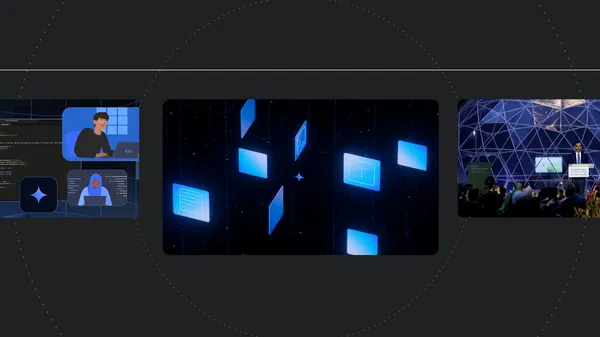 Here are Google’s latest AI updates from February 2025
Here are Google’s latest AI updates from February 2025
.gif)
.png)
 Posted by
Posted by 

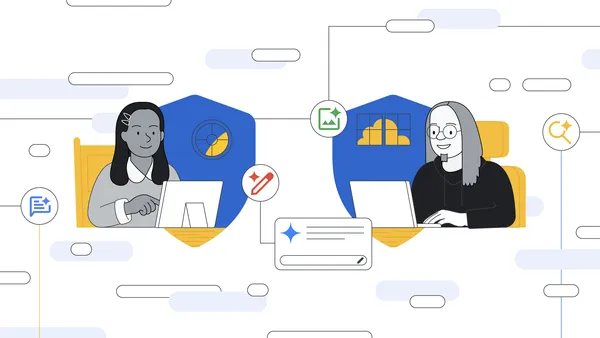 Learn more about how Google for Education is focusing on digital safety for Safer Internet Day 2025.
Learn more about how Google for Education is focusing on digital safety for Safer Internet Day 2025.


.png)
 Posted by
Posted by 
