What’s changing
Currently, when you’re using the Gemini app, you can use Gems, custom AI experts that can help you complete specific goals, tasks, and workflows based on your input. You can also take advantage of pre-made Gems as well, like writing editor, coding partner, sales pitch ideator, and more.
Today, we’re bringing the power of Gems directly into the side panel of Google Docs, Slides, Sheets, Drive, and Gmail.
Gems in the side panel of Google Docs
Who’s impacted
Admins and end users
Why you’d use them
Gems can help you further leverage the power of Gemini in a way that’s customized to your needs more efficiently by minimizing repetitive prompting. You can now take advantage of Gems directly from the side panel of several Google Workspace apps. This includes your custom Gems or pre-made gems. Without needing to switch between applications, you can use Gems in the side panel to:
- Leverage a copywriting Gem to create posts and content tailored to your target audience, pre-loaded into the Gem.
- Create a Gem that helps with sales interactions that is grounded on information for a specific company, prospect, or industry.
- Leverage an "assistant gem" tailored to your job role to help provide more relevant summaries for you and content for internal communications.
- Leverage a Gem designed to help pressure test content from a certain persona (e.x C-Suite or CEO) to help you create the most compelling message.
Additional details
If you don't see a Gem that meets your needs, or want to customize a Gem for a specific task, you can create your own at gemini.google.com/gems/create. Both custom and premade Gems will appear in the side panel across all supported Workspace applications, and can leverage many Workspace capabilities including @ mentioning, accessing files and folders in your corpus, and more. Visit the Help Center for more information on working with Gems.
Getting started
- Admins: There are no admin controls for Gems or Gemini in the side panel of supported Google Workspace apps.
- End users: Visit the Help Center to learn more about using Gems. You can access the Gemini in the side panel by clicking on “Ask Gemini” (spark button) in the top right corner of Docs, Sheets, Slides, and Drive on the web. Visit the Help Center to learn more about collaborating with Gemini in Google Drive, as well as Google Docs, Google Sheets, and Google Slides, and Gmail.
Rollout pace
- Rapid and Scheduled Release domains: Extended rollout (potentially longer than 15 days for feature visibility) starting on July 2, 2025
Availability
- Available for Google Workspace customers who can access Gemini in the side panel of Workspace apps and Gems in the Gemini app.
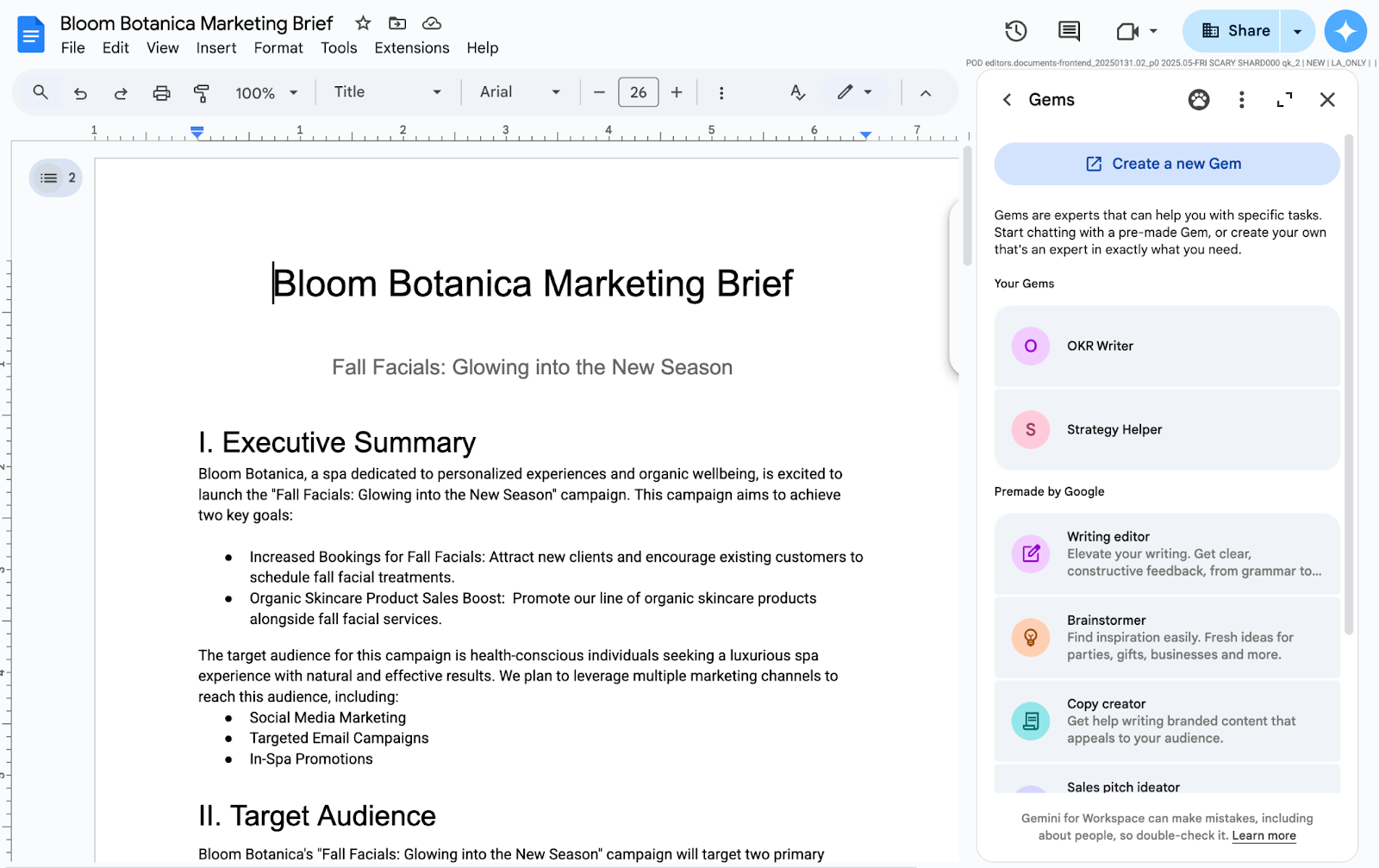.png)








