What’s changing
In March, we introduced the ability to create new files and folders using Gemini in the side panel of Google Drive to improve your organization and creation workflows.
Starting today, we’ve enhanced Gemini’s organizing capabilities in Drive by allowing you to use natural language to move selected files into the folder you choose. Simply open Gemini in the side panel of Drive and type something similar to the following prompts to get started organizing:
- “Create a new folder in My Drive called Q2 forecast“
- “Move the @Q1 wrap up file in my Q1 forecast folder to the @Q2 forecast folder”
- “Create a new presentation in the Q2 forecast folder”
Who’s impacted
End users
Why it’s important
This new Gemini capability streamlines file management using natural language to perform basic actions on your behalf in Drive.
Additional details
At this time, only the following functions are available:
- Move @[file(s)] to @[folder]
- Move @[files(s)] to this folder
- Move these files to @[folder]
- Create a new folder (with or without specifying what to name it)
- Create a new Google Doc, Sheet or Slide (with or without specifying what to name it)
In addition, you can only move up to 5 files at a time.
Getting started
Available for Google Workspace:
- Business Standard and Plus
- Enterprise Standard and Plus
- Customers with the Gemini Education or Gemini Education Premium add-on
- Google AI Pro and Ultra
Anyone who previously purchased these add-ons will also receive this feature:
- Gemini Business*
- Gemini Enterprise*
*As of January 15, 2025, we’re no longer offering the Gemini Business and Gemini Enterprise add-ons for sale. Please refer to this announcement for more details.
Resources

.gif)


![[Suggested next steps are now included in the notes email]](https://blogger.googleusercontent.com/img/b/R29vZ2xl/AVvXsEjrTt65eApuir2ynMnRrMcSd0R9UL8h8rj83C4F1s-GAE0w6fn6o6ronhnxo9XlHlixTBHAkMuZCpBphmdgdQafER9LmhsXxIypbny7MdZG4v4B-hjFhZErhQ3m6cBzrUi_GLzwjZhdonKxpg_QBQD7_KK9w_sl6OyogD7UpKLU-Mh_IsgzUh8tGyaO_Uk/s16000/%5BSuggested%20next%20steps%20are%20now%20included%20in%20the%20notes%20email%5D.png)
.png)

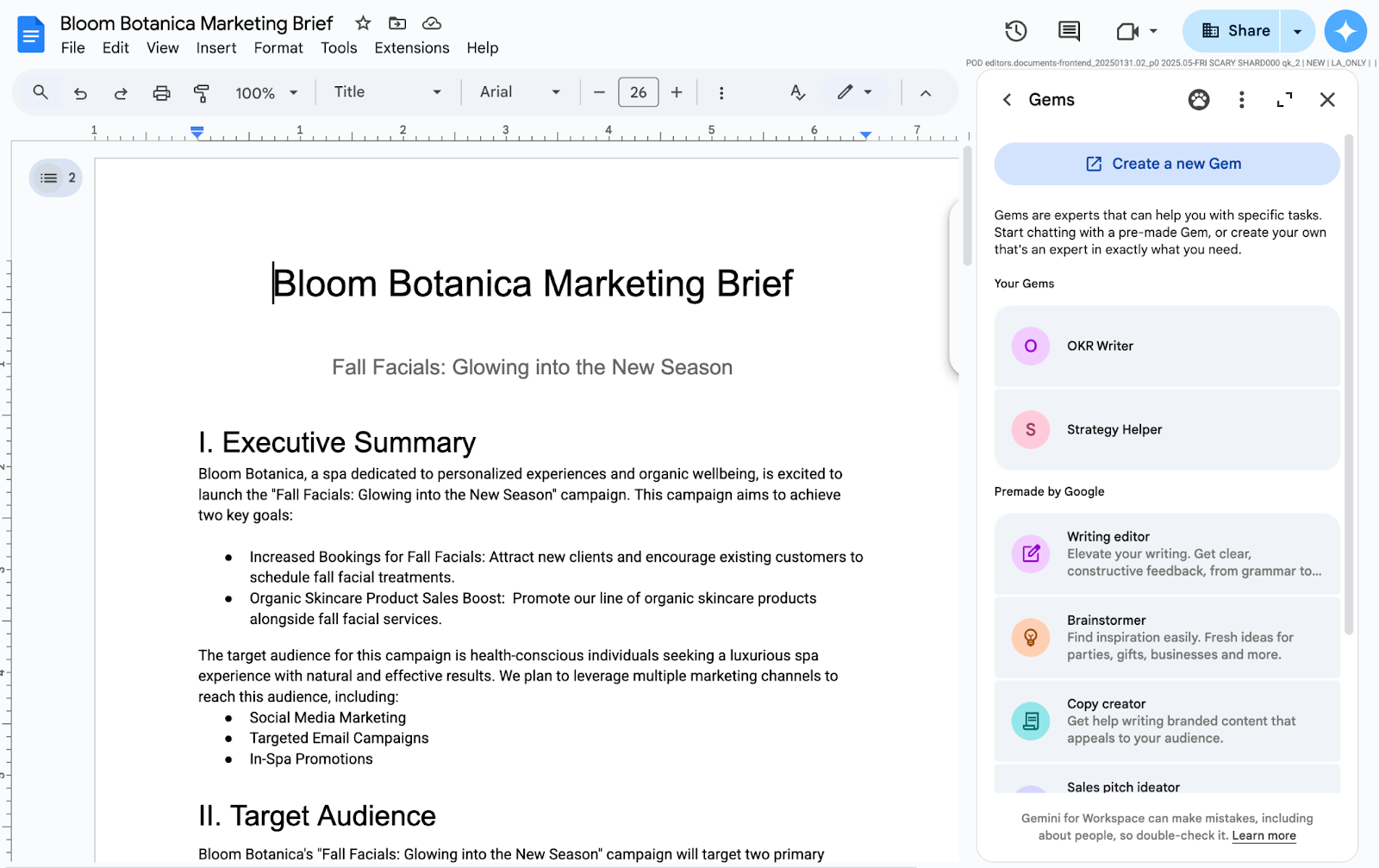.png)



.gif)