Today we’re announcing the April 2024 update to the Display & Video 360 API. This update includes:
- Support for additional key performance indicator (KPI) types.
- Targeting support for new
AppPlatformandExchangevalues. - The addition of a new YouTube & Partners bidding strategy type.
More details about this update can be found in the Display & Video 360 API release notes. Before using these new features, make sure to update your client library to the latest version.
If you need help with these new features, please contact us using our new Display & Video 360 API Technical support contact form.
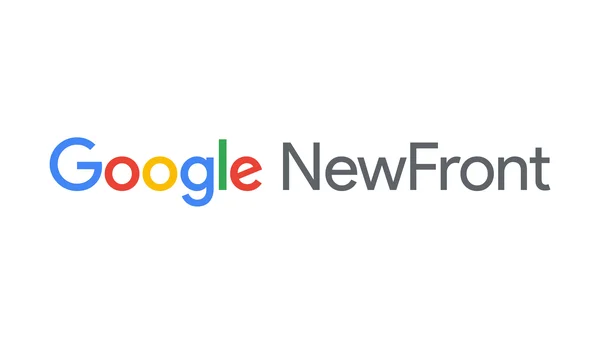 Google NewFront updates to Display & Video 360: Streamline streaming ads, unlock first-party data, and make Google AI work for you.
Google NewFront updates to Display & Video 360: Streamline streaming ads, unlock first-party data, and make Google AI work for you.
 For National Small Business Week, we’re spotlighting Prados Beauty founder and CEO Cece Meadows.
For National Small Business Week, we’re spotlighting Prados Beauty founder and CEO Cece Meadows.
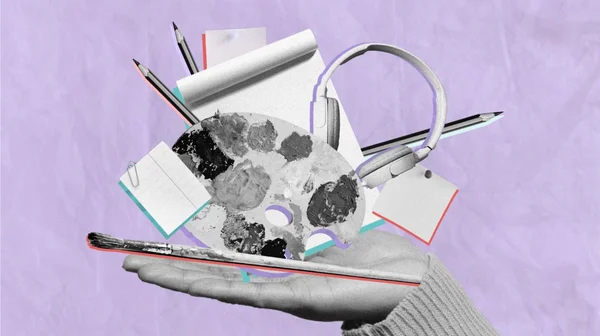 Over the past 18 months, AI has augmented and inspired the work of many creative professionals. At the same time, many are concerned about the effects of this technology…
Over the past 18 months, AI has augmented and inspired the work of many creative professionals. At the same time, many are concerned about the effects of this technology…
 Announcing new investments to our data centers and AI upskilling in the US
Announcing new investments to our data centers and AI upskilling in the US
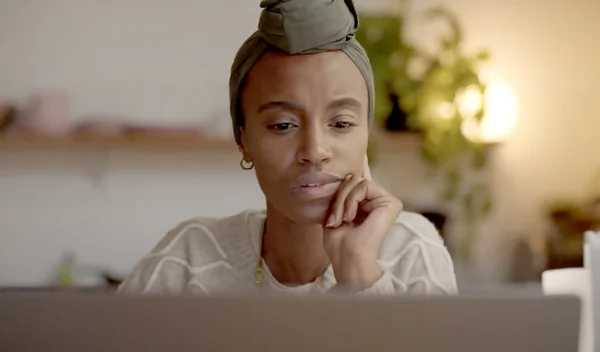 Grow with Google launches Google AI Essentials course
Grow with Google launches Google AI Essentials course
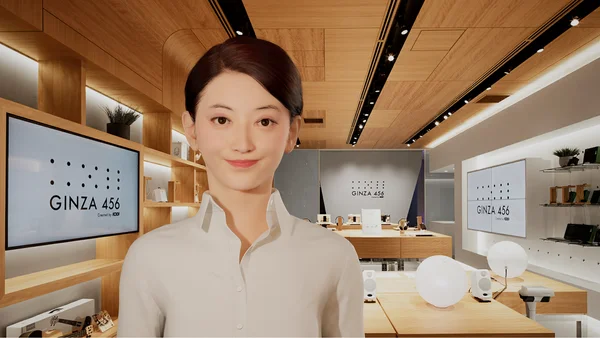 Virtual assistants with a conversational presence have been shown to increase trust — and consequently also engagement — compared to purely text-based chatbots. Virtual …
Virtual assistants with a conversational presence have been shown to increase trust — and consequently also engagement — compared to purely text-based chatbots. Virtual …