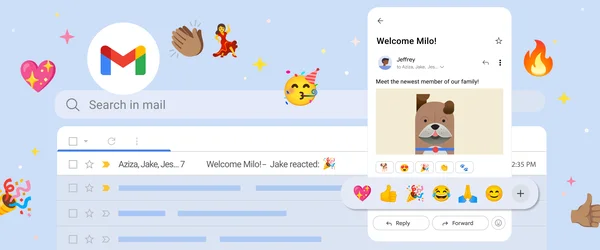 With new emoji reactions in Gmail, you can easily communicate in one click.
With new emoji reactions in Gmail, you can easily communicate in one click.
Thumbs up for new emoji reactions in Gmail
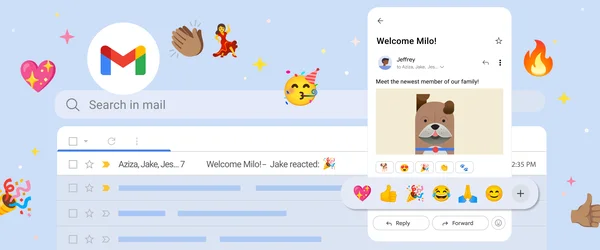 With new emoji reactions in Gmail, you can easily communicate in one click.
With new emoji reactions in Gmail, you can easily communicate in one click.
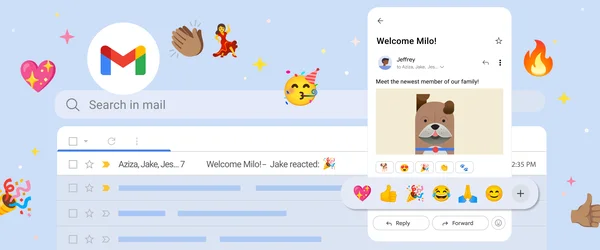 With new emoji reactions in Gmail, you can easily communicate in one click.
With new emoji reactions in Gmail, you can easily communicate in one click.
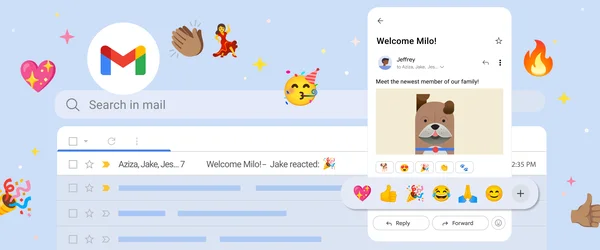 With new emoji reactions in Gmail, you can easily communicate in one click.
With new emoji reactions in Gmail, you can easily communicate in one click.
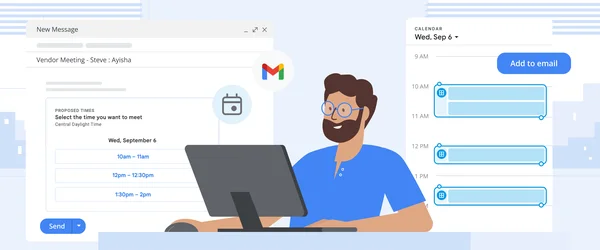 You can save time and energy when scheduling meetings with a new Gmail feature that helps you find slots to meet directly from your inbox, without even needing to naviga…
You can save time and energy when scheduling meetings with a new Gmail feature that helps you find slots to meet directly from your inbox, without even needing to naviga…
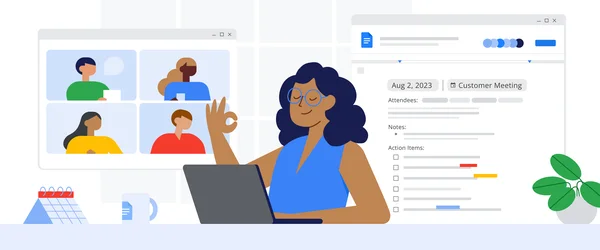 This quick tip can help you get set up a meeting notes template in no time.
This quick tip can help you get set up a meeting notes template in no time.
 These AI-powered Gmail features can make your email experience even faster, easier and more organized.
These AI-powered Gmail features can make your email experience even faster, easier and more organized.
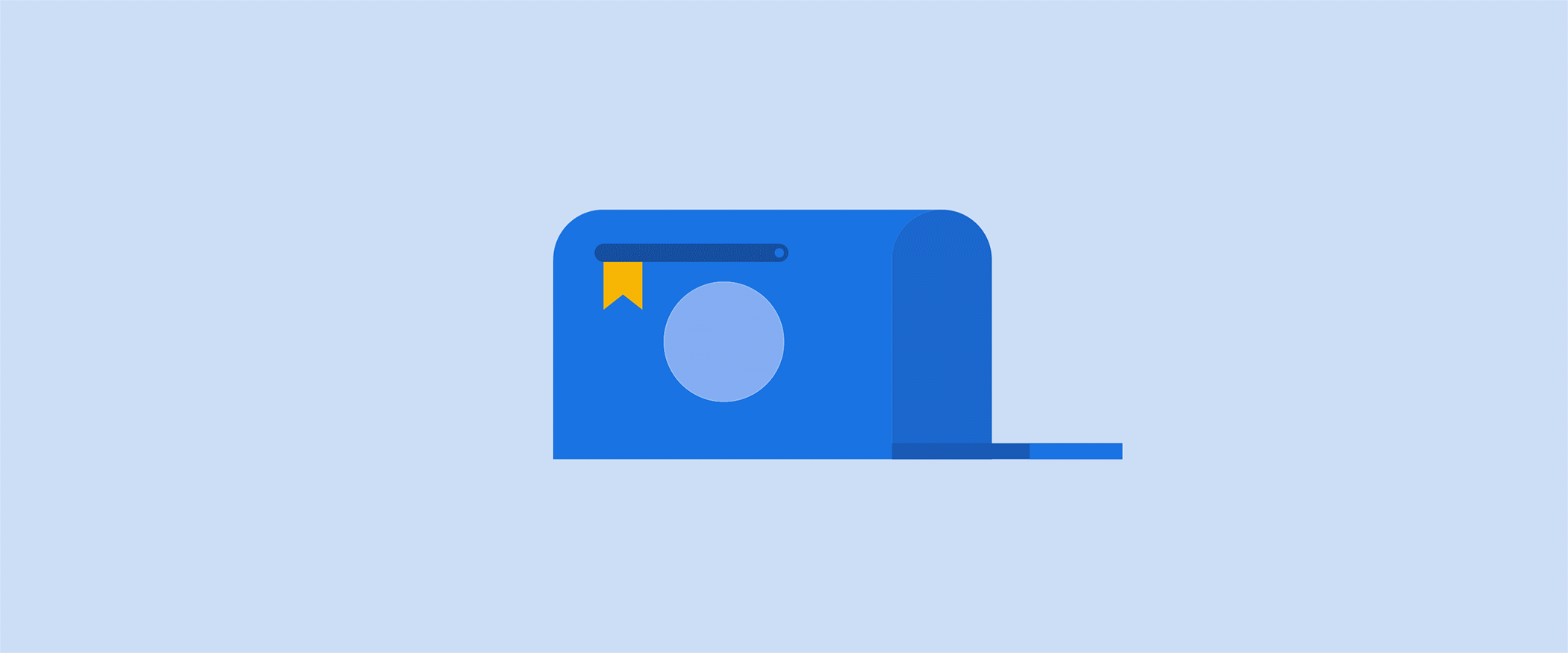 You can recall an email on desktop or mobile in seconds with Gmail's Undo Send feature.
You can recall an email on desktop or mobile in seconds with Gmail's Undo Send feature.
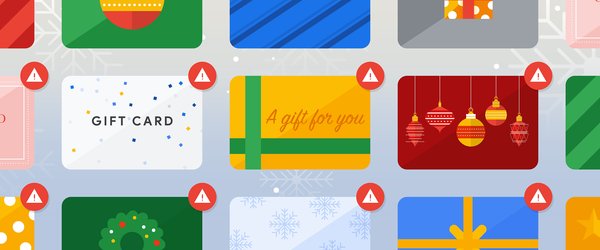 How Gmail is helping keep you stay safe and secure from email scams this holiday season.
How Gmail is helping keep you stay safe and secure from email scams this holiday season.
Does this scenario sound familiar? You spend hours shopping for the perfect gift, find a great deal and place the order. And as you wait for your package to arrive, you end up repeating the same steps: searching your inbox for the confirmation email, finding the tracking number and following a string of links to see your delivery status.
With the holiday season coming up fast, it won’t be long before your inbox is filled with more order and shipping confirmations, tracking numbers and even the occasional delay notification. So this year, Gmail is introducing new features to help you save time and stay on top of all your shipments.
In the coming weeks, Gmail will show a simple, helpful view of your package tracking and delivery information right in your inbox. For orders with tracking numbers, Gmail will prominently display your current delivery status in your inbox list view and in a summary card at the top of individual emails. Package tracking will be available across most major U.S. shipping carriers and will provide important details at a glance, such as estimated arrival date and status — like “Label created,” “Arriving tomorrow” or “Delivered today.”
You can opt in to receive package tracking updates right from your inbox or in Gmail settings. Gmail will then automatically look up order statuses using your tracking numbers and surface them in your inbox. You can opt out at any time through your Gmail settings.
We also know how it feels to be waiting on a package, only to discover that it was delayed. In the coming months, Gmail will help eliminate some of that surprise. It’ll proactively show a delay label and bring the email to the top of your inbox so you don’t miss a beat (or a package).
There’s a lot to keep track of during the holidays. But with these new features, and even more to come in Gmail, we hope to cross at least one of those to-do’s off your list — so you can spend less time waiting by the door and more time celebrating with your loved ones.
You may think that, as a writer at Google, I would be an accomplished emailer — but the truth is that my emailing skills and inbox management could use some help. I often feel like I’m sending emails that disappear into the void, go unanswered (or partially answered) for too long or that require more follow up than I’d like. There’s got to be a better way!
Luckily for me, I work with no shortage of email experts. So I asked a few of them to critique some of my recent emails, and to give me pointers about what I could have done instead.
Turns out the secret to strong, effective emails is a mix of clear writing and helpful tools. See for yourself below with these before and after examples straight from my sent messages folder.
In the “before” emails, I’ve used bolded copy and superscripts to make it clear what exactly the email pros identified as missteps. The superscript numbers match up to the mistake and solution feedback (so, superscript 2 matches up to mistake and solution #2, superscript 3 with #3, and so on). And then you can see the revised email (the “after”), with bolded copy and superscripts to indicate the changes I made based on that feedback.
Let’s get to it.

Date: August 26, 2022, 6:46 PM1
Subject: Happy Friday2
Hi everyone! Wanted to recap everything we went over in the meeting earlier this week. The whole team is going to divide and conquer, so why don’t you let me know3 what piece you’d like to work on? Or… thoughts on how best to go about that?3 Also, we still need to figure out if we want to bring in other teams to help out with this or if we think it would be best to do our part first and then look for outside help… thoughts?3 OK I think that’s it, have a great weekend! And if you could get back to me on this asap4 that would be great because then I can solidify the recap notes and send them along.
Thanks!
Molly
Mistake #1: I sent an email — with action items — at the end of the day on a Friday!
The solution: Use Gmail’s schedule send feature. “Sending people an email on a Friday afternoon makes it really difficult to get feedback,” says Maalika Manoharan, a Gmail product manager. “Schedule it for Monday morning,” she says, when people are more focused on work and better able to respond. “Or better yet, Tuesday morning — people can be slammed trying to catch up from the weekend on Monday, and it could get lost.”
Mistake #2: The subject line doesn’t indicate what the email is about.
The solution: I should have started with a much more specific subject line, says Sergio Civetta, who works in Strategy and Operations and has helped with email courses for Googlers. People are busy, and getting to the point helps them manage their inboxes and figure out what needs their attention.
Mistake #3: For such a short note, I asked for fairly broad feedback.
The solution: “If you want email replies on specific topics, break them out clearly and be as direct as possible,” Sergio says. He notes that depending on who I’m sending this out to, I should use my own judgment to determine if this is going to lead to a messy string of replies. If so, it might be better to jump into a meeting or email people separately — or ask for feedback in a central location, like a Google Sheet or a Doc.
Mistake #4: I wasn’t clear about when I needed their responses.
The solution: Be clear and specific if you need a response. “In this case, I’d suggest telling them multiple times they have action items, and anchoring a specific date for responses before closing your email,” Sergio says.
Date: August 29, 2022, 9:30 AM1
Subject: [Response requested] Project kick-off meeting action items2
Hi everyone!
Thanks all for attending our kick-off on Friday. There are a few items still in need of your input3:
Workstream ownership3
We agreed to divide and conquer. I’ve attached a Google Sheet that lists the various project workstreams; please indicate in the Sheet3 which ones you’d like to own.
Involvement of other teams3
We still need to figure out if we want to involve other teams right now or if we’re better off getting this started on our own and making a call later. Please reply to this thread3 with your thoughts on that question.
I’d appreciate your answers by Tuesday4 so we can finalize recap notes and next steps.
Thank you!
-Molly

Date: August 24, 2022, 2:39 PM
Subject: (no subject)1
Hey, I had a few questions about the trip:
Do you know when it is? Also, I’m supposed to be helping with some of the planning…but I need a few more details before getting started - something you could help with? What do you think everyone will want to do? What’s the consensus?
I have a million more questions2 so let me know what you think when you can!
-Molly
Mistake #1: I didn’t include a subject line at all.
The solution: Use Gmail’s Smart Compose. Maalika wisely points out that one huge problem with this email is that it doesn’t have a subject line. “You can just let Gmail write the subject line for you,” she says. “Most people probably think of Smart Compose as filling in responses, but it can also help fill in subject lines.” You’ll see Gmail make a subject line suggestion once the email is drafted, and hitting tab will fill it in — so long as you’ve written something in the body of the email for the tool to pull from. (Gmail will also ask if the suggestion isn’t what you need, and you can help this feature get smarter with a response.)
Mistake #2: I asked rapid-fire questions without options for answering.
The solution: With this many questions, some which could require extensive answers, Google productivity expert Laura Mae Martin advises that I could have offered other methods for responding, like a Google Meet call or via Google Chat, or even a Google Form so I could get decisions right away. This way it doesn’t devolve into half-answered questions or never-ending email chains chasing answers. “Or I would have used bullets with spaces between and asked folks to insert their answers inline,” she says.
Date: August 24, 2022, 2:39 PM
Subject: [Response requested] Questions about the upcoming trip1
Hey there, I have some questions about the upcoming trip! If you could reply with answers inline2, that would be great.
1. What is the main focus going to be?
2. Do you know when it is?
3. I’m going to help with planning — thoughts on what folks would like to do? We have three afternoon slots for activities.
Those are my main questions, so feel free to respond here or we can talk via Google Chat2 and go from there — I’d like to have everything set by Tuesday. Thanks!
-Molly

Date: August 12, 2022, 11:34 AM
Subject: RE: Project Assignments [Confidential]1
Apologies, the previous email was not meant for Team C. Those details were confidential for Teams A and B only.
August 12, 2022, 11:29 AM Molly McHugh-Johnson wrote:
As discussed, here are all of the details from the product meeting earlier today for Teams A and B. Please do not forward this email! Only reply with your additions2 to the notes before we send up the line.
Mistake #1: I sent a sensitive email to the wrong people!
The solution(s): I should have sent this in confidential mode, or unsent it when I realized my slip-up. With confidential mode, “the content can expire on a certain date and people can’t download it, or forward it,” says Gmail product marketing manager Stephanie Chang. And there’s also a solution in case you send something that you shouldn’t, like I did here: undo send. “We hear people say they wish they could unsend an email,” Maalika says. “And you can!” A little notification pops up in the bottom of the screen where you can undo a send.
“And if you’re particularly nervous about sending something you want to get back, you can customize the settings of how long you can click undo send,” Stephanie says. You can change how long your own undo send timing lasts for — it can be up to 30 seconds. Another delay-related idea from Maalika is to schedule the send for an hour later. “That way, if I have second thoughts, I can revise and reschedule.”
Mistake #2: This email is begging to become a never-ending thread.
The solution: When an email requires multiple people for input, Stephanie says I could draft it in a Google Doc and ask everyone who needed to help write it assist me there. Using Google Docs to first draft the copy means you’ll be able to keep all the formatting the same, in addition to the language. “Then when it’s ready, you can just hit File, Email and Email draft,” she says.
Date: August 12, 2022, 11:34 AM
Subject: Project Assignments [Confidential]1
As discussed, here are all of the details from the product meeting earlier today for Teams A and B. Please do not respond to this email with notes — instead, add your input to this Google Doc in suggested mode2. Thank you!
[This email was sent in confidential mode.]1

Date: August 11, 2022 9:50 am
Subject: Re: VIP read now! Need your input1
Hey, I’m so so so so sorry2, I totally missed this email — it got swallowed up this week. I promise I will look at this first thing Monday!3
Mistake #1: I missed an important email that required my feedback.
The solution: Stephanie suggests I use the snooze function on future important emails, so that I can’t forget about them. “Or you can look out for nudges — they’re sort of saying ‘hey, you received this email a few days ago, do you want to reply?’” You can also solve this email issue with some inbox organization, like Stephanie does. “I personally love using tasks,” she says. “I have a task list so I’ll add emails that need to be replied to and then I know, say Monday morning, I have that on my list.” Another option, Maalika says, is to simply star your emails and then hit your starred folder — or color code your stars so they indicate items to address today, tomorrow, next week, etc. Or, Laura says, using labels could have prevented me from missing the email in the first place. “I have a list of color-coded labels that I use — for example if an email comes from someone with an @google.com email address, it gets coded a certain way,” she says.
Mistake #2: I apologized maybe a bit more than was necessary.
The solution: “No need to repeatedly apologize!” Laura says. “I think one thing you could have done better, which I'm a big proponent of, is not answering every email right away, but acknowledging emails right away.”
Mistake #3: I set an overly ambitious deadline for myself.
“I’d reply saying ‘by no later than Tuesday morning,’ so you have all day Monday to get to it,” Laura says. Sergio also says one option would be to simply wait until Monday to reply at all. “Sometimes it’s best to save the person an email that just tells them there’s another one coming.” But should I feel compelled to send one immediately, here’s a new and improved version:
Date: August 11, 2022 9:50 am
Subject: Re: VIP read now! Need your input
Hi!
Thanks for sending this - I have it on my radar2. I had a lot going on this week so I will be sure to review and complete comments no later than Tuesday morning3.
Thanks and I look forward to reviewing!
-Molly
People have come to expect a lot from their email. But whether you’re an inbox zero master or a never-archiver, you want your email experience to be easy and secure. Since 2004, many have grown to love Gmail for its time-saving and security features. From assistive writing capabilities to high priority notifications to blocking more than 99.9 percent of spam, phishing and malware from reaching your inbox, we built Gmail to make communication less of a chore.
In the same way, people have come to expect easier control of their data—and here too, we’ve been on a mission to take the work out of managing your privacy. That’s why our engineers at the Google Safety Engineering Center in Europe developed Privacy Checkup as an easy way to review key settings and see (and delete) the data that Google collects to provide you with helpful experiences. And it’s why we introduced auto-delete as the default this year to make control over your data even more automatic.
In the coming weeks, we’re launching yet another way to put you in control of your data and the Google experience, with a new setting for smart features and personalization in Gmail.
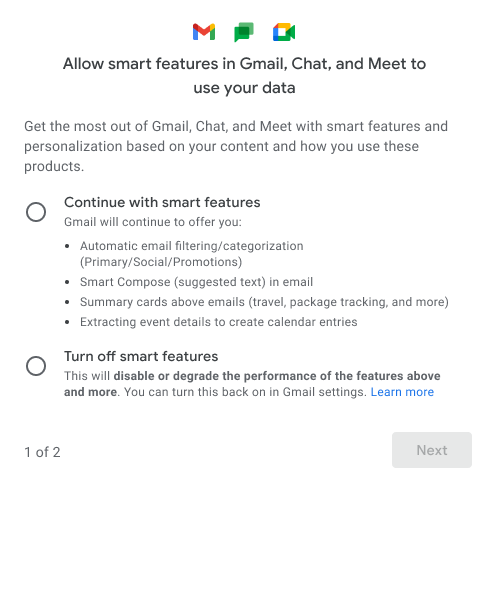
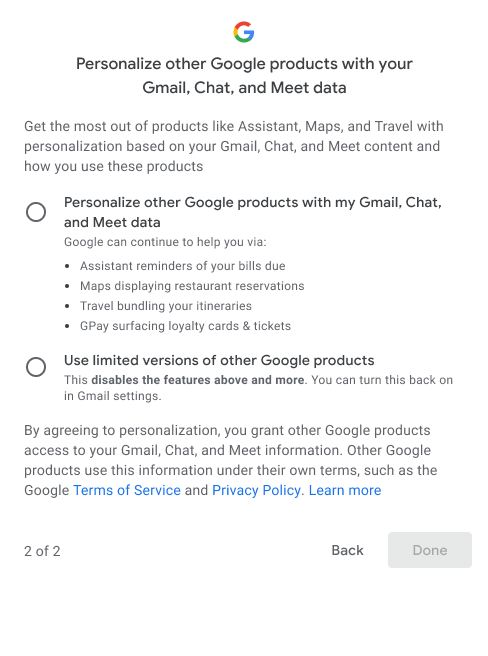
Soon, you’ll see a new setting for controlling whether your data in Gmail, Meet and Chat can be used to offer “smart” features in these and other Google products. Think: tabbed inbox, Smart Compose and Smart Reply in Gmail; reminders when your bills are due in the Google Assistant; and restaurant reservations in Google Maps.
The ability to turn on (or not) some of these individual smart features is not new. What’s new is a clearer choice over the data processing that makes them possible. This new setting is designed to reduce the work of understanding and managing that process, in view of what we’ve learned from user experience research and regulators’ emphasis on comprehensible, actionable user choices over data.
We’ll continue evolving controls in our products to align with these trends. Because smart features rely on your data to save you time and provide a more helpful experience, we want you to use them because you find value in using them, not because they’re simply there.
As with all Google products, Gmail, Meet and Chat are secure-by-design to help protect your data and safeguard your privacy. As before, these smart features are provided by using automated algorithms, not manual review. And, Google ads are not based on your personal data in Gmail, no matter which choice you make. You remain in control of your data, whether you’re an individual Gmail user or a Google Workspace administrator.
If you decide not to use smart features and personalization, you will still be able to use Gmail and our other products. And if you decide later on that these features are helpful and you’d like to turn them on, you can do so in your Gmail settings. At home or at work, the choice should be yours. And we’re always working to keep it simple.