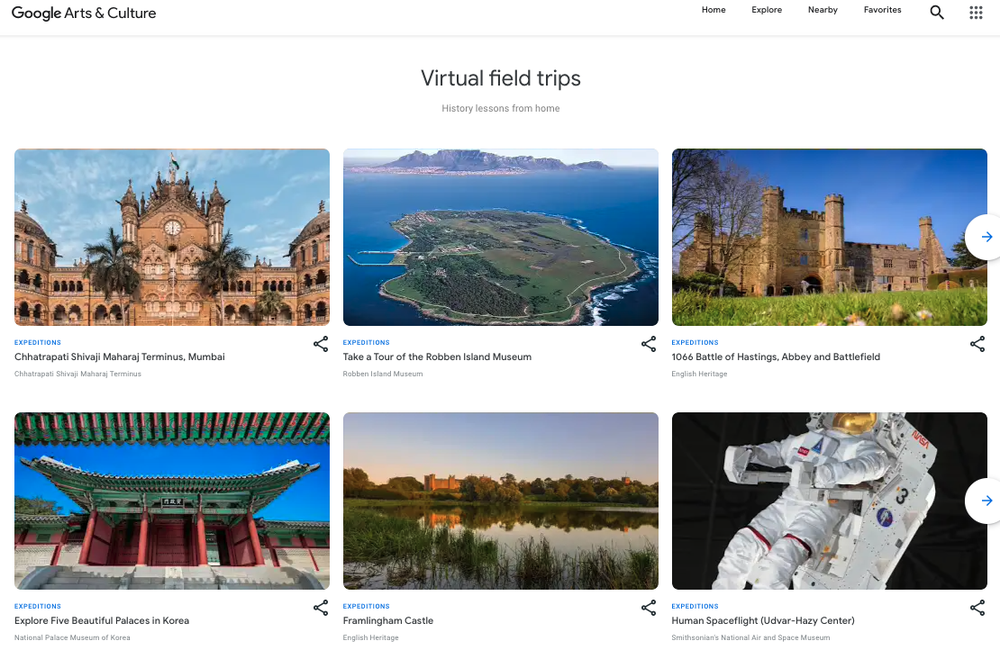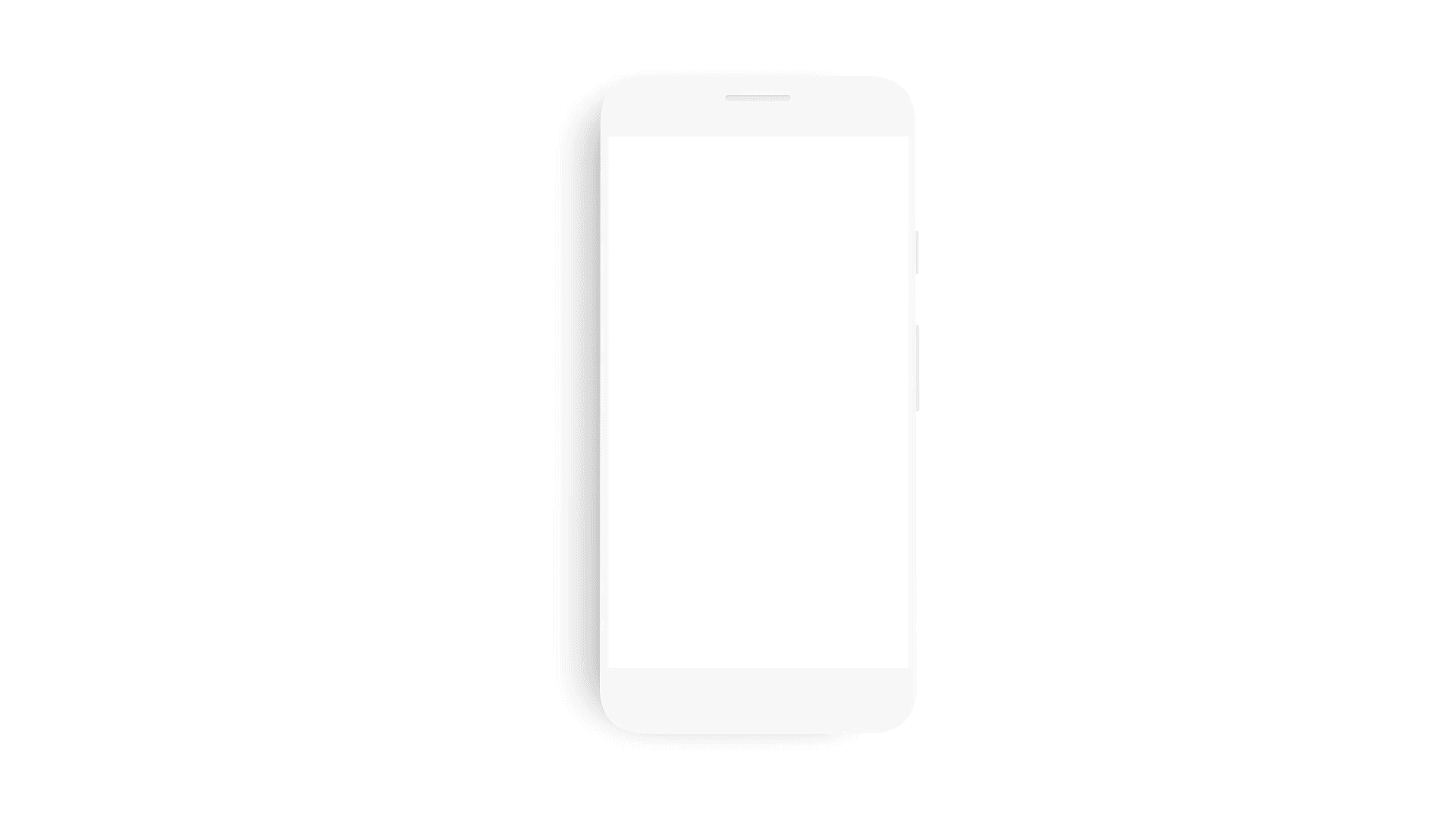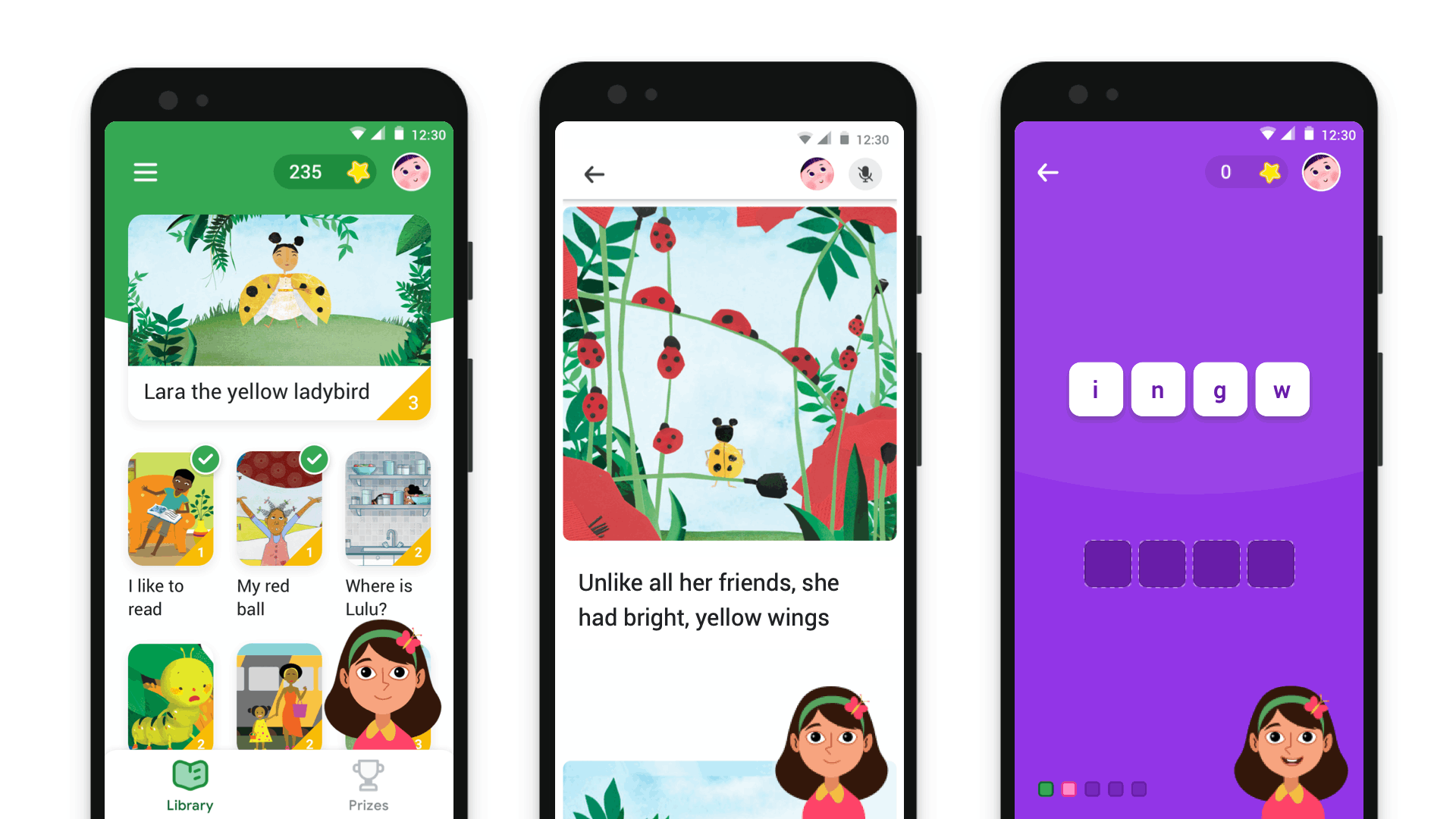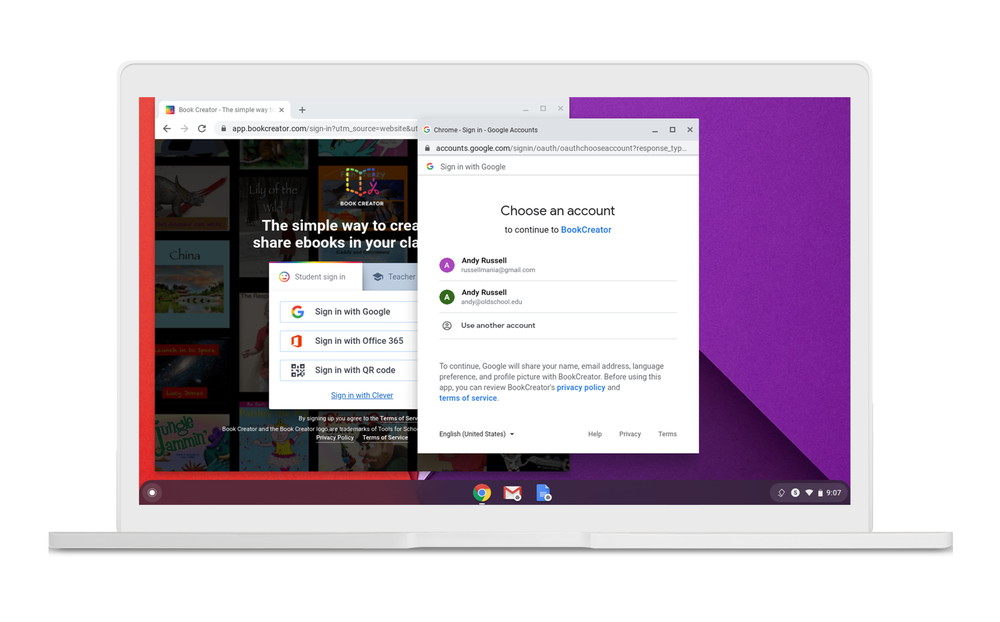Tailor access based on age
We’re launching a new age-based access setting to make it easier for admins to tailor experiences for their users based on age when using Google services like YouTube, Photos and Maps. Starting today, all admins from primary and secondary institutions must indicate which of their users, such as their teachers and staff, are 18 and older using organizational units or groups in Admin Console. After September 1, 2021, students who are under 18 will see changes in their experience across Google products.
For example, after September 1, students designated as under 18 in K-12 domains can view YouTube content assigned by teachers, but they won’t be able to post videos, comment or live stream using their school Google account. Administrators should ensure that Google Takeout is turned on so that end users can download their data, like previously uploaded videos, using Google Takeout.
If admins don’t make a selection by September 1, primary and secondary institutions users will all default to the under-18 experience, while higher-education institutions users will default to the 18-and-older experience. These age-based settings are not locked and admins can always adjust them according to the age of their users.
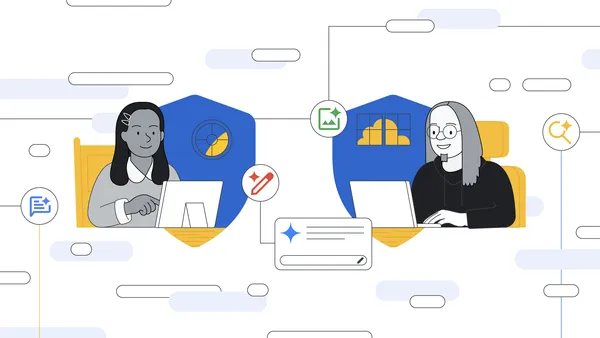 Learn more about how Google for Education is focusing on digital safety for Safer Internet Day 2025.
Learn more about how Google for Education is focusing on digital safety for Safer Internet Day 2025.
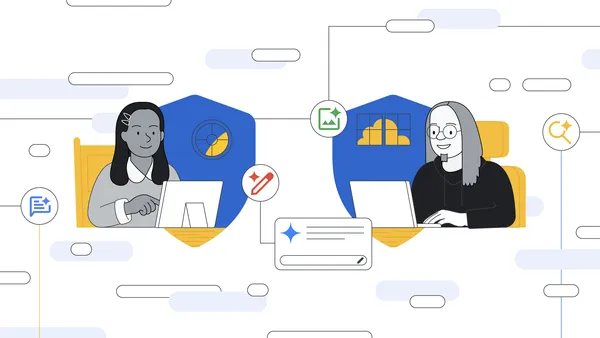 Learn more about how Google for Education is focusing on digital safety for Safer Internet Day 2025.
Learn more about how Google for Education is focusing on digital safety for Safer Internet Day 2025.
 Here’s how Google’s AI products and features can help students, educators, parents and guardians have their best back to school season yet.
Here’s how Google’s AI products and features can help students, educators, parents and guardians have their best back to school season yet.
 We’ve added even more features for safer digital learning in Google Workspace for Education, plus new tools to help parents and kids.
We’ve added even more features for safer digital learning in Google Workspace for Education, plus new tools to help parents and kids.
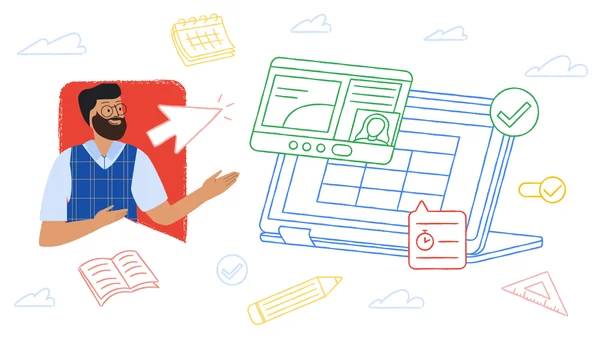 Check out Google Workspace for Education’s new teaching and learning features in Google Classroom, Docs, Slides, Meet and more.
Check out Google Workspace for Education’s new teaching and learning features in Google Classroom, Docs, Slides, Meet and more.