What’s changing
Admins can now customize the Chrome Web Store experience for their users with several new options, including:
- Branding and custom messaging: Add company logos, custom welcome banners and announcement banners.
- Curated collections: Organize specific extensions for your users, including recommended and private extensions. We have also introduced a new collection of extensions that displays all items that are allowlisted by IT administrators.
- Category controls: Hide specific extension categories to help streamline the browsing experience for users.
Additionally, we've enhanced the Chrome Web Store search experience. In the search results. end-users can quickly notice blocked item tags, and they can benefit from more advanced filtering such as a “Private items” filter.
Example of a customized Chrome Web Store
Who’s impacted
Admins and end users
Why it matters
Every Google Workspace customer has unique users with unique needs – Chrome extensions can help improve their workflows and increase productivity. However, navigating the numerous available extensions can present challenges for both admins and end users. For admins, it is often a manual and time consuming process to vet which Chrome extensions they want to allow for their users. For end users, it can be frustrating to sift through a vast catalog of extensions to find relevant and admin-approved extensions.
This update significantly improves the Chrome Web Store experience for enterprises. Admins can customize, organize, and control the Chrome Web Store experience for their users. For end users, finding work-relevant and admin approved extensions becomes significantly easier cutting down on guesswork or wasted time searching for extensions that might be blocked.
Getting started
- Admins: Four new Apps & Extensions settings have been added to the Chrome section of the Admin console. To find the new settings, go to Menu > Chrome Browser > Apps and extensions > Navigate to the “Settings” tab > Chrome Web Store settings. Visit the Help Center to learn more about customizing the Chrome Web Store for your users.
Rollout pace
Availability
- Available for all Google Workspace customers with access to the Admin console
Resources
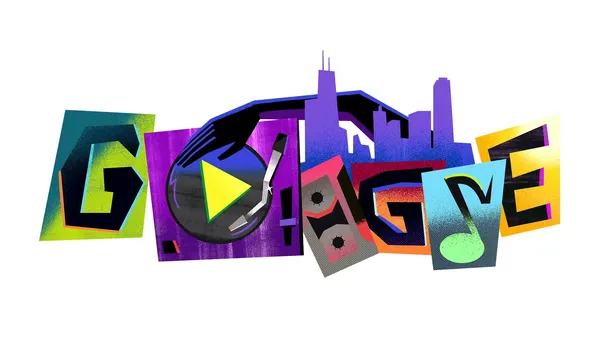 From playlists on YouTube Music to the latest apps created by Black developers in Google Play, learn more about how Google’s products are spotlighting Black voices.
From playlists on YouTube Music to the latest apps created by Black developers in Google Play, learn more about how Google’s products are spotlighting Black voices.
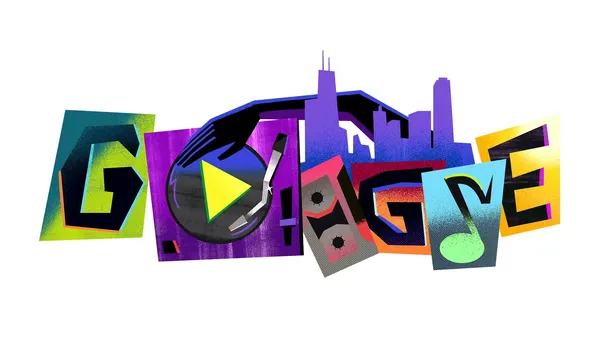 From playlists on YouTube Music to the latest apps created by Black developers in Google Play, learn more about how Google’s products are spotlighting Black voices.
From playlists on YouTube Music to the latest apps created by Black developers in Google Play, learn more about how Google’s products are spotlighting Black voices.
.png)
.png)


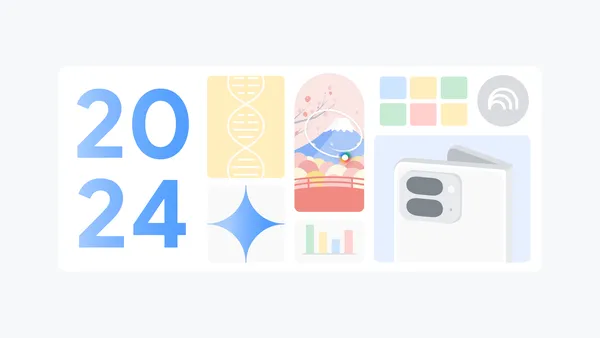 Recap some of Google’s biggest AI news from 2024, including moments from Gemini, NotebookLM, Search and more.
Recap some of Google’s biggest AI news from 2024, including moments from Gemini, NotebookLM, Search and more.
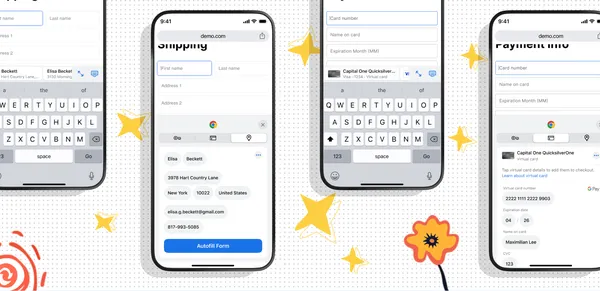 Learn how Google Chrome’s autofill feature can reduce the time you spend filling out forms and make online checkouts a breeze.
Learn how Google Chrome’s autofill feature can reduce the time you spend filling out forms and make online checkouts a breeze.
 Here are some of our favorite Chrome extensions from this year to help you get work done and have fun.
Here are some of our favorite Chrome extensions from this year to help you get work done and have fun.
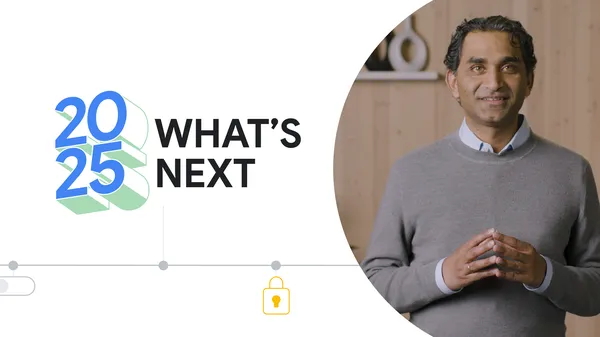 To help, Google for Education rolled out more than 65 updates across our products in 2024, based on feedback from millions of educators and students. From tailoring Goog…
To help, Google for Education rolled out more than 65 updates across our products in 2024, based on feedback from millions of educators and students. From tailoring Goog…
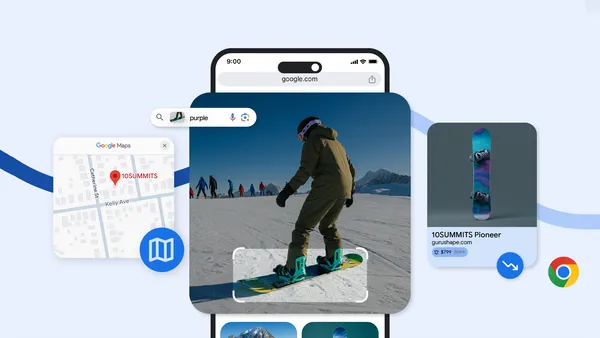 Here are four new Chrome iOS features making it even easier to use this browser across devices.
Here are four new Chrome iOS features making it even easier to use this browser across devices.
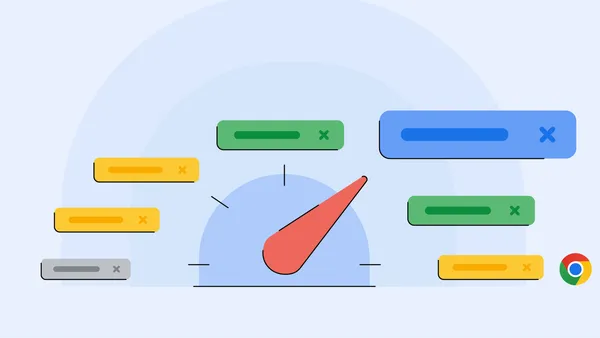 Google is introducing new and improved Chrome performance controls for a faster, more efficient browsing experience.
Google is introducing new and improved Chrome performance controls for a faster, more efficient browsing experience.
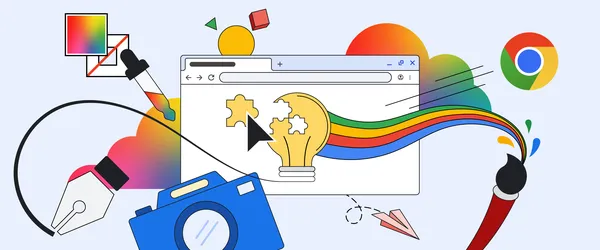 Chrome is partnering with Adobe and ADCOLOR to expand access to the best creative tools on the web.
Chrome is partnering with Adobe and ADCOLOR to expand access to the best creative tools on the web.