 Posted by Vikrant Rana, Product Manager
Posted by Vikrant Rana, Product Manager

OAuth 2.0 Custom URI schemes are known to be vulnerable to app impersonation attacks. As part of Google’s continuous commitment to user safety and finding ways to make it safer to use third-party applications that access Google user data, we will be restricting the use of custom URI scheme methods. They’ll be disallowed for new Chrome extensions and will no longer be supported for Android apps by default.
To protect users from malicious actors who might impersonate Chrome extensions and steal their credentials, we no longer allow new extensions to use OAuth custom URI scheme methods. Instead, implement OAuth using Chrome Identity API, a more secure way to deliver OAuth 2.0 response to your app.
New Chrome extensions will be required to use the Chrome Identity API method for authorization. While existing OAuth client configurations are not affected by this change, we strongly encourage you to migrate them to the Chrome Identity API method. In the future, we may disallow Custom URI scheme methods and require all extensions to use the Chrome Identity API method.
By default, new Android apps will no longer be allowed to use Custom URI schemes to make authorization requests. Instead, consider using Google Identity Services for Android SDK to deliver the OAuth 2.0 response directly to your app.
We strongly recommend switching existing apps to use the Google Identity Services for Android SDK. If you're creating a new app and the recommended alternative doesn’t work for your needs, you can enable the Custom URI scheme method for your app in the “Advanced Settings” section of the client configuration page on the Google API Console.
Users may see an “invalid request” error message if they try to use an app that is making unauthorized requests using the Custom URI scheme method. They can learn more about this error by clicking on the "Learn more" link in the error message.
User-facing error example
Developers will be able to see additional error information when testing user flows for their applications. They can get more information about the error by clicking on the “see error details” link, including its root cause and links to instructions on how to resolve the error.
Developer-facing error example
Related content
 Check out the redesigned Chrome Web Store with new categories and improved navigation to help you easily personalize your browser.
Check out the redesigned Chrome Web Store with new categories and improved navigation to help you easily personalize your browser.
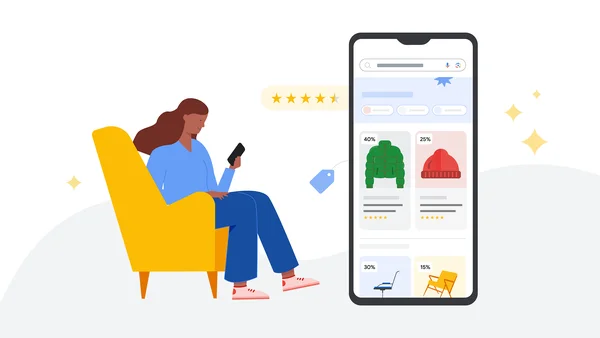 We’re launching a new page to shop for holiday gift deals from across the web, plus new ways to track prices and find price insights this season.
We’re launching a new page to shop for holiday gift deals from across the web, plus new ways to track prices and find price insights this season.
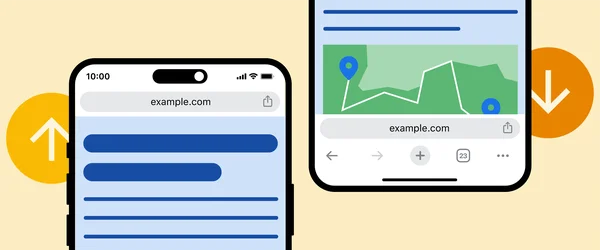 You can now place the Chrome address bar at the top or bottom of your iPhone screen.
You can now place the Chrome address bar at the top or bottom of your iPhone screen.
 Chrome’s address bar is getting five updates to help you browse even faster.
Chrome’s address bar is getting five updates to help you browse even faster.
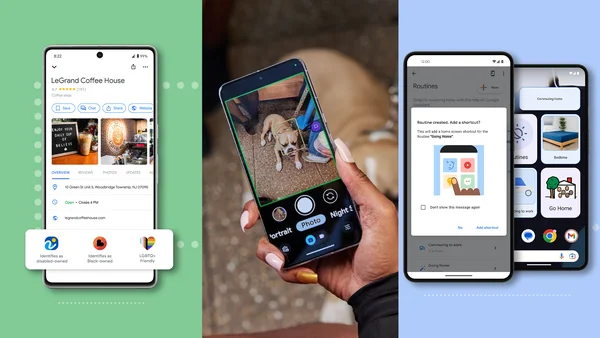 Today, we’re launching new products and features aimed at making daily tasks more accessible for people with disabilities.
Today, we’re launching new products and features aimed at making daily tasks more accessible for people with disabilities.

 Posted by Vikrant Rana, Product Manager
Posted by Vikrant Rana, Product Manager



 20 new Chrome themes are now available for Global Diversity Awareness Month.
20 new Chrome themes are now available for Global Diversity Awareness Month.
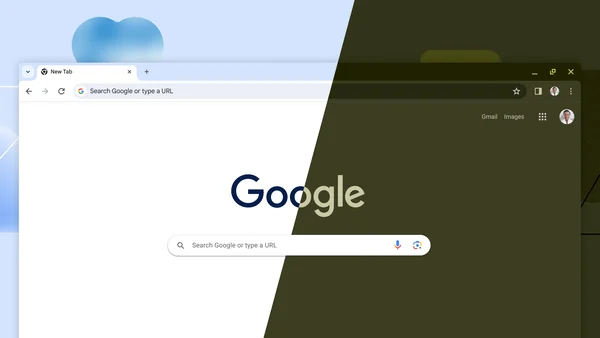 Chrome is ringing in 15 years with a desktop redesign, an updated Chrome Web Store and new search tools.
Chrome is ringing in 15 years with a desktop redesign, an updated Chrome Web Store and new search tools.