Posted by Jason Douglas, PM Director for Actions on Google
The Google Assistant brings together all of the technology and smarts we've been building for years, from the Knowledge Graph to Natural Language Processing. To be a truly successful Assistant, it should be able to connect users across the apps and services in their lives. This makes enabling an ecosystem where developers can bring diverse and unique services to users through the Google Assistant really important.
In October, we previewedActions on Google, the developer platform for the Google Assistant. Actions on Google further enhances the Assistant user experience by enabling you to bring your services to the Assistant. Starting today, you can build Conversation Actions for Google Home and request to become an early access partner for upcoming platform features.
Conversation Actions for Google Home
Conversation Actions let you engage your users to deliver information, services, and assistance. And the best part? It really is a conversation -- users won't need to enable a skill or install an app, they can just ask to talk to your action. For now, we've provided two developer samples of what's possible, just say "Ok Google, talk to Number Genie " or try "Ok Google, talk to Eliza' for the classic 1960s AI exercise.
You can get started today by visiting the Actions on Google website for developers. To help create a smooth, straightforward development experience, we worked with a number of development partners, including conversational interaction development tools API.AI and Gupshup, analytics tools DashBot and VoiceLabs and consulting companies such as Assist, Notify.IO, Witlingo and Spoken Layer. We also created a collection of samples and voice user interface (VUI) resources or you can check out the integrations from our early access partners as they roll out over the coming weeks.
Coming soon: Actions for Pixel and Allo + Support for Purchases and Bookings
Today is just the start, and we're excited to see what you build for the Google Assistant. We'll continue to add more platform capabilities over time, including the ability to make your integrations available across the various Assistant surfaces like Pixel phones and Google Allo. We'll also enable support for purchases and bookings as well as deeper Assistant integrations across verticals. Developers who are interested in creating actions using these upcoming features should register for our early access partner program and help shape the future of the platform.
Build, explore and let us know what you think about Actions on Google! And to say in the loop, be sure to sign up for our newsletter, join our Google+ community, and use the “actions-on-google” tag on StackOverflow.














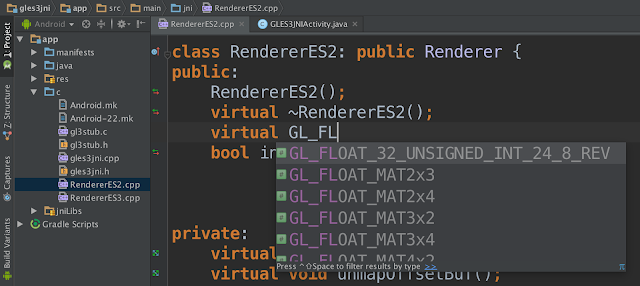
.gif)