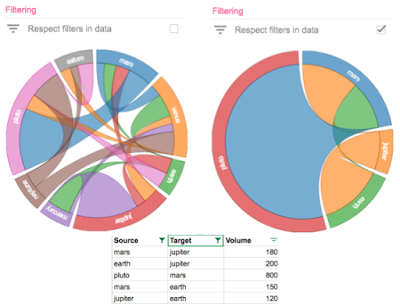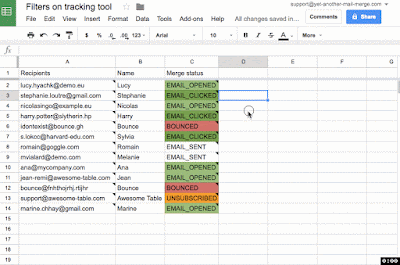Posted by Wesley Chun (@wescpy), Developer Advocate, Google Cloud
In the previous episode of our new Google Cloud for Student Developers video series, we introduced G Suite REST APIs, showing how to enhance your applications by integrating with Gmail, Drive, Calendar, Docs, Sheets, and Slides. However, not all developers prefer the lower-level style of programming requiring the use of HTTP, OAuth2, and processing the request-response cycle of API usage. Building apps that access Google technologies is open to everyone at any level, not just advanced software engineers.
Enhancing career readiness of non-engineering majors helps make our services more inclusive and helps democratize API functionality to a broader audience. For the budding data scientist, business analyst, DevOps staff, or other technical professionals who don't code every day as part of their profession, Google Apps Script was made just for you. Rather than thinking about development stacks, HTTP, or authorization, you access Google APIs with objects.
This video blends a standard "Hello World" example with various use cases where Apps Script shines, including cases of automation, add-ons that extend the functionality of G Suite editors like Docs, Sheets, and Slides, accessing other Google or online services, and custom functions for Google Sheets—the ability to add new spreadsheet functions.
One featured example demonstrates the power to reach multiple Google technologies in an expressive way: lots of work, not much code. What may surprise readers is that this entire app, written by a colleague years ago, is comprised of just 4 lines of code:
function sendMap() {
var sheet = SpreadsheetApp.getActiveSheet();
var address = sheet.getRange('A1').getValue();
var map = Maps.newStaticMap().addMarker(address);
GmailApp.sendEmail('[email protected]',
'Map', 'See below.', {attachments:[map]});
}Apps Script shields its users from the complexities of authorization and "API service endpoints." Developers only need an object to interface with a service; in this case, SpreadsheetApp to access Google Sheets, and similarly, Maps for Google Maps plus GmailApp for Gmail. Viewers can build this sample line-by-line with its corresponding codelab (a self-paced, hands-on tutorial). This example helps student (and professional) developers...
- Build something useful that can be extended into much more
- Learn how to accomplish several tasks without a lot of code
- Imagine what else is possible with G Suite developer tools
For further exploration, check out this video as well as this one which introduces Apps Script and presents the same code sample with more details. (Note the second video emails the map's link, but the app has been updated to attach it instead; the code has been updated everywhere else.) You may also access the code at its open source repository. If that's not enough, learn about other ways you can use Apps Script from its video library. Finally, stay tuned for the next pair of episodes which will cover full sample apps, one with G Suite REST APIs, and another with Apps Script.
We look forward to seeing what you build with Google Cloud.

 Posted by Wesley Chun (
Posted by Wesley Chun (