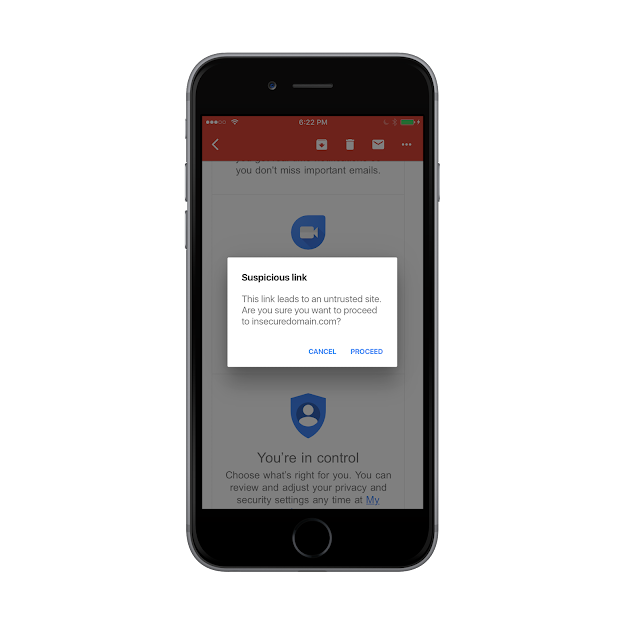One of the biggest cheers from the crowd at I/O '17 came in response to Stephanie Saad Cuthbertson's announcement that Kotlin would be an officially supported language for Android development starting with Android Studio 3.0. If you're an AdMob or Doubleclick publisher who's been eager to make the leap to a new language, we've got another announcement you might like: now that the new version of Android Studio has launched, we've released bunch of new mobile ads resources to support the Kotlin community.
If you haven't seen Kotlin yet, it's a statically typed language developed by JetBrains that compiles down to the same JVM bytecode that Java does, but includes a number of new features that can make Android development faster and easier. Things like dedicated data classes with less boilerplate, the Elvis operator, lambdas, SAM conversion, explicit nullability for references, and lots of other modern language features come built-in. For more information, see Introduction to Kotlin (also from I/O '17) in which Andrey Breslav and Hadi Hariri code up examples of the language's best features:
When you're done, you can see those same features in action in our new developer resources, which are now available to the AdMob and Doubleclick publisher community.
Samples
The Mobile Ads DevRel team maintains a GitHub repository of Android samples covering our API, and we've pushed Kotlin versions for each ad format. If you been wondering how Kotlin's Android extensions work with AdMob's banner ad layouts, for example, we've got a new sample app that'll show you. If you're curious how native ads work with all the new nullability stuff, we've got you covered with Kotlin samples for those formats as well.
In addition, we've included a new version of our API Demo app, which features a navigation drawer full of individual API demos for things like banner sizes, category exclusions, and more, all in Kotlin.
Implementation Guides
We've also updated our publisher guides with Kotlin snippets wherever code is shown. Similar to the mobile ads guides for iOS (which show either Swift or Objective-C syntax with a click of a tab), the Android guides now let developers easily switch back and forth between Java and Kotlin implementations.
Questions?
If you take a look at the Kotlin guides and samples and find you've got questions about the best way to implement something in Android's first ever new language, stop by our support forum. Our staff there will be happy to help.