4 New updates
Unless otherwise indicated, the features below are available to all Google Workspace customers, and are fully launched or in the process of rolling out. Rollouts should take no more than 15 business days to complete if launching to both Rapid and Scheduled Release at the same time. If not, each stage of rollout should take no more than 15 business days to complete.
Input numbers into slider controls across Google Docs, Slides and Drawings
We’ve added a number input next to all slider controls used for image and shape adjustments in Google Docs, Slides and Drawings. With this update, we hope it is easier for you to make adjustments more precisely. | Rolling out to Rapid Release domains now; launch to Scheduled Release domains planned for April 2, 2024. | Available to Google Workspace customers, Google Workspace Individual subscribers, and users with personal Google accounts. | Learn more about cropping and adjusting images.
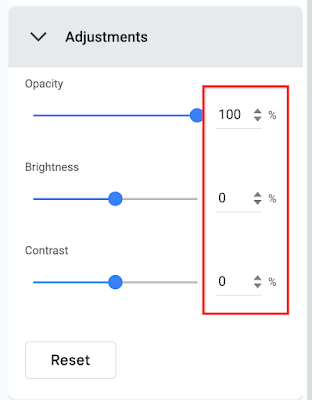
Google Meet-certified Logitech Rally Bar Huddle room kits are now available
Logitech Rally Bar Huddle room kits for Google Meet are now available for purchase. These kits are optimized for small spaces that can accommodate 3 to 5 people. The device can be used as a meeting room appliance, in USB mode connected to a meeting room PC, or connected via laptop. | This is available now to all Google Workspace customers with Google Meet hardware devices. | Visit Logitech’s website for more information on purchasing a room kit.
Previous announcements
Completed rollouts
The features below completed their rollouts to Rapid Release domains, Scheduled Release domains, or both. Please refer to the original blog posts for additional details.
- Share spaces smart chips in Google Chat
- Google Meet “companion mode” is now supported on your mobile device for great hybrid meetings
- Creating more immersive presentations in Google Slides
- Sort, filter and manage comments faster in Google Docs, Sheets and Slides
- Check in to your meeting room directly from the Google Meet green room
- Updates for managed iOS devices with the release of Chrome 120 (admin console integration)
- Join meetings as a guest without a Google account on mobile devices (Android)
- Google Meet hosts can pin multiple tiles for all meeting participants
- Available in open beta: the Groups Admin role can now be provisioned for specific group types
- Now generally available: Import and convert sensitive Excel files into client-side encrypted Google Sheets
- Set client-side encryption as the default mode for new emails, events, and files on mobile
- Further extending long running queries within Connected Sheets
- Google Meet co-host support added for client-side encrypted meetings
- Remove the background from your images in Google Slides
- New Google Calendar lock screen widgets on iOS mobile devices
- Hovercards for group messages and spaces are now available in Google Chat
- Import data from other messaging platforms using the Google Chat API is now generally available
For a recap of announcements in the past six months, check out What’s new in Google Workspace (recent releases).



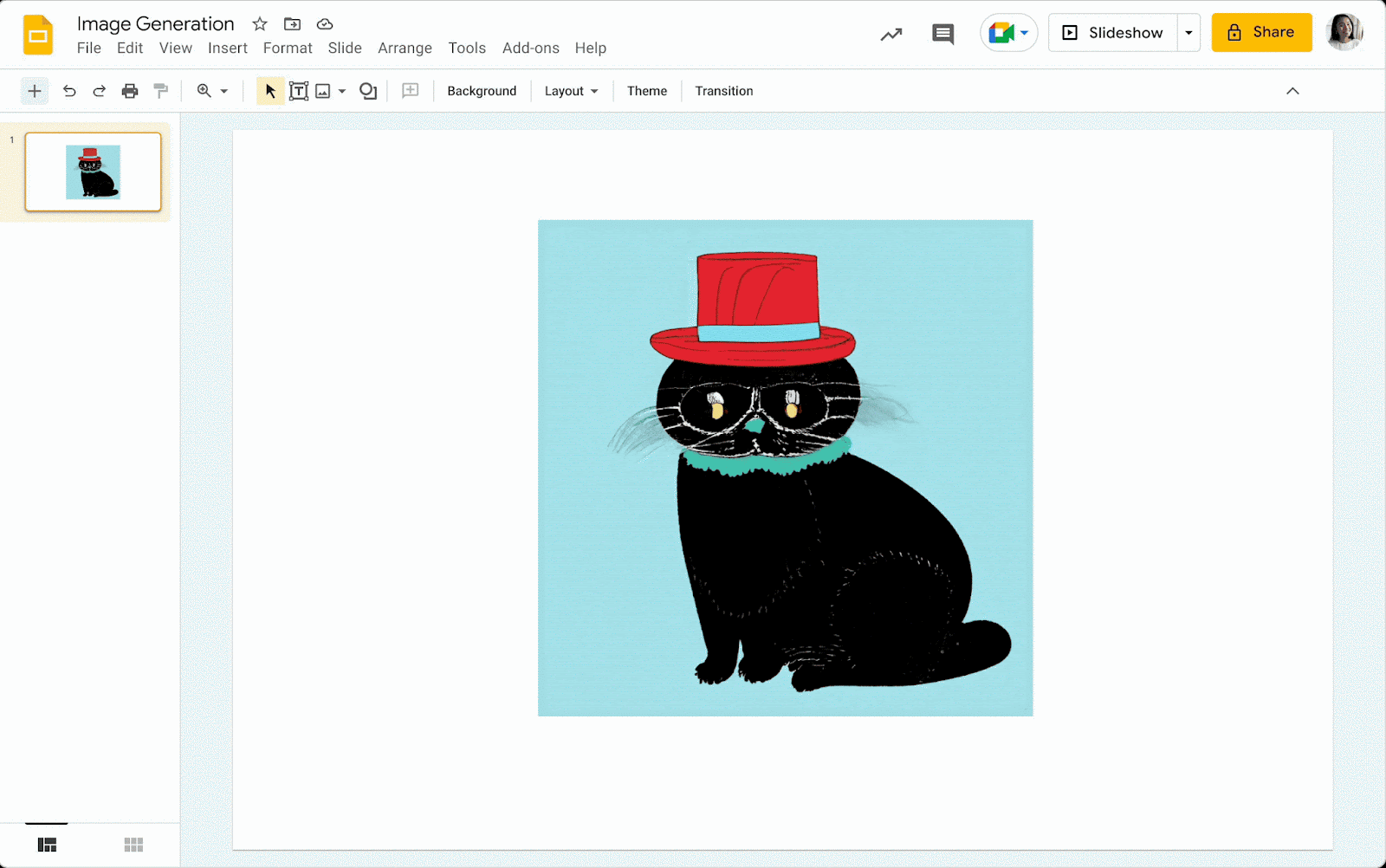


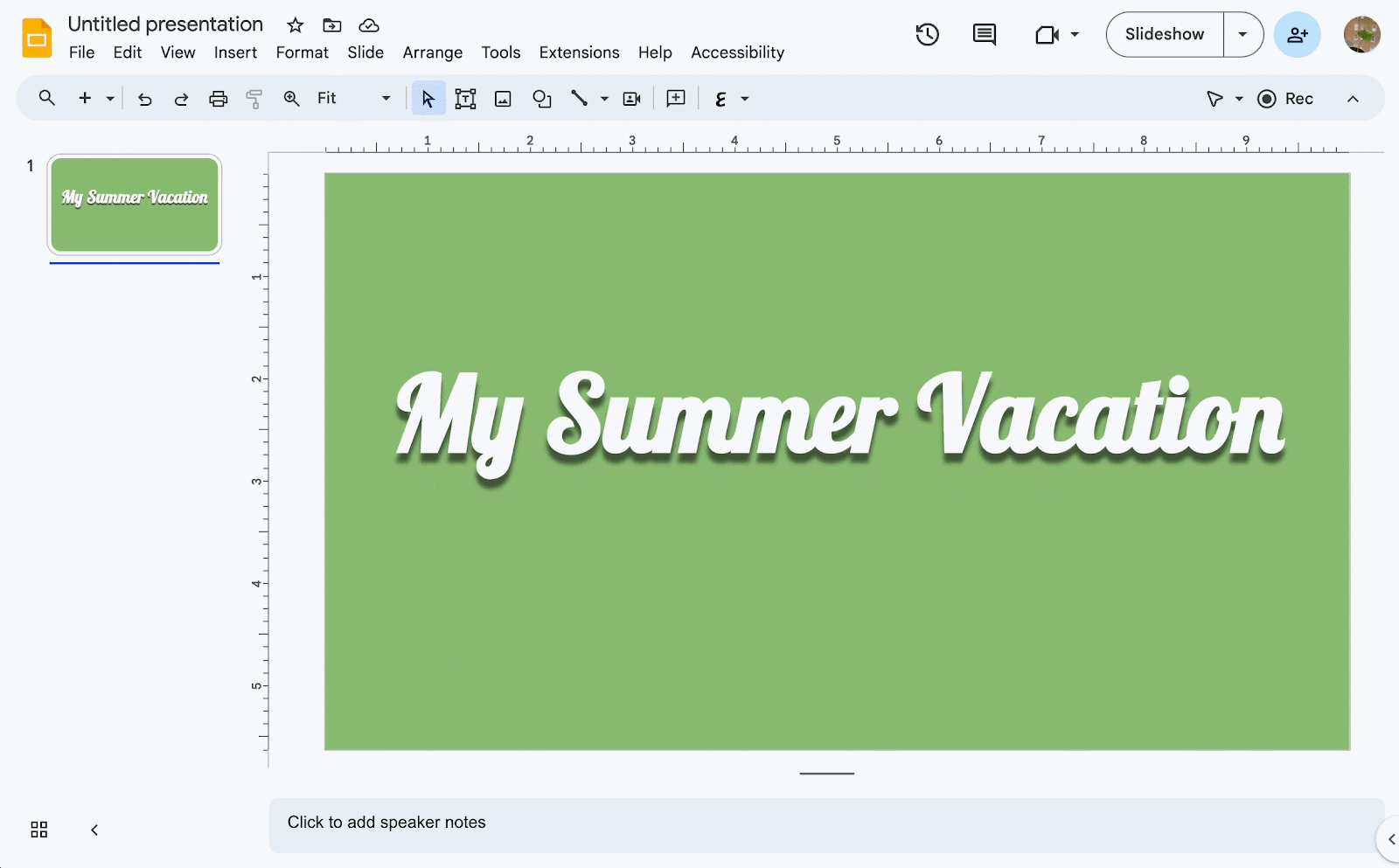
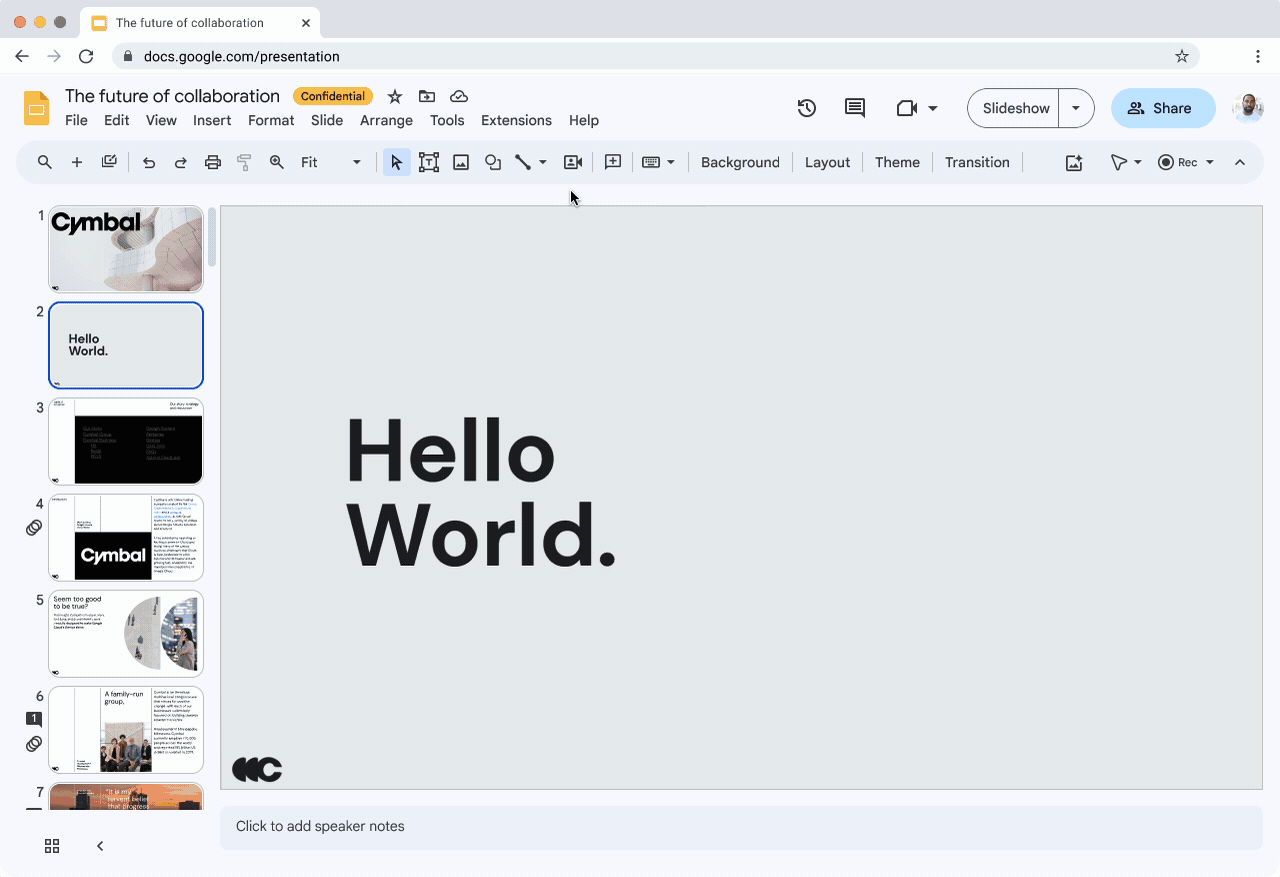

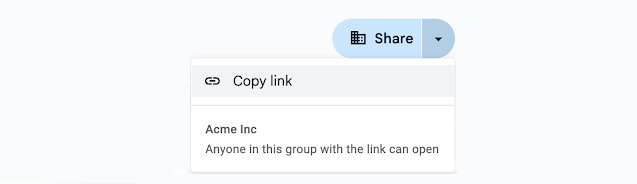
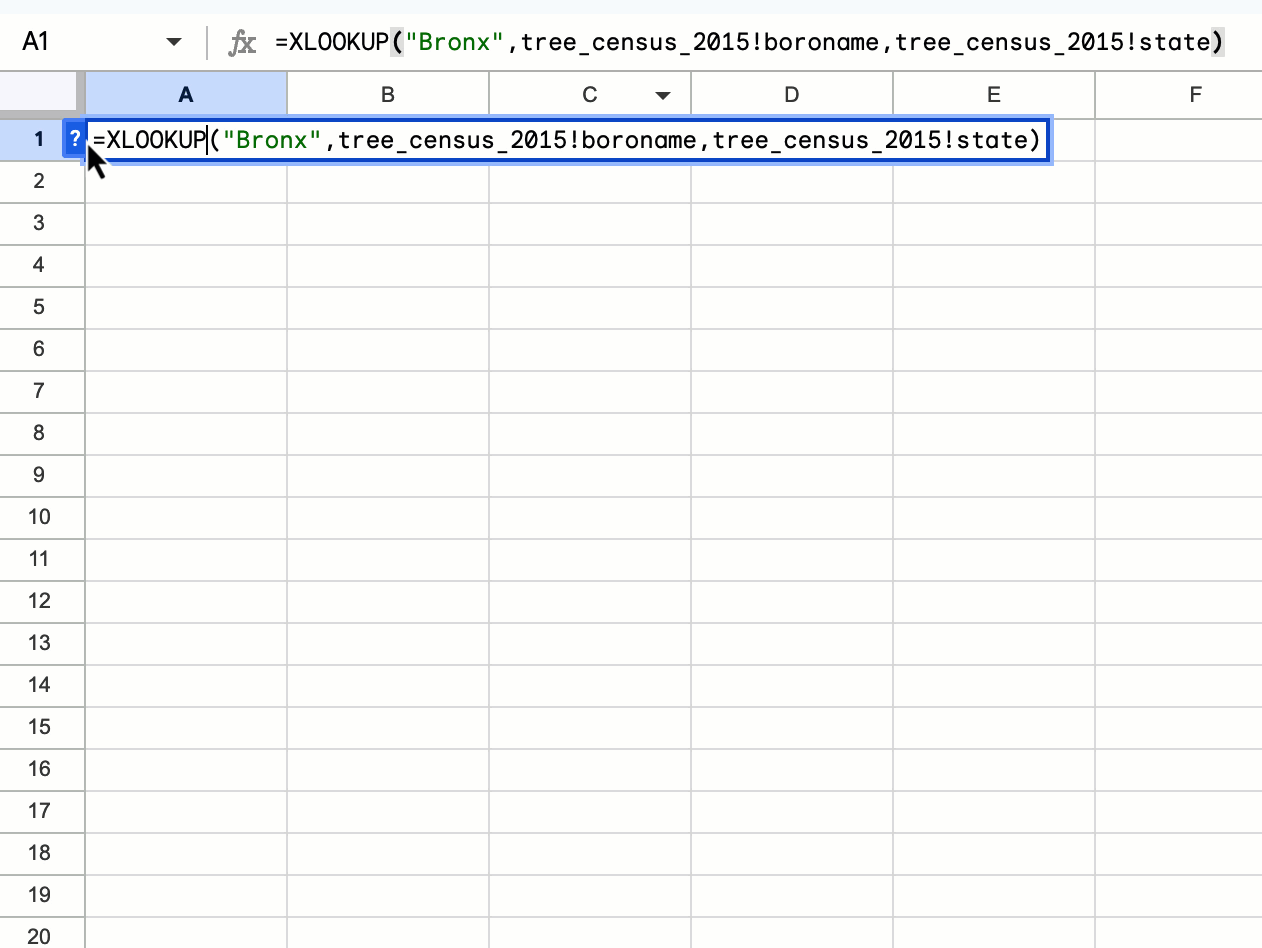


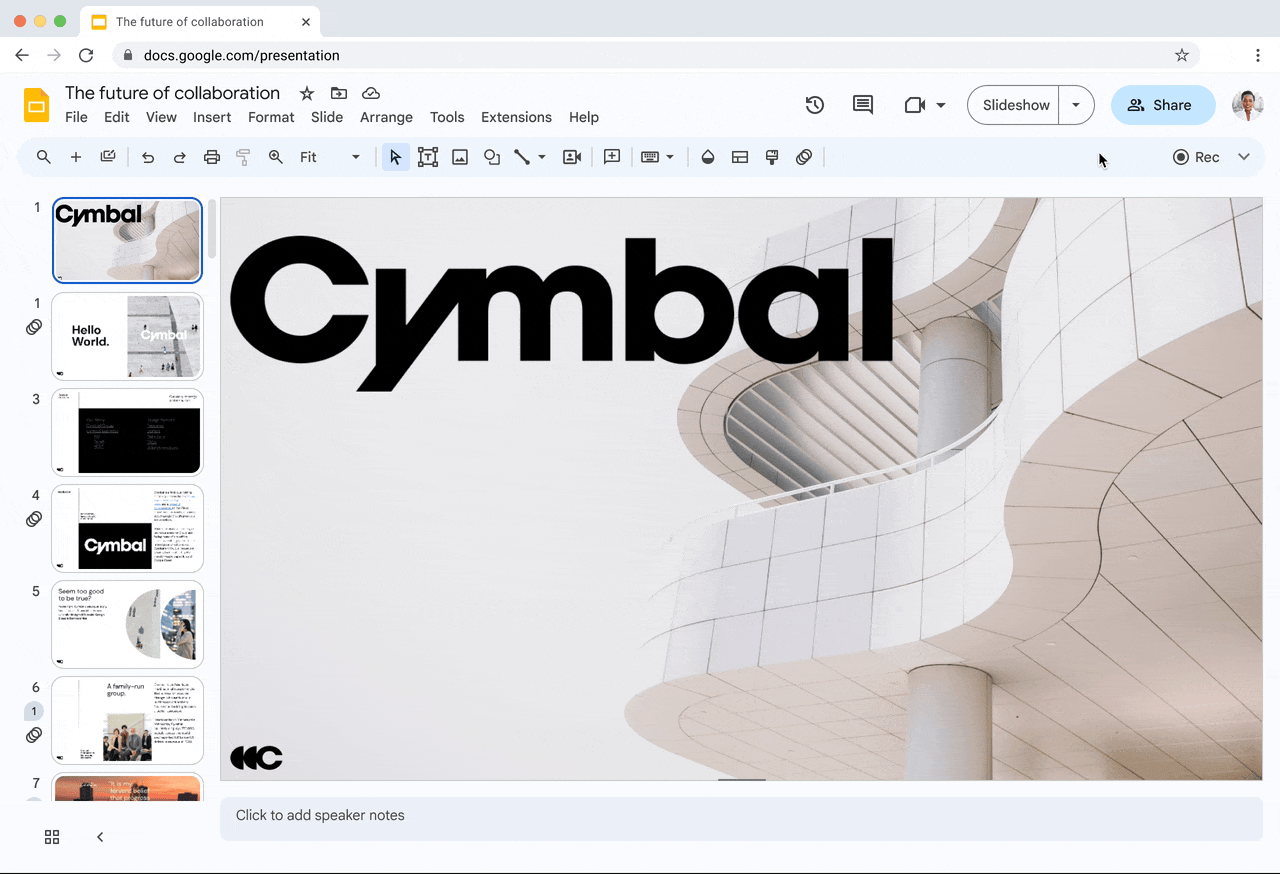


.gif)