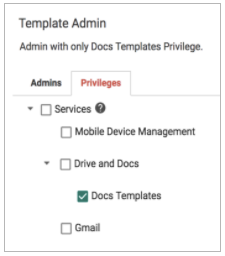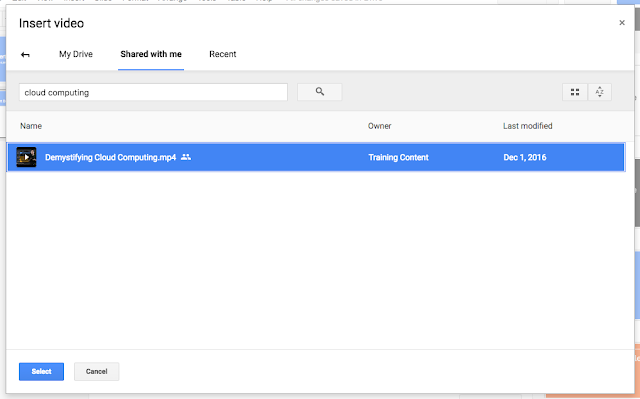Posted by Wesley Chun (@wescpy), Developer Advocate, G Suite
There are over 200 sessions happening next month at
Google Cloud's Next 2017 conferencein San Francisco... so many choices! Along with content geared towards
Google Cloud Platform, this year features the addition of
G Suite so all 3 pillars of cloud computing (IaaS, PaaS, SaaS) are represented!
There are already thousands of developers including Independent Software Vendors (ISVs) creating solutions to help schools and enterprises running the G Suite collaboration and productivity suite (formerly Google Apps). If you're thinking about becoming one, consider building applications that extend, enhance, and integrate G Suite apps and data with other mission critical systems to help businesses and educational institutions succeed.
Looking for inspiration? Here's a preview of some of the sessions that current
and potential G Suite developers should consider:
The first is
intro blog post & video for the latest
Google Sheets API as well as the
intro blog post & video for
the Google Slides API. Part of the talk also covers
Google Apps Script, the Javascript-in-the-cloud solution that gives developers programmatic access to authorized G Suite data along with the ability to connect to other Google and external services.
If that's not enough Apps Script for you, or you're new to that technology, swing by to hear its Product Manager give you an introduction in his talk,
quick intro video to give you an idea of what you can do with it!
Did you know that Apps Script also powers "
add-ons" which extend the functionality of Google Docs, Sheets, and Forms? Then come to "
the G Suite Marketplace where administrators or employees can install your add-ons for their organizations.
In addition to Apps Script apps, all your Google Docs, Sheets, and Slides documents live in Google Drive. But did you know that Drive is not just for individual file storage? Hear directly from a Drive Product Manager on how you can, "
the Drive API and
Team Drives, you can extend what Drive can do for your organization. One example from the most recent
Google I/O tells the story of
how WhatsApp used the Drive API to back up all your conversations! To get started with your own Drive API integration, check out this
blog post and short video. Confused by when you should use Google Drive or
Google Cloud Storage? I've got an app, err
video, for that too! :-)
Not a software engineer but still code as part of your profession? Want to build a custom app for your department or line of business without having to worry about IT overhead? You may have heard about
Google App Maker, our low-code development tool that does exactly that. Curious to learn more about it? Hear directly from its Product Manager lead in his talk entitled, "
All of these talks are just waiting for you at
Next, the best place to get your feet wet developing for G Suite, and of course, the Google Cloud Platform. Start by checking out the session
schedule. Next will also offer many opportunities to meet and interact with industry peers along with representatives from all over Google who love the cloud.
Register today and see you in San Francisco!