 Posted by Mark Sherwood – Senior Product Manager and Juhyun Lee – Staff Software Engineer
Posted by Mark Sherwood – Senior Product Manager and Juhyun Lee – Staff Software Engineer

TensorFlow Lite has been a powerful tool for on-device machine learning since its release in 2017, and MediaPipe further extended that power in 2019 by supporting complete ML pipelines. While these tools initially focused on smaller on-device models, today marks a dramatic shift with the experimental MediaPipe LLM Inference API.
This new release enables Large Language Models (LLMs) to run fully on-device across platforms. This new capability is particularly transformative considering the memory and compute demands of LLMs, which are over a hundred times larger than traditional on-device models. Optimizations across the on-device stack make this possible, including new ops, quantization, caching, and weight sharing.
The experimental cross-platform MediaPipe LLM Inference API, designed to streamline on-device LLM integration for web developers, supports Web, Android, and iOS with initial support for four openly available LLMs: Gemma, Phi 2, Falcon, and Stable LM. It gives researchers and developers the flexibility to prototype and test popular openly available LLM models on-device.
On Android, the MediaPipe LLM Inference API is intended for experimental and research use only. Production applications with LLMs can use the Gemini API or Gemini Nano on-device through Android AICore. AICore is the new system-level capability introduced in Android 14 to provide Gemini-powered solutions for high-end devices, including integrations with the latest ML accelerators, use-case optimized LoRA adapters, and safety filters. To start using Gemini Nano on-device with your app, apply to the Early Access Preview.
LLM Inference API
Starting today, you can test out the MediaPipe LLM Inference API via our web demo or by building our sample demo apps. You can experiment and integrate it into your projects via our Web, Android, or iOS SDKs.
Using the LLM Inference API allows you to bring LLMs on-device in just a few steps. These steps apply across web, iOS, and Android, though the SDK and native API will be platform specific. The following code samples show the web SDK.
1. Pick model weights compatible with one of our supported model architectures
2. Convert the model weights into a TensorFlow Lite Flatbuffer using the MediaPipe Python Package
from mediapipe.tasks.python.genai import converter
config = converter.ConversionConfig(...)
converter.convert_checkpoint(config)
3. Include the LLM Inference SDK in your application
import { FilesetResolver, LlmInference } from
"https://cdn.jsdelivr.net/npm/@mediapipe/tasks-genai”
4. Host the TensorFlow Lite Flatbuffer along with your application.
5. Use the LLM Inference API to take a text prompt and get a text response from your model.
const fileset = await
FilesetResolver.forGenAiTasks("https://cdn.jsdelivr.net/npm/@mediapipe/tasks-genai/wasm");
const llmInference = await LlmInference.createFromModelPath(fileset, "model.bin");
const responseText = await llmInference.generateResponse("Hello, nice to meet you");
document.getElementById('output').textContent = responseText;
Please see our documentation and code examples for a detailed walk through of each of these steps.
Here are real time gifs of Gemma 2B running via the MediaPipe LLM Inference API.
 |
| Gemma 2B running on-device in browser via the MediaPipe LLM Inference API |
 |
| Gemma 2B running on-device on iOS (left) and Android (right) via the MediaPipe LLM Inference API |
Models
Our initial release supports the following four model architectures. Any model weights compatible with these architectures will work with the LLM Inference API. Use the base model weights, use a community fine-tuned version of the weights, or fine tune weights using your own data.
|
Model
|
Parameter Size
|
|
Falcon 1B
|
1.3 Billion
|
|
Gemma 2B
|
2.5 Billion
|
|
Phi 2
|
2.7 Billion
|
|
Stable LM 3B
|
2.8 Billion
|
Model Performance
Through significant optimizations, some of which are detailed below, the MediaPipe LLM Inference API is able to deliver state-of-the-art latency on-device, focusing on CPU and GPU to support multiple platforms. For sustained performance in a production setting on select premium phones, Android AICore can take advantage of hardware-specific neural accelerators.
When measuring latency for an LLM, there are a few terms and measurements to consider. Time to First Token and Decode Speed will be the two most meaningful as these measure how quickly you get the start of your response and how quickly the response generates once it starts.
|
Term
|
Significance
|
Measurement
|
|
Token
|
LLMs use tokens rather than words as inputs and outputs. Each model used with the LLM Inference API has a tokenizer built in which converts between words and tokens.
|
100 English words ≈ 130 tokens. However the conversion is dependent on the specific LLM and the language.
|
|
Max Tokens
|
The maximum total tokens for the LLM prompt + response.
|
Configured in the LLM Inference API at runtime.
|
|
Time to First Token
|
Time between calling the LLM Inference API and receiving the first token of the response.
|
Max Tokens / Prefill Speed
|
|
Prefill Speed
|
How quickly a prompt is processed by an LLM.
|
Model and device specific. Benchmark numbers below.
|
|
Decode Speed
|
How quickly a response is generated by an LLM.
|
Model and device specific. Benchmark numbers below.
|
The Prefill Speed and Decode Speed are dependent on model, hardware, and max tokens. They can also change depending on the current load of the device.
The following speeds were taken on high end devices using a max tokens of 1280 tokens, an input prompt of 1024 tokens, and int8 weight quantization. The exception being Gemma 2B (int4), found here on Kaggle, which uses a mixed 4/8-bit weight quantization.
Benchmarks
 |
| On the GPU, Falcon 1B and Phi 2 use fp32 activations, while Gemma and StableLM 3B use fp16 activations as the latter models showed greater robustness to precision loss according to our quality eval studies. The lowest bit activation data type that maintained model quality was chosen for each. Note that Gemma 2B (int4) was the only model we could run on iOS due to its memory constraints, and we are working on enabling other models on iOS as well. |
Performance Optimizations
To achieve the performance numbers above, countless optimizations were made across MediaPipe, TensorFlow Lite, XNNPack (our CPU neural network operator library), and our GPU-accelerated runtime. The following are a select few that resulted in meaningful performance improvements.
Weights Sharing: The LLM inference process comprises 2 phases: a prefill phase and a decode phase. Traditionally, this setup would require 2 separate inference contexts, each independently managing resources for its corresponding ML model. Given the memory demands of LLMs, we've added a feature that allows sharing the weights and the KV cache across inference contexts. Although sharing weights might seem straightforward, it has significant performance implications when sharing between compute-bound and memory-bound operations. In typical ML inference scenarios, where weights are not shared with other operators, they are meticulously configured for each fully connected operator separately to ensure optimal performance. Sharing weights with another operator implies a loss of per-operator optimization and this mandates the authoring of new kernel implementations that can run efficiently even on sub-optimal weights.
Optimized Fully Connected Ops: XNNPack’s FULLY_CONNECTED operation has undergone two significant optimizations for LLM inference. First, dynamic range quantization seamlessly merges the computational and memory benefits of full integer quantization with the precision advantages of floating-point inference. The utilization of int8/int4 weights not only enhances memory throughput but also achieves remarkable performance, especially with the efficient, in-register decoding of 4-bit weights requiring only one additional instruction. Second, we actively leverage the I8MM instructions in ARM v9 CPUs which enable the multiplication of a 2x8 int8 matrix by an 8x2 int8 matrix in a single instruction, resulting in twice the speed of the NEON dot product-based implementation.
Balancing Compute and Memory: Upon profiling the LLM inference, we identified distinct limitations for both phases: the prefill phase faces restrictions imposed by the compute capacity, while the decode phase is constrained by memory bandwidth. Consequently, each phase employs different strategies for dequantization of the shared int8/int4 weights. In the prefill phase, each convolution operator first dequantizes the weights into floating-point values before the primary computation, ensuring optimal performance for computationally intensive convolutions. Conversely, the decode phase minimizes memory bandwidth by adding the dequantization computation to the main mathematical convolution operations.
 |
| During the compute-intensive prefill phase, the int4 weights are dequantized a priori for optimal CONV_2D computation. In the memory-intensive decode phase, dequantization is performed on the fly, along with CONV_2D computation, to minimize the memory bandwidth usage. |
Custom Operators: For GPU-accelerated LLM inference on-device, we rely extensively on custom operations to mitigate the inefficiency caused by numerous small shaders. These custom ops allow for special operator fusions and various LLM parameters such as token ID, sequence patch size, sampling parameters, to be packed into a specialized custom tensor used mostly within these specialized operations.
Pseudo-Dynamism: In the attention block, we encounter dynamic operations that increase over time as the context grows. Since our GPU runtime lacks support for dynamic ops/tensors, we opt for fixed operations with a predefined maximum cache size. To reduce the computational complexity, we introduce a parameter enabling the skipping of certain value calculations or the processing of reduced data.
Optimized KV Cache Layout: Since the entries in the KV cache ultimately serve as weights for convolutions, employed in lieu of matrix multiplications, we store these in a specialized layout tailored for convolution weights. This strategic adjustment eliminates the necessity for extra conversions or reliance on unoptimized layouts, and therefore contributes to a more efficient and streamlined process.
What’s Next
We are thrilled with the optimizations and the performance in today’s experimental release of the MediaPipe LLM Inference API. This is just the start. Over 2024, we will expand to more platforms and models, offer broader conversion tools, complimentary on-device components, high level tasks, and more.
You can check out the official sample on GitHub demonstrating everything you’ve just learned about and read through our official documentation for even more details. Keep an eye on the Google for Developers YouTube channel for updates and tutorials.
Acknowledgements
We’d like to thank all team members who contributed to this work: T.J. Alumbaugh, Alek Andreev, Frank Ban, Jeanine Banks, Frank Barchard, Pulkit Bhuwalka, Buck Bourdon, Maxime Brénon, Chuo-Ling Chang, Yu-hui Chen, Linkun Chen, Lin Chen, Nikolai Chinaev, Clark Duvall, Rosário Fernandes, Mig Gerard, Matthias Grundmann, Ayush Gupta, Mohammadreza Heydary, Ekaterina Ignasheva, Ram Iyengar, Grant Jensen, Alex Kanaukou, Prianka Liz Kariat, Alan Kelly, Kathleen Kenealy, Ho Ko, Sachin Kotwani, Andrei Kulik, Yi-Chun Kuo, Khanh LeViet, Yang Lu, Lalit Singh Manral, Tyler Mullen, Karthik Raveendran, Raman Sarokin, Sebastian Schmidt, Kris Tonthat, Lu Wang, Tris Warkentin, and the Gemma Team

 Posted by Aaron Labiaga- Android Developer Relations Engineer
Posted by Aaron Labiaga- Android Developer Relations Engineer
 Posted by Bitnoori Keum – DevRel Community Manager
Posted by Bitnoori Keum – DevRel Community Manager

 Posted by Joe Fernandez – Google AI Developer Relations
Posted by Joe Fernandez – Google AI Developer Relations

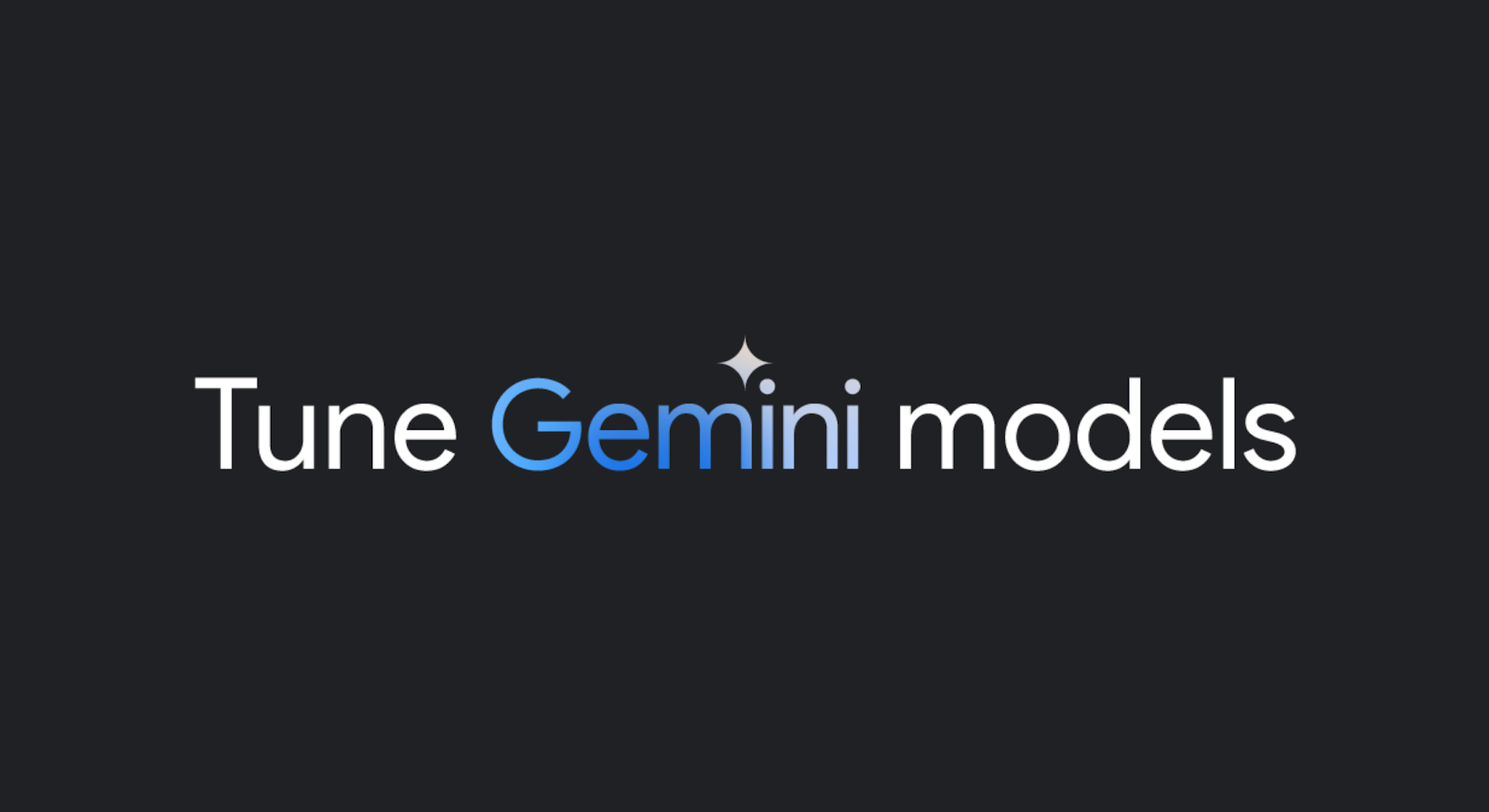 Posted by Cher Hu, Product Manager and Saravanan Ganesh, Software Engineer for Gemini API
Posted by Cher Hu, Product Manager and Saravanan Ganesh, Software Engineer for Gemini API

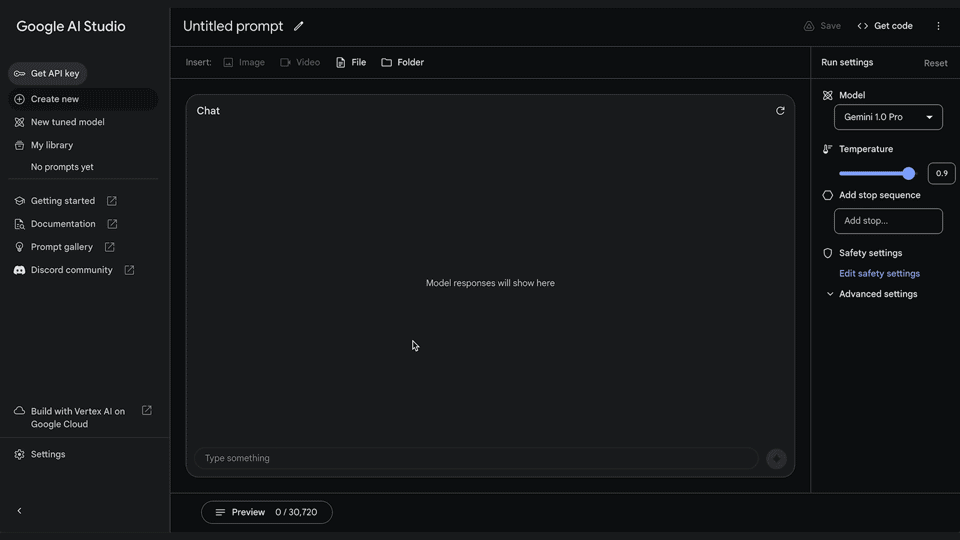


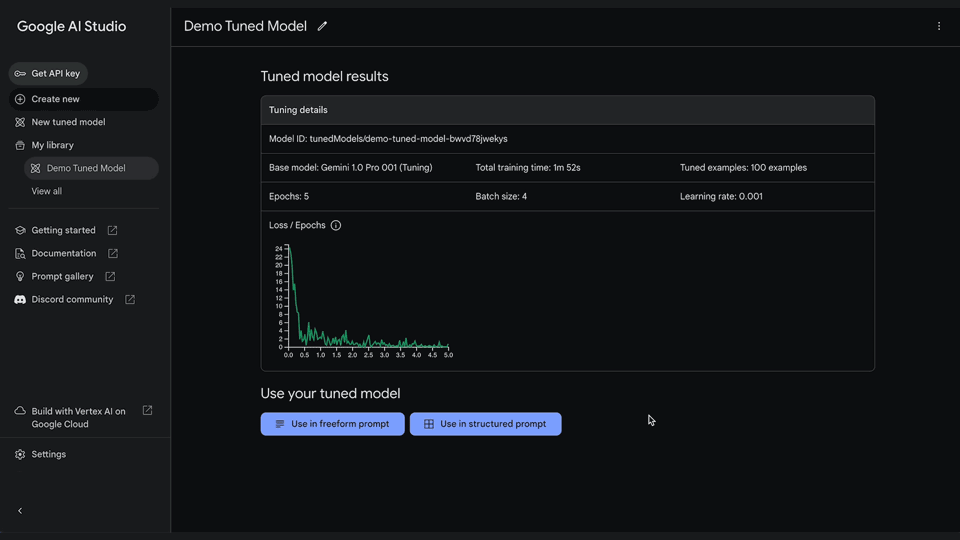



 Posted by Mark Sherwood – Senior Product Manager and Juhyun Lee – Staff Software Engineer
Posted by Mark Sherwood – Senior Product Manager and Juhyun Lee – Staff Software Engineer



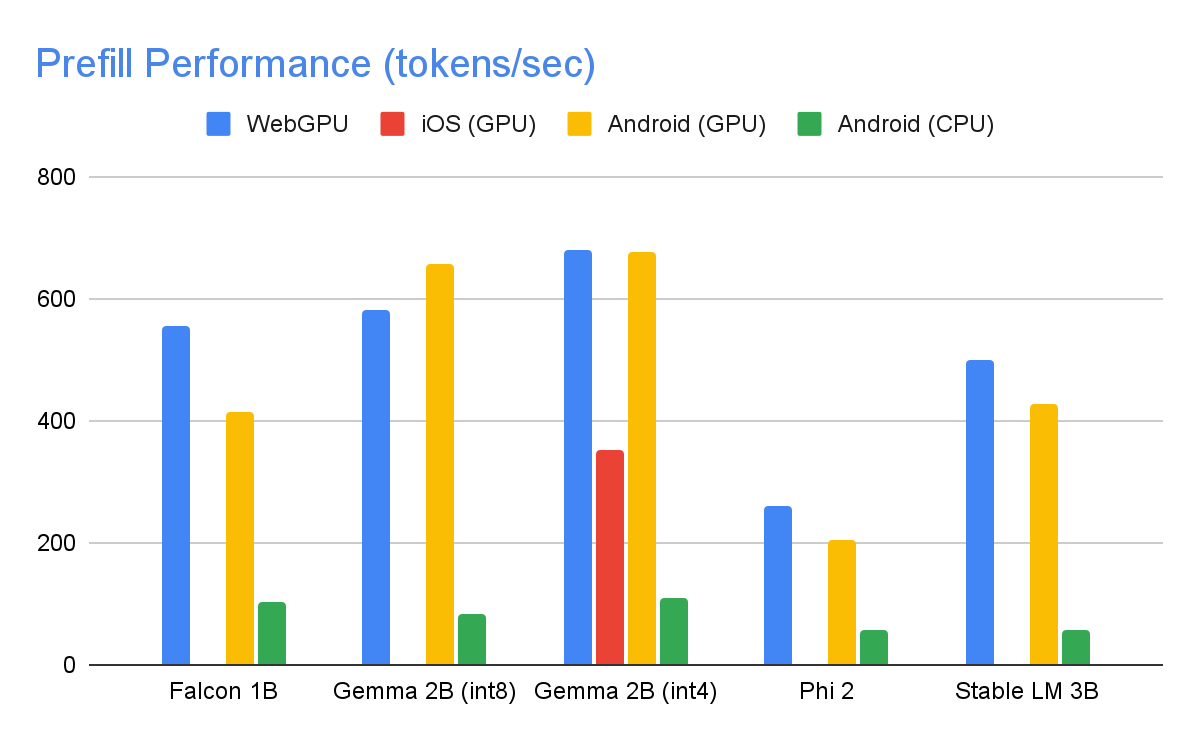


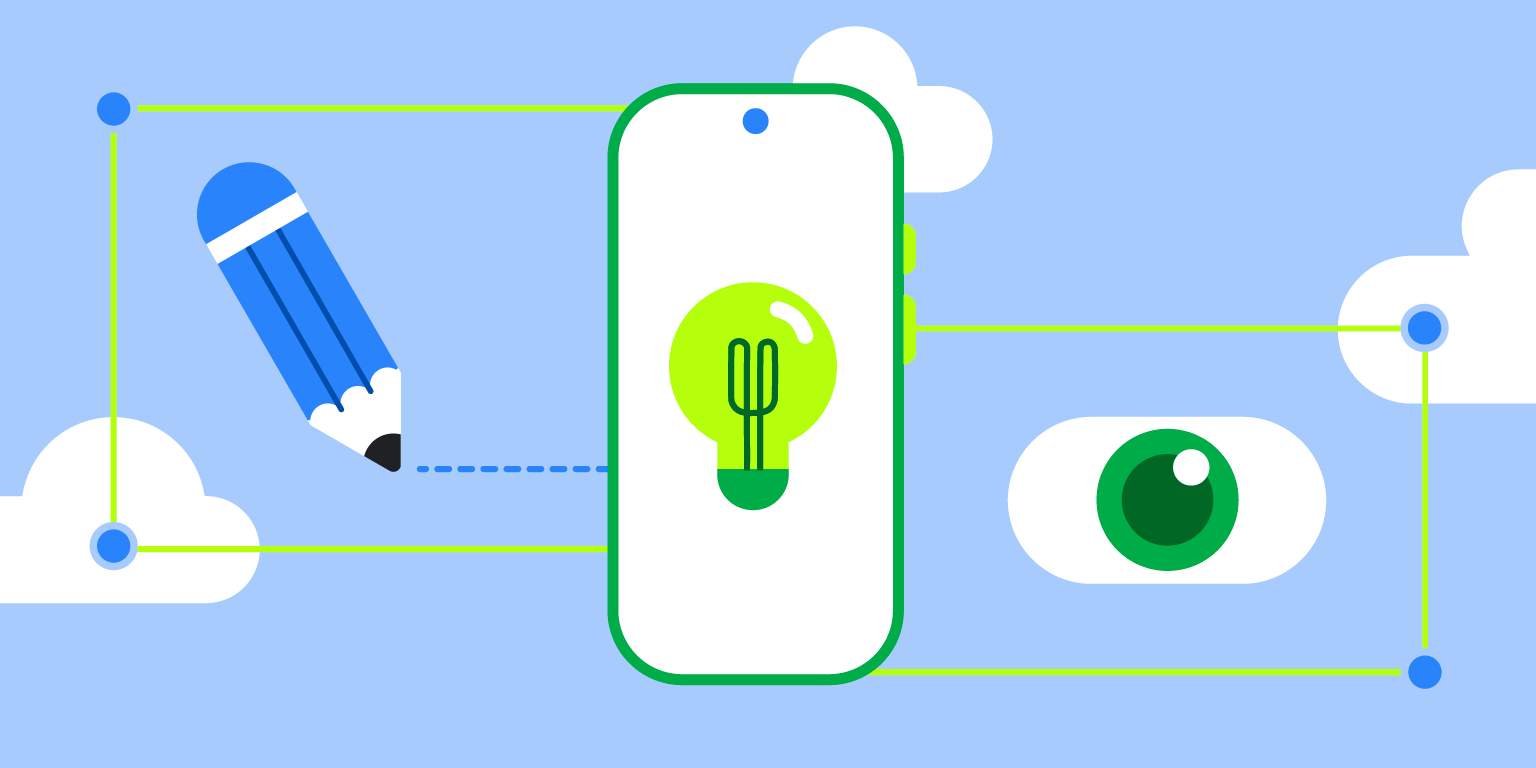 Posted by Thomas Ezan – Sr. Developer Relations Engineer; Chengji Yan, Penny Li – ML Kit Engineers; David Miro Llopis – Product Manager
Posted by Thomas Ezan – Sr. Developer Relations Engineer; Chengji Yan, Penny Li – ML Kit Engineers; David Miro Llopis – Product Manager

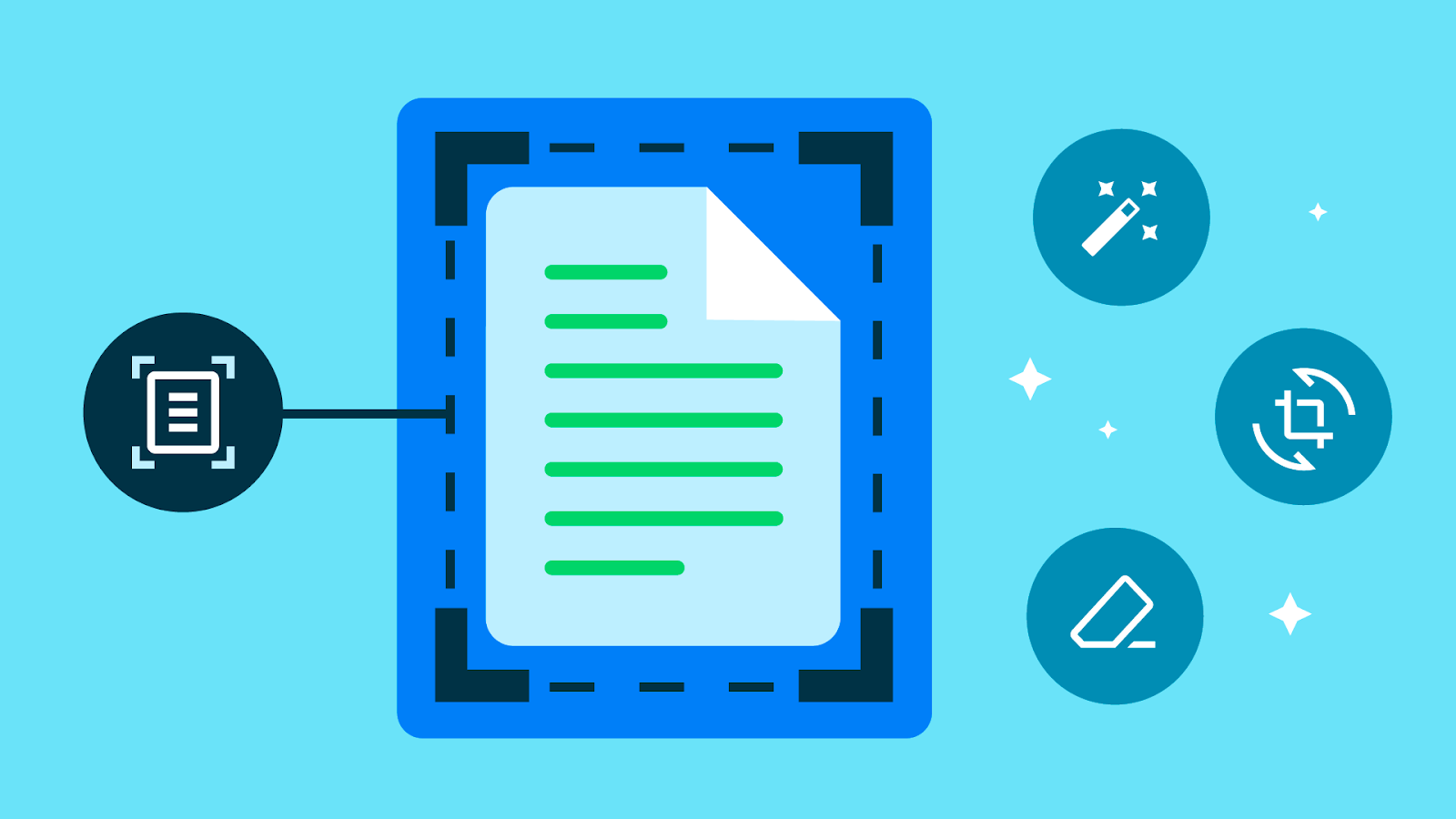
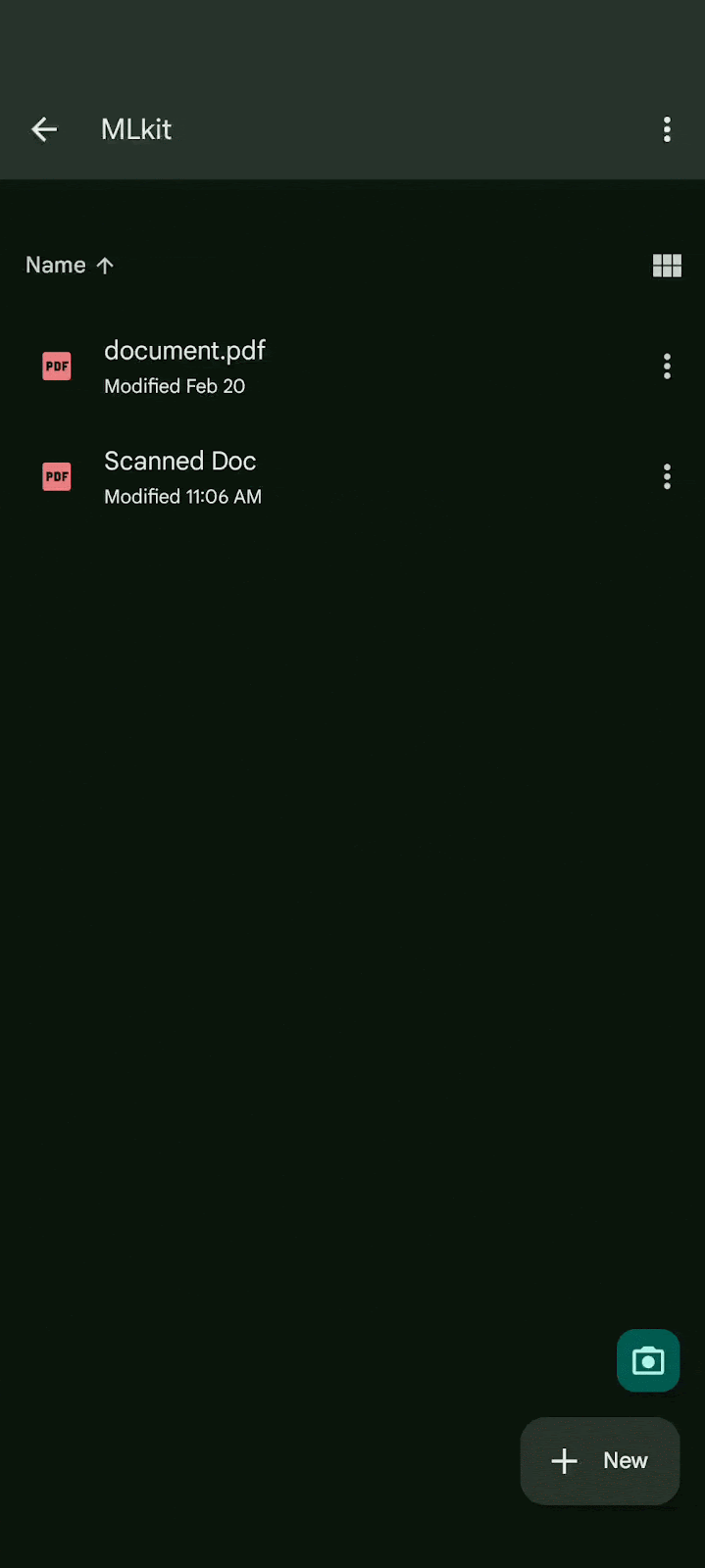
 Posted by
Posted by 




