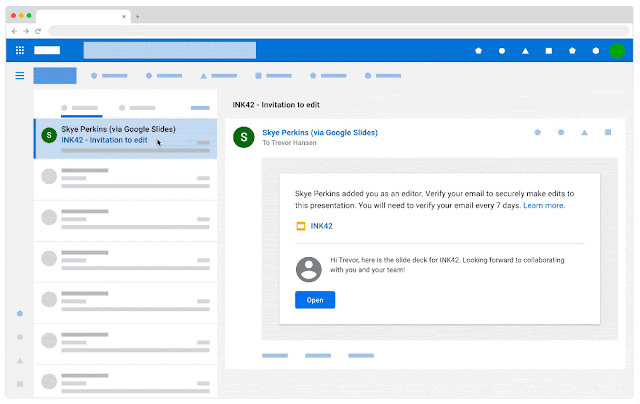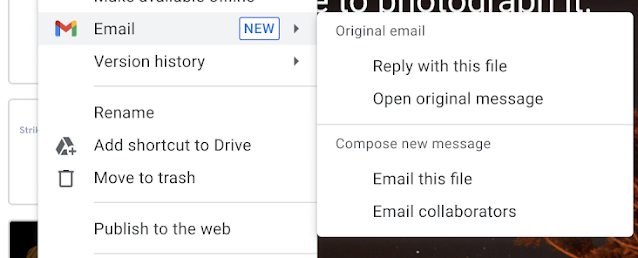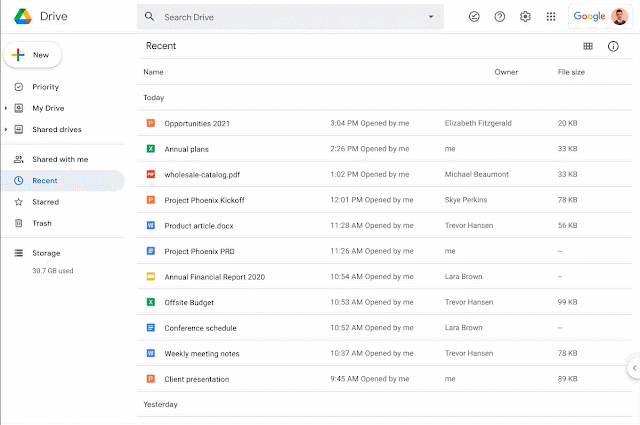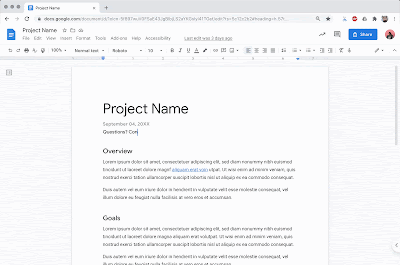Google Open Source is delighted to announce
Season of Docs 2021!
The 2019 Season of Docs brought together open source organizations and technical writers to create
44 successful documentation projects. In 2020, we had
64 successful standard-length technical writing projects and are still awaiting long-running project results.
In 2021, the Season of Docs program will continue to support better documentation in open source and provide opportunities for skilled technical writers to gain open source experience. In addition, building on what we’ve learned from the successful 2019 and 2020 projects, we’re expanding our focus to include learning about effective metrics for evaluating open source documentation.
What are the 2021 program changes?
Season of Docs 2021 will allow open source organizations to apply for a grant based on their documentation needs. If selected, open source organizations will use their grant to hire a technical writer directly to complete their documentation project. Organizations will have up to six months to complete their documentation project. Keep reading for more information about the organization application or visit the
Season of Docs site.
Technical writers interested in working with accepted open source organizations will be able to share their contact information via the
Season of Docs GitHub repository; or they may submit proposals directly to the organizations and will not need to submit a formal application through Season of Docs.
Participating organizations will help broaden our understanding of effective documentation practices and metrics in open source by submitting a final case study upon completion of the program. The project case study will outline the problem the documentation project was intended to solve, what metrics were used to judge the effectiveness of the documentation, and what the organization learned for the future. All the project case studies will be published on the Season of Docs site at the end of the program.
How does it work?
| February 9 - March 26 | Open source organizations apply to take part in Season of Docs |
| April 16 | Google publishes the list of accepted organizations, along with their project proposals and doc development can begin. |
| June 16 | Organization administrators begin to submit monthly evaluations to report on the status of their project. |
| November 30 | Organization administrators submit their case study and final project evaluation. |
| December 14 | Google publishes the 2021 case studies and aggregate project data. |
| May 2, 2022 | Organizations begin to participate in post-program followup surveys. |
See the
timeline for details.
Organization applications
Organization applications are now open! The deadline to apply is March 26, 2021 at 18:00 UTC.
To apply, first read the guidelines for creating an organization application on the Season of Docs website.
Take a look at the examples of project ideas, then create a project proposal based on your open source project’s actual documentation needs. Your goal is to attract technical writers to your organization, making them feel comfortable about approaching the organization and excited about what they can achieve.
Organizations can submit their applications here: http://goo.gle/3qVxArQ. Organization applications close on March 26th at 18:00 UTC.
Technical writers interested in participating in the 2021 Season of Docs should read our guide for technical writers on the Season of Docs website.
If you have any questions about the program, please email us at [email protected].
Join us
Explore the Season of Docs website at g.co/seasonofdocs to learn more about participating in the program. Use our logo and other promotional resources to spread the word. Check out the timeline and FAQ, and get ready to apply!
By Kassandra Dhillon and Erin McKean, Google Open Source Programs Office