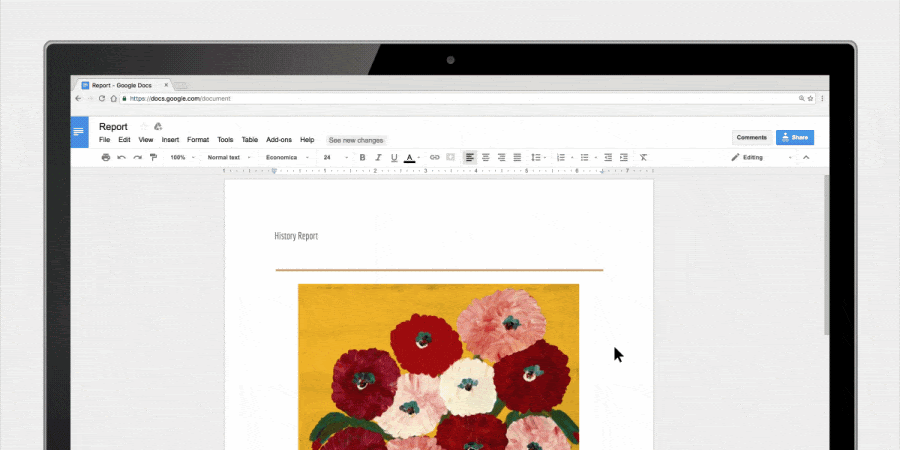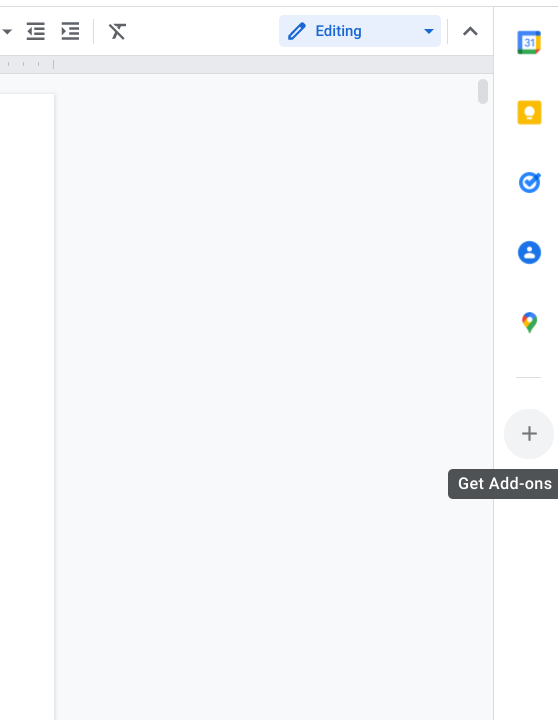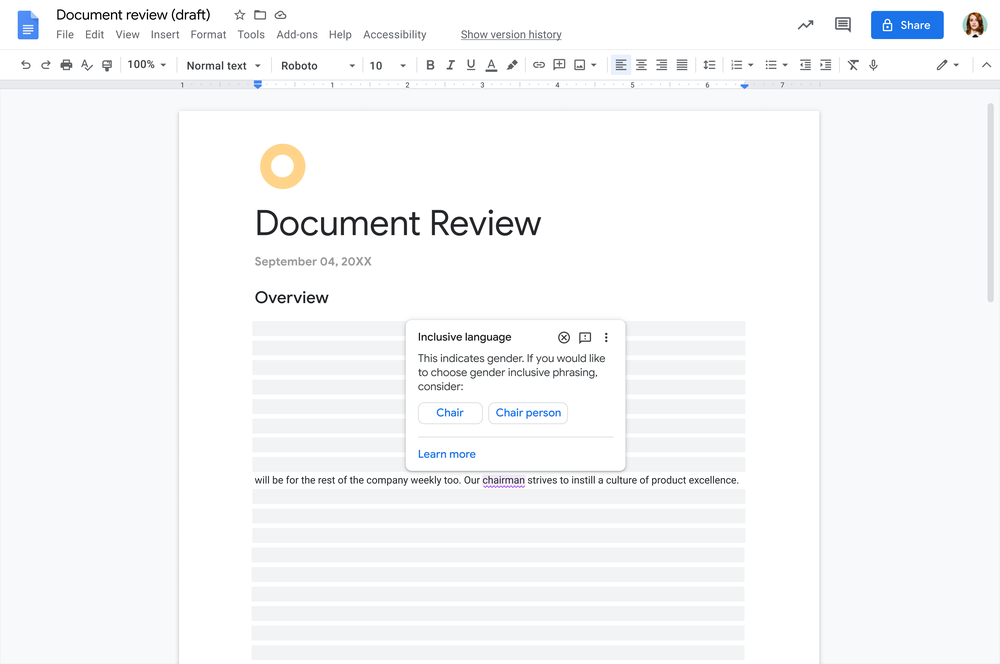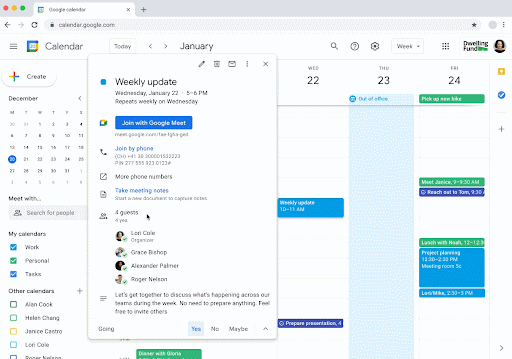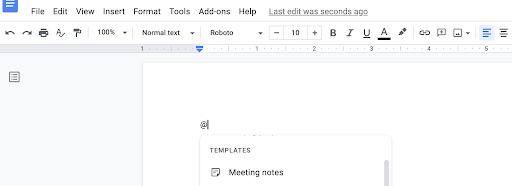The Season of Docs program supports better documentation in open source and provides opportunities for skilled technical writers to gain open source experience.
Participating projects receive funds to create, improve, or expand their documentation, while contributing to our knowledge of effective metrics for evaluating open source documentation through their shared case studies.
About the program
Season of Docs allows open source organizations to apply for a grant based on their documentation needs. If selected, the open source organizations use their grant to hire a technical writer directly to complete their documentation project. Organizations have up to six months to complete their documentation project.Participating organizations help broaden our understanding of effective documentation practices and metrics in open source by submitting a final case study upon completion of the program. The case study should outline the problem the documentation project was intended to solve, what metrics were used to judge the effectiveness of the documentation, and what the organization learned for the future. All project case studies will be published on the Season of Docs site at the end of the program.
Organizations: start your exploration engines
2022 Season of Docs applications open February 23, 2022. We strongly suggest that organizations take the time to complete the steps in the exploration phase before the application process begins, including:- Creating a project page to gauge community and technical writer interest in participating (see our project ideas page for examples)
- Publicizing your interest in participating in Season of Docs through your project channels and adding your project to our list of interested projects on GitHub
- Lining up community members who are interested in mentoring or helping to onboard technical writers to your project
- Brainstorming requirements for technical writers to work on your project (Will they need to be able to test code? Work with video? Have prior experience with your project or related technologies?)
On your mark, get set, project page!
Every Season of Docs project begins with a project page. Your project page serves as an overview of your documentation project, and it should be publicly visible. A good project page includes:- A statement of the problem your project needs to solve (“users on Windows don’t have clear guidance of how to install our project”)
- The documentation that might solve this problem (“We want to create a quickstart doc and installation guide for Windows users”)
- How you’ll measure the success of your documentation (“With a good quickstart, we expect to see 50% fewer issues opened about Windows installation problems.”)
- What skills your technical writer would need (break down into “must have” and “nice to have” categories. “Must have: access Windows machine to test instructions”)
- What volunteer help is needed from community members (“need help onboarding technical writer to our discussion groups”) and links to where the community can discuss the proposal
- Most importantly, include a way for interested technical writers to reach you and ask questions!
Technical writers: express your interest
Technical writers interested in working with accepted open source organizations can share their contact information via the Season of Docs GitHub repository; or they may submit proposals directly to the organizations using the contact information shared on the organization project page. Technical writers do not submit a formal application through Season of Docs.General timeline
February 23 - March 25 | Open source organizations apply to take part in Season of Docs. |
April 14 | Google publishes the list of accepted organizations, along with their project proposals and doc development can begin. |
June 15 | Organization administrators begin to submit monthly evaluations to report on the status of their project. |
November 30 | Organization administrators submit their case study and final project evaluation. |
December 14 | Google publishes the 2021 case studies and aggregate project data. |
May 2, 2023 | Organizations begin to participate in post-program followup surveys. |
Join us
Explore the Season of Docs website at g.co/seasonofdocs to learn more about participating in the program. Use our logo and other promotional resources to spread the word. Check out the timeline and FAQ, and get ready to apply!By Kassandra Dhillon and Erin McKean, Google Open Source Programs Office