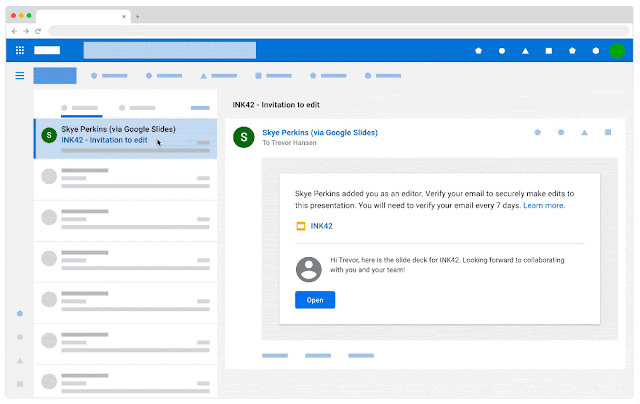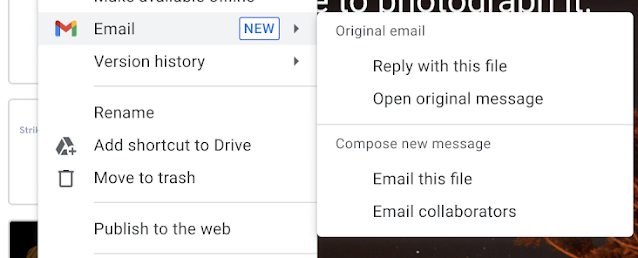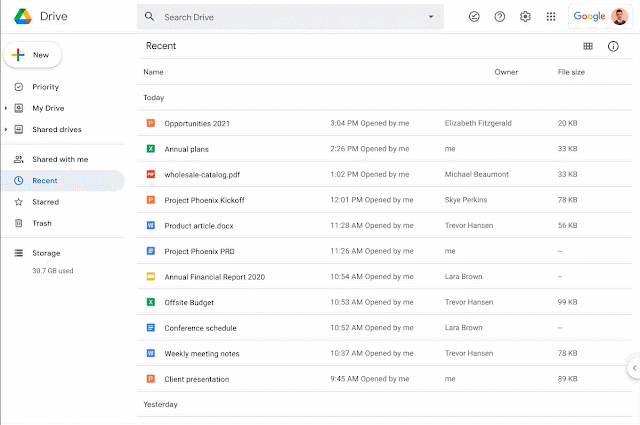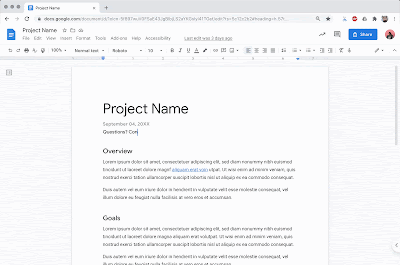New updates
Unless otherwise indicated, the features below are fully launched or in the process of rolling out (rollouts should take no more than 15 business days to complete), launching to both Rapid and Scheduled Release at the same time (if not, each stage of rollout should take no more than 15 business days to complete), and available to all Google Workspace and G Suite customers.
Gmail now displays the latest emojis
Now you can see all the latest emojis in Gmail, with emojis now rendered in the latest Unicode standard 13.1.
Improved Tabular Data Handling for Gmail DLP
We are improving the way we handle Tabular data files like .csv or .xlsx to best account for the structure of these files. This will result in more accurate content scans. | Available to Google Workspace Enterprise, Education Fundamentals, Standard, Teaching and Learning Upgrade, and Plus customers. | Learn more.
Previous announcements
The announcements below were published on the Workspace Updates blog earlier this week. Please refer to the original blog posts for complete details.
Updates to Google Workspace Public Status Dashboard and service status alerts
We're introducing a new Public Status Dashboard experience for Google Workspace. As part of this update, we’re enhancing the functionality of the existing Apps outage alert system-defined rule, which provides email notifications regarding service disruptions or outages via the Public Status Dashboard. | Learn more.
Hangouts to Google Chat upgrade beginning August 16th, with option to opt-out
Beginning August 16, 2021, we will start upgrading users who have the “Chat and classic Hangouts” setting selected to “Chat preferred,” unless you explicitly opt out. Additionally, the “Chat and classic Hangouts'' setting will also be removed for all users in your domain unless you opt out of the upgrade. | Learn more.
Fundamental data regions now available to more Google Workspace customers
Data regions give you the ability to choose where covered data for select Google Workspace apps is stored at rest. We’re introducing a more limited version of data regions, known as Fundamental data regions, which will be available to Google Workspace Enterprise Standard, Business Plus, Business Standard and Frontline customers. | Learn more.
Bulk convert Classic Sites to new Sites using the Classic Sites Manager
Beginning today, you can now bulk convert Classic Sites to new Sites using the Classic Sites Manager. | Learn more.
Block shares from another user in Google Drive
We’re adding the ability to
block another user in Google Drive. If blocked, the user will not be able to share any Drive items with you, and items owned by the user will not be able to be shared with you or be shown when you’re browsing Google Drive. In addition, your files will not be available to the user you’ve blocked, even if you’ve previously shared items with them. |
Learn more.
Select multiple tabs in Google Sheets and perform basic actions on the selection
Now you can select multiple tabs in Google Sheets and perform basic actions on the selection (such as moving the tabs together, deleting, duplicating, copying, coloring, or hiding). |
Learn more.
Image placeholders make it easy to work as a team with images in Slides themes and layouts
Now when you create a theme in Slides, you can add image placeholders to your layouts. |
Learn more.
Easily collaborate and share Slide presentations with side-by-side viewing in Google Chat
In Google Chat, you can now open and edit a Slide presentation in a side-by-side view. |
Learn more.