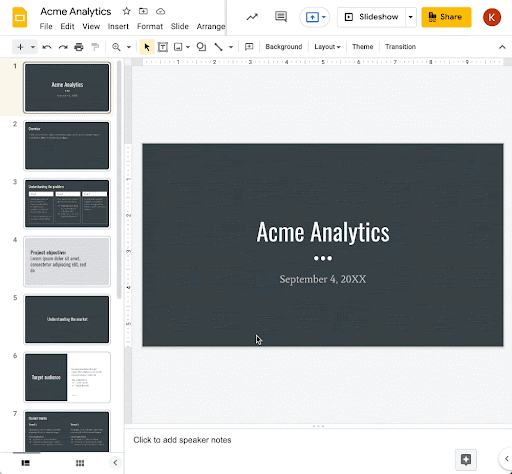Tag Archives: docs
The 2022 Season of Docs application for organizations is open!
How does my organization apply to take part in Season of Docs?
Organization applications are now open! The deadline to apply is March 25, 2022 at 18:00 UTC.
To apply, first read the guidelines for creating an organization application on the Season of Docs website.
Take a look at the examples of project ideas, then create a project proposal based on your open source project’s actual documentation needs. Your goal is to attract technical writers to your organization, making them feel comfortable about approaching the organization and excited about what they can achieve.
We strongly recommend reading through the proposals and case studies submitted by organizations participating in the 2021 Season of Docs.
Organizations can submit their applications here: https://goo.gle/3dRyD7P. Organization applications close on March 25th at 18:00 UTC.
How do technical writers take part in Season of Docs?
Technical writers interested in working with accepted open source organizations can share their contact information via the Season of Docs GitHub repository; or they may submit proposals directly to the organizations using the contact information shared on the organization project page. Technical writers do not submit a formal application through Season of Docs.
Technical writers interested in participating in the 2022 Season of Docs should read our guide for technical writers on the Season of Docs website. Please note that technical writer recruiting began on February 3, 2022.
If you have any questions about the program, please email us at [email protected].
General timeline
Join us
Explore the Season of Docs website at g.co/seasonofdocs to learn more about participating in the program. Use our logo and other promotional resources to spread the word. Check out the timeline and FAQ, and apply now!By Kassandra Dhillon and Erin McKean, Google Open Source Programs Office
Source: Google Open Source Blog
Announcing Season of Docs 2022
The Season of Docs program supports better documentation in open source and provides opportunities for skilled technical writers to gain open source experience.
Participating projects receive funds to create, improve, or expand their documentation, while contributing to our knowledge of effective metrics for evaluating open source documentation through their shared case studies.
About the program
Season of Docs allows open source organizations to apply for a grant based on their documentation needs. If selected, the open source organizations use their grant to hire a technical writer directly to complete their documentation project. Organizations have up to six months to complete their documentation project.Participating organizations help broaden our understanding of effective documentation practices and metrics in open source by submitting a final case study upon completion of the program. The case study should outline the problem the documentation project was intended to solve, what metrics were used to judge the effectiveness of the documentation, and what the organization learned for the future. All project case studies will be published on the Season of Docs site at the end of the program.
Organizations: start your exploration engines
2022 Season of Docs applications open February 23, 2022. We strongly suggest that organizations take the time to complete the steps in the exploration phase before the application process begins, including:- Creating a project page to gauge community and technical writer interest in participating (see our project ideas page for examples)
- Publicizing your interest in participating in Season of Docs through your project channels and adding your project to our list of interested projects on GitHub
- Lining up community members who are interested in mentoring or helping to onboard technical writers to your project
- Brainstorming requirements for technical writers to work on your project (Will they need to be able to test code? Work with video? Have prior experience with your project or related technologies?)
On your mark, get set, project page!
Every Season of Docs project begins with a project page. Your project page serves as an overview of your documentation project, and it should be publicly visible. A good project page includes:- A statement of the problem your project needs to solve (“users on Windows don’t have clear guidance of how to install our project”)
- The documentation that might solve this problem (“We want to create a quickstart doc and installation guide for Windows users”)
- How you’ll measure the success of your documentation (“With a good quickstart, we expect to see 50% fewer issues opened about Windows installation problems.”)
- What skills your technical writer would need (break down into “must have” and “nice to have” categories. “Must have: access Windows machine to test instructions”)
- What volunteer help is needed from community members (“need help onboarding technical writer to our discussion groups”) and links to where the community can discuss the proposal
- Most importantly, include a way for interested technical writers to reach you and ask questions!
Technical writers: express your interest
Technical writers interested in working with accepted open source organizations can share their contact information via the Season of Docs GitHub repository; or they may submit proposals directly to the organizations using the contact information shared on the organization project page. Technical writers do not submit a formal application through Season of Docs.General timeline
February 23 - March 25 | Open source organizations apply to take part in Season of Docs. |
April 14 | Google publishes the list of accepted organizations, along with their project proposals and doc development can begin. |
June 15 | Organization administrators begin to submit monthly evaluations to report on the status of their project. |
November 30 | Organization administrators submit their case study and final project evaluation. |
December 14 | Google publishes the 2021 case studies and aggregate project data. |
May 2, 2023 | Organizations begin to participate in post-program followup surveys. |
Join us
Explore the Season of Docs website at g.co/seasonofdocs to learn more about participating in the program. Use our logo and other promotional resources to spread the word. Check out the timeline and FAQ, and get ready to apply!By Kassandra Dhillon and Erin McKean, Google Open Source Programs Office
Source: Google Open Source Blog
New ways to customize tables in Google Docs
What’s changing
We’re adding several new ways to customize tables in Google Docs. You can now:
- Pin a table header row to repeat on each page
- Designate that a row should not be split across pages
- Quickly add, and arrange columns and rows
- Sorting tables to better organize data.
- Use a new table sidebar to manage table properties
See below for more details.
Who’s impacted
End users
Why it matters
Tables are an important way to display information in a document. These new features give you more ways to present information using tables, making it easier for viewers of the document to quickly see and understand the information.
Additional details
Pin a table header row to repeat on each page
You can pin one or more rows in a table so they repeat on each page that the table appears on. This will make it easier to see column headers for long tables as you navigate a document.
Designate that a row should not be split across pages
You can designate that a table row should not be split across a page break. This ensures important content in tables sticks together and isn't missed on the next page, and provides more control over formatting and layouts.
Quickly add and arrange columns and rows
You can now easily drag a row or column to a different location. You’ll also notice a new, intuitive button for creating new rows or columns.
Sorting tables to better organize data.
It is now possible to sort the rows of your tables. Any pinned table headers will remain at the top of your table. Additionally, sorting table rows will group by type of content. This will help you to quickly visualize, understand, and organize your data better.
Use a new table sidebar to manage table properties
Table properties will now open in the sidebar, allowing you to see edits reflected in your document in real time. This is similar to functionality already available in docs for things such as image editing.
Getting started
- Admins: There is no admin control for this feature.
- End users: Visit the Help Center to learn more about how to Add and Edit Tables
Rollout pace
- Rapid Release domains: Extended rollout (potentially longer than 15 days for feature visibility) starting on December 7, 2021
- Scheduled Release domains: Extended rollout (potentially longer than 15 days for feature visibility) starting on December 22, 2021
Availability
- Available to all Google Workspace customers, as well as G Suite Basic and Business customers Available to users with personal Google Accounts
Resources
Roadmap
- This feature was listed as an upcoming release.
Source: Google Workspace Updates
15 milestones, moments and more for Google Docs’ 15th birthday
In 2005, an easy-to-use, online word processor called Writely launched. A year later, the collaborative writing tool became part of Google, and over time it evolved into Google Docs. Officially launched to the world in 2006, Google Docs is a core part of Google Workspace. It’s also, as of today, 15 years old. But it wasn’t always so obvious how useful — and loved — Docs would become.
Jen Mazzon was part of the original Docs team, or the Google Writely Team as it was then called. “Everyone told us it was crazy to try and give people a way to access their documents from anywhere — not to mention share documents instantly, or collaborate online within their browser,” she wrote in a March 2006 blog post. “But that's exactly what we did.”
As a much-deserved gift to Docs, here are 15 things about Google Docs that we’re celebrating — from important moments to tips and tricks, there’s a lot to love.
- In 2010, Docs got its first big update, adding things like the ability to see others editing and writing in shared documents and better importing features.
- Internally, the Docs team has breakfast-themed names for the widgets you see when you edit in Docs. For instance, the yellow messages up at the top are called "butter," and the dialogs that pop out from the bottom right corner are called "toasts" because they pop out of a corner just like toast popping out from an upright toaster. The red error message at the top? That's “ketchup.”
- When COVID-19 sent students and educators home, we shared ways they could make use of features like offline Docs and real-time commenting to keep learning and collaboration going remotely.
- Lizzo and Sad13 used Google Docs to write music together, and they let us in on their creative process.
- There was that time when none other than the Reading Rainbow team designed a book report template for Docs, which you can still use today.
- Laura Mae Martin, Google’s Chief Productivity Advisor, always knows the best ways to get the most out of Docs. She shares her tips and tricks regularly on her YouTube channel.
- In 2018, the Docs team came up with an Easter egg: Typing #blackhistorymonth into a Doc would trigger Explore in your doc, with information about Black history and the Black community.
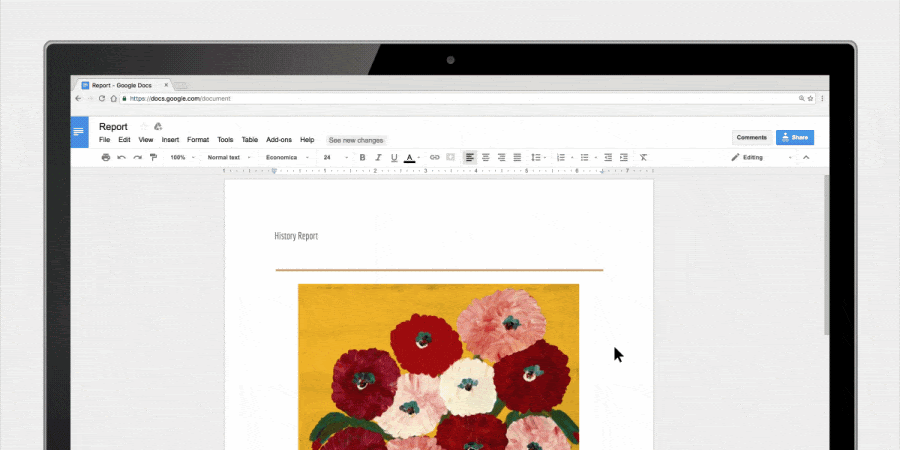
8. Here’s a tip: If you click the “+” icon on the right-hand side panel of the page, you’ll find add-ons — from there, select the hamburger menu (the three lines) and check out Editor’s Choice or Top charts for helpful recommendations.
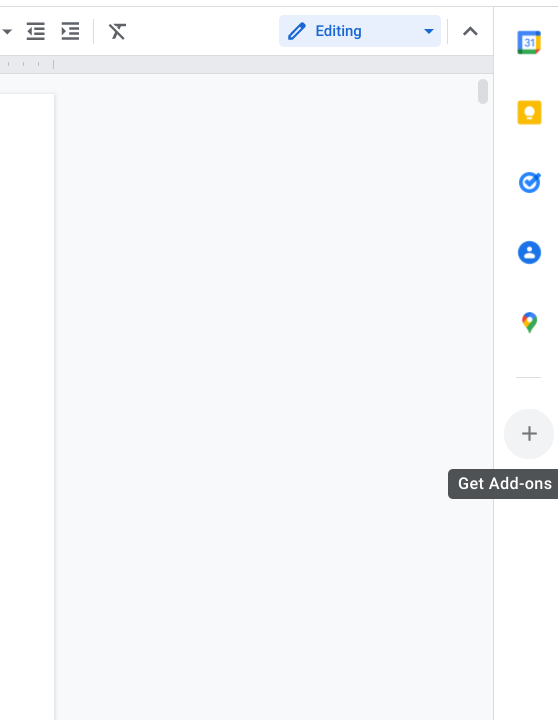
9. Over the years, Docs has became a crucial creative asset for writers of all kinds. Author Viviana Rivero even uses Google Docs to tell stories that people read in real time, as she writes.
10. The Google Workspace team has thought a lot about how to make the most of its tools for hybrid work, including Docs. Learn more in the Google Workspace Guide to Productivity and Wellbeing, which includes tips about how you can make the best use of your time working from home — while also making time for yourself.
11. This past May, the Google Workspace team launched smart canvas — which, among other things, lets you @ mention people in Docs, add checklists and use templates. Soon you’ll also start to see Docs suggesting more inclusive language as you write and edit.
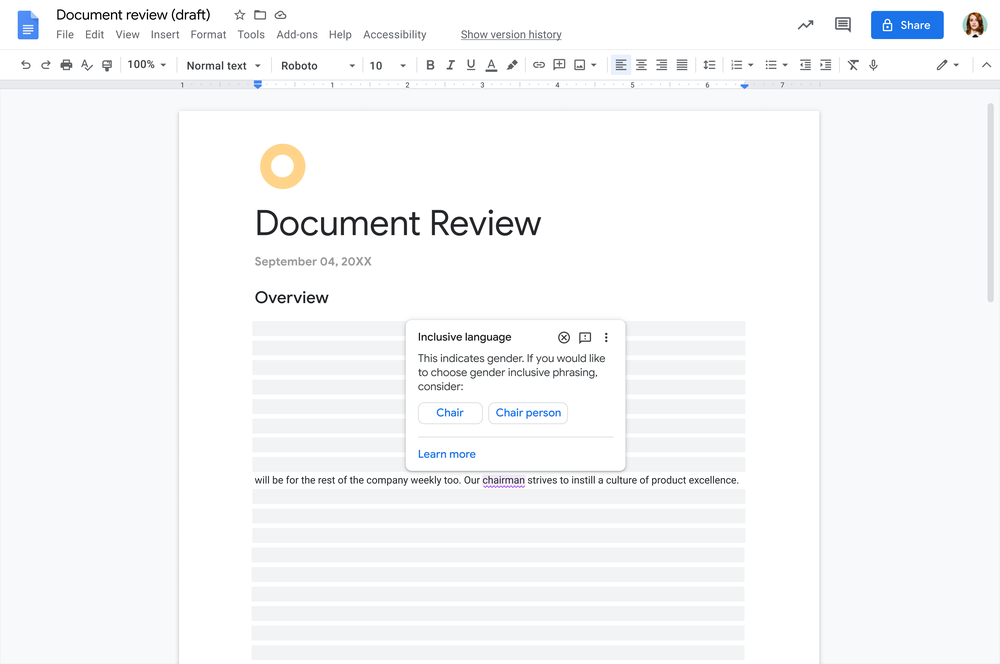
12. Thanks to new features like Smart compose and Smart reply — made possible by machine learning and artificial intelligence — Docs has become a stronger collaboration tool for the more than three billion users who rely on Google Workspace.
13. Anyone who’s ever worked on a group Doc knows the upper right-hand corner can sometimes populate with Anonymous Animals — so in 2019, we partnered with the World Wildlife Fund to raise awareness about animals we hope don’t become anonymous.
14. We saw the New York Times share how its staff turned to Google Docs during the pandemic to keep journalists and readers connected. They’ve used Docs to celebrate everyday victories, discover music and recommend movies. As a result of COVID-19 and quarantine, we also saw people use Docs to create virtual escape rooms and organize mutual aid efforts.
15. Over here on the Keyword team, we’re big Docs users: Everything you read on this very blog starts in a Doc — including our weekly newsletter, which we launched last year. And fittingly, this very post.
Happy birthday, Google Docs; we literally couldn’t do it without you.
Source: The Official Google Blog
Create meeting notes in Google Calendar
What’s changing
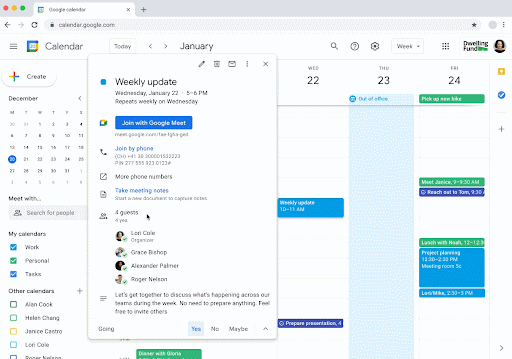 |
| Meeting notes in the Calendar details view |
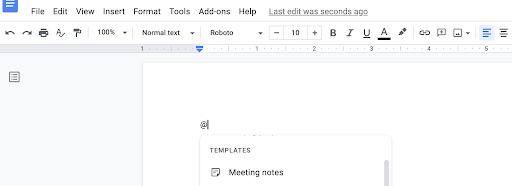 |
| Add a meeting notes template into a Doc |
Who’s impacted
Why you’d use it
Additional details
- While creating or editing an event, you’ll see a “Create meeting notes” button next to the attachment section. You can click this button to create a new document, which attaches it to the event upon saving the changes.
- Clicking the “Take meeting notes” button in a scheduled event will create this document, and immediately open it in a new tab so users can get started capturing notes right away. In the background, this document will also be attached to the calendar event for future reference.
- If you click to “Create meeting notes” when creating a new event or editing an existing event, the notes doc will be shared with the attendees, including those outside your organization, once you hit “Save.”
- If you click “Take meeting notes” on a scheduled Calendar event, attendees will not automatically have access and we’ll show you a prompt to share in Docs.
- When capturing meeting notes for scheduled events from Google Docs:
- If you’re the meeting organizer: A pop-up prompts you to share and attach the document to your event. To give access, click Share & attach.
- If you’re not the meeting organizer: A pop-up prompts you to share the document. To give access, click Share. The document doesn't attach to the event.
Getting started
- Admins: There is no admin control for this feature.
- End users: There is no end user setting for this feature. Visit the Help Center to learn more about meeting notes in Calendar.
Rollout pace
- Rapid Release domains: Gradual rollout (up to 15 days for feature visibility) starting on October 5, 2021
- Scheduled Release domains: Gradual rollout (up to 15 days for feature visibility) starting on October 19, 2021
Availability
- Available to all Google Workspace customers, as well as G Suite Basic and Business customers
Resources
Source: Google Workspace Updates
Google Workspace Updates Weekly Recap – September 21, 2021
New updates
- The emails themselves will be sent from [email protected], so be sure to update any inbox filters or labels you may have and check your spam folders if you don't immediately see them.
- Emails for the Workspace Updates Blog in non-English markets will update to this new format in the coming weeks.
- If you have any feedback about these emails after September 29th, please feel back to let us know in the linked form.
Previous announcements
Source: Google Workspace Updates
Forms settings are now easier to navigate
Quick launch summary
- Admins: There is no admin control for this feature.
- End users: There is no end user control for this feature.
- Rapid Release domains: Gradual rollout (up to 15 days for feature visibility)Starting on September 8, 2021
- Scheduled Release domains: Gradual rollout (up to 15 days for feature visibility) Starting on September 15
- Available to all Google Workspace customers, as well as G Suite Basic and Business customers. Available to users with personal Google Accounts
- This feature was listed as an upcoming release.
Source: Google Workspace Updates
Easily make all files types available offline in Google Drive
- Admins: Drive for desktop and offline access must be enabled for your domain.
- End users: Visit the Help Center to learn more about enabling and using Google Drive files offline and using Google Drive files offline on your Chromebook.
- Rapid Release domains: Gradual rollout (up to 15 days for feature visibility) starting on September 2, 2021
- Scheduled Release domains: Gradual rollout (up to 15 days for feature visibility) starting on September 14, 2021
- Available to all Google Workspace customers, as well as Cloud Identity Free, Cloud Identity Premium, G Suite Basic and Business customers. Available on personal accounts as well.
- This feature was listed as an upcoming release.
Source: Google Workspace Updates
Easily make all files types available offline in Google Drive
- Admins: Drive for desktop and offline access must be enabled for your domain.
- End users: Visit the Help Center to learn more about enabling and using Google Drive files offline and using Google Drive files offline on your Chromebook.
- Rapid Release domains: Gradual rollout (up to 15 days for feature visibility) starting on September 2, 2021
- Scheduled Release domains: Gradual rollout (up to 15 days for feature visibility) starting on September 14, 2021
- Available to all Google Workspace customers, as well as Cloud Identity Free, Cloud Identity Premium, G Suite Basic and Business customers. Available on personal accounts as well.
- This feature was listed as an upcoming release.