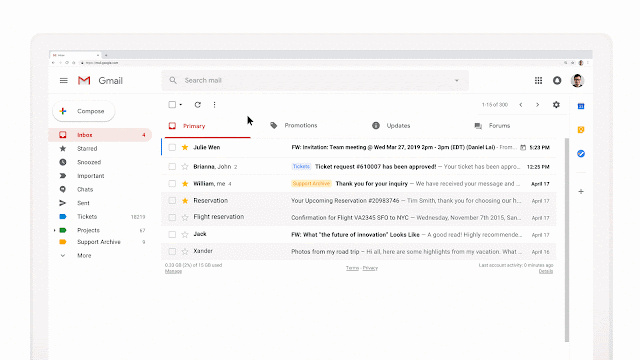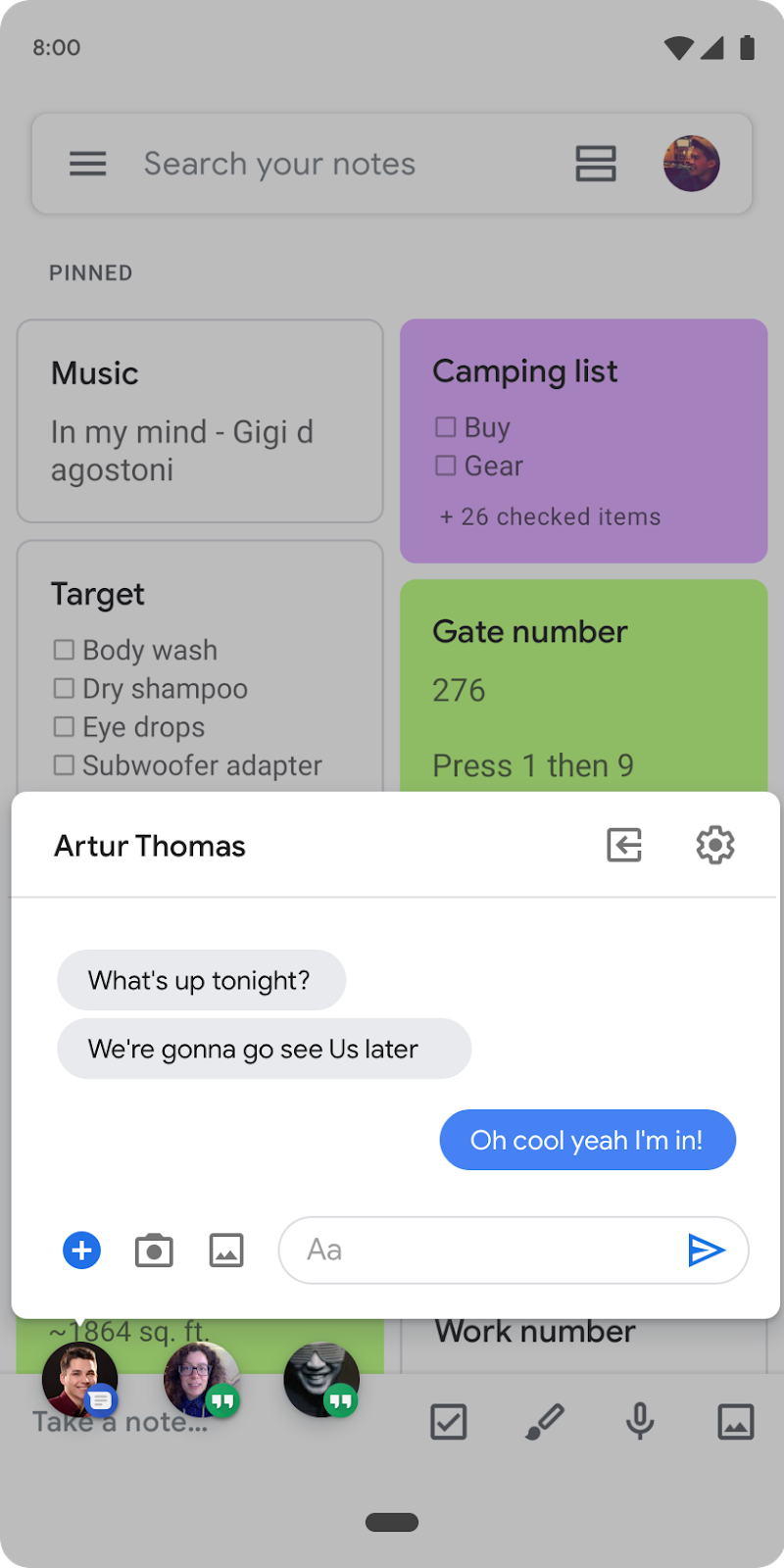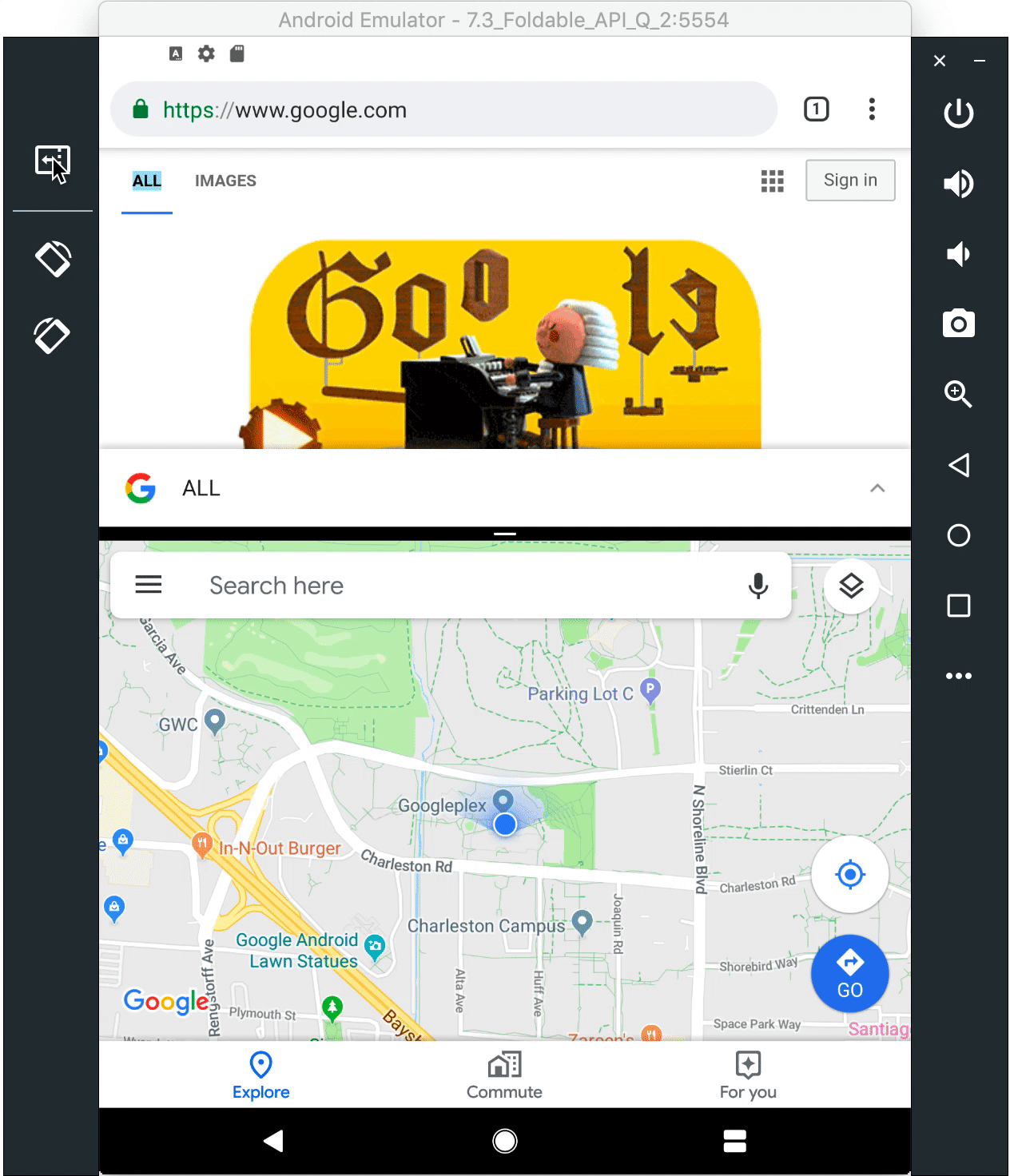Capturing Special Video Moments with Google Photos
Recording video of memorable moments to share with friends and loved ones has become commonplace. But as anyone with a sizable video library can tell you, it's a time consuming task to go through all that raw footage searching for the perfect clips to relive or share with family and friends. Google Photos makes this easier by automatically finding magical moments in your videos—like when your child blows out the candle or when your friend jumps into a pool—and creating animations from them that you can easily share with friends and family.
In "Rethinking the Faster R-CNN Architecture for Temporal Action Localization", we address some of the challenges behind automating this task, which are due to the complexity of identifying and categorizing actions from a highly variable array of input data, by introducing an improved method to identify the exact location within a video where a given action occurs. Our temporal action localization network (TALNet) draws inspiration from advances in region-based object detection methods such as the Faster R-CNN network. TALNet enables identification of moments with large variation in duration, achieving state-of-the-art performance compared to other methods, allowing Google Photos to recommend the best part of a video for you to share with friends and family.
 |
| An example of the detected action "blowing out candles" |
The first step in identifying magic moments in videos is to assemble a list of actions that people might wish to highlight. Some examples of actions include "blow out birthday candles", "strike (bowling)", "cat wags tail", etc. We then crowdsourced the annotation of segments within a collection of public videos where these specific actions occurred, in order to create a large training dataset. We asked the raters to find and label all moments, accommodating videos that might have several moments. This final annotated dataset was then used to train our model so that it could identify the desired actions in new, unknown videos.
Comparison to Object Detection
The challenge of recognizing these actions belongs to the field of computer vision known as temporal action localization, which, like the more familiar object detection, falls under the umbrella of visual detection problems. Given a long, untrimmed video as input, temporal action localization aims to identify the start and end times, as well as the action label (like "blowing out candles"), for each action instance in the full video. While object detection aims to produce spatial bounding boxes around an object in a 2D image, temporal action localization aims to produce temporal segments including an action in a 1D sequence of video frames.
Our approach to TALNet is inspired by the faster R-CNN object detection framework for 2D images. So, to understand TALNet, it is useful to first understand faster R-CNN. The figure below demonstrates how the faster R-CNN architecture is used for object detection. The first step is to generate a set of object proposals, regions of the image that can be used for classification. To do this, an input image is first converted into a 2D feature map by a convolutional neural network (CNN). The region proposal network then generates bounding boxes around candidate objects. These boxes are generated at multiple scales in order to capture the large variability in objects' sizes in natural images. With the object proposals now defined, the subjects in the bounding boxes are then classified by a deep neural network (DNN) into specific objects, such as "person", "bike", etc.
 |
| Faster R-CNN architecture for object detection |
Temporal action localization is accomplished in a fashion similar to that used by R-CNN. A sequence of input frames from a video are first converted into a sequence of 1D feature maps that encode scene context. This map is passed to a segment proposal network that generates candidate segments, each defined by start and end times. A DNN then applies the representations learned from the training dataset to classify the actions in the proposed video segments (e.g., "slam dunk", "pass", etc.). The actions identified in each segment are given weights according to their learned representations, with the top scoring moment selected to share with the user.
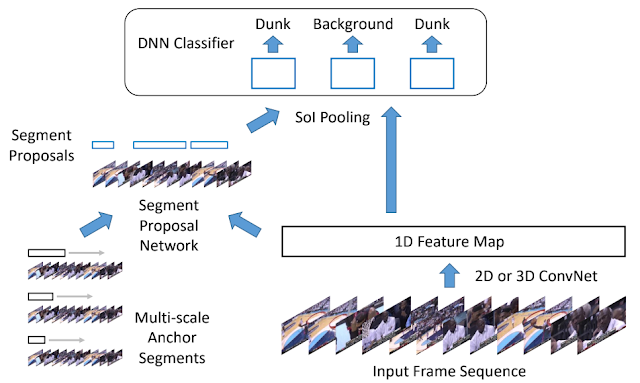 |
| Architecture for temporal action localization |
While temporal action localization can be viewed as the 1D counterpart of the object detection problem, care must be taken to address a number of issues unique to action localization. In particular, we address three specific issues in order to apply the Faster R-CNN approach to the action localization domain, and redesign the architecture to specifically address them.
- Actions have much larger variations in durations
The temporal extent of actions varies dramatically—from a fraction of a second to minutes. For long actions, it is not important to understand each and every frame of the action. Instead, we can get a better handle on the action by skimming quickly through the video, using dilated temporal convolutions. This approach allows TALNet to search the video for temporal patterns, while skipping over alternate frames based on a given dilation rate. Analysing the video with several different rates that are selected automatically according to the anchor segment's length enables efficient identification of actions as large as the entire video or as short as a second. - The context before and after an action are important
The moments preceding and following an action instance contain critical information for localization and classification, arguably more so than the spatial context of an object. Therefore, we explicitly encode the temporal context by extending the length of proposal segments on both the left and right by a fixed percentage of the segment's length in both the proposal generation stage and the classification stage. - Actions require multi-modal input
Actions are defined by appearance, motion and sometimes even audio information. Therefore, it is important to consider multiple modalities of features for the best results. We use a late fusion scheme for both the proposal generation network and the classification network, in which each modality has a separate proposal generation network whose outputs are combined together to obtain the final set of proposals. These proposals are classified using separate classification networks for each modality, which are then averaged to obtain the final predictions.
As a consequence of these improvements, TALNet achieves state-of-the-art performance for both action proposal and action localization tasks on the THUMOS'14 detection benchmark and competitive performance on the ActivityNet challenge. Now, whenever people save videos to Google Photos, our model identifies these moments and creates animations to share. Here are a few examples shared by our initial testers.
 |
| An example of the detected action "sliding down a slide" |
 |
| An example of the detected actions "jump into the pool" (left), "twirl in a dress" (center) and "feed baby a spoonful" (right). |
We are continuing work to improve the precision and recall of action localization using more data, features and models. Improvements in temporal action localization can drive progress on a large number of important topics ranging from video highlights, video summarization, search and more. We hope to continue improving the state-of-the-art in this domain and at the same time provide more ways for people to reminisce on their memories, big and small.
Acknowledgements
Special thanks Tim Novikoff and Yu-Wei Chao, as well as Bryan Seybold, Lily Kharevych, Siyu Gu, Tracy Gu, Tracy Utley, Yael Marzan, Jingyu Cui, Balakrishnan Varadarajan, Paul Natsev for their critical contributions to this project.
Source: Google AI Blog
RSVP to Calendar events from forwarded invitations
What’s changing
We're improving how invitation forwarding works in Google Calendar. Now, if guests of a Calendar event have been granted permission to invite others, recipients of forwarded invitation emails can RSVP to the event. This will also then add them to the event as a guest.Who’s impacted
End usersWhy you’d use it
With this feature, guests of an event can now simply forward their invitation to allow others to RSVP and be added to the Calendar event. This eliminates the step of having to go into the event in Calendar to invite additional guests.How to get started
- Admins: No action required.
- End users: Simply forward your Calendar invitation to the guest you’d like to add.
Additional details
Please note, for this feature to work, the organizer must have granted permission for guests to add other guests to the event.Helpful links
Availability
Rollout details- Rapid Release domains: Full rollout (1–3 days for feature visibility) starting on April 3, 2019.
- Scheduled Release domains: Full rollout (1–3 days for feature visibility) starting on April 17, 2019
G Suite editions
Available to all G Suite editions
On/off by default?
This feature will be ON by default.
Stay up to date with G Suite launches
Source: G Suite Updates Blog
Master your email with these essential Gmail tips
Your email can feel like a never-ending to-do list. And in a world where technology makes you more connected to work than ever before, how do you set ground rules to keep your energy up, your focus sharp and your sanity intact? As a productivity expert at Google, I help Googlers use products like Gmail, Google Drive and Google Calendar to get more done during their busy days. Email in particular can be a source of stress, but it doesn’t have to be.
Gmail had its birthday earlier this week, and for 15 years, it’s been a helpful sidekick for billions of people around the globe. Part of my job is sharing Gmail-related tips with fellow Googlers—here are my top 10 email management tips for you:
- Cut down on notifications: Don’t bother your brain with notifications for every new email—proactively check your email instead. On your phone, you can set up notifications for certain emails—say, the ones from your boss. This will help you identify important emails and disconnect when you want to.
- Respond within 24 hours, even if it’s only to check in:You probably can’t get to all emails within 24 hours, but you can avoid getting another follow up email from a coworker. Giving a status update—“Hi, I got this email but not going to get to it until later this week!”—is a great way to set expectations and show them you’re on it.
- Close out your email 1-2 times a day: Email is necessary to get your job done, but it’s also the ultimate distraction. Most people leave it open all day and check it every 30 minutes (if not more). Try closing your email tab when you have time to do deep work: the ability to focus without distraction on a demanding task.
- Don’t click on an email more than twice: If you read an email then mark it as unread, you’ll have to read it again to remember what to do with it. Read it once to scan and tag your future action (for example, labeling it as “must respond,” or “to do this week,”) then one more time when you answer it.
- Sorting, reading and answering emails should be separate activities:Most people bounce between sorting one email for later, reading one, answering one and repeating. We lose so much energy switching between these activities. Instead, tell yourself “right now I’m sorting everything.” Then when you’re done, read everything you need to read.
- Keep emails that require clear action—otherwise archive or delete:When your inbox contains emails without clear action items, it gives your brain the false sense of having too much to do. Be ruthless about deleting, archiving, or snoozing emails that don’t require an immediate action from you in some way.
- Skip some emails: Every email you see takes a tiny piece of your energy, so each item in your inbox should be something you need to look at. Gmail lets you create filters so that certain emails “skip your inbox” and won’t appear as new emails. For example, if you get a lot of email newsletters, set up a filter with “Has the words:unsubscribe”—now, those emails won’t distract you, but you can search for them later.
- Don’t mix your read and unread emails:Combining read and unread emails in your inbox is a recipe for anxiety. New emails should come into one section and emails that you’ve already read and require an action should be in a different section. You can create a Multiple Inbox pane or “move” emails to different label that denotes a specific action (such as “To Do” or “Follow Up”).
- To stay focused, keep new email out of sight. It can be hard to answer pressing emails when you’re constantly tempted to open the bright and shiny new emails that just came in. Open up a section like your “Snoozed emails” (emails that you’ve saved for later) or your “Starred emails” (your high-priority emails) so you can stay focused on those tasks, instead of getting distracted by new email.
- To find what you need, just search: Email labels can help you stay organized, but think about how Google got its start … Search! Searching your email—instead of digging through labels—is actually a faster way to find the email you’re looking for. You can search by date, sender, subject (and more) and you can get even more specific with queries like “has:attachment” or “older_than:6m” (m=months).
For those of you new to using G Suite, there are loads of ways to stay productive in email. Learn more or try it out for yourself. Now go forth, and tackle that email.
Source: Gmail Blog
Master your email with these essential Gmail tips
Your email can feel like a never-ending to-do list. And in a world where technology makes you more connected to work than ever before, how do you set ground rules to keep your energy up, your focus sharp and your sanity intact? As a productivity expert at Google, I help Googlers use products like Gmail, Google Drive and Google Calendar to get more done during their busy days. Email in particular can be a source of stress, but it doesn’t have to be.
Gmail had its birthday earlier this week, and for 15 years, it’s been a helpful sidekick for billions of people around the globe. Part of my job is sharing Gmail-related tips with fellow Googlers—here are my top 10 email management tips for you:
- Cut down on notifications: Don’t bother your brain with notifications for every new email—proactively check your email instead. On your phone, you can set up notifications for certain emails—say, the ones from your boss. This will help you identify important emails and disconnect when you want to.
- Respond within 24 hours, even if it’s only to check in:You probably can’t get to all emails within 24 hours, but you can avoid getting another follow up email from a coworker. Giving a status update—“Hi, I got this email but not going to get to it until later this week!”—is a great way to set expectations and show them you’re on it.
- Close out your email 1-2 times a day: Email is necessary to get your job done, but it’s also the ultimate distraction. Most people leave it open all day and check it every 30 minutes (if not more). Try closing your email tab when you have time to do deep work: the ability to focus without distraction on a demanding task.
- Don’t click on an email more than twice: If you read an email then mark it as unread, you’ll have to read it again to remember what to do with it. Read it once to scan and tag your future action (for example, labeling it as “must respond,” or “to do this week,”) then one more time when you answer it.
- Sorting, reading and answering emails should be separate activities:Most people bounce between sorting one email for later, reading one, answering one and repeating. We lose so much energy switching between these activities. Instead, tell yourself “right now I’m sorting everything.” Then when you’re done, read everything you need to read.
- Keep emails that require clear action—otherwise archive or delete:When your inbox contains emails without clear action items, it gives your brain the false sense of having too much to do. Be ruthless about deleting, archiving, or snoozing emails that don’t require an immediate action from you in some way.
- Skip some emails: Every email you see takes a tiny piece of your energy, so each item in your inbox should be something you need to look at. Gmail lets you create filters so that certain emails “skip your inbox” and won’t appear as new emails. For example, if you get a lot of email newsletters, set up a filter with “Has the words:unsubscribe”—now, those emails won’t distract you, but you can search for them later.
- Don’t mix your read and unread emails:Combining read and unread emails in your inbox is a recipe for anxiety. New emails should come into one section and emails that you’ve already read and require an action should be in a different section. You can create a Multiple Inbox pane or “move” emails to different label that denotes a specific action (such as “To Do” or “Follow Up”).
- To stay focused, keep new email out of sight. It can be hard to answer pressing emails when you’re constantly tempted to open the bright and shiny new emails that just came in. Open up a section like your “Snoozed emails” (emails that you’ve saved for later) or your “Starred emails” (your high-priority emails) so you can stay focused on those tasks, instead of getting distracted by new email.
- To find what you need, just search: Email labels can help you stay organized, but think about how Google got its start … Search! Searching your email—instead of digging through labels—is actually a faster way to find the email you’re looking for. You can search by date, sender, subject (and more) and you can get even more specific with queries like “has:attachment” or “older_than:6m” (m=months).
For those of you new to using G Suite, there are loads of ways to stay productive in email. Learn more or try it out for yourself. Now go forth, and tackle that email.
Source: Gmail Blog
Master your email with these essential Gmail tips
Your email can feel like a never-ending to-do list. And in a world where technology makes you more connected to work than ever before, how do you set ground rules to keep your energy up, your focus sharp and your sanity intact? As a productivity expert at Google, I help Googlers use products like Gmail, Google Drive and Google Calendar to get more done during their busy days. Email in particular can be a source of stress, but it doesn’t have to be.
Gmail had its birthday earlier this week, and for 15 years, it’s been a helpful sidekick for billions of people around the globe. Part of my job is sharing Gmail-related tips with fellow Googlers—here are my top 10 email management tips for you:
- Cut down on notifications: Don’t bother your brain with notifications for every new email—proactively check your email instead. On your phone, you can set up notifications for certain emails—say, the ones from your boss. This will help you identify important emails and disconnect when you want to.
- Respond within 24 hours, even if it’s only to check in:You probably can’t get to all emails within 24 hours, but you can avoid getting another follow up email from a coworker. Giving a status update—“Hi, I got this email but not going to get to it until later this week!”—is a great way to set expectations and show them you’re on it.
- Close out your email 1-2 times a day: Email is necessary to get your job done, but it’s also the ultimate distraction. Most people leave it open all day and check it every 30 minutes (if not more). Try closing your email tab when you have time to do deep work: the ability to focus without distraction on a demanding task.
- Don’t click on an email more than twice: If you read an email then mark it as unread, you’ll have to read it again to remember what to do with it. Read it once to scan and tag your future action (for example, labeling it as “must respond,” or “to do this week,”) then one more time when you answer it.
- Sorting, reading and answering emails should be separate activities:Most people bounce between sorting one email for later, reading one, answering one and repeating. We lose so much energy switching between these activities. Instead, tell yourself “right now I’m sorting everything.” Then when you’re done, read everything you need to read.
- Keep emails that require clear action—otherwise archive or delete:When your inbox contains emails without clear action items, it gives your brain the false sense of having too much to do. Be ruthless about deleting, archiving, or snoozing emails that don’t require an immediate action from you in some way.
- Skip some emails: Every email you see takes a tiny piece of your energy, so each item in your inbox should be something you need to look at. Gmail lets you create filters so that certain emails “skip your inbox” and won’t appear as new emails. For example, if you get a lot of email newsletters, set up a filter with “Has the words:unsubscribe”—now, those emails won’t distract you, but you can search for them later.
- Don’t mix your read and unread emails:Combining read and unread emails in your inbox is a recipe for anxiety. New emails should come into one section and emails that you’ve already read and require an action should be in a different section. You can create a Multiple Inbox pane or “move” emails to different label that denotes a specific action (such as “To Do” or “Follow Up”).
- To stay focused, keep new email out of sight. It can be hard to answer pressing emails when you’re constantly tempted to open the bright and shiny new emails that just came in. Open up a section like your “Snoozed emails” (emails that you’ve saved for later) or your “Starred emails” (your high-priority emails) so you can stay focused on those tasks, instead of getting distracted by new email.
- To find what you need, just search: Email labels can help you stay organized, but think about how Google got its start … Search! Searching your email—instead of digging through labels—is actually a faster way to find the email you’re looking for. You can search by date, sender, subject (and more) and you can get even more specific with queries like “has:attachment” or “older_than:6m” (m=months).
For those of you new to using G Suite, there are loads of ways to stay productive in email. Learn more or try it out for yourself. Now go forth, and tackle that email.
Source: The Official Google Blog
Android Q Beta 2 update
A few weeks ago we Introduced Android Q Beta, a first look at the next version of Android. Along with new privacy features for users, Android Q adds new capabilities for developers - like enhancements for foldables, new APIs for connectivity, new media codecs and camera capabilities, NNAPI extensions, Vulkan 1.1 graphics, and more.
Android's program of early, open previews is driven by our core philosophy of openness, and collaboration with our community. Your feedback since Beta 1 proves yet again the value of that openness - it's been loud, clear, and incredibly valuable. You've sent us thousands of bug reports, giving us insights and directional feedback, changing our plans in ways that make the platform better for users and developers. We're taking your feedback to heart, so please stay tuned. We're fortunate to have such a passionate community helping to guide Android Q toward the final product later this year.
Today we're releasing Android Q Beta 2 and an updated SDK for developers. It includes the latest bug fixes, optimizations, and API updates for Android Q, along with the April 2019 security patches. You'll also notice isolated storage becoming more prominent as we look for your wider testing and feedback to help us refine that feature.
We're still in early Beta with Android Q so expect rough edges! Before you install, check out the Known Issues. In particular, expect the usual transitional issues with apps that we typically see during early Betas as developers get their app updates ready. For example, you might see issues with apps that access photos, videos, media, or other files stored on your device, such as when browsing or sharing in social media apps.
You can get Beta 2 today by enrolling any Pixel device here. If you're already enrolled, watch for the Beta 2 update coming soon. Stay tuned for more at Google I/O in May.
What's new in Beta 2?
Privacy features for testing and feedback
As we shared at Beta 1, we're making significant privacy investments in Android Q in addition to the work we've done in previous releases. Our goals are improving transparency, giving users more control, and further securing personal data across platform and apps. We know that to reach those goals, we need to partner with you, our app developers. We realize that supporting these features is an investment for you too, so we'll do everything we can to minimize the impact on your apps.
For features like Scoped Storage, we're sharing our plans as early as possible to give you more time to test and give us your input. To generate broader feedback, we've also enabled Scoped Storage for new app installs in Beta 2, so you can more easily see what is affected.
With Scoped Storage, apps can use their private sandbox without permission, but they need new permissions to access shared collections for photos, videos and audio. Apps using files in shared collections -- for example, photo and video galleries and pickers, media browsing, and document storage -- may behave differently under Scoped Storage.
We recommend getting started with Scoped Storage soon -- the developer guide has details on how to handle key use-cases. For testing, make sure to enable Scoped Storage for your app using the adb command. If you discover that your app has a use-case that's not supported by Scoped Storage, please let us know by taking this short survey. We appreciate the great feedback you've given us already, it's a big help as we move forward with the development of this feature.
Bubbles: a new way to multitask
In Android Q we're adding platform support for bubbles, a new way for users to multitask and re-engage with your apps. Various apps have already built similar interactions from the ground up, and we're excited to bring the best from those into the platform, while helping to make interactions consistent, safeguard user privacy, reduce development time, and drive innovation.
Bubbles will let users multitask as they move between activities.
Bubbles help users prioritize information and take action deep within another app, while maintaining their current context. They also let users carry an app's functionality around with them as they move between activities on their device.
Bubbles are great for messaging because they let users keep important conversations within easy reach. They also provide a convenient view over ongoing tasks and updates, like phone calls or arrival times. They can provide quick access to portable UI like notes or translations, and can be visual reminders of tasks too.
We've built bubbles on top of Android's notification system to provide a familiar and easy to use API for developers. To send a bubble through a notification you need to add a BubbleMetadata by calling setBubbleMetadata. Within the metadata you can provide the Activity to display as content within the bubble, along with an icon (disabled in beta 2) and associated person.
We're just getting started with bubbles, but please give them a try and let us know what you think. You can find a sample implementation here.
Foldables emulator
As the ecosystem moves quickly toward foldable devices, new use-cases are opening up for your apps to take advantage of these new screens. With Beta 2, you can build for foldable devices through Android Q enhanced platform support, combined with a new foldable device emulator, available as an Android Virtual device in Android Studio 3.5 available in the canary release channel.
7.3" Foldable AVD switches between the folded and unfolded states
On the platform side, we've made a number of improvements in onResume and onPause to support multi-resume and notify your app when it has focus. We've also changed how the resizeableActivity manifest attribute works, to help you manage how your app is displayed on foldable and large screens. You can read more in the foldables developer guide.
To set up a runtime environment for your app, you can now configure a foldable emulator as a virtual device (AVD) in Android Studio. The foldable AVD is a reference device that lets you test with standard hardware configurations, behaviors, and states, as will be used by our device manufacturer partners. To ensure compatibility, the AVD meets CTS/GTS requirements and models CDD compliance. It supports runtime configuration change, multi-resume and the new resizeableActivity behaviors.
Use the canary release of Android Studio 3.5 to create a foldable virtual device to support either of two hardware configurations 7.3" (4.6" folded) and 8" (6.6" folded) with Beta 2. In each configuration, the emulator gives you on-screen controls to trigger fold/unfold, change orientation, and quick actions.
Android Studio - AVD Manager: Foldable Device Setup
Try your app on the foldable emulator today by downloading the canary release of Android Studio 3.5 and setting up a foldable AVD that uses the Android Q Beta 2 system image.
Improved sharesheet
Following on the initial Sharing Shortcuts APIs in Beta 1, you can now offer a preview of the content being shared by providing an EXTRA_TITLE extra in the Intent for the title, or by setting the Intent's ClipData for a thumbnail image. See the updated sample application for the implementation details.
Directional, zoomable microphones
Android Q Beta 2 gives apps more control over audio capture through a new MicrophoneDirection API. You can use the API to specify a preferred direction of the microphone when taking an audio recording. For example, when the user is taking a "selfie" video, you can request the front-facing microphone for audio recording (if it exists) by calling setMicrophoneDirection(MIC_DIRECTION_FRONT).
Additionally, this API introduces a standardized way of controlling zoomable microphones, allowing your app to have control over the recording field dimension using setMicrophoneFieldDimension(float).
Compatibility through public APIs
In Android Q we're continuing our long-term effort to move apps toward only using public APIs. We introduced most of the new restrictions in Beta 1, and we're making a few minor updates to those lists in Beta 2 to minimize impact on apps. Our goal is to provide public alternative APIs for valid use-cases before restricting access, so if an interface that you currently use in Android 9 Pie is now restricted, you should request a new public API for that interface.
Get started with Android Q Beta
Today's update includes Beta 2 system images for all Pixel devices and the Android Emulator, as well updated SDK and tools for developers. These give you everything you need to get started testing your apps on the new platform and build with the latest APIs.
First, make your app compatible and give your users a seamless transition to Android Q, including your users currently participating in the Android Beta program. To get started, just install your current app from Google Play onto a device or emulator running Beta 2 and work through the user flows. The app should run and look great, and handle the Android Q behavior changes for all apps properly. If you find issues, we recommend fixing them in the current app, without changing your targeting level. See the migration guide for steps and a recommended timeline.
With important privacy features that are likely to affect your apps, we recommend getting started with testing right away. In particular, you'll want to test against scoped storage, new location permissions, restrictions on background Activity starts, and restrictions on device identifiers. See the privacy checklist as a starting point.
Next, update your app's targetSdkVersion to 'Q' as soon as possible. This lets you test your app with all of the privacy and security features in Android Q, as well as any other behavior changes for apps targeting Q.
Explore the new features and APIs
When you're ready, dive into Android Q and learn about the new features and APIs you can use in your apps. Here's a video highlighting many of the changes for developers in Beta 1 and Beta 2. Take a look at the API diff report for an overview of what's changed in Beta 2, and see the Android Q Beta API reference for details. Visit the Android Q Beta developer site for more resources, including release notes and how to report issues.
To build with Android Q, download the Android Q Beta SDK and tools into Android Studio 3.3 or higher, and follow these instructions to configure your environment. If you want the latest fixes for Android Q related changes, we recommend you use Android Studio 3.5 or higher.
How do I get Beta 2?
It's easy - you can enroll here to get Android Q Beta updates over-the-air, on any Pixel device (and this year we're supporting all three generations of Pixel -- Pixel 3, Pixel 2, and even the original Pixel!). If you're already enrolled, you'll receive the update to Beta 2 soon, no action is needed on your part. Downloadable system images are also available. If you don't have a Pixel device, you can use the Android Emulator -- just download the latest emulator system images via the SDK Manager in Android Studio.
As always, your input is critical, so please let us know what you think. You can use our hotlists for filing platform issues (including privacy and behavior changes), app compatibility issues, and third-party SDK issues. You've shared great feedback with us so far and we're working to integrate as much of it as possible in the next Beta release.
Source: Android Developers Blog
Hey Google, talk like a Legend
Imagine hearing the silky smooth voice of John Legend answering your pressing questions everyday. Or narrating your local weather forecast. Or singing you happy birthday. Well, that dream can now be a reality.
Starting to roll out today, John Legend’s voice is available as a cameo on the Google Assistant, available in English for a limited time in the U.S.
Want to experience it yourself? Just say, “Hey Google, talk like a Legend," and you’ll hear John’s voice for select content when you ask the Assistant for jokes or for answers to questions like “What’s the temperature outside?” or “Why is the sky blue?” You’ll also hear John’s voice when you ask about his personality and affinity for music. Give it a go by saying, “Hey Google…”
- "Are you John Legend?"
- “What’s your favorite type of music?”
- “Who is Chrissy Teigen?”
- “Tell me a joke.”
All other responses will continue to be in one of the regular Assistant voices. You can also go to your “Assistant voice” in Assistant Settings to switch to John’s melodic voice. After you make the change, listen up—you may hear some fun surprises along the way. (Here’s a couple to get you started...just say “Hey Google, serenade me” or “Hey Google, are we just ordinary people?”)
John’s voice is available as a cameo on all devices that have the Google Assistant, including Google Home speakers and Smart Displays, and on mobile for Android and iOS.
Cameo voices on the Assistant have been one of the top requests we’ve heard from you, and with the help of state-of-the-art speech synthesis model, WaveNet, they’re now a reality. We hope you enjoy hearing John’s voice as the Google Assistant as much as he enjoyed his time in the recording studio.
Source: The Official Google Blog
Season of Docs now accepting organization applications
Deadline for organization applications:
April 23, 2019 at 20:00 UTC.
Documentation is essential to the adoption of open source projects as well as to the success of their communities. Consequently, Season of Docs was created to bring together technical writers and open source projects to foster collaboration and improve documentation in the open source space. You can find out more about the program on the introduction page of the website.
How does my organization apply to take part in Season of Docs?
Open source organizations can now submit applications to participate in Season of Docs. First, read the organization administrator guide and guidelines for creating an organization application on the Season of Docs website.Organizations can submit their applications here: https://forms.gle/axk8AvV561K2cT6S6.
Your organization application should include one or more projects that you would like a technical writer to work on. Take a look at the examples of project ideas, then describe one or more specific projects based on your open source project’s actual documentation needs. Your goal is to attract technical writers to your organization, making them feel comfortable about approaching the organization and excited about what they can achieve in collaboration with your mentors.
Reach out to your community members to see who would like to be a mentor for Season of Docs. They may also have great suggestions for project ideas. Mentors don’t need technical writing skills. Instead, they are members of the open source organization who know the value of good documentation and who are experienced in your organization’s processes and tools. See the guidelines on working with a technical writer.
Once you have selected mentors for your organization, have them register with Season of Docs using this form: https://forms.gle/a1x26WQGzURLerv66.
Organization applications close on April 23 at 20:00 UTC.
If you have any questions about the program, please email us at [email protected].
General timeline
- April 2-23: Open source organizations apply to take part in Season of Docs
- April 30: Google publishes the list of accepted mentoring organizations, along with their ideas for documentation projects
- April 30 - June 28: Technical writers choose the project they’d like to work on and submit their proposals to Season of Docs
- July 30: Google announces the accepted technical writer projects
- August 1 - September 1: Community bonding: Technical writers get to know mentors and the open source community, and refine their projects in collaboration with their mentors
- September 2 - November 29: Technical writers work with open source mentors on the accepted projects, and submit their work at the end of the period
- December 10: Google publishes the list of successfully-completed projects.
Join us
Source: Google Open Source Blog
Transition your organization to use only Hangouts Meet for video calls
What’s changing
As part of the migration from classic Hangouts to Hangouts Meet that we announced last year, G Suite admins can now turn off classic Hangouts video calling for your organization. This means that all video calls in your organization will use Meet and any classic Hangouts video calls saved in Google Calendar will be removed.Who’s impacted
Admins and end usersWhy you’d use it
Enabling this setting expedites the transition of your organization to Hangouts Meet.If you take no action, Calendar migration can continue to run and we'll automatically transition your organization to be Meet-only on our recommended schedule.
How to get started
- Admins: Admins can turn off classic Hangouts video calling in the Admin console by:
- Navigating to Apps > G Suite > Google Hangouts
- Click Global settings
- Next to Hangouts Meet, check All Meetings use Meet
- Click Save
- End users: No action required. If your admin decides to enable this setting, classic Hangout video calls will no longer be joinable. Please note, if you’d like to add Hangouts Meet video calls to replace removed classic Hangouts video calls, you must manually add one back into the Calendar event.
Additional details
When this option is turned on:- All video calls scheduled in Calendar will use Meet. This does not impact events scheduled by someone outside of your organization.
- Any classic Hangouts video call URLs scheduled in Calendar will be hidden.
- Classic Hangouts video calls scheduled within your organization will no longer be joinable and users will see an error message. Classic Hangouts video calls scheduled by someone outside of your organization will still be joinable.
- You can use a custom meeting name to start an ad-hoc Meet call. Simply agree on a meeting name with all of the meeting participants and type it into the “Enter meeting code” field in Meet. Note that all participants must be in the same domain to use the name.
Please note, this change does not impact video calling from Hangouts Chat or classic Hangouts chat. This will continue to behave the same. Additionally, this change will not impact domains who do not have Meet turned on.
Admins should only enable this option if your organization is primarily on Meet with limited to no classic Hangout video calls scheduled in Calendar. You can check the usage stats for scheduled Calendar events using classic Hangouts video calling by using the Hangouts Meet audit log. To do so, query the number of calls containing a “Calendar Event Id” with “Product type” equal to classic Hangouts.
Finally, this setting is reversible. Unselecting this in the Admin console means that classic Hangouts video calls will again be shown in Calendar.
Helpful links
Help Center: Migration FAQsAvailability
Rollout detailsRapid Release domains and Scheduled Release domains: Admin console setting is currently available.
G Suite editions
Available to all G Suite editions
On/off by default?
This setting will be OFF by default for existing customers and ON by default for new customers
Stay up to date with G Suite launches