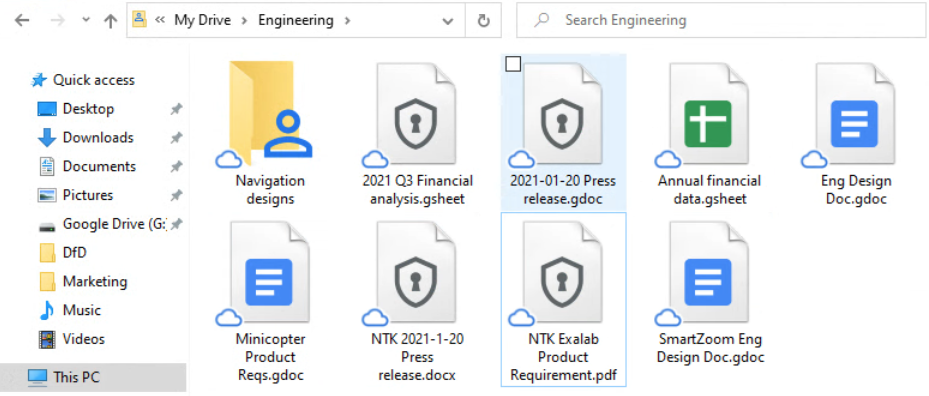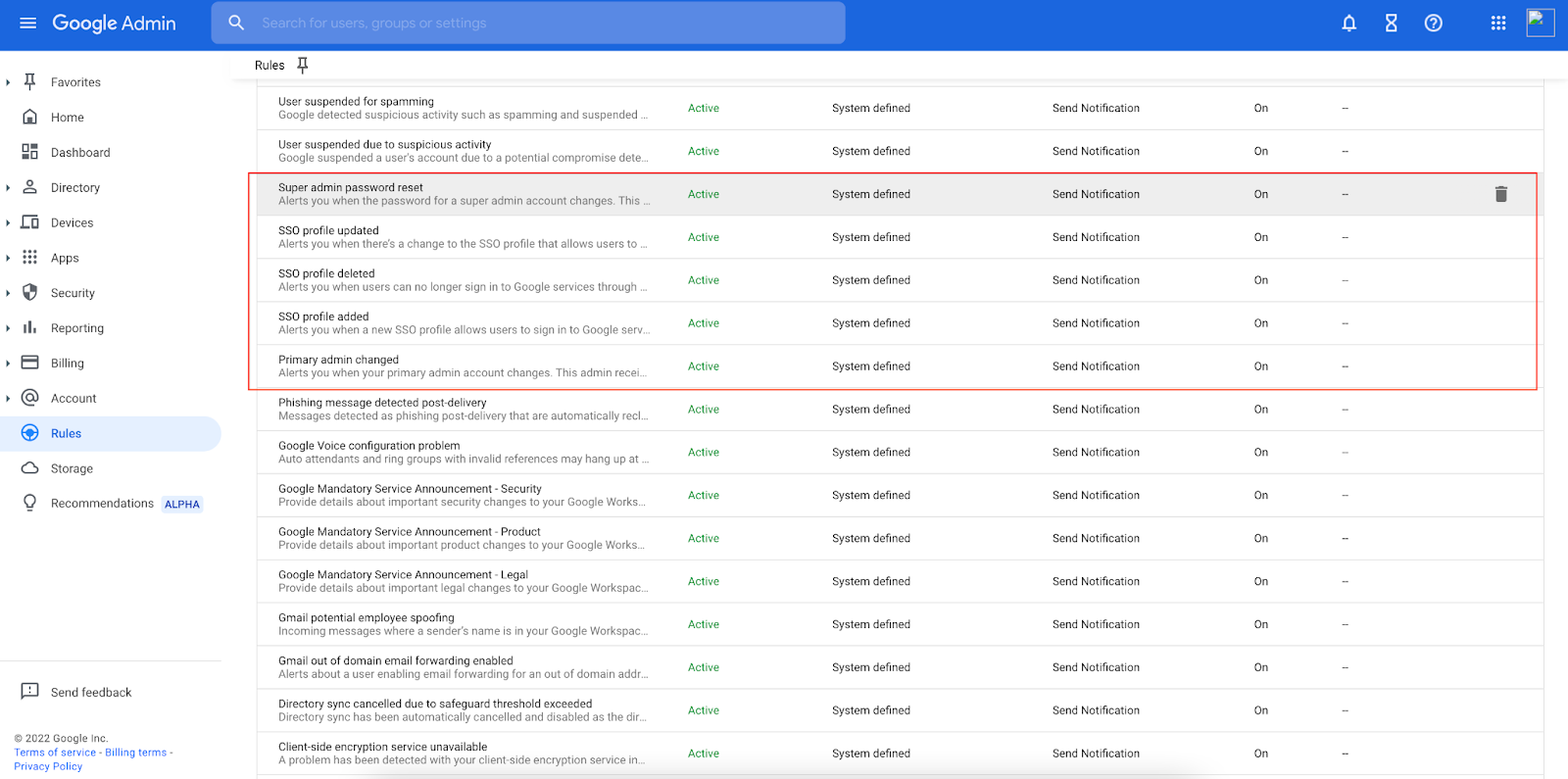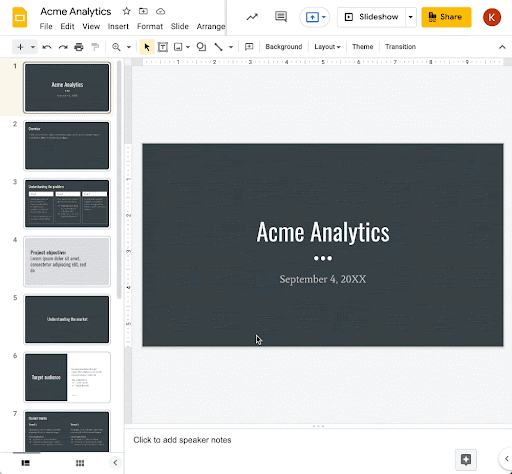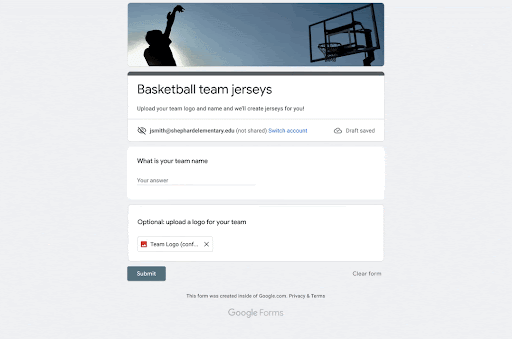What’s changing
Admins can use the new Experimental Apps Control setting to grant or deny their users access to emerging or experimental Google applications and whether those applications can access core service data.
Who’s impacted
Admins and end users
Why it’s important
Oftentimes, experimental Google apps do not have individual on/off switches. With the addition of the Experimental Apps Control, admins can now better control selected services their users can access. Furthermore, they can specify whether these applications should have access to core service data.
Getting started
- Admins:
- This feature will be ON by default for existing Google Workspace customers and OFF by default for Google Workspace for Education primary and secondary schools (K-12).
- This feature can be enabled or disabled at the domain, OU, or group level at Apps > Additional Google services > Settings for Workspace Experiments.
- Visit the Help Center to learn more about using Experimental Apps Controls.
- End users: There is no end user action required. If enabled by your admin, you will be able to access experimental Google apps using your Google Workspace account.
Rollout pace
- Rapid Release and Scheduled Release domains: Gradual rollout (up to 15 days for feature visibility) starting on July 18, 2022
Availability
- Available to all Google Workspace customers, as well as legacy G Suite Basic and Business customers


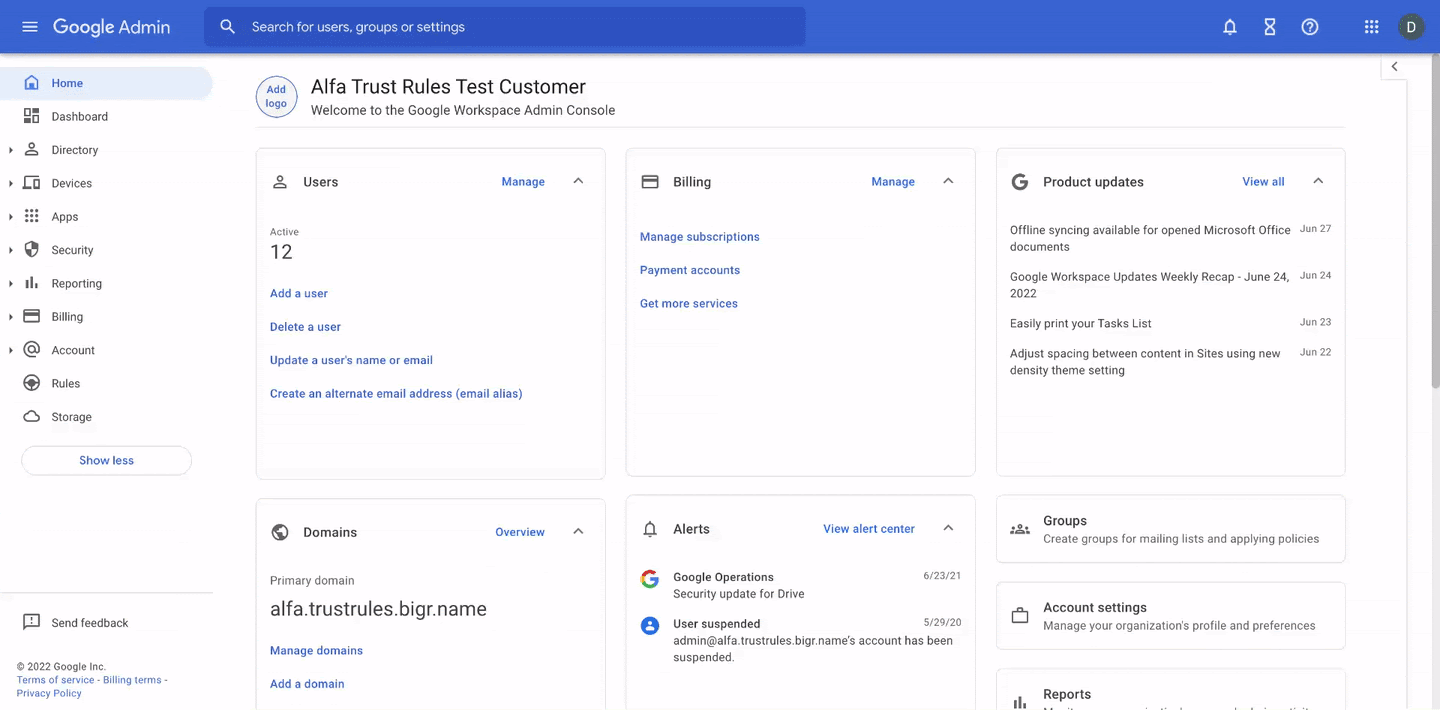




.png)