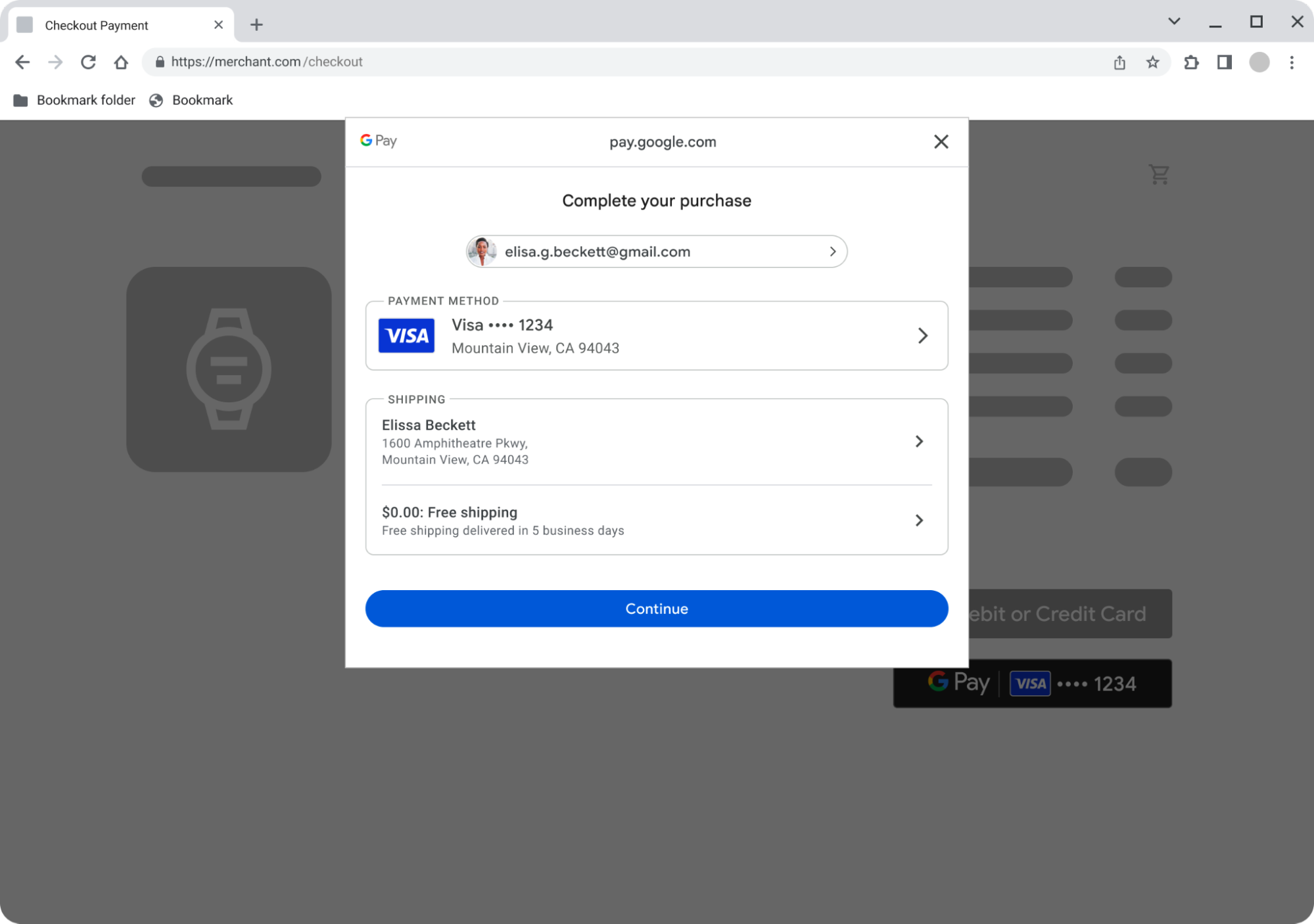Have you ever wondered how Wi-Fi makes it possible to connect to the internet without any wires at all? Wi-Fi is often an abstract concept, but we think it’s important that you understand what it is and exactly how it works — so you can make the most of your wireless connection.
 Let’s start with the basics: What is Wi-Fi?
Let’s start with the basics: What is Wi-Fi?
Wi-Fi is a wireless networking technology that uses radio waves to give you internet access. Through Wi-Fi, you can connect devices within a limited range like in your home, office or a coffee shop — all without a wired ethernet cord.
You can think of your Wi-Fi like a highway. Similar to a highway, Wi-Fi is made up of a network of roads that allow data to travel from one place to another. The wider and more lanes there are on a highway, the more traffic it can handle. Likewise, the more bandwidth your Wi-Fi has, the more traffic (or data packets) it can support. The amount of bandwidth your Wi-Fi can support will largely depend on which Wi-Fi technology your device is equipped with — like Wi-Fi 5, 6 or 6E.
.png) What are data packets?
What are data packets?
When you’re playing an online game or downloading files to your laptop, you are doing that through data packets. Data packets are small units of data transmitted over a network. You can think of them like vehicles on the internet highway.
These packets contain information such as text, images, videos and more. They move along the internet highway guided by specific addresses and routes (like your gaming console) to reach their destinations. In the same way larger trucks might travel more slowly on a highway, the bigger the data packet, the slower it might travel.
How does the Wi-Fi router come into play?
Your Wi-Fi router allows your devices to access the internet, and to send and receive data. It acts like an exit ramp on the internet highway, connecting your devices to the broader internet by using wireless signals. Your router makes sure the data packets from your devices know how to enter and exit the local network and connect to the right lanes on the highway.
.png)
 Configuring your Wi-Fi router’s settings
Configuring your Wi-Fi router’s settings
Your router's settings allow you to control various aspects of your network. You can specify which devices have priority (like HOV lanes), set up firewalls (like roadblocks) and manage the overall flow of data (like controlling the speed limit).
You should keep in mind that Wi-Fi routers have a limited range — like how an onramp can only serve a certain area. The strength of the wireless signals gets weaker as you move farther away from the router.
Understanding slowdowns over Wi-Fi
Lastly, we’ll go over why you might sometimes experience slower speeds than usual. In the same way a highway can experience traffic congestion, your Wi-Fi network may slow down when too many devices are using it at once. This is because the data packets (vehicles) have to share the available bandwidth (lanes), leading to slower speeds. To learn how you can maximize your Wi-Fi speeds, check out our other
blog post.
Now that you’ve learned the ins and outs of Wi-Fi and how it gets your devices online, we hope you’re able to use this knowledge to drive safely and have a smooth commute on the internet superhighway.
Posted By Ishan Patel, Product Manager
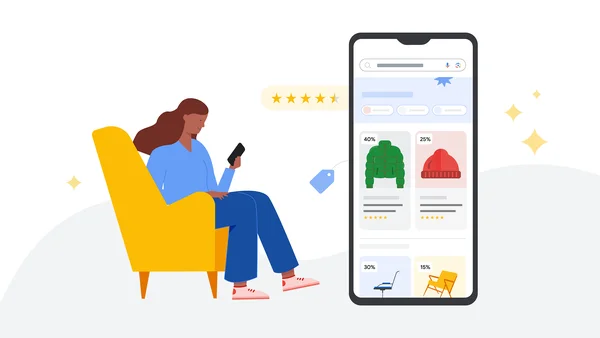 We’re launching a new page to shop for holiday gift deals from across the web, plus new ways to track prices and find price insights this season.
We’re launching a new page to shop for holiday gift deals from across the web, plus new ways to track prices and find price insights this season.
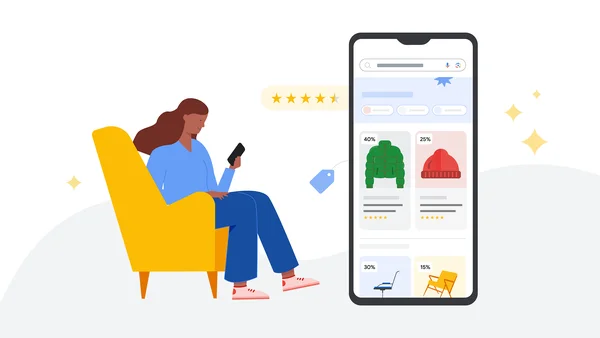 We’re launching a new page to shop for holiday gift deals from across the web, plus new ways to track prices and find price insights this season.
We’re launching a new page to shop for holiday gift deals from across the web, plus new ways to track prices and find price insights this season.
 Generative AI is coming to Performance Max. Performance Max will now feature asset generation, letting you generate text and images.
Generative AI is coming to Performance Max. Performance Max will now feature asset generation, letting you generate text and images.
.gif)

.png)
.png)


 Posted by Dominik Mengelt – Developer Relations Engineer
Posted by Dominik Mengelt – Developer Relations Engineer