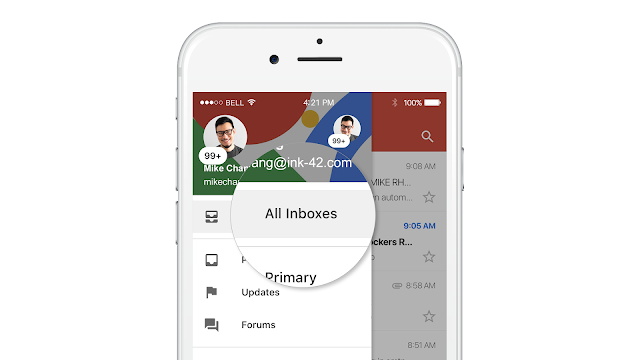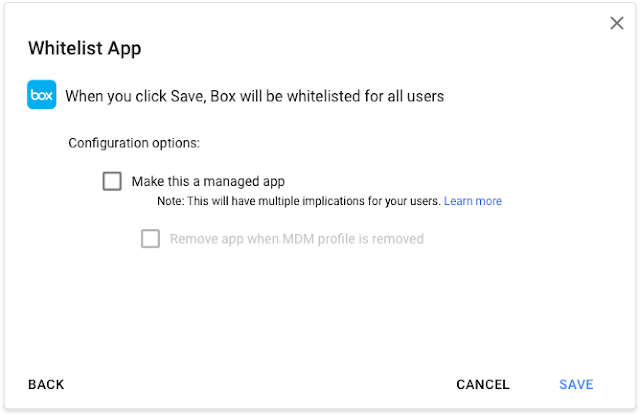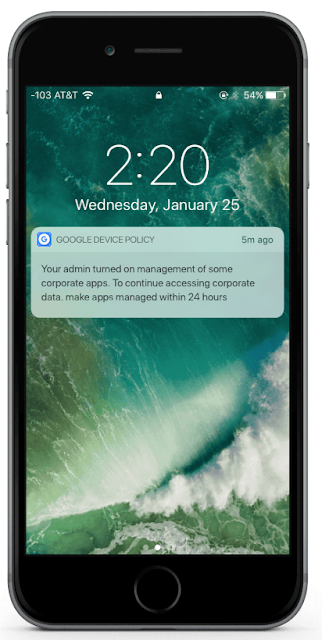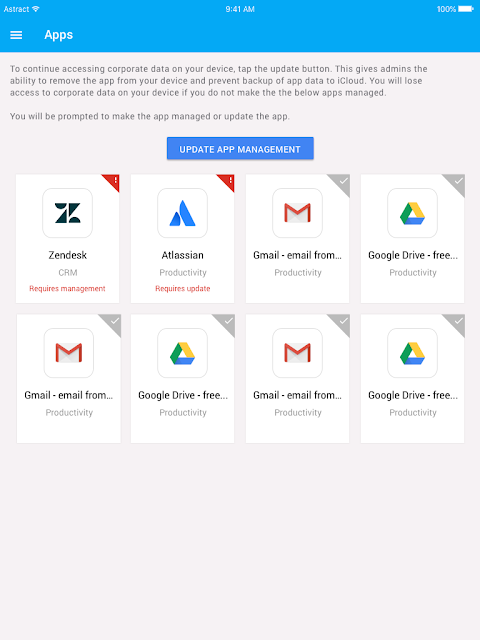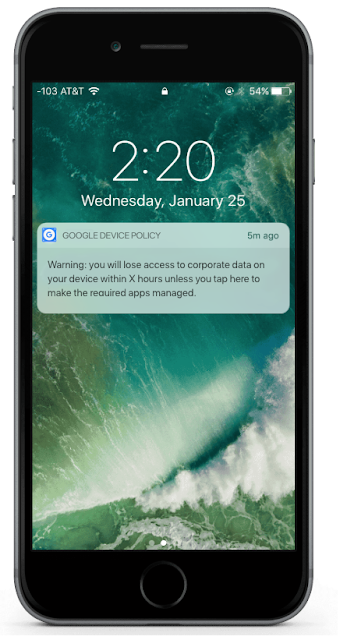Today we're announcing the release of Mediation Test Suite Beta. Mediation Test Suite is a lightweight SDK that enables Google AdMob publishers to easily test mediation ad network integrations without having to make changes in the AdMob UI, saving you and your developers time. It is available on Android, iOS, and Unity.
Mediation Test Suite allows you to:
- View a full list of mediation ad source configurations for your app
- Automatically check your project for missing SDKs, adapters, and manifest changes required by partner ad sources
- Load a banner, interstitial, rewarded, or native ad for any ad source using a certified Google Mobile Ads SDK implementation
- Batch test multiple ad sources for the same ad unit
- Test both open source mediation adapters and custom event adapters
Integrating Mediation Test Suite is easy -- once you have the SDK imported, it can be launched with just a single line of code. All you need is your AdMob app ID.
On Android, the launch code looks like this:
import com.google.android.ads.mediationtestsuite.MediationTestSuite;
...
String appId = "YOUR-ADMOB-APP-ID";
MediationTestSuite.launch(MainActivity.this, appId);
On iOS, all that's required is importing the correct header and launching the Test Suite:
#import "GoogleMobileAdsMediationTestSuite.h"
...
NSString* appId = @"YOUR-ADMOB-APP-ID"
[GoogleMobileAdsMediationTestSuite presentWithAppID:appId
onViewController:self delegate:nil];
Unity is just as simple, but please note that you need to use the appropriate app ID for your platform:
using GoogleMobileAdsMediationTestSuite.Api;
...
#if UNITY_ANDROID
string appId = "YOUR-ANDROID-ADMOB-APP-ID";
#elif UNITY_IPHONE
string appId = "YOUR-iOS-ADMOB-APP-ID";
#else
string appId = "";
#endif
MediationTestSuite.Show(appId);
Including Mediation Test Suite in production builds is optional
You are not required to keep the Mediation Test Suite library in the production release of your app; however, you may choose to leave it in and hide it behind a debug gesture. Doing so enables you to launch Mediation Test Suite within your production build.
You can find more information about how to use Mediation Test Suite in the developer guide (Android | iOS | Unity). Remember that Mediation Test Suite is a beta product, so if you have any questions or feedback, please contact us on the developer forum.
 - Jon Weisbaum, Mobile Ads Developer Relations
- Jon Weisbaum, Mobile Ads Developer Relations