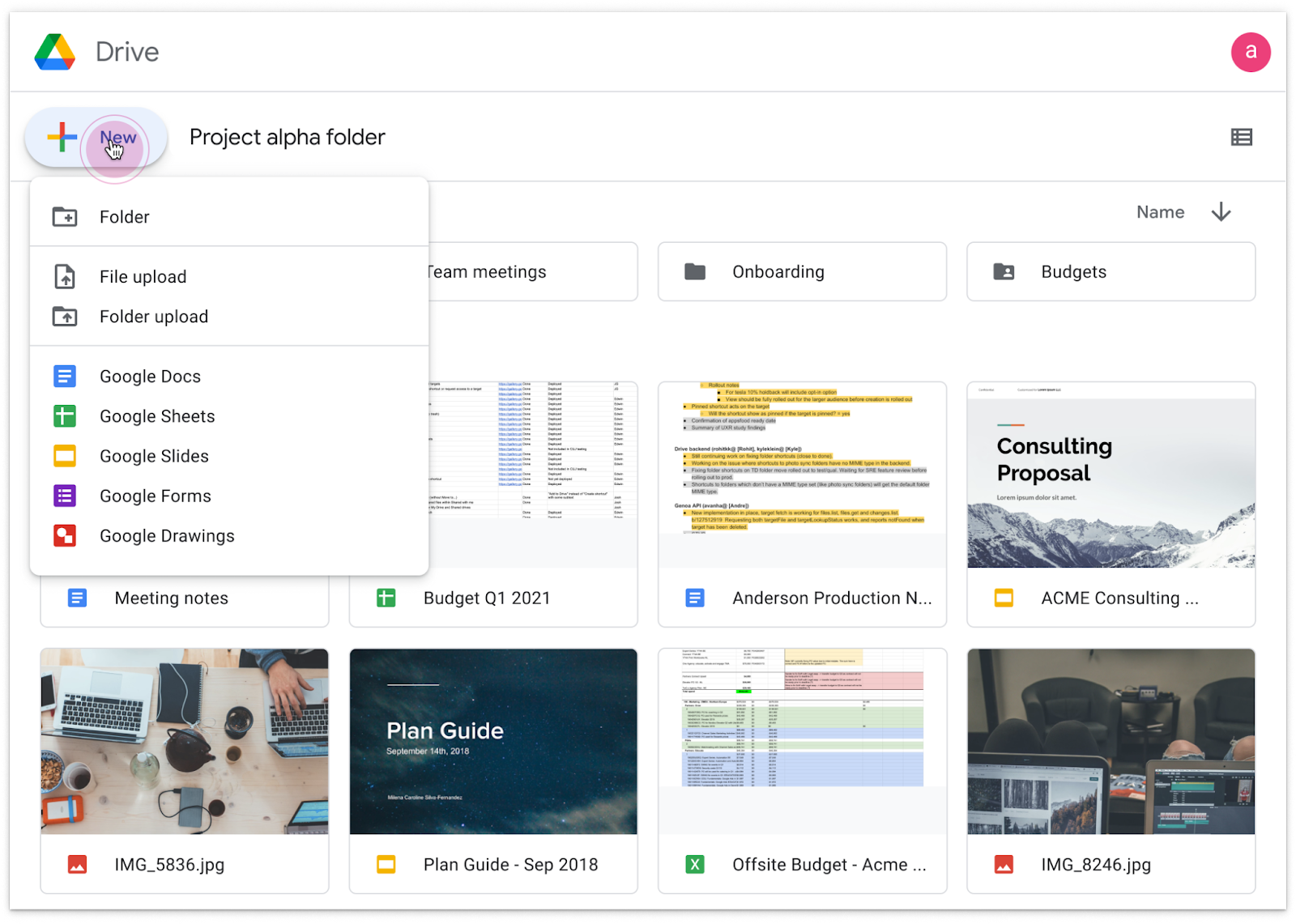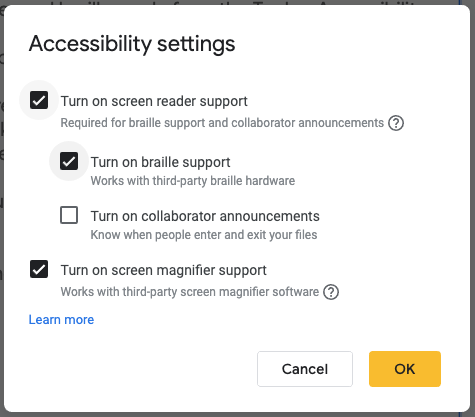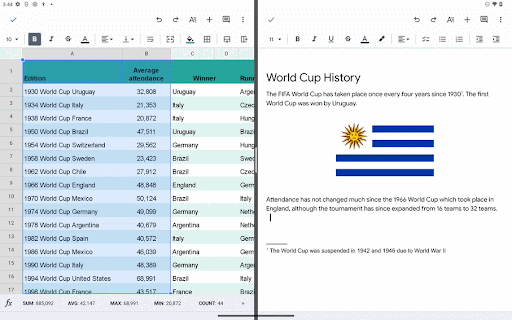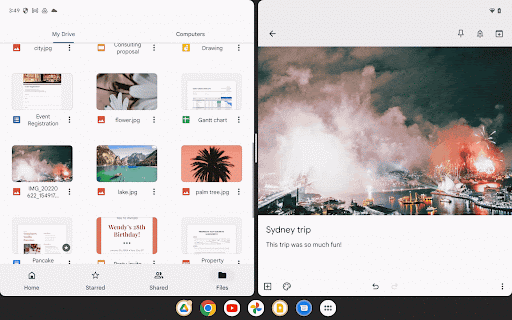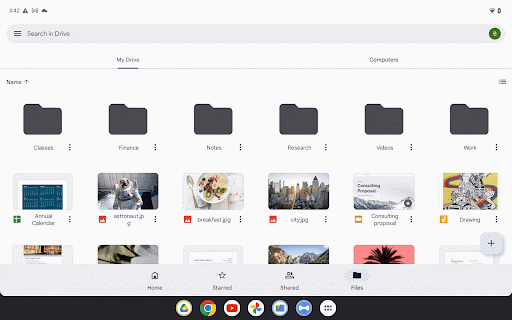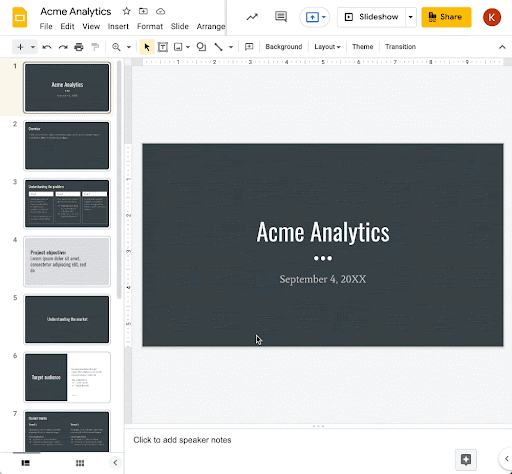Quick summary
Currently, you can use visitor sharing—secure, pincode-based collaboration—to share items with non-Google accounts. This allows non-Google users to view, comment on, or edit content in Google Drive, Docs, Sheets, Slides, and Sites. Beginning today, you can use visitor sharing to allow non-Google users to upload content or create files within shared drives owned by organizations and users on Google Workspace.
Getting started
- Admins:This update will be available by default when visitor sharing is turned on for your organization. Visit this Help Center article to learn more about turning visitor sharing on or off for your organization.
- End users: There is no end user setting for this feature. If enabled by your admin, visit this Help Center article to learn more about visitor sharing.
Rollout pace
- Rapid Release and Scheduled Release domains: Extended rollout (potentially longer than 15 days for feature visibility) starting on August 24, 2022
Availability
- Available to Google Workspace Essentials, Business Standard, Business Plus, Education Plus, Enterprise Standard, and Enterprise Plus customers
- Not available to Google Workspace Business Starter, Enterprise Essentials, Education Fundamentals, Frontline, and Nonprofits, as well as legacy G Suite Basic and Business customers
- Not available to users with personal Google Accounts