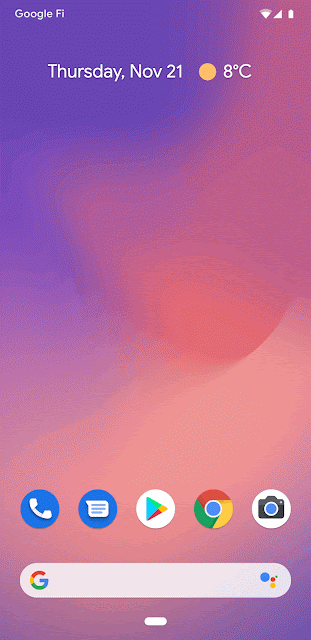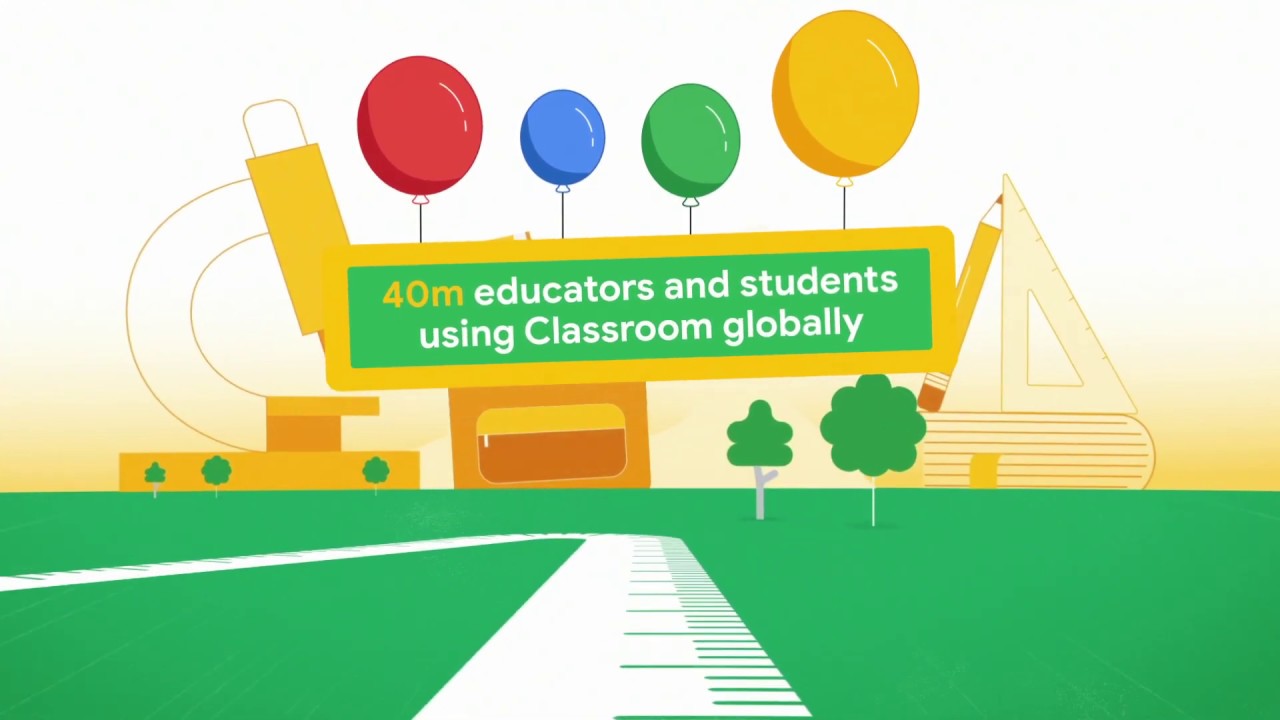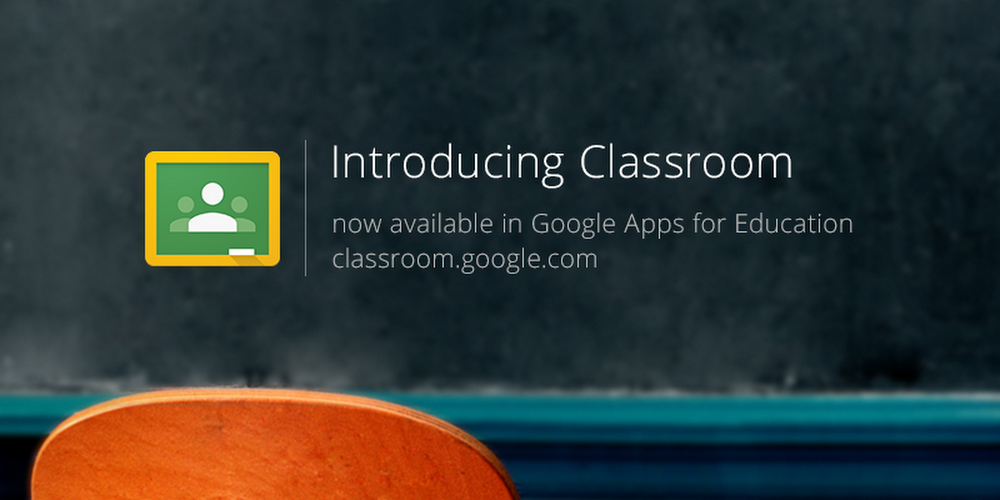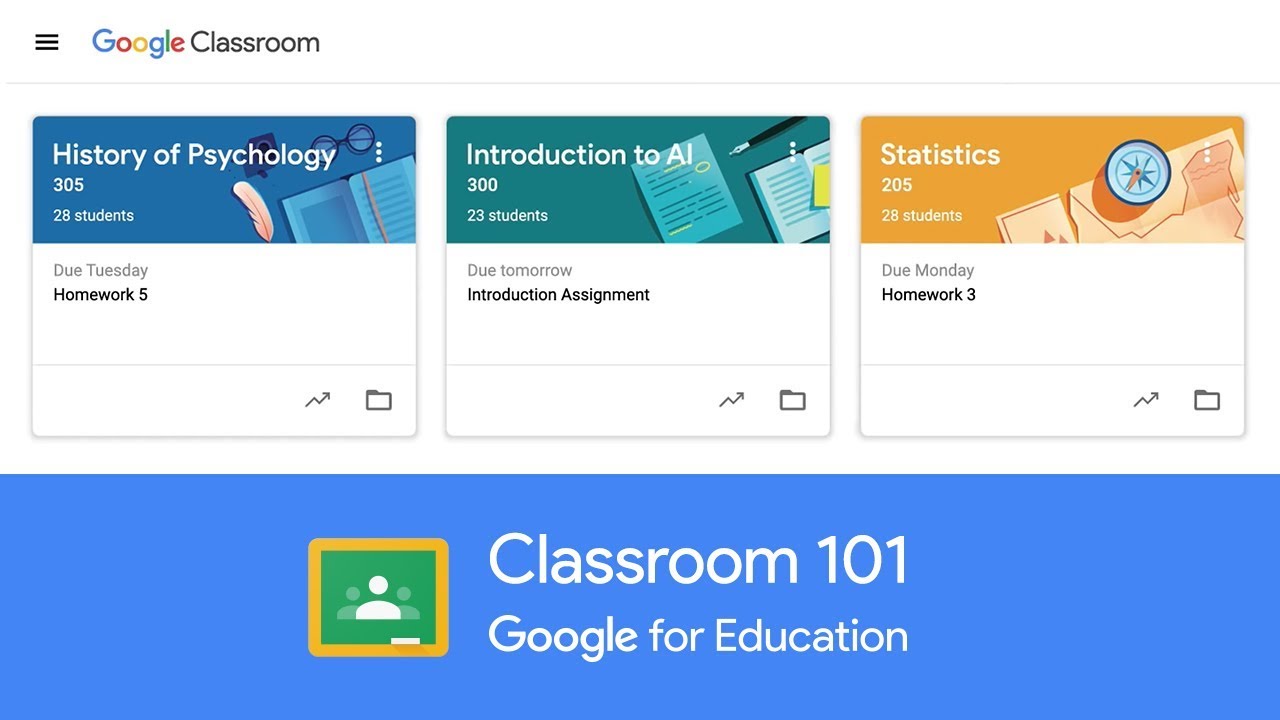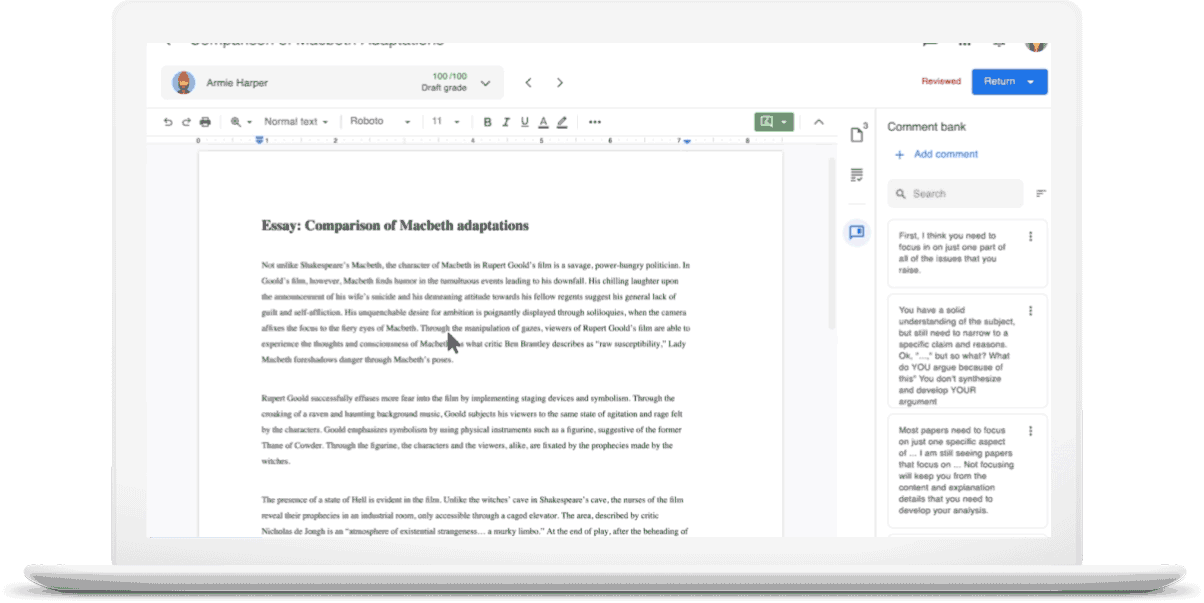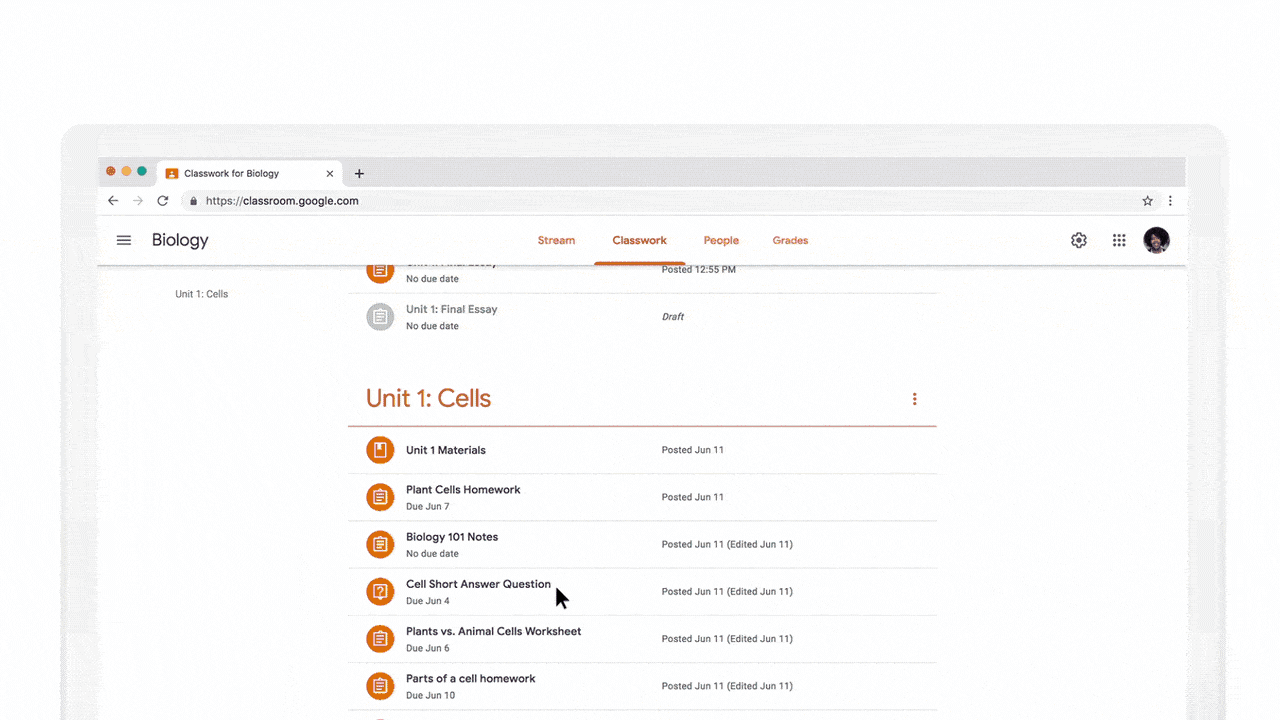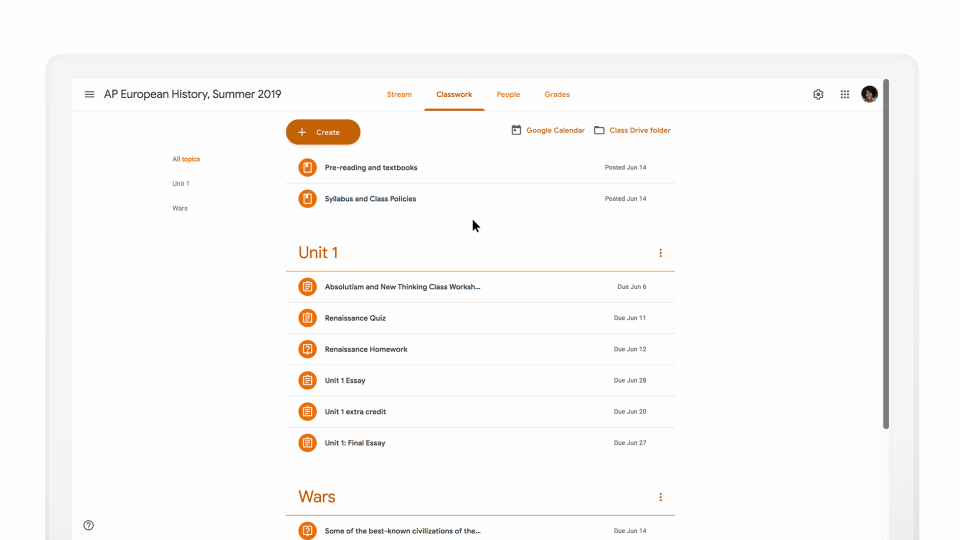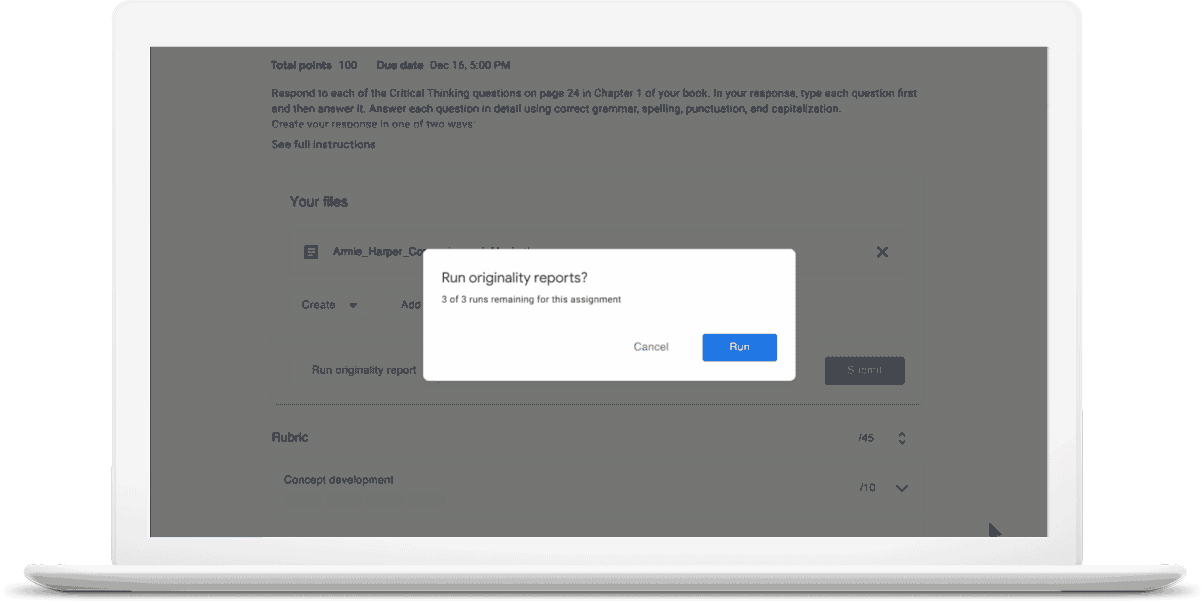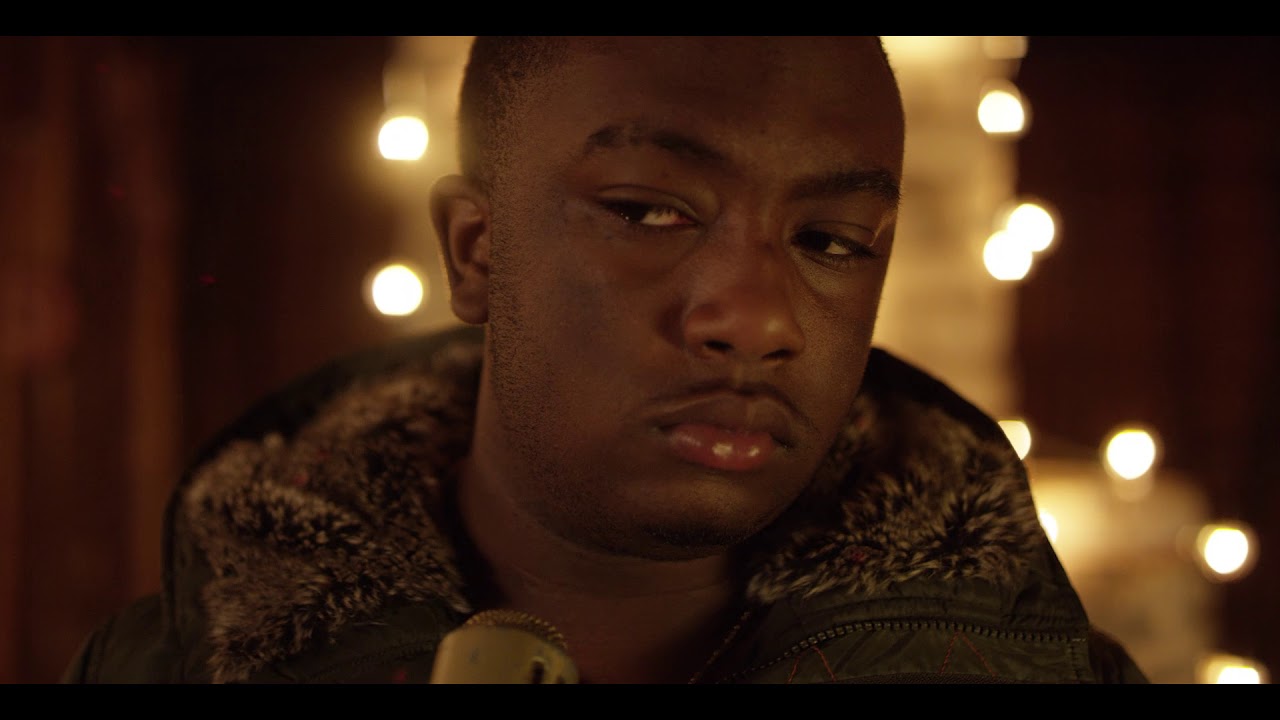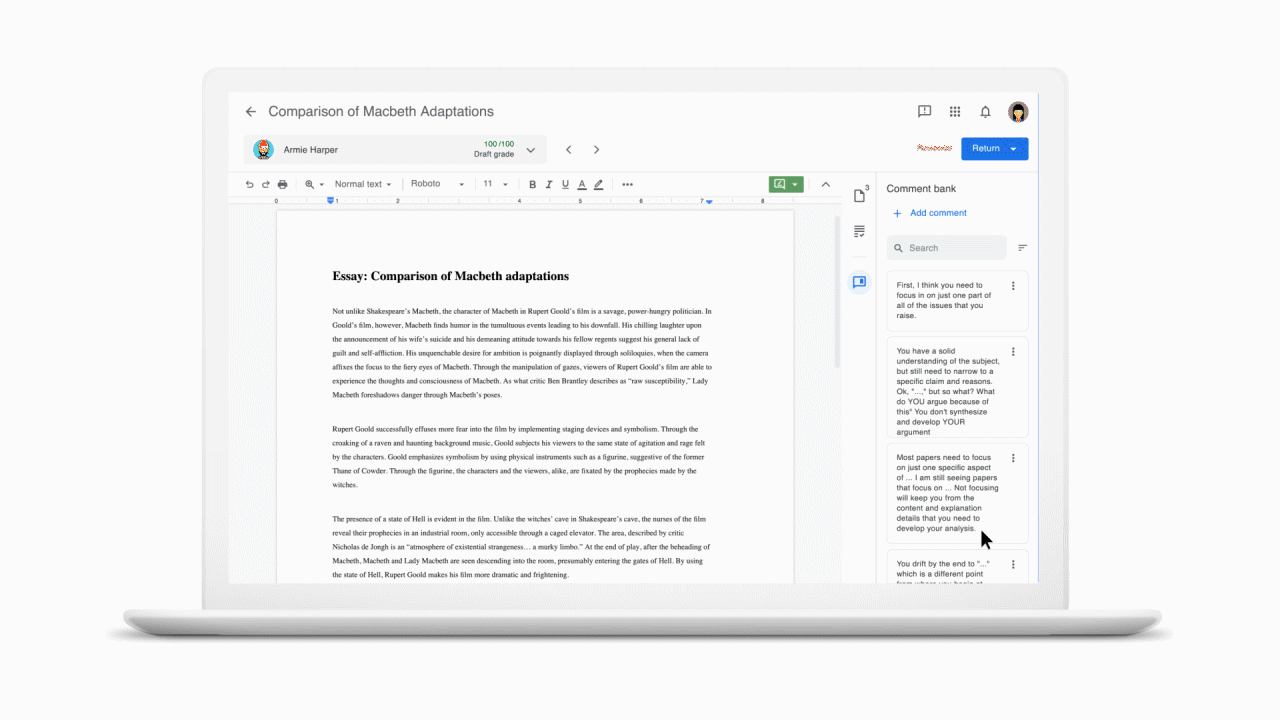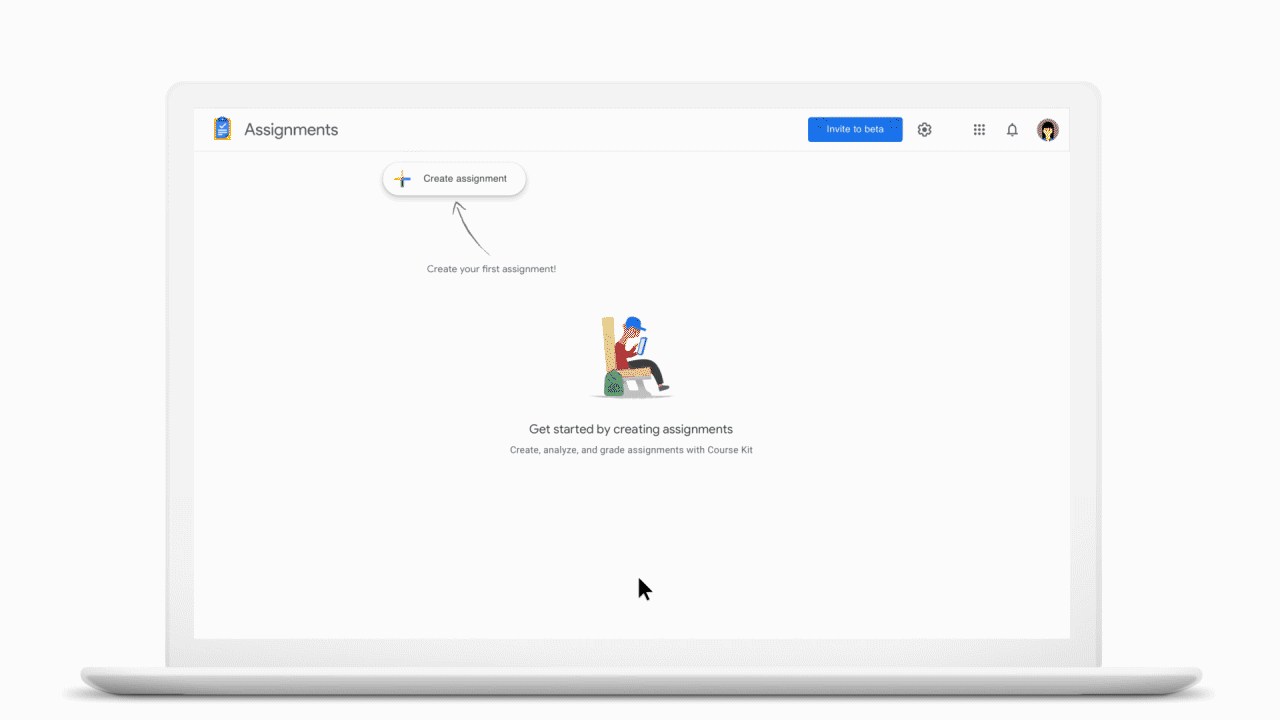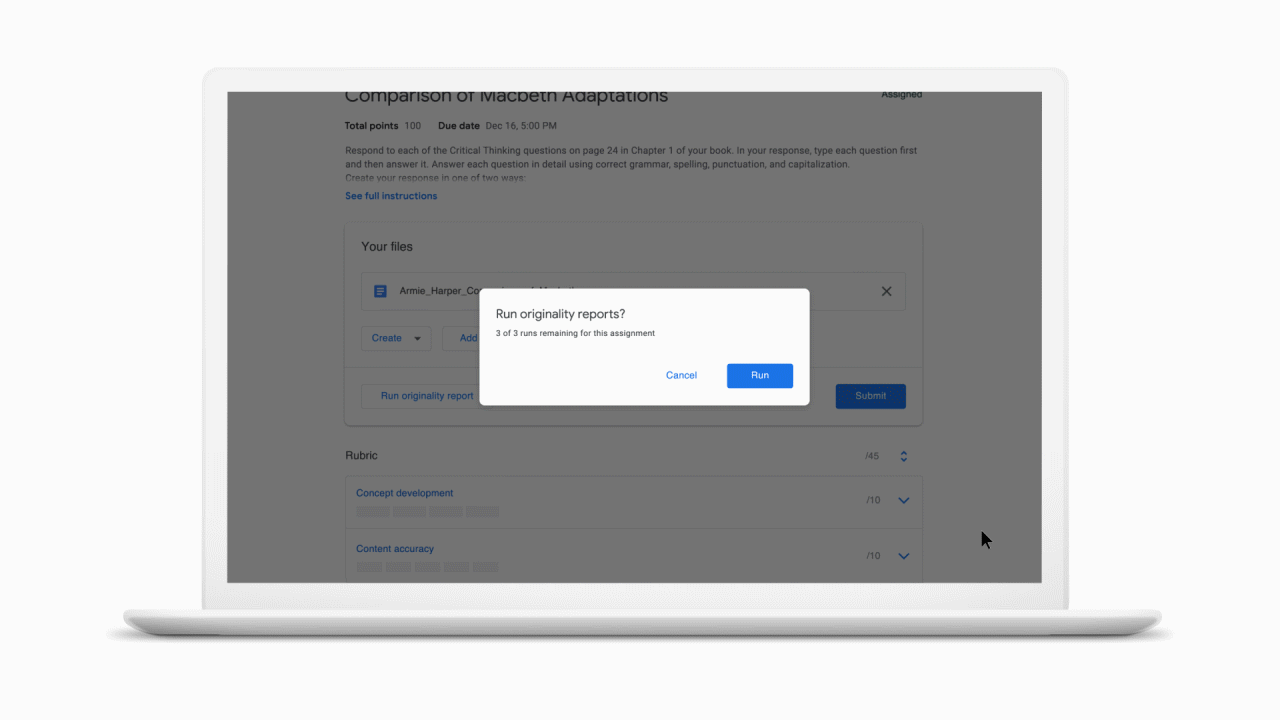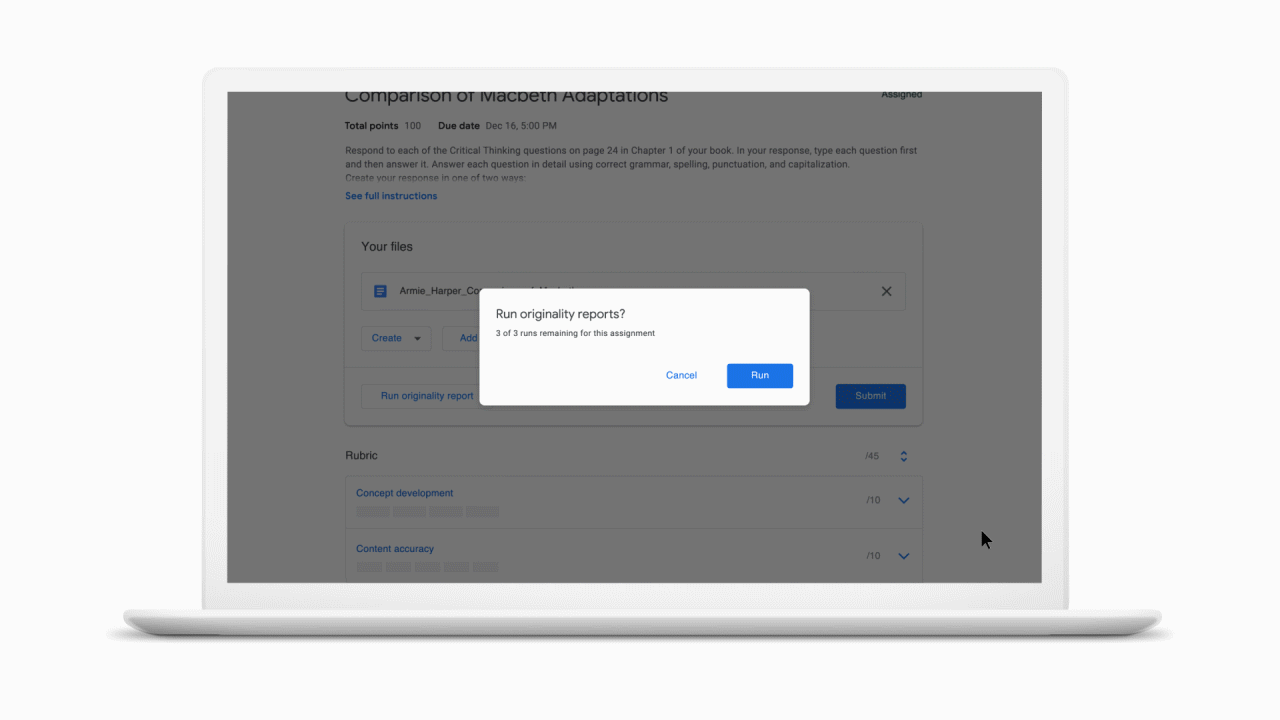For Lisa Berghoff, Director of Instructional Technology at Highland Park High School in Highland Park, Illinois, one of her big assistive technology “aha” moments came while working with a student with autism. The student, often disruptive in class because she wanted immediate answers to questions, needed a teaching aide at her side—an accommodation that set her apart from her peers. “There’s nothing less cool than having an adult next to you in a high school class,” Berghoff says.
Berghoff decided to open up a Google Doc on the student’s Chromebook, with the teaching aide accessing the same Doc on her own Chromebook from across the room and responding to the student’s questions in real time. “That document, with all the questions and answers captured by the student, actually became a resource for other students—it was a huge win for everyone,” Berghoff says. “That’s something we couldn't have done years ago.”
In Berghoff’s 25 years in education, she’s seen the many changes that technology has brought to every student—but particularly those with learning challenges. In honor of Disability Awareness Month, we asked Berghoff about the impact of assistive technology and accessibility up close. Just getting started with G Suite and Chromebooks, and want to learn more about accessibility? Head to edu.google.com/accessibility to learn more.
How’d you get started in special education?
I did my undergrad degree in psychology with grand plans to be a psychologist, but when I applied to some Ph.D programs they told me to get some experience in the real world. My first job was working at a crisis shelter for teenage girls. Because of my work with the girls who struggled so much to learn, I took some courses in special education—and realized that was where I wanted to be.
How’d you make the switch from special education to instructional technology?
I’d spent the last several years working with high school students with an array of significant disabilities. I would try anything if I thought it could help my kids learn, so the technology office started throwing all the tech my way—everything from Chromebooks to iPads to Promethean boards—because they knew I’d give it all an honest try.
I saw that when used with integrity, technology could really be a game changer in helping kids learn. I distinctly recall a reading lesson where I recorded myself reading and shared a YouTube link, so students could pause and replay the video at their own pace.
Timing was on my side, and when the instructional technology director position opened up at Highland Park, the thought of having a wider influence appealed to me. At the time, I was fascinated by all kinds of kids with learning challenges—not just the students with Individualized Education Programs (IEPs). No matter what challenges kids have, many often need some kind of special support and could benefit from the right technology.