
Android Studio isn't just code and algorithms – it's built by real people with fascinating stories. Our "Meet the Android Studio Team" series gives you a glimpse into the lives and passions of the talented individuals who craft the tools you use every day. Tune in each month to meet new team members and discover their unique journey.
Trevor Johns: Building Android Studio for You
Meet Trevor Johns, a seasoned Staff Developer Programs Engineer at Google.
Reflecting on his journey, Trevor sheds light on the most impactful advancements in the Android ecosystem and offers a glimpse into his vision for the future where AI plays a pivotal role in streamlining development workflows.
Trevor discusses the Android Studio team's dedication to enhancing developer productivity through AI, highlighting their focus on understanding and addressing developer needs, and reflects on the dynamic journey of Android development while sharing valuable insights.
Can you tell us about your journey to becoming a part of the Android Studio team? What sparked your interest in Android development?
I've been at Google in various roles since Google since 2007, and transferred to Android team in 2009 shortly after the launch of the HTC G1 — the first publicly available Android phone. Even in those early days it was clear that mobile computing was a unique opportunity to reimagine many of the limitations of desktop computers and how users interact with the digital world.
Among my first projects were helping developers optimize their apps for the MyTouch 3G and Motorola Droid, as well as creating developer resources for Android's 1.6 Donut release.
Over the years, I've worked on various parts of the Android OS including our first tablet devices, Android Wear, helping develop the original Android support libraries (which later became Jetpack), and the migration to Kotlin.
Recently I joined the Android Studio team to help improve developer productivity, using AI to streamline common developer tasks and help developers have more time to focus on creativity.
How does the Android Studio team ensure that products or features meet the ever-changing needs of developers?
Like the rest of Android, we approach development of new features by listening to our developer community. We hold regular listening sessions with publishers, work with our UX research team to conduct case studies, and participate in online discussions to get a sense for where developers face the most friction — and then try to find ways to reduce that friction.
For example, we developed Gemini in Android Studio's integration with Play Vitals and Firebase Crashlytics based on feedback from members of the developer community who commented to let us know where they would find AI most useful across their developer workflow.
Speaking of, if you'd like to provide us with feedback, you can always file a bug or feature request on the Android Studio issue tracker.
How does the Studio team contribute to Google's broader vision for the Android platform?
In addition to listening to the Android community, we also keep an eye on what's being developed across the rest of the Android team and make sure that Android Studio has the right tools to help developers quickly migrate between Android versions and adopt those new platform features.
Beyond that, the Studio team provides leading edge editing tools to make sure that Android remains one of the easiest computing platforms to develop for — unlocking this unique computing platform for millions of developers.
In your opinion, what is the most impactful feature or improvement the Android team has introduced in recent years, and why?
For developers, my answer would have to be the migration to Kotlin. This language has modernized the Android developer experience — letting developers write apps with less code and fewer errors. It's also the foundation for Jetpack Compose, which is the future of Android UI development.
If you could wave a magic wand and add one dream feature to the Android universe, what would it be and why?
I'd love to see Gemini be able to not just autocomplete code for me, but generate scaffolds for new projects. That way I can focus on building features rather than worrying about basic structure when starting a new project.
Develop Android Apps with Kotlin
Follow Trevor's lead and embrace the power of Kotlin for modern Android development. Enhance your skills and write better Android apps faster with Kotlin.
Stay tuned!
Get ready for another inspiring story! The "Meet the Android Studio Team" series continues next week with a new team member in the spotlight. Don't miss their unique insights and journey.
Find Trevor Johns on LinkedIn, X, Bluesky, and Medium.
 Posted by
Posted by 
 Posted by
Posted by 

 Posted by
Posted by 

 Posted by
Posted by 
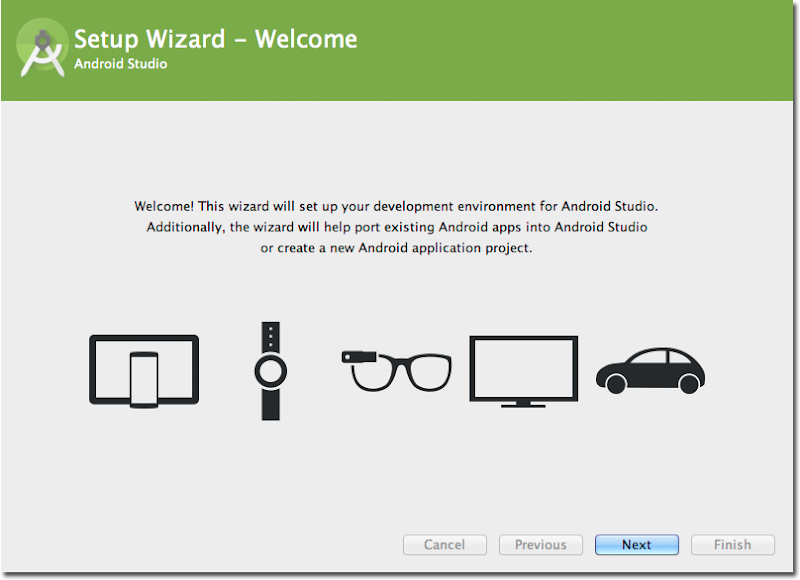
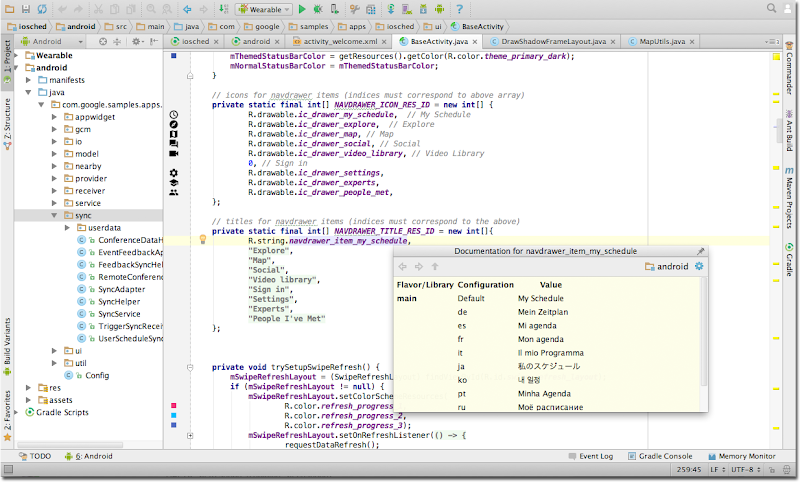
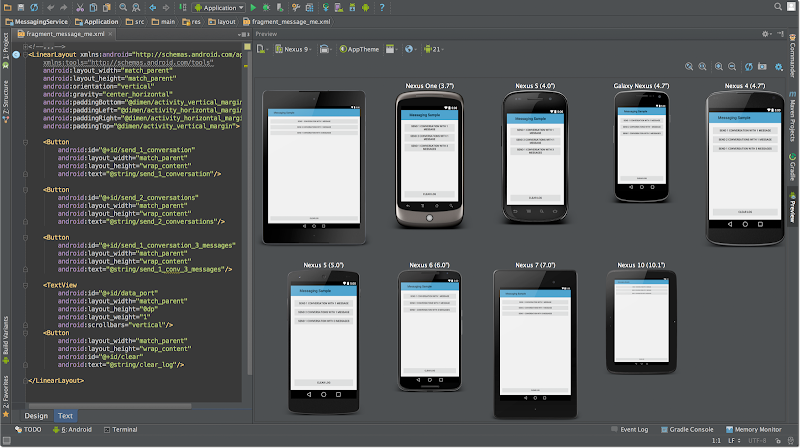
 Posted by Steven Jenkins – Product Manager, Android Studio
Posted by Steven Jenkins – Product Manager, Android Studio
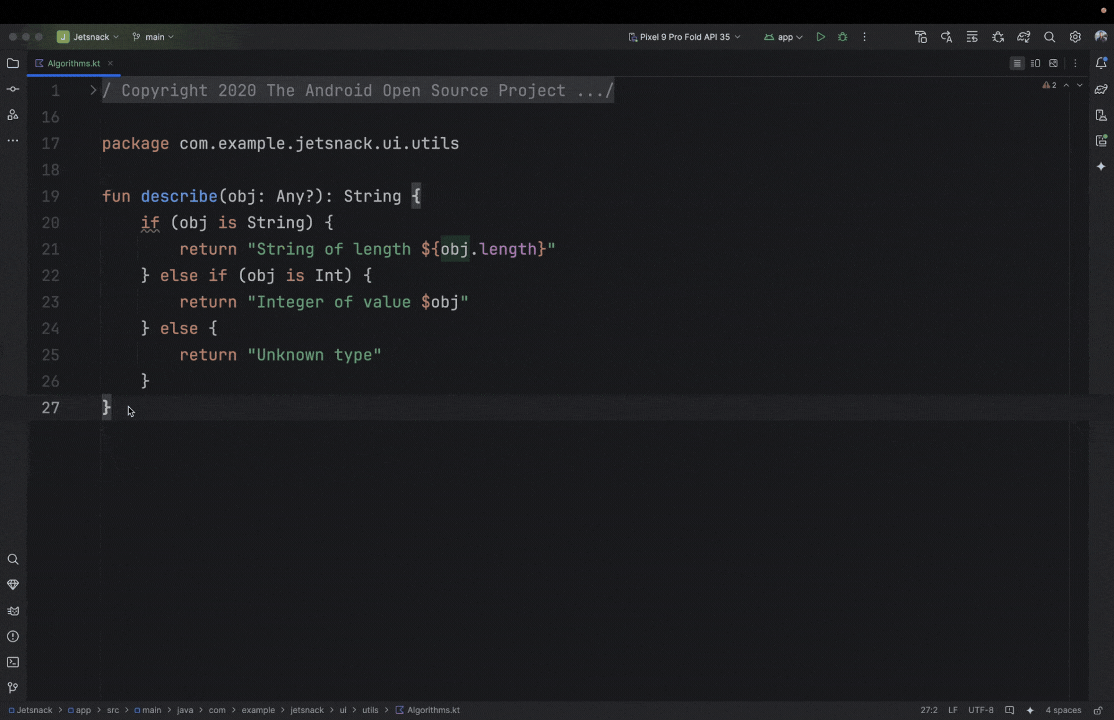
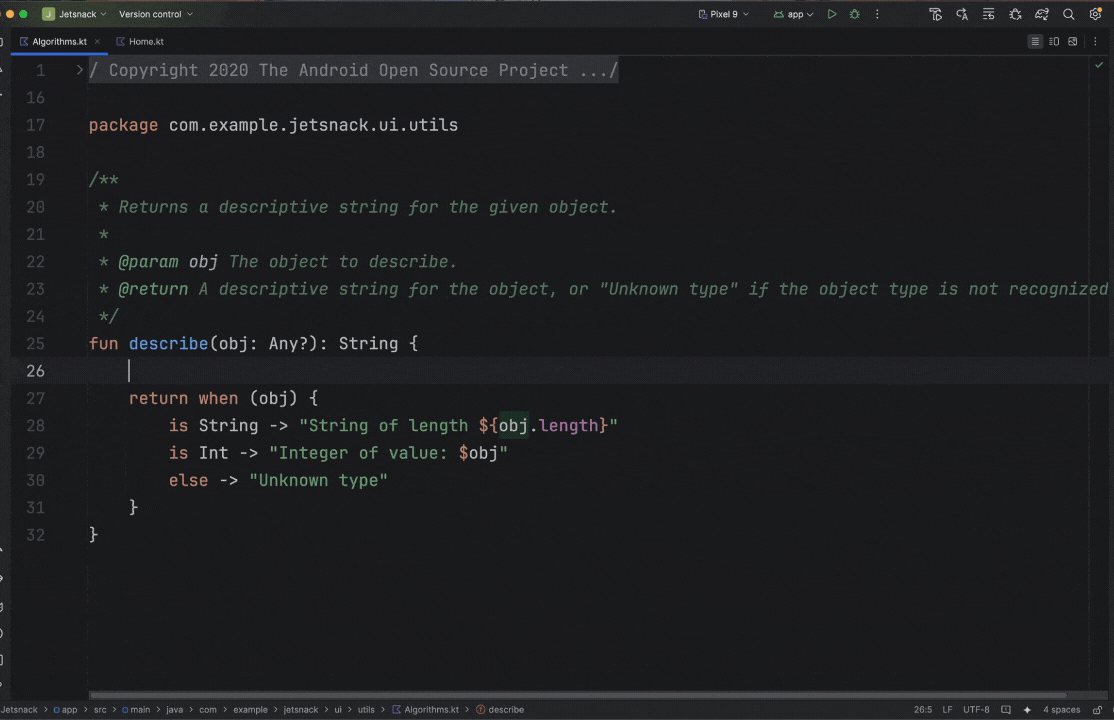
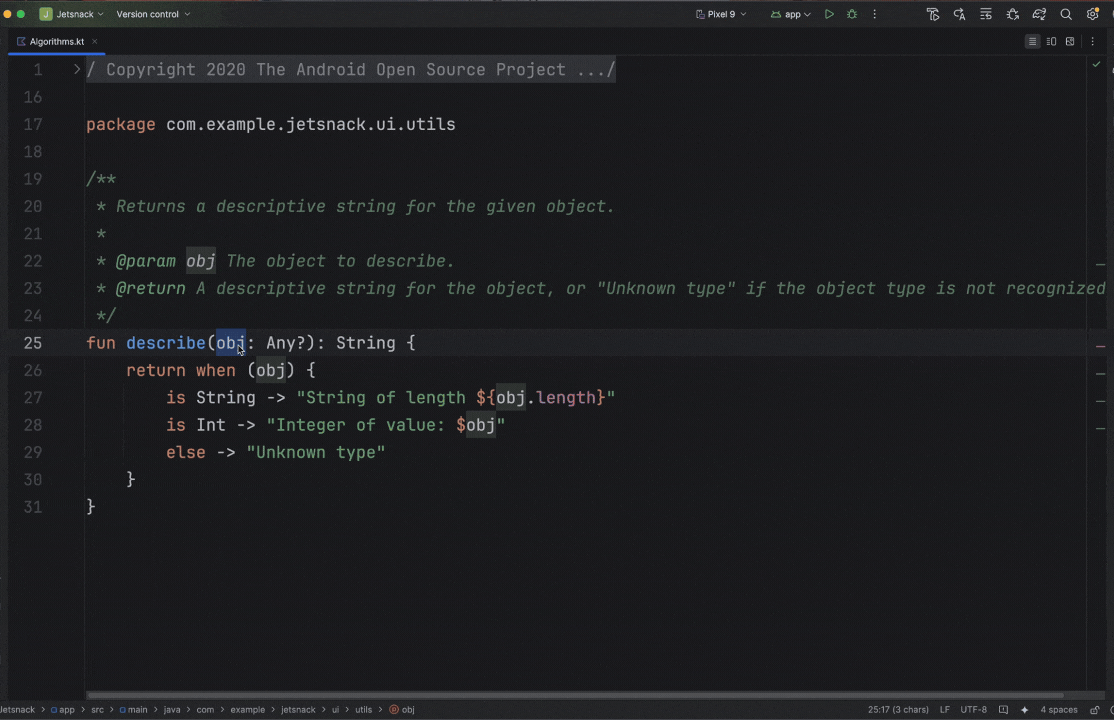
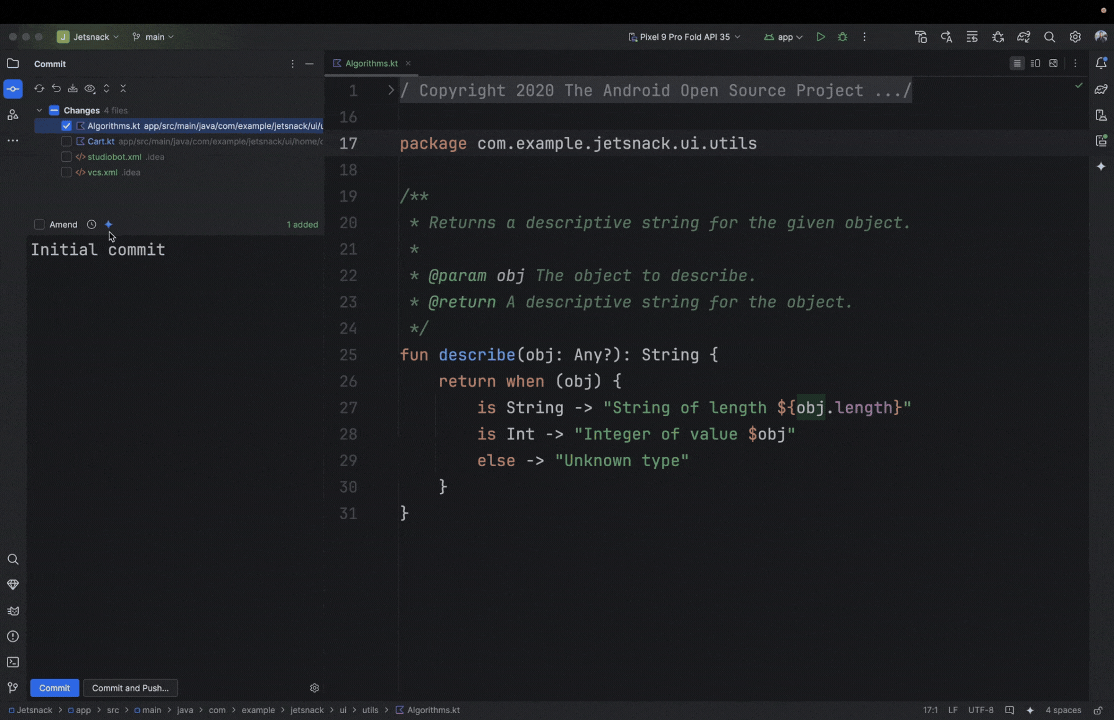
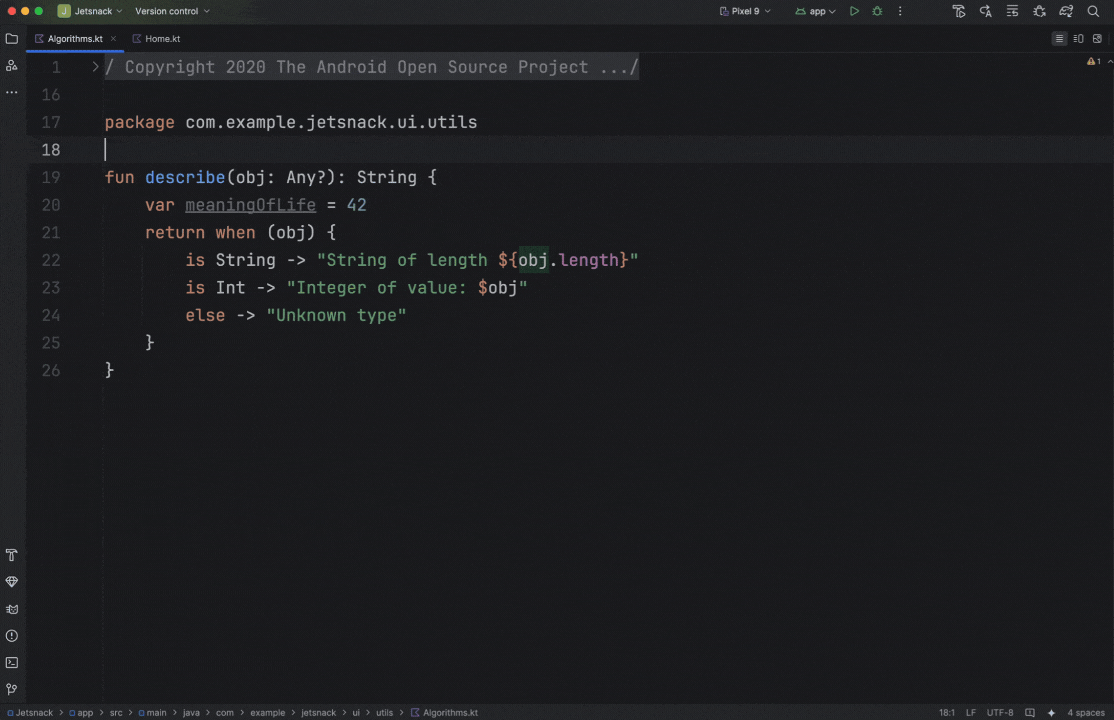
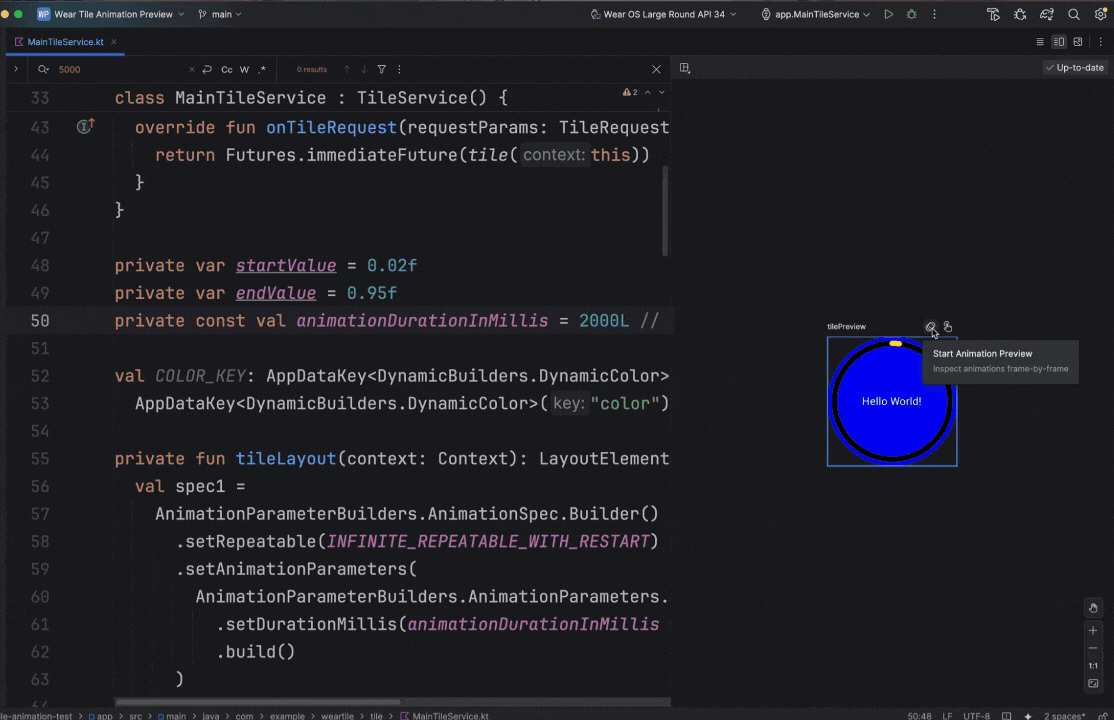
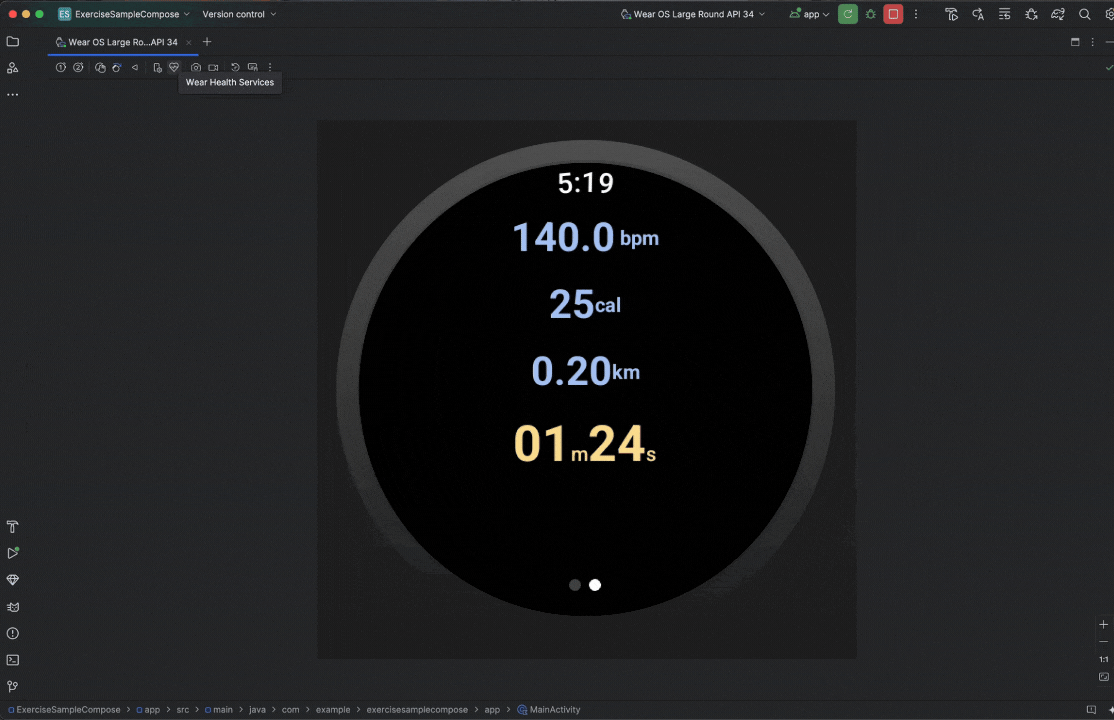
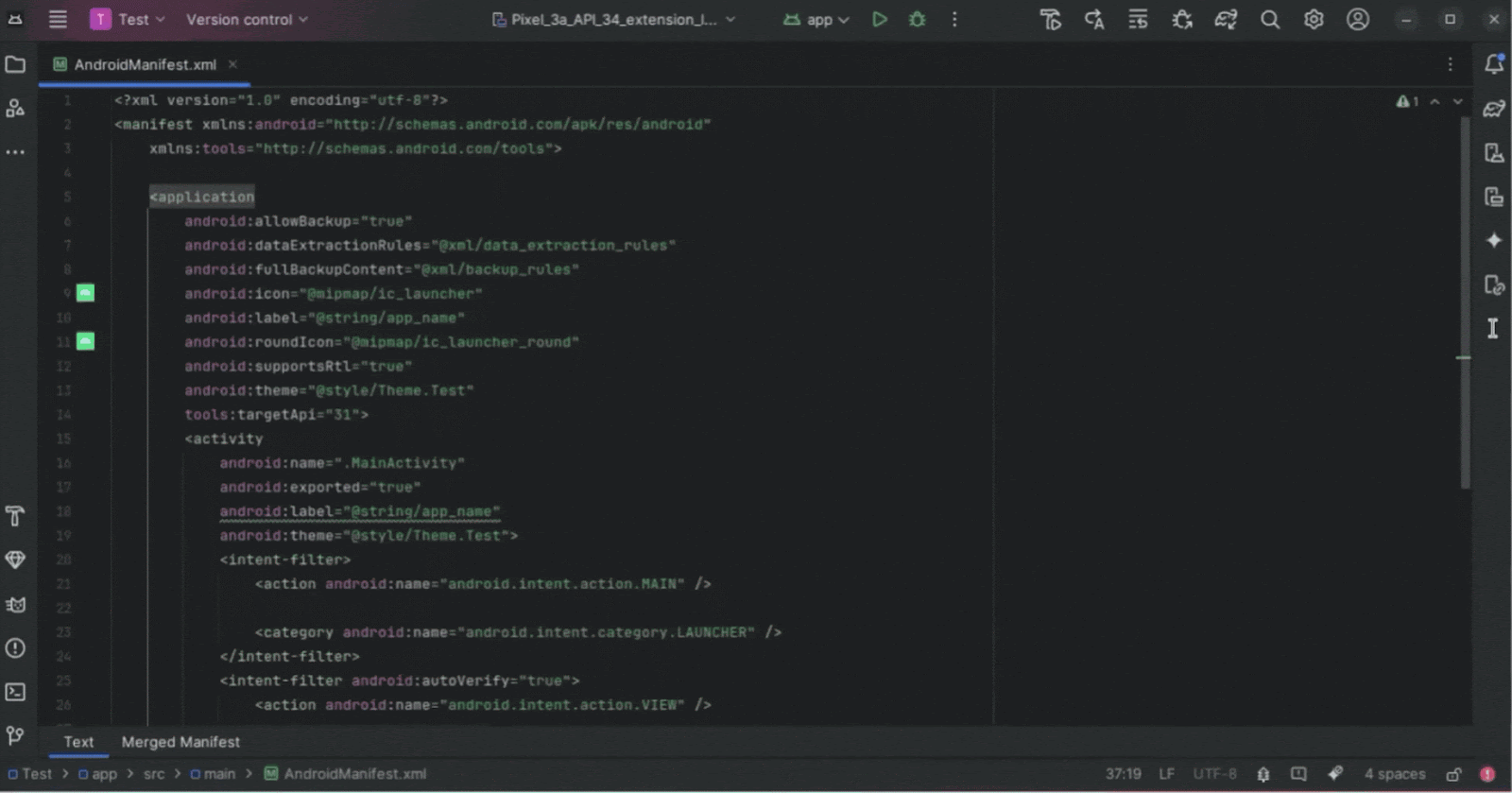
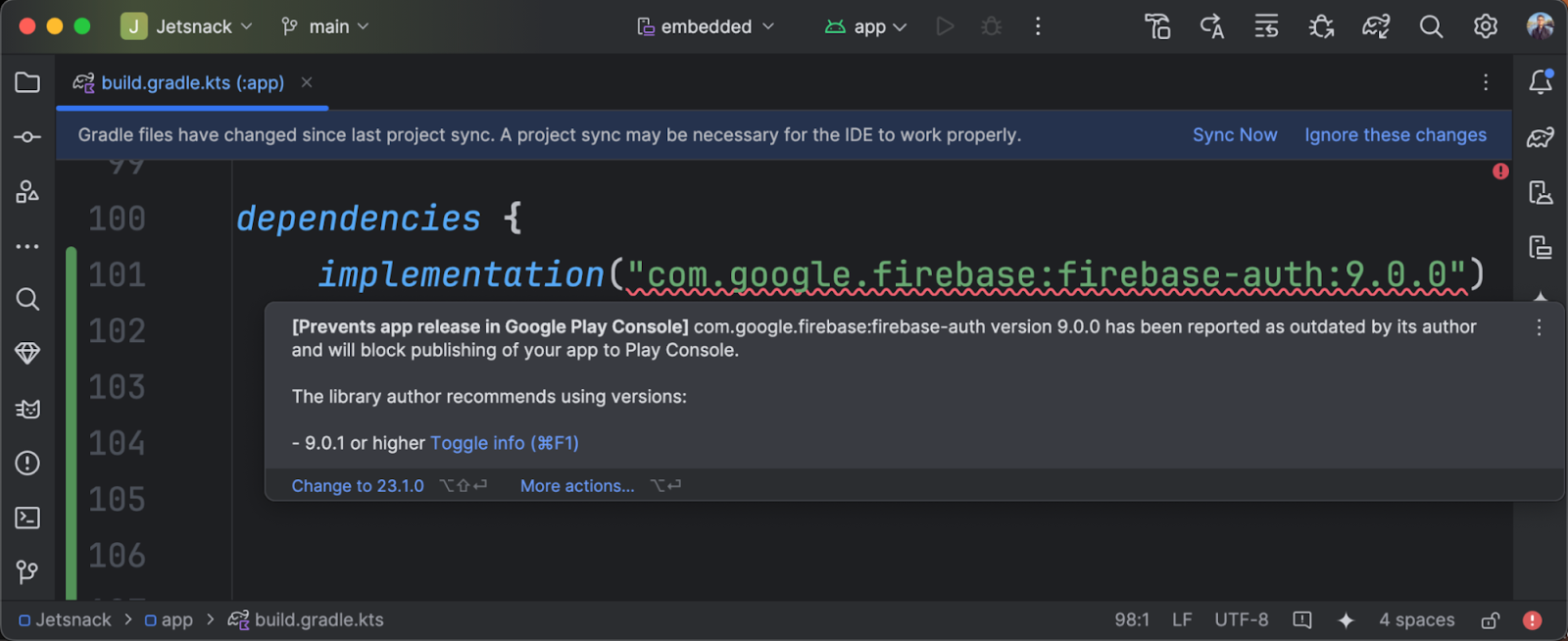





 Posted by
Posted by 
.gif)


 Posted by
Posted by 









 Posted by Maru Ahues Bouza – Product Management Director
Posted by Maru Ahues Bouza – Product Management Director




 Posted by Grant Yang (Product Manager for OmniLab) & Adarsh Fernando (Product Manager for Android Studio)
Posted by Grant Yang (Product Manager for OmniLab) & Adarsh Fernando (Product Manager for Android Studio)


