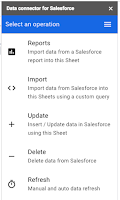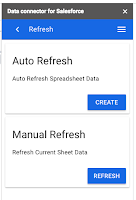What’s changing
As we previously announced, beginning on April 16, 2019, Mail retention rules and holds will stop protecting chat messages in classic Hangouts. Instead, Hangouts Chat retention rules and holds will protect chat messages in both classic Hangouts and Chat. To continue to preserve messages in classic Hangouts, before April 16, 2019, you must copy any existing Mail holds (that apply to messages in classic Hangouts) to Hangouts Chat in Google Vault. Today, we’re launching a new feature in Vault to help you copy your holds from Mail to Hangouts Chat, with a few clicks.Who’s impacted
Vault Admins onlyWhy you’d use it
This feature helps you ensure all your messages in classic Hangouts and Hangouts Chat are preserved by the same Vault policies as your classic Hangouts messages are today.How to get started
Admins: In Vault,- From the list of Vault matters, click on any matter that may contain Gmail holds. When viewing the list of holds in this matter, you can select multiple Mail holds at once.
- Select the Mail hold(s) and click Copy holds to Hangouts Chat.
End users: No action required
Additional details
Note that Hangouts Chat doesn’t support holds based on date ranges or search terms, so they won’t be copied with the hold. You can also choose to extend these holds to cover conversations associated with these custodians in rooms.Additionally, if you have a large number of holds in place, you can also use Vault APIs to duplicate your holds in bulk.
Helpful links
- Help Center: Action required: Set up holds and retention for Hangouts Chat
- G Suite Updates blog: Upcoming Hangouts service consolidation for all G Suite customers
Availability
Rollout details- Rapid Release domains: Full rollout (1–3 days for feature visibility) starting on February 20, 2019
- Scheduled Release domains: Full rollout (1–3 days for feature visibility) starting on February 20, 2019
- Available to G Suite Business, Enterprise, and Enterprise for Education editions, as well as G Suite users with the Vault add-on license.
On/off by default?
- This feature will be ON by default.