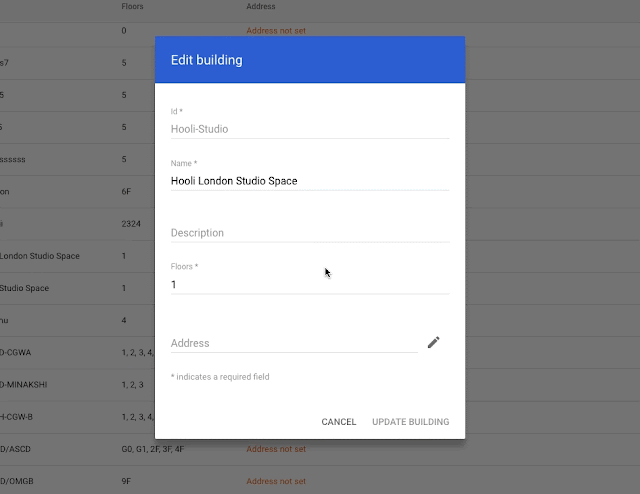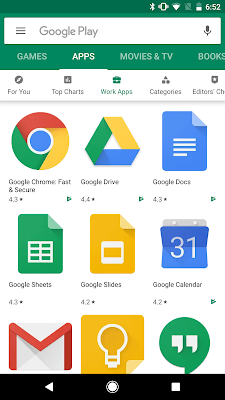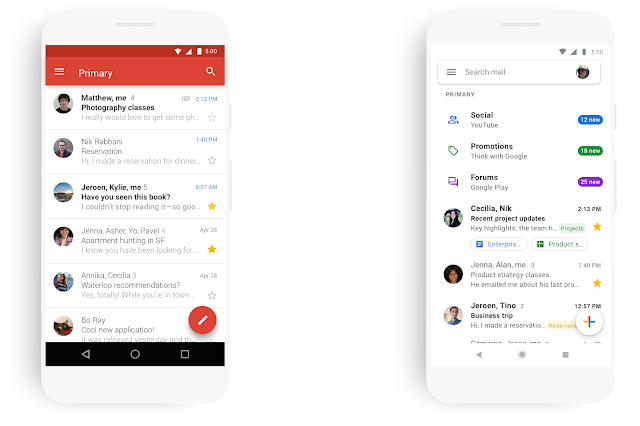What’s changing
You can now input addresses, instead of latitude and longitude coordinates, to enter the locations of your office buildings in the Admin console. This is a more efficient and reliable ways for you, as a G Suite admin, to manage international office locations.Who’s impacted
Admins onlyWhy you’d use it
Adding address information immediately unlocks automatic correction of room and resource time zones based on building address. This ensures that you have correct data in the room insights dashboard. Additionally, with this change we’ll now automatically set the correct time zones for all resources in these buildings, and help ensure you see accurate usage by time of day in the room insights dashboard.In the future, this information will also power other intelligent features such as:
- Automatic time zone adjustment when you’re working from other buildings
- Accurate directions from Calendar
- Room suggestions in nearby buildings
How to get started
Admins: There are three ways to input this information:
- Directly from the Admin console user interface: In the Admin console under Manage Resources > Manage Buildings, you can enter addresses directly and be shown a Google map to confirm their location. This is recommended for entering a small number of buildings at a time.
- Bulk upload via CSV file: This is also in the Admin console under Manage Resources > Manage Buildings. The bulk upload spreadsheet supports a general address format, so you can verify your locations in many countries and regions.
- Upload via the Building Resources API.
Additional details
Check out the Help Center for complete instructions on adding locations for all three of these methods and read the documentation on how to add building addresses via the API.Helpful links
Help Center: Set up buildings, features, and other resourcesAvailability
Rollout details- Rapid Release domains: Full rollout (1-3 days for feature visibility) starting on February 6, 2019
- Scheduled Release domains: Full rollout (1-3 days for feature visibility) starting on February 6, 2019
Available to all G Suite editions
On/off by default?
This feature will be ON by default
Stay up to date with G Suite launches