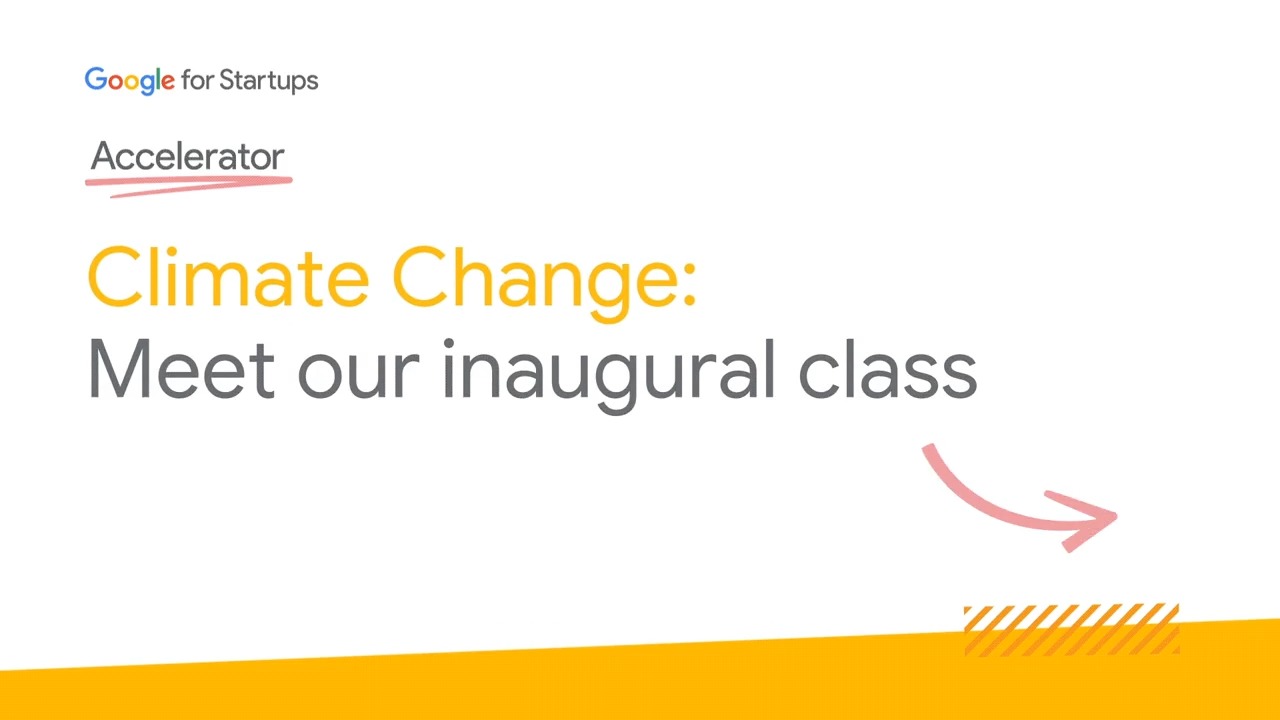Posted by Mike Bifulco
We’re excited to host the first ever virtual Google I/O Conference this year, from May 18-20, 2021 – and everyone's invited! Developers around the world will join us for keynotes, technical sessions, codelabs, demos, meetups, workshops, and Ask Me Anything (AMA) sessions hosted by Googlers whose teams have been hard at work preparing new features, APIs, and tools for you to try out. We can’t wait for you to explore everything Google has to share. Given the sheer amount of content that will be shared during those 3 days, this guide is meant to help you find sessions that might interest you if you’re interested in building and integrating with Google Assistant.
With that in mind, here’s a rundown of everything Assistant at Google I/O 2021:
Keynote: What’s New in Google Assistant (register)
We’ll kick off news from Assistant with our keynote session, which will be livestreamed on May 19th at 9:45am PST. Expect to hear about what’s happened in Assistant over the past year, new product announcements, feature updates, and tooling changes.
Keynote: What’s New in Smart Home (register)
In celebration of Google Assistant's 5th birthday, we'll share our Smart Home journey and the things we’ve learned along the way. We'll also dive into product vision, new product announcements, and showcase great Assistant experiences built by our developer community. Catch the Smart Home keynote on May 19th at 4:15pm PST.
Technical Sessions
Technical sessions are 15 minute deep dives into new features, tools, and other announcements from product teams. These 4 sessions will be available on demand, so you can watch them any time after they officially launch during the event.
Driving a Successful Launch for Conversational Actions (register)
In this session, we’ll discuss marketing activities that will help users discover and engage with what you’ve built on Google Assistant. Learn some of the basics of putting together a marketing team, a go-to-market plan, and some recommended activities for promoting engagement with your Conversational Actions.
How to Voicify Your Android App (register)
In this session, you’ll learn how to implement voice capabilities in your Android App. Get users into your app with a voice command using App Actions.
Android Shortcuts for Assistant (register)
Now that you've added a layer of voice interaction to your Android app, learn what's new with Android Shortcuts and how they can be extended to the Google Assistant.
Refreshing Widgets (register)
Widgets in Android 12 are coming with a fresh new look and feel. Come to this session to learn how you can make the most of what’s coming to Widgets, while also making them more useful and discoverable through integrations with Assistant and Assistant Auto.
Ask Me Anything (AMA)
AMAs are a great opportunity for you to have your questions fielded by Googlers. If you register for I/O, you’ll be able to pre-submit questions to any of these AMAs. Teams of Googlers will be answering audience questions live during I/O. All AMA sessions will be livestreamed at specific dates and times, so be sure to add them to your calendar.
App Actions: Ask Me Anything
May 19th, 10:15am PST (register)
This is the place to bring all of your burning questions about App Actions for Android. Our App Actions team will include Program Managers, Developer Advocates, and Engineers who are looking forward to answering your questions. Maybe you’re building an app which uses Custom Intents, or you’ve got questions about some of the new feature announcements from our Technical Sessions (see above!) - the team is looking forward to helping.
Games on Google Assistant: Ask Me Anything
May 19th, 11:00pm PST (register)
Join a panel of Googlers to ask your questions about building Games with Google Assistant. Our team of Product Managers and Game developers are here to help you - from designing and building games, to toolchain questions, to figuring out what types of games people are playing on their smart devices.
Workshops
This year, our workshops will be conducted online via livestream. Each workshop will be led by a Googler providing instruction alongside a team of Googler TAs, who will be there to answer your questions via live chat. Workshops will show you how to apply the things you learn at I/O by giving you hands-on experience with new tools and APIs. Each workshop has limited space for registrations, so be sure to sign up early if you’re interested.
Extend an Android app to Google Assistant with App Actions
May 19th, 11:00am PST (register)
Learn to develop App Actions using common built-in intents in this intermediate codelab, enabling users to open app features and search for in-app content, with Google Assistant.
Debugging the Smart Home
May 19th, 11:30pm PST (register)
Improve your products' reliability and user experience with Google's new smart home quality tools in this intermediate codelab. Learn how to view, analyze, debug and fix issues with your smart home integrations.
Meetups
Women in Voice Meetup
May 20th, 4:00pm PST (register)
This meetup will be a chance for developers to share influential work by women in Voice AI and to discuss ways allies can help women in Voice to be more successful while building a more inclusive ecosystem.
Smart Home Developer Meetup
[Americas] May 18, 3:00pm PST (register)
[APAC] May 19th, 9:00pm PST (register)
[EMEA] May 20th, 6:00am PST (register)
This meetup will be a chance for developers interested in Smart Home to chat with the Smart Home partner engineering team about developing and debugging smart home integrations, share projects, or ask questions.
Register now
Registration for Google I/O 2021 is now open - and attending I/O 2021 is entirely free and open to all. We hope to see you there, and can’t wait to share what we’ve been working on with you. To register for the event, head over to the Google I/O registration page.