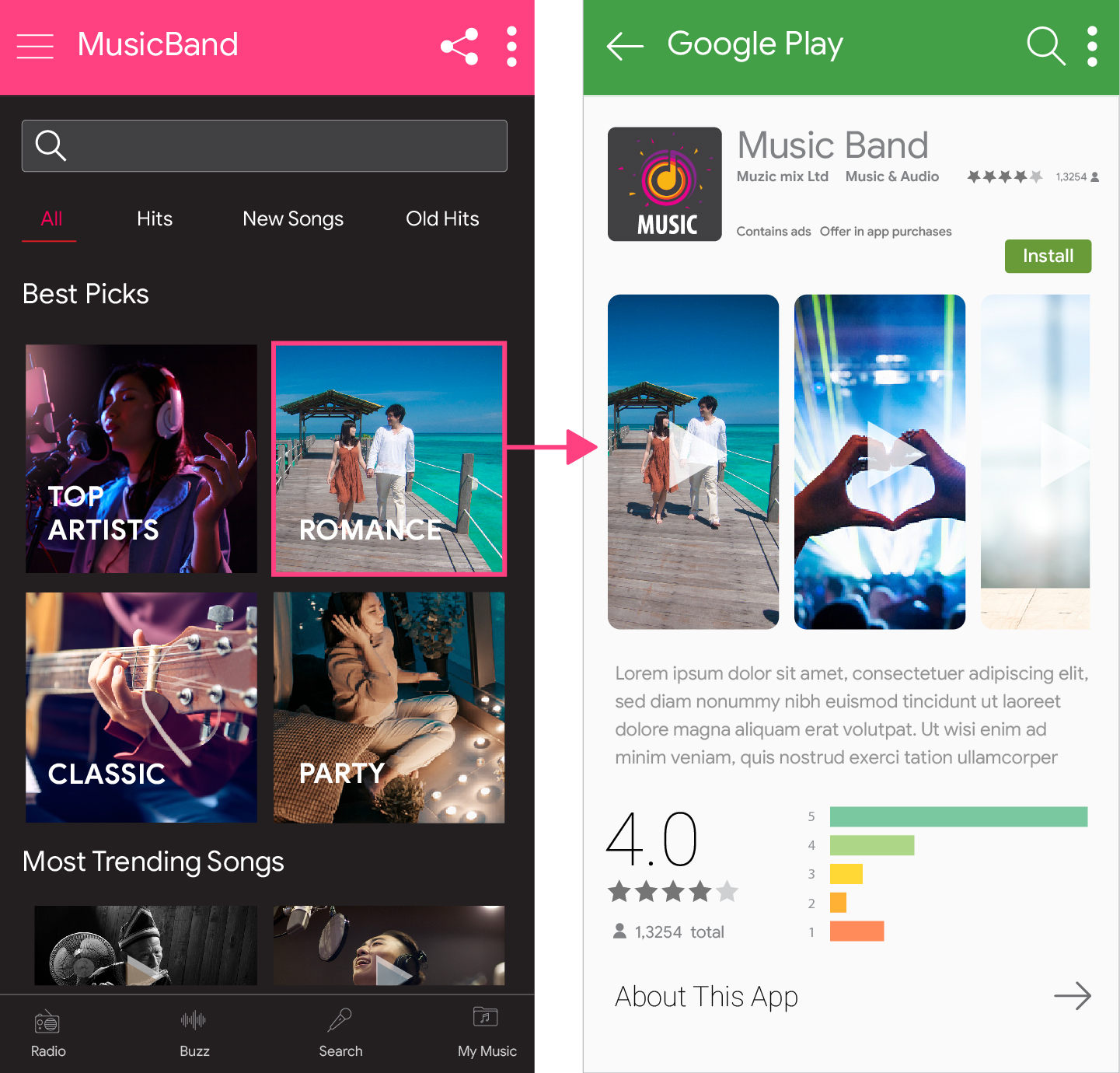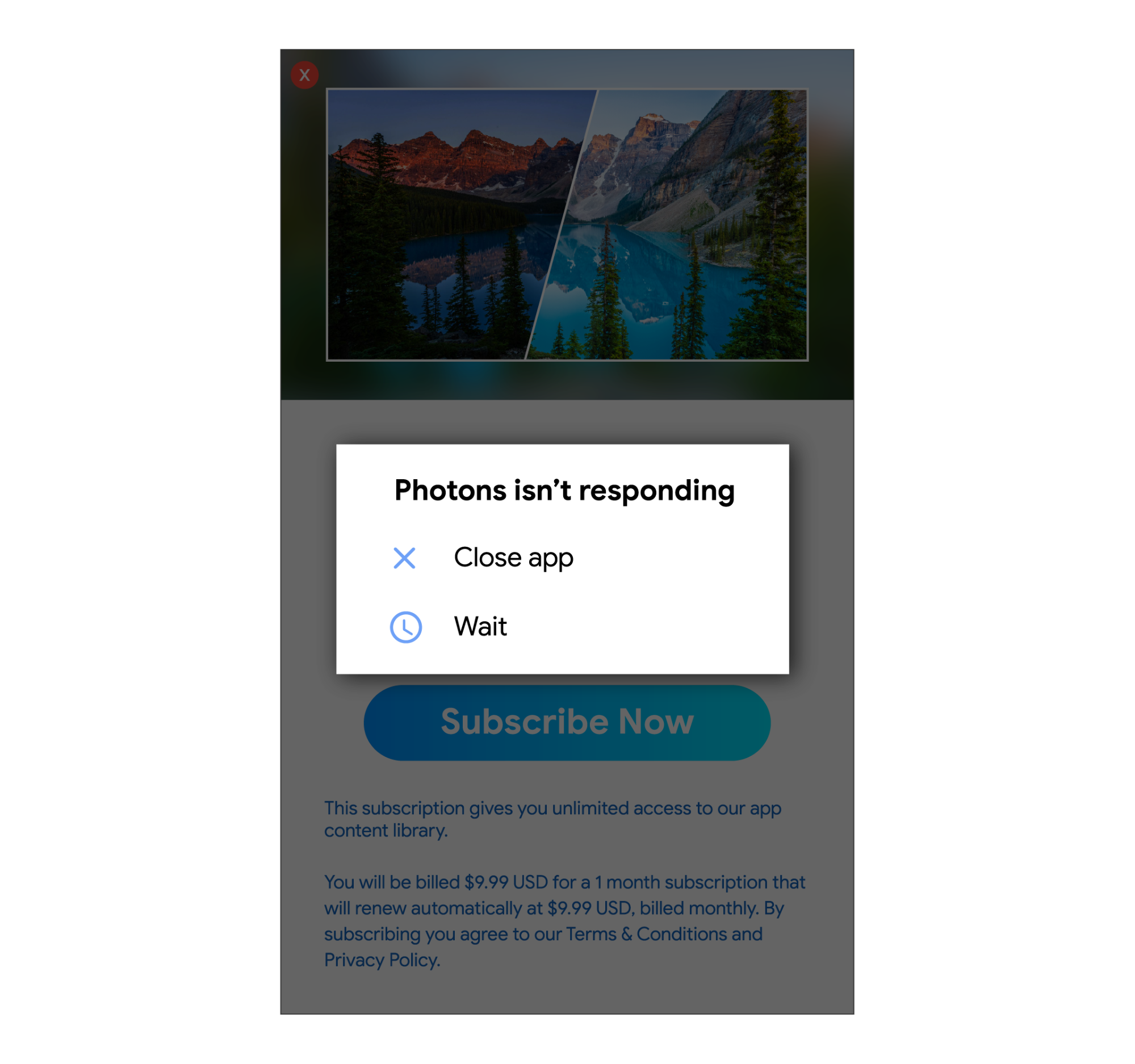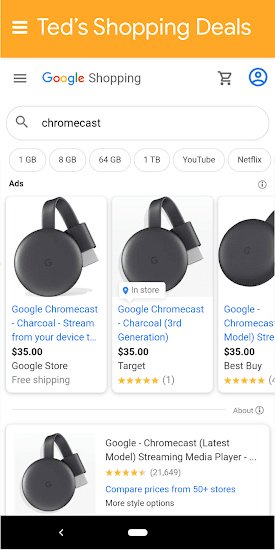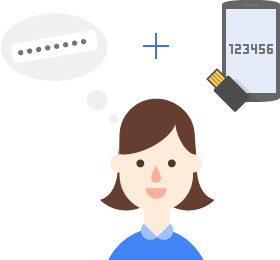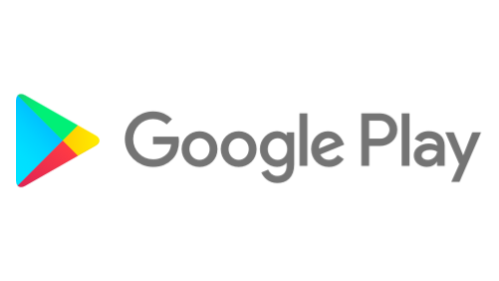We're committed to building products that are secure by default, private by design, and that put people in control. And while our policies don’t allow kids under 13 to create a standard Google account, we’ve worked hard to design enriching product experiences specifically for them, teens, and families. Through Family Link, we allow parents to set up supervised accounts for their children, set screen time limits, and more. Our Be Internet Awesome digital literacy program helps kids learn how to be safe and engaged digital citizens; and our dedicated YouTube Kids app, Kids Space and teacher approved apps in Play offer experiences that are customized for younger audiences.
Technology has helped kids and teens during the pandemic stay in school through lockdowns and maintain connections with family and friends. As kids and teens spend more time online, parents, educators, child safety and privacy experts, and policy makers are rightly concerned about how to keep them safe. We engage with these groups regularly, and share these concerns.
Some countries are implementing regulations in this area, and as we comply with these regulations, we’re looking at ways to develop consistent product experiences and user controls for kids and teens globally. Today, we’re announcing a variety of new policies and updates:
Giving minors more control over their digital footprint
While we already provide a range of removal options for people using Google Search, children are at particular risk when it comes to controlling their imagery on the internet. In the coming weeks, we’ll introduce a new policy that enables anyone under the age of 18, or their parent or guardian, to request the removal of their images from Google Image results. Of course, removing an image from Search doesn’t remove it from the web, but we believe this change will help give young people more control of their images online.
Tailoring product experiences for kids and teens
Some of our most popular products help kids and teens explore their interests, learn more about the world, and connect with friends. We’re committed to constantly making these experiences safer for them. That’s why in the coming weeks and months we're going to make a number of changes to Google Accounts for people under 18:
YouTube: We’re going to change the default upload setting to the most private option available for teens ages 13-17. In addition we’ll more prominently surface digital wellbeing features, and provide safeguards and education about commercial content. Learn more about these changes here.
Search: We have a range of systems, tools and policies that are designed to help people discover content from across the web while not surprising them with mature content they haven’t searched for. One of the protections we offer is SafeSearch, which helps filter out explicit results when enabled and is already on by default for all signed-in users under 13 who have accounts managed by Family Link. In the coming months, we’ll turn SafeSearch on for existing signed-in users under 18 and make this the default setting for teens setting up new accounts.
Assistant: We are always working to prevent mature content from surfacing during a child’s experience with Google Assistant on shared devices, and in the coming months we’ll be introducing new default protections. For example, we will apply our SafeSearch technology to the web browser on smart displays.
Location History: Location History is a Google account setting that helps make our products more useful. It's already off by default for all accounts, and children with supervised accounts don’t have the option of turning Location History on. Taking this a step further, we’ll soon extend this to users under the age of 18 globally, meaning that Location History will remain off (without the option to turn it on).
Play: Building on efforts like content ratings, and our "Teacher-approved apps" for quality kids content, we're launching a new safety section that will let parents know which apps follow our Families policies. Apps will be required to disclose how they use the data they collect in greater detail, making it easier for parents to decide if the app is right for their child before they download it.
Google Workspace for Education: As we recently announced, we’re making it much easier for administrators to tailor experiences for their users based on age (such as restricting student activity on YouTube). And to make web browsing safer, K-12 institutions will have SafeSearch technology enabled by default, while switching to Guest Mode and Incognito Mode for web browsing will be turned off by default.
New advertising changes
We’ll be expanding safeguards to prevent age-sensitive ad categories from being shown to teens, and we will block ad targeting based on the age, gender or interests of people under 18. We’ll start rolling out these updates across our products globally over the coming months. Our goal is to ensure we’re providing additional protections and delivering age-appropriate experiences for ads on Google.
New digital wellbeing tools
In Family Link, parents can set screen time limits and reminders for their kids’ supervised devices. And, on Assistant-enabled smart devices, we give parents control through Digital Wellbeing tools available in the Google Home app. In the coming months, we’ll roll out new Digital Wellbeing filters that allow people to block news, podcasts, and access to webpages on Assistant-enabled smart devices.
On YouTube, we’ll turn on take a break and bedtime reminders and turn off autoplay for users under 18. And, on YouTube Kids we’ll add an autoplay option and turn it off by default to empower parents to make the right choice for their families.
Transparency Resources: The Family Link Privacy Guide for Children and Teens and the Teen Privacy Guide
Improving how we communicate our data practices to kids and teens
Data plays an important role in making our products functional and helpful. It’s our job to make it easy for kids and teens to understand what data is being collected, why, and how it is used. Based on research, we’re developing engaging, easy-to-understand materials for young people and their parents to help them better understand our data practices. These resources will begin to roll out globally in the coming months.
Ongoing work to develop age assured product experiences
We regularly engage with kids and teens, parents, governments, industry leaders, and experts in the fields of privacy, child safety, wellbeing and education to design better, safer products for kids and teens. Having an accurate age for a user can be an important element in providing experiences tailored to their needs. Yet, knowing the accurate age of our users across multiple products and surfaces, while at the same time respecting their privacy and ensuring that our services remain accessible, is a complex challenge. It will require input from regulators, lawmakers, industry bodies, technology providers, and others to address it – and to ensure that we all build a safer internet for kids.
Posted by Mindy Brooks, General Manager, Kids and Families