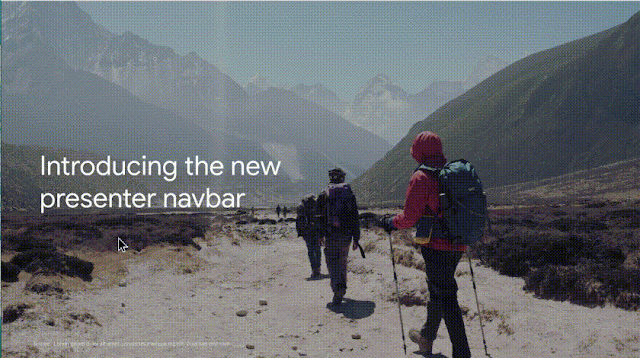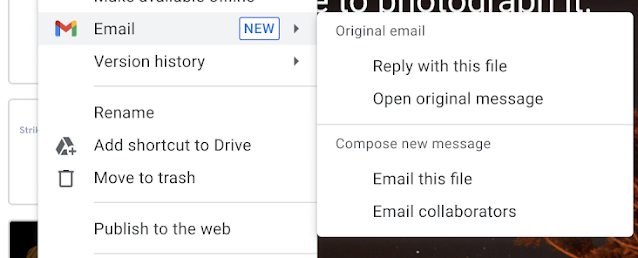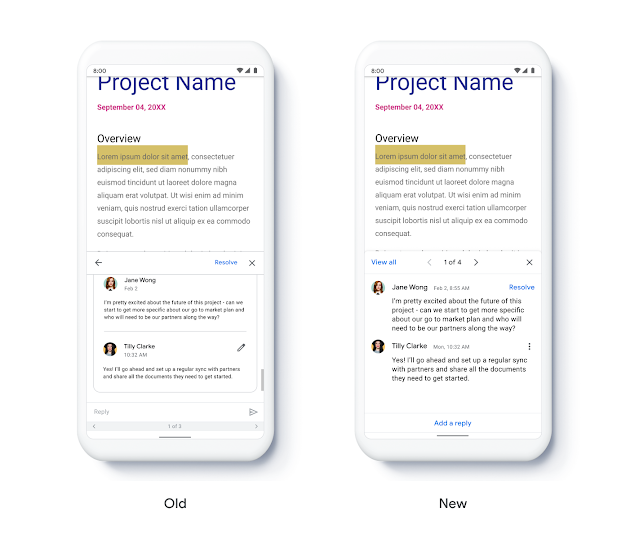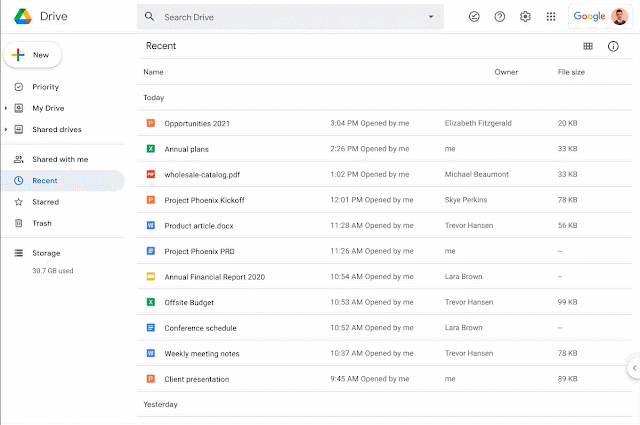What’s changing
As part of our mission to
build the future of work, today we announced
smart canvas — a new product experience that will make it easier for people to stay connected, focus their time and attention, and transform their ideas into impact.
In the coming months, we’ll be announcing new features and functionality to products like Google Docs, Sheets, and Slides. These new features will create a more flexible, interactive, and intelligent experience, enhancing the content and connections that fuel collaboration across Google Workspace.
Beginning today, in Google Docs you can:
- Insert smart chips for Google Docs, Sheets, Slides files, other Google Drive files, and Calendar events
- Create checklists
- Insert links more easily with intelligent suggestions in the insert link dialog
See below for more information.
Who’s impacted
End users
Why it’s important
In Google Docs, we’re adding new interactive building blocks to connect people, content, and events into one seamless experience:
Smart chips are already available when you mention a person in a document, displaying additional information such as the person’s location, job title, and contact information. We’ve expanded this functionality to include the ability to insert smart chips for
files and events. This makes it easy for your collaborators to quickly scan associated meetings and people, and preview linked documents all without context switching.
Additionally, we’ve improved the insert link experience. You’ll now see intelligent suggestions for Drive files or headings and bookmarks within your document based on your highlighted text.
You can also create checklists in Docs, making it easier to keep projects moving forward and track progress.
Smart chips and Checklists are currently rolling out. Table templates, topic-voting tables, and the additional Checklist capabilities are coming soon.
Coming soon, you’ll be able to assign checklist action items to other people. Additionally, these checklists will appear in Google Tasks, making it easier for everyone to manage their part on a project’s To-Do list. We’ll provide an update on the Workspace Updates Blog when this becomes available.
Additional details
In the coming months, we plan to introduce more features like:
- Table templates to quickly insert various tables in Docs, such as topic-voting tables, where feedback can be seamlessly gathered in one place.
- Meeting note templates which will automatically import any relevant information from a Calendar meeting invite, including smart chips for attendees and files.
- Pageless format in Docs will allow you to remove the boundaries of a page to create an infinite surface to work on.
- Timeline view in Sheets that makes it easier and faster to track tasks by allowing you to organize your data by owner, category, campaign, or whichever attribute fits best.
You can read more about these features on the
Google Cloud Blog. Stay tuned to the Workspace Updates Blog, as we’ll provide updates here when these features become available.
Getting started
- Admins: There is no admin action required.
- End users: This feature will be available for all users. Visit the Help Center to learn more about using smart chips and checklists in Google Docs.
Rollout pace
Availability
- Available to all Google Workspace customers, as well as G Suite Basic and Business customers
Resources