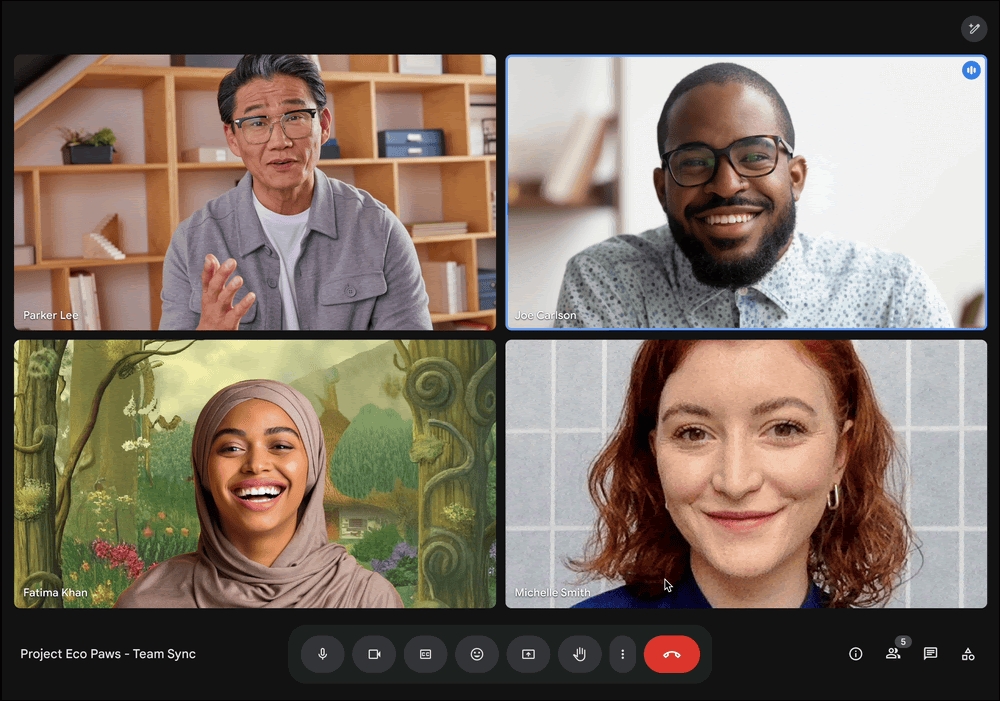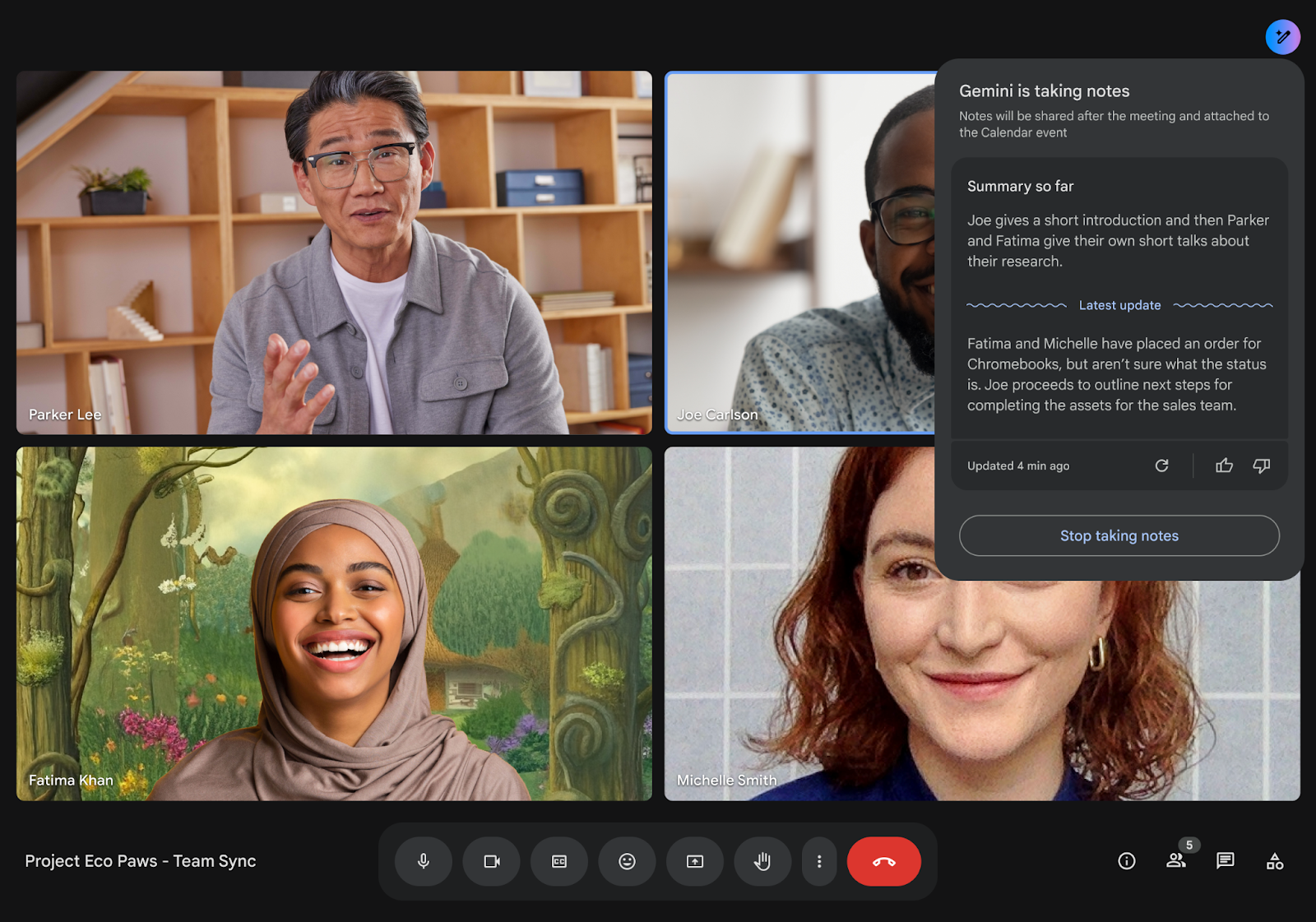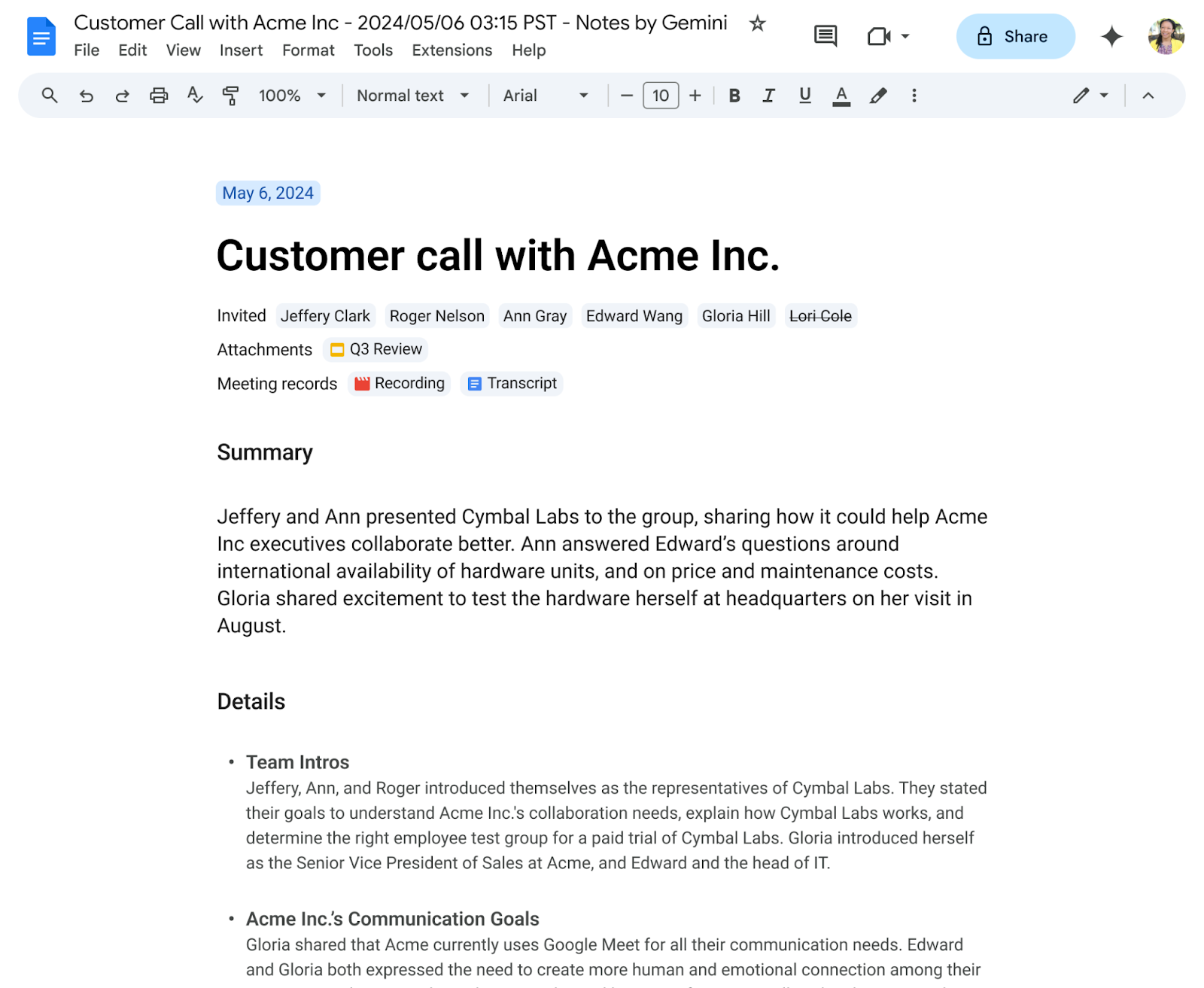What’s changing
- A new option for Help me write that polishes emails drafts on web and mobile devices
- Help me write and Refine my draft shortcuts on Android and iOS devices
When using Gemini to refine emails, users can choose from the following options: Formalize, Elaborate and Shorten. We recently added the Polish option to web and mobile, which can effortlessly refine your emails, saving you time. For example, if you enter rough notes into a draft, Gemini can turn the content into a completely formal draft, ready for you to review in one click.
On mobile, when an email draft is empty, the “Help me write” shortcut now appears in the body of the email and when selected, it will open the full Help me write experience. When 12+ words are present in an email draft, the “Refine my draft” shortcut will be shown below the email content to indicate that there are options available to Polish, Formalize, Elaborate, or Shorten your draft, or Write a new draft. The menu can be triggered simply by swiping right on “Refine my draft”.
Getting started
- The option for Help me write to polish email drafts is available now on web, Android and iOS.
- The Help me write and Refine my draft shortcuts are available now on Android and iOS.
Availability
Available for Google Workspace customers with:
- Gemini Business and Enterprise add-on
- Gemini Education and Education Premium add-on
- Google One AI Premium
Resources
 Here’s how Google’s AI products and features can help students, educators, parents and guardians have their best back to school season yet.
Here’s how Google’s AI products and features can help students, educators, parents and guardians have their best back to school season yet.
 Here’s how Google’s AI products and features can help students, educators, parents and guardians have their best back to school season yet.
Here’s how Google’s AI products and features can help students, educators, parents and guardians have their best back to school season yet.

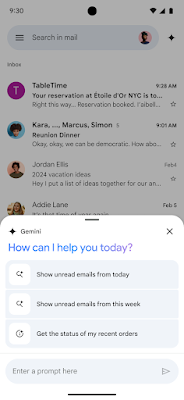
 These new Gemini features help students learn new material and study smarter.
These new Gemini features help students learn new material and study smarter.

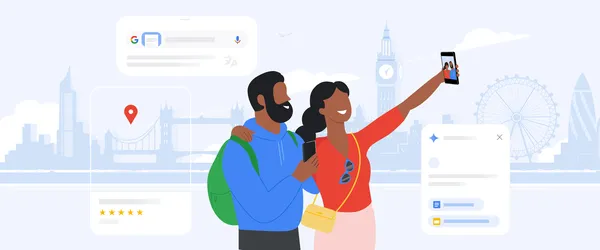 Learn more about AI tools from Google for exploring while you travel.
Learn more about AI tools from Google for exploring while you travel.
 New updates for Gemini include custom Gems and improved image generation with Imagen 3.
New updates for Gemini include custom Gems and improved image generation with Imagen 3.