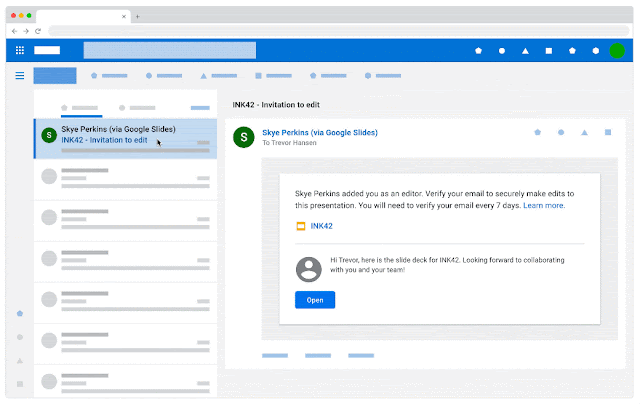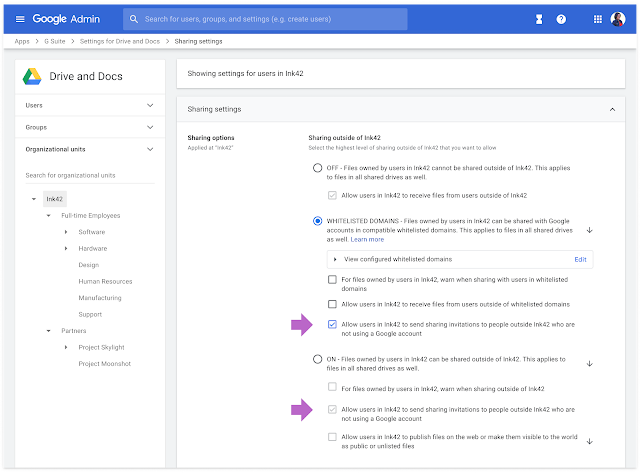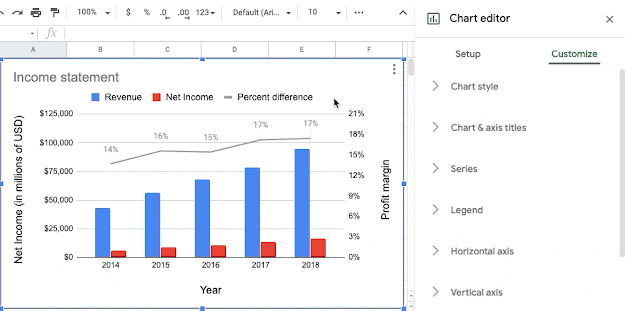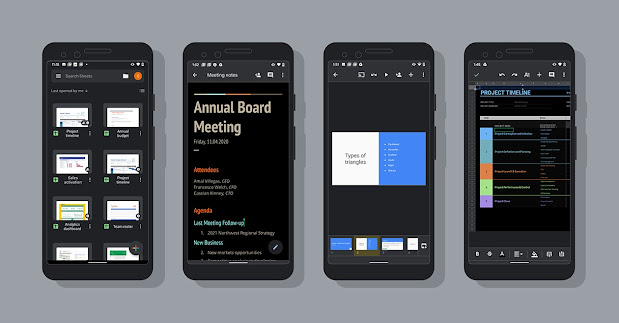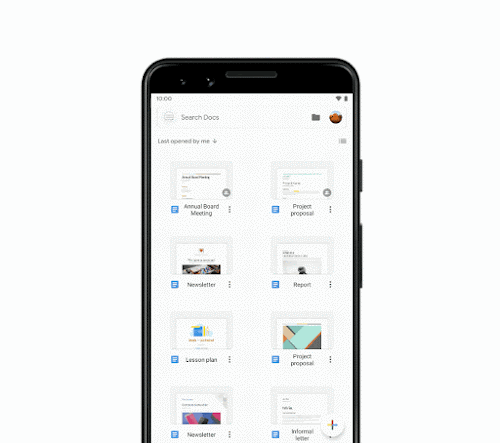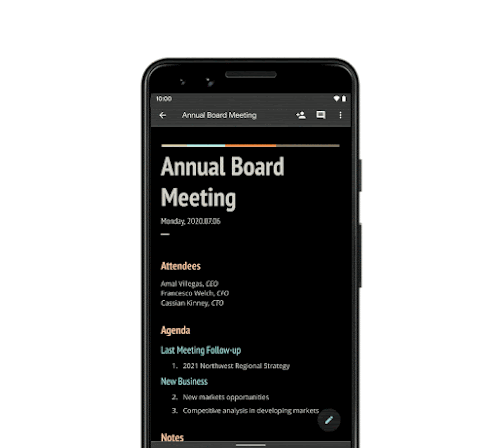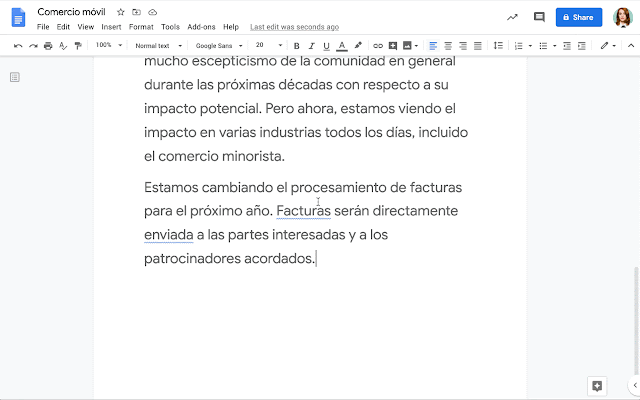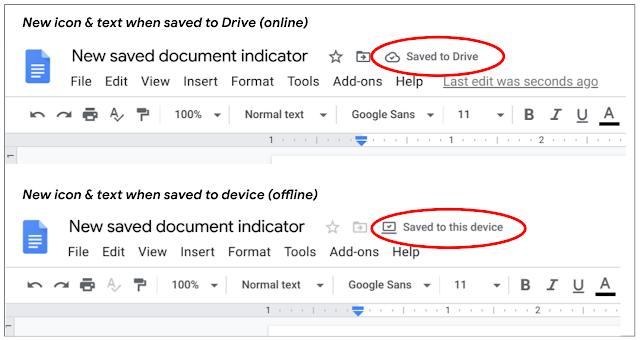What’s changing
We’re making visitor sharing—secure, pincode-based collaboration with people who do not have a Google account—generally available. This means you can share items with non-Google accounts, enabling them to view, comment on, or edit content in Google Drive, Docs, Sheets, Slides, and Sites using a secure pincode.
Visitor sharing was previously available in beta, and will replace the current admin setting to allow users in your organization to send sharing invitations. '
We’ll introduce the new feature according to this timeline:
- August 31, 2020: The setting to control sharing with people who are not using a Google account will begin to appear in the Admin console. This setting may be on or off by default depending on your current settings. See “Getting started” below to learn more. This setting will not start taking effect for users until September 8, 2020 (for Rapid release domains) or September 28, 2020 (for Scheduled release domains).
- September 8, 2020: Users in Rapid Release domains will be able to use the new feature, if enabled by their admin.
- September 28, 2020: Users in Scheduled Release domains will be able to use the new feature, if enabled by their admin.
Who’s impacted
Admins and end users
Why you’d use it
G Suite customers often work with partners outside of their company. These external users, or “visitors,” don’t always have Google accounts, making it more difficult for G Suite and non-Google users to collaborate seamlessly and securely.
This new feature will help ensure smooth and secure collaboration with visitors through:
- Rich collaboration—including comments, edits, and more—with anyone you need to work with, regardless of whether they have a Google account.
- Audit logging for collaboration with visitors, so that all interactions are monitored and recorded.
- Ability to revoke access and remove collaborators as needed.
- Reduced need to download, email, or create separate files to work with external users who don’t have Google accounts.
If the visitor chooses to create a G Suite account with their email address, their collaboration and activity history will be preserved after the account is created.
Additional details
Visitor sharing will not be supported for Cloud Identity users. With this launch, Cloud Identity users will only be able to share with non-Google recipients by sending invites that allow users to preview file contents in a read-only mode without signing in to Google accounts.
Getting started
Admins:
- Sharing outside of your organization to users with non-Google accounts will be ON by default if you currently allow users in your organization to send sharing invitations to people outside your organization who are not using a Google account.
- Sharing outside of your organization to users with non-Google accounts will be OFF by default if you currently do not do not allow sharing outside your organization, or use domain whitelisting, Use our Help Center to learn more about sharing to non-Google accounts.
- Visitor sharing will be controlled by new settings at Admin console > Apps > G Suite > Drive and Docs > Sharing Settings. See image below. The new settings can be controlled at the domain or OU level.
End users: Visit our Help Center to learn more about visitor sharing. Visitors can use our Help Center to learn how to delete their visitor session.
Rollout pace
Admin console setting:
- Rapid and Scheduled Release domains: Full rollout (1-3 days for feature visibility) starting on August 31, 2020
End user feature availability:
- Rapid Release domains: Gradual rollout (up to 15 days for feature visibility) starting on September 8, 2020
- Scheduled Release domains: Gradual rollout (up to 15 days for feature visibility) starting on September 28, 2020
Availability
- Available to G Suite Business, G Suite Enterprise, G Suite for Education, G Suite Enterprise for Education, G Suite for Nonprofits, and G Suite Essentials customers
- Not available to G Suite Basic, Cloud Identity customers, or users with personal accounts
Resources
Roadmap
- This feature was listed as an upcoming G Suite release.