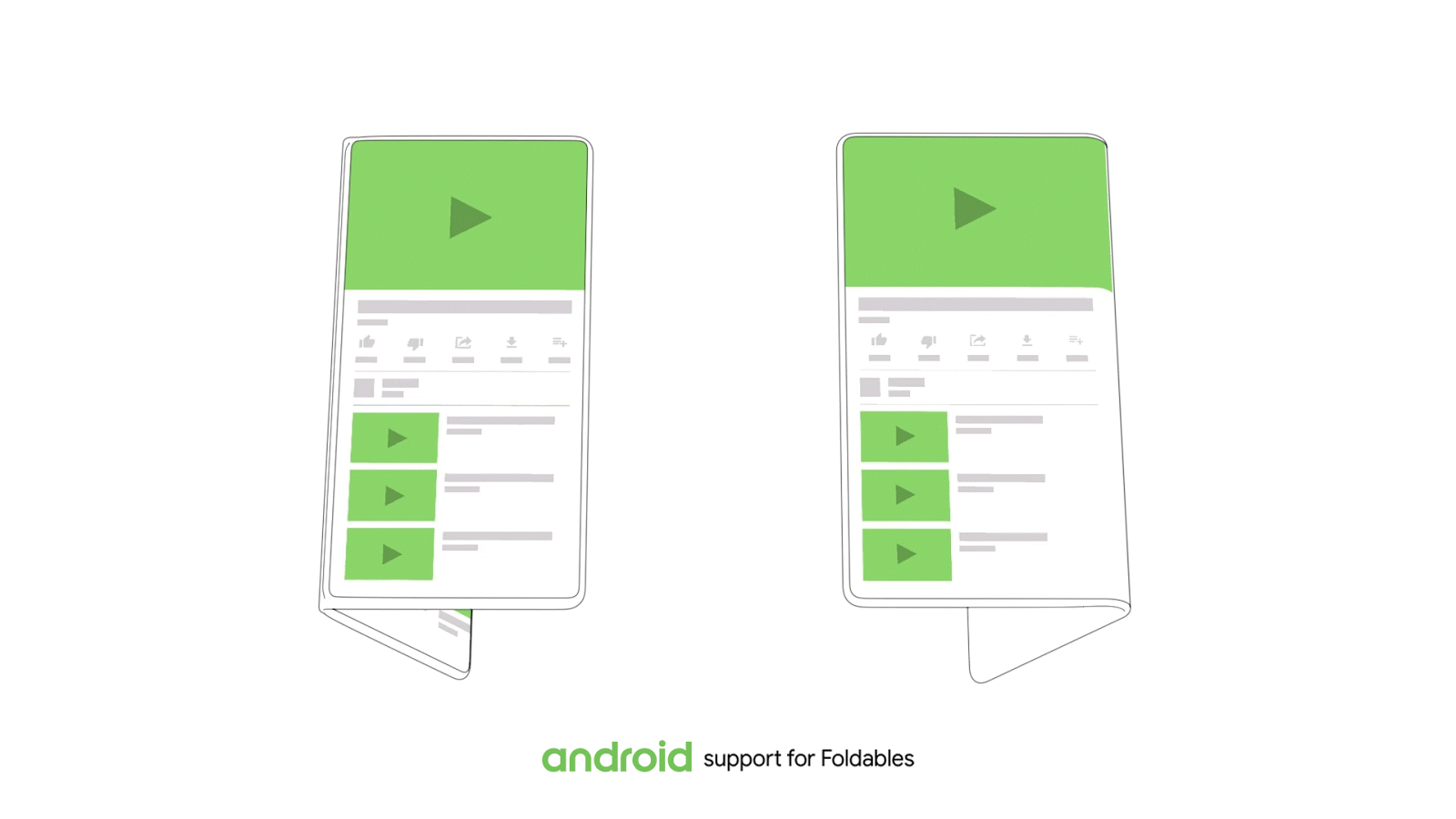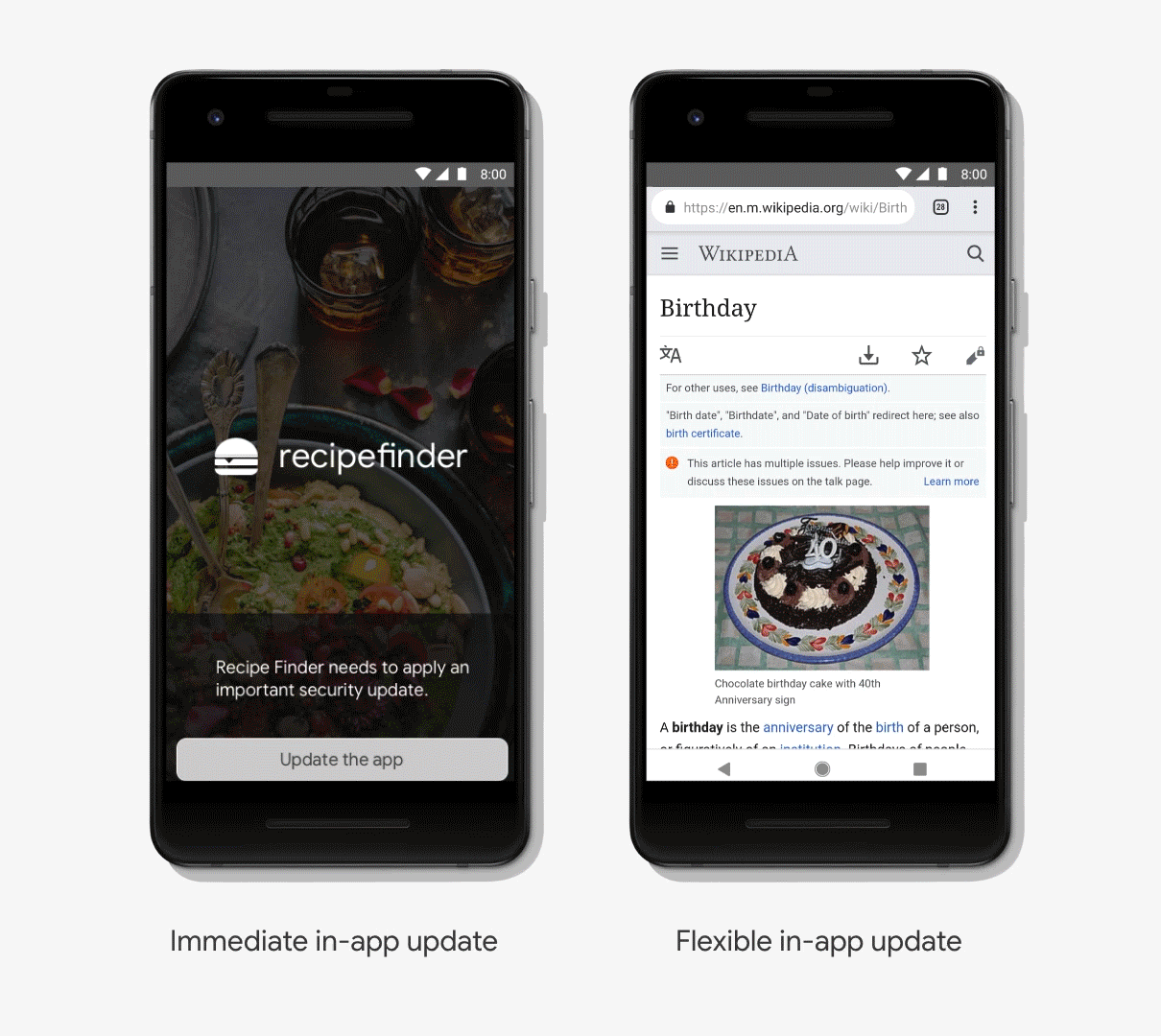Posted by Adarsh Fernando, Product Manager
During these uncertain times, we’re humbled by the many developers around the world who are finding ways to keep doing what they do best—create amazing apps for Android. Whether you’re working from your kitchen table on a laptop or from a home office, you need tools that keep up with you. Android Studio 4.0 is the result of our drive to bring you new and improved tools for coding smarter, building faster, and designing the apps your users depend on, and it’s now available on the stable channel.
Some highlights of Android Studio 4.0 include a new Motion Editor to help bring your apps to life, a Build Analyzer to investigate causes for slower build times, and Java 8 language APIs you can use regardless of your app’s minimum API level. Based on your feedback, we’ve also overhauled the CPU Profiler user interface to provide a more intuitive workflow and easier side-by-side analysis of thread activity. And the improved Layout Inspector now provides live data of your app’s UI, so you can easily debug exactly what’s being shown on the device.
As always, this release wouldn’t be possible without the early feedback from our Preview users. So read on or watch below for further highlights and new features you can find in this stable version. If you’re ready to jump in and see for yourself, head over to the official website to download Android Studio 4.0 now.
Design
Motion Editor
The MotionLayout API extends the rich capabilities of ConstraintLayout to help Android developers manage complex motion and widget animation in their apps. In Android Studio 4.0, using this API is made easier with the new Motion Editor—a powerful interface for creating, editing, and previewing MotionLayout animations. You no longer have to create and modify complex XML files; the Motion Editor generates them for you, with support for editing constraint sets, transitions, keyframes, and view attributes. And if you do want to see the code the editor creates, it is one click away. And just as conveniently, for developers already using ConstraintLayout, the IDE can easily convert those to MotionLayout. Learn more
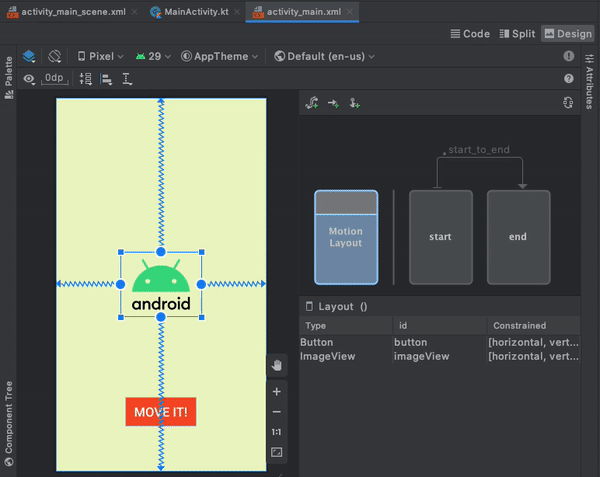
Create, edit, and preview animations in the Motion Editor
Upgraded Layout Inspector
Have you ever wanted to investigate where a value for a particular attribute came from? Or see a live 3D representation of nested views to more easily inspect your view hierarchy? With the new Layout Inspector, debugging your UI is much more intuitive by giving you access to data that stays updated with your running app and providing insights on how resources are being resolved.
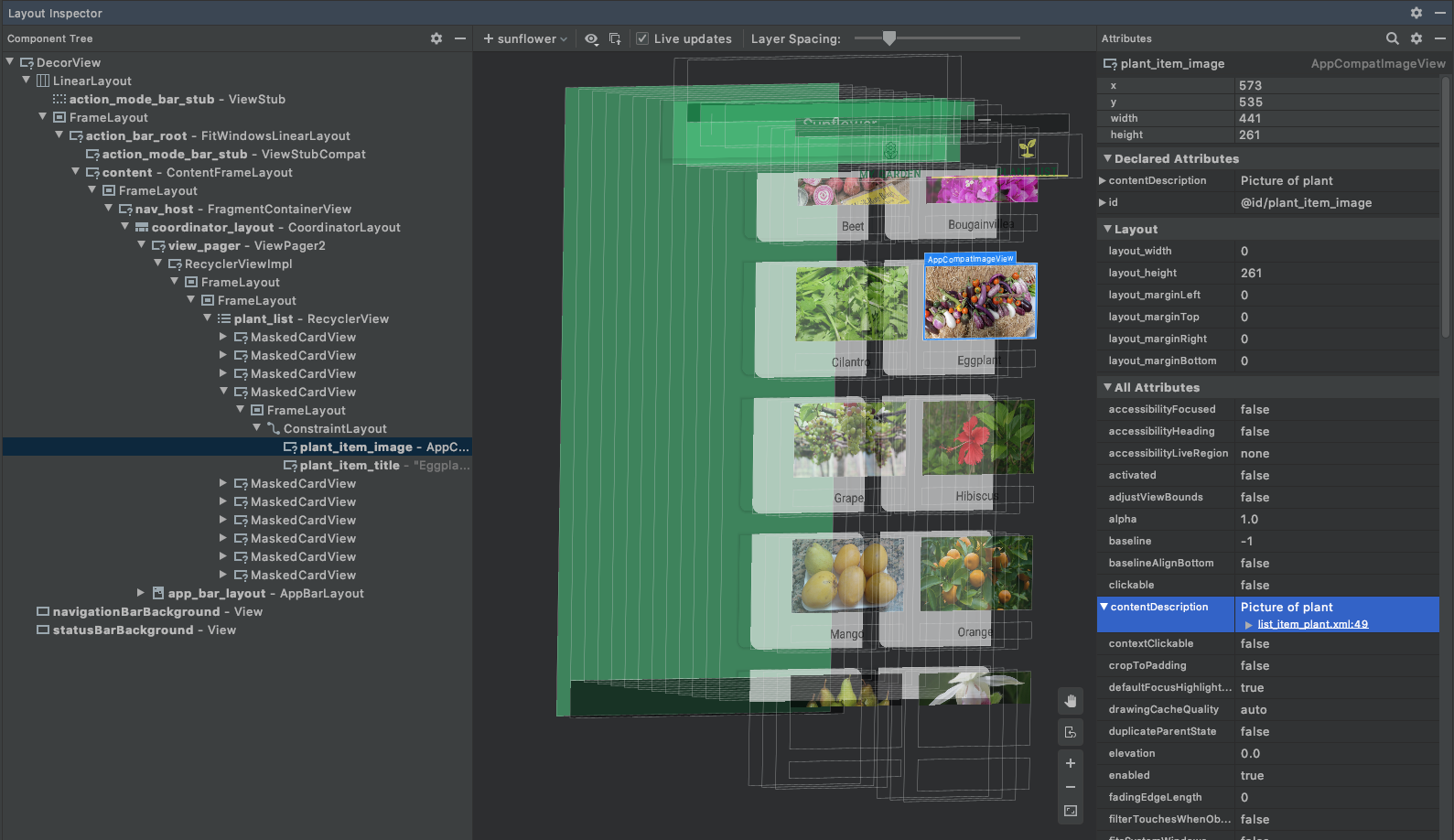
Debug your app’s UI in real-time with Live Layout Inspector
Use the live Layout Inspector by selecting View > Tool Windows > Layout Inspector from the main menu. If you are deploying to a device running API 29 level or higher, you have access to additional features, such as a dynamic layout hierarchy that updates as views change, detailed view attributes that also help you determine how resource values are resolved, and a live 3D model of your running app’s UI. Navigate, animate, and transition between views on your running app while always having the ability to debug your UI to pixel perfection. Learn more
Layout Validation
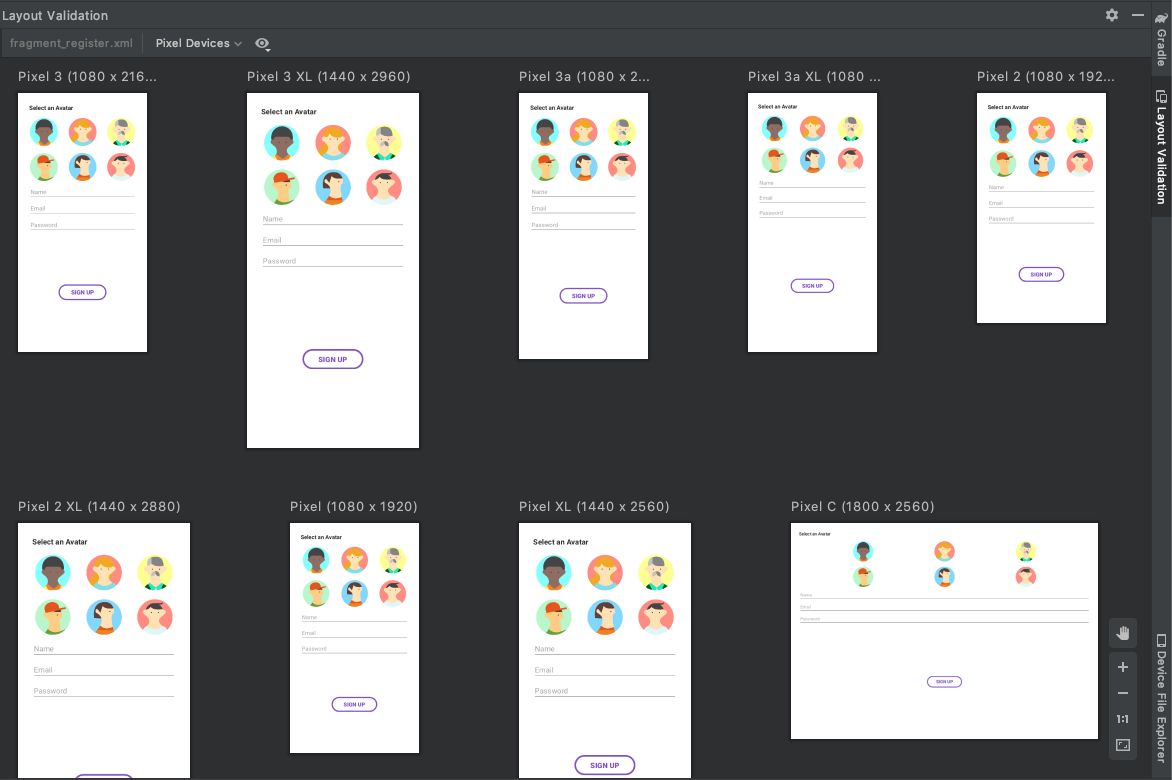
Compare your UI across multiple screens with Layout Validation
When you’re developing for multiple form-factors, screen sizes, and resolutions, you need to verify that changes you make to your UI look great on every screen you support. With the Layout Validation window, you can preview layouts on different screens and configurations simultaneously, so you can easily ensure your app looks great across a range of devices. To get started, click on the Layout Validation tab in the top-right corner of the IDE.
Develop & Profile
CPU Profiler UI Upgrades
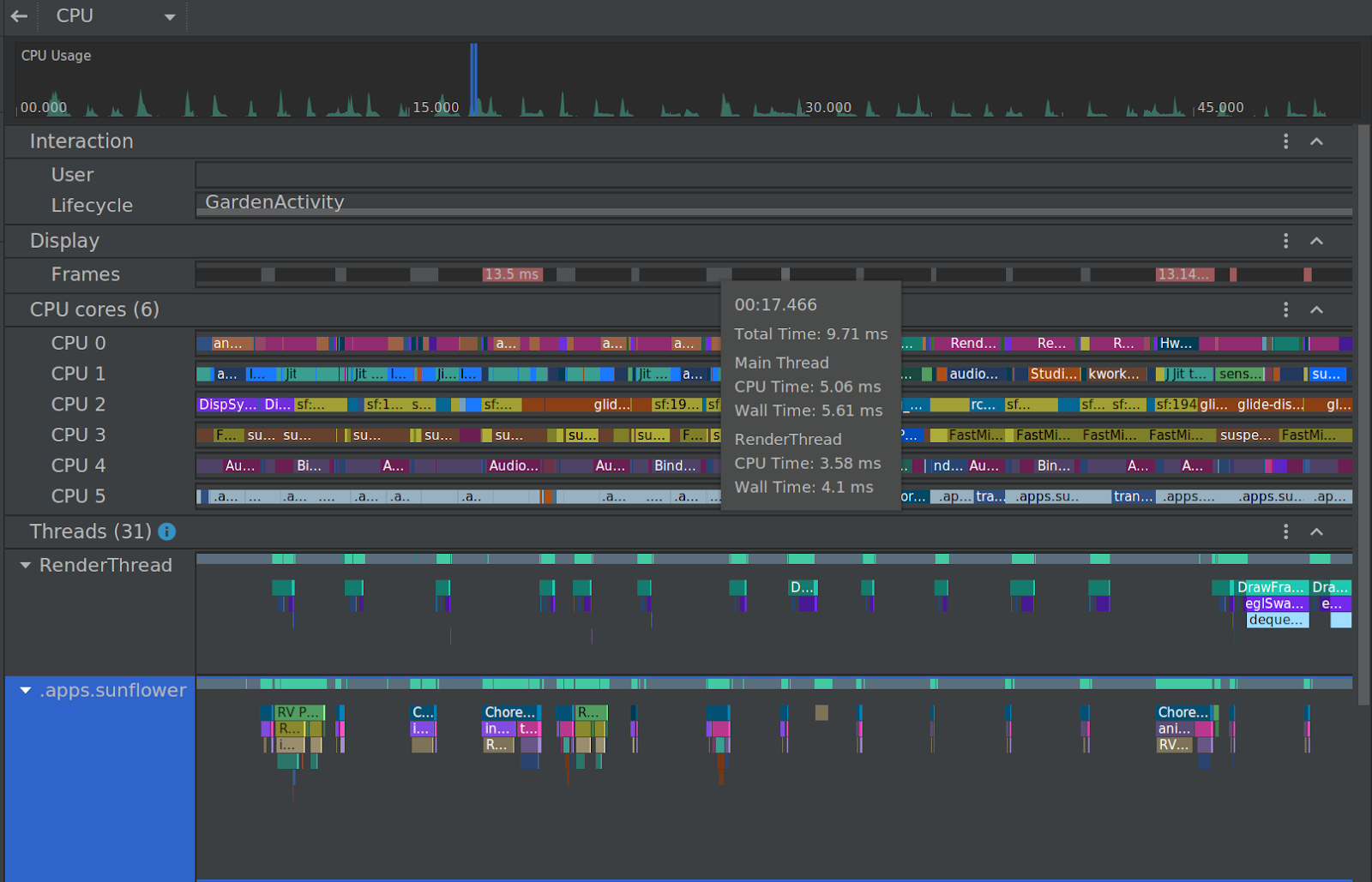
The improved UI of the CPU Profiler
The CPU profiler is designed to provide a rich amount of information about your app’s thread activity and trace recordings. So, when you provided us feedback about how we can make the UI even more intuitive to navigate and the data easier to understand, we listened. In Android Studio 4.0, CPU recordings are now separated from the main profiler timeline and organized in groups to allow for easier analysis. You can move groups up and down, or drag-and-drop individual items within a group for additional customization.
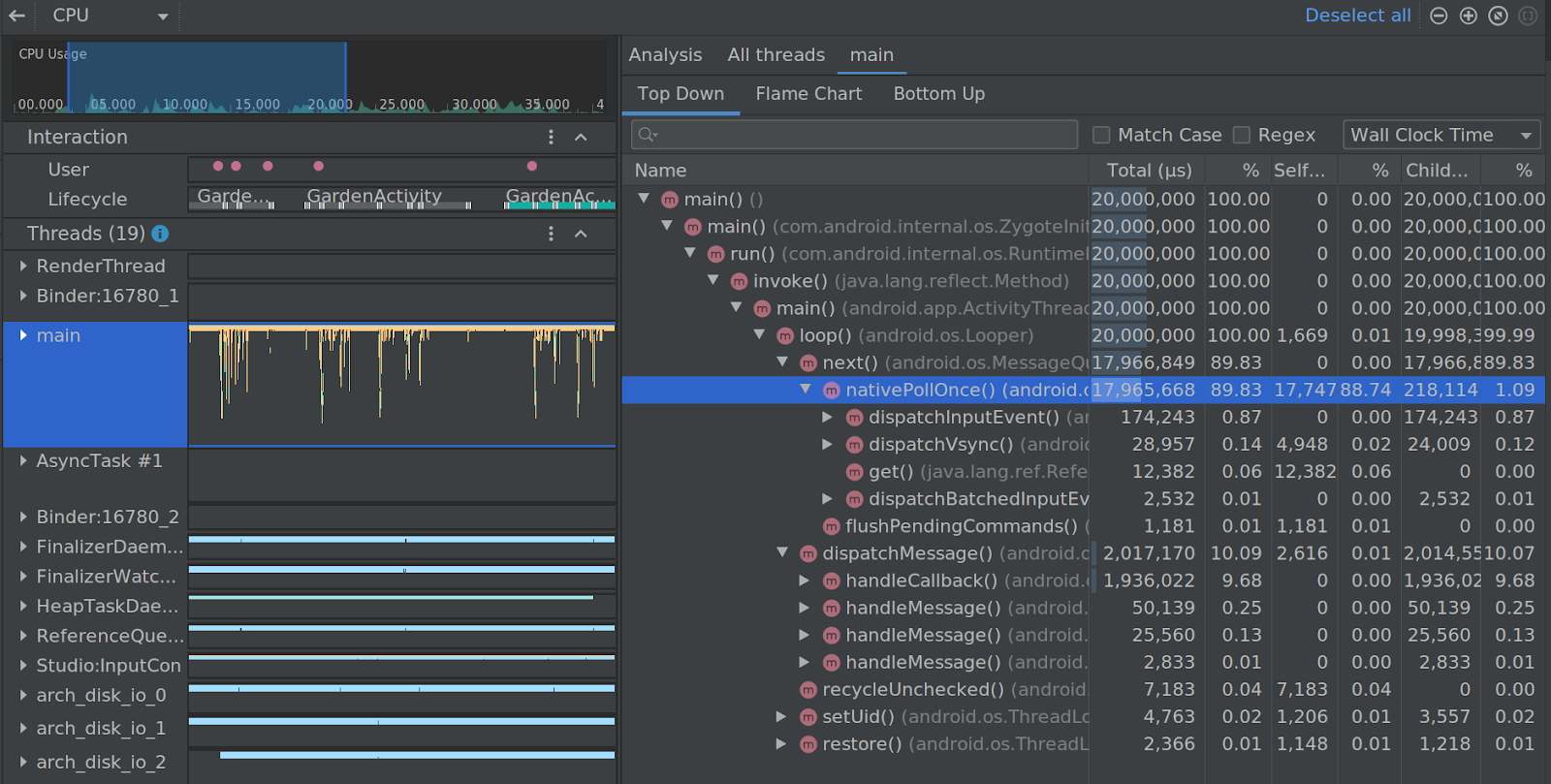
Easier side-by-side analysis of thread activity
For easier side-by-side analysis, you can now view all thread activity in the Thread Activity timeline (including methods, functions, and events) and try new navigation shortcuts to easily move around the data—such as using W, A, S, and D keys for fine-grained zooming and panning. We’ve also redesigned the System Trace UI so Events are uniquely colored for better visual distinction, threads are sorted to surface the busier ones first, and you can now focus on seeing data for only the threads you select. Finally, we invested in the quality of the CPU profiler, and consequently we’ve seen a significant decrease in the user-reported error rates of recordings since Android Studio 3.6. There are even more improvements to try, so learn more.
Smart editor features when writing rules for code shrinking
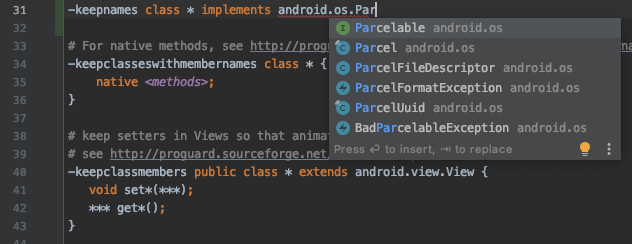
Smart editor feature when writing rules for R8
R8 was introduced in Android Gradle plugin 3.4.0 to combine desugaring, shrinking, obfuscating, optimizing, and dexing all in one step—resulting in noticeable build performance improvements. When creating rules files for R8, Android Studio now provides smart editor features, such as syntax highlighting, completion, and error checking. The editor also integrates with your Android project to provide full symbol completion for all classes, methods, and fields, and includes quick navigation and refactoring.
IntelliJ IDEA 2019.3 platform update
The core Android Studio IDE has been updated with improvements from IntelliJ IDEA 2019.3 and 2019.3.3 releases. These improvements largely focus on quality and performance improvements across the IDE.
Kotlin Android live templates
Live templates is a convenient IntelliJ feature that allows you to insert common constructs into your code by typing simple keywords. Android Studio now includes Android-specific live templates for your Kotlin code. For example, simply type toast and press the Tab key to quickly insert boilerplate code for a Toast. For a full list of available live templates, navigate to Editor > Live Templates in the Settings (or Preferences) dialog.
Clangd support for C++
For developers writing C++, we have switched to clangd as the primary language analysis engine for code navigation, completion, inspection, and showing code errors and warnings. We also now bundle clang-tidy with Android Studio. To configure Clangd or Clang-Tidy behavior, go to the IDE Settings (or Preferences) dialog, navigate to Languages & Frameworks > C/C++ > Clangd or Clang-Tidy, and configure the options.
Build
Android Gradle plugin 4.0.0 includes support for Android Studio’s Build Analyzer by using Java 8 language APIs (regardless of your app’s minimum API level), and creating feature-on-feature dependencies between Dynamic Feature modules. For a full list of updates, read the Android Gradle plugin 4.0.0 release notes.
Build Analyzer
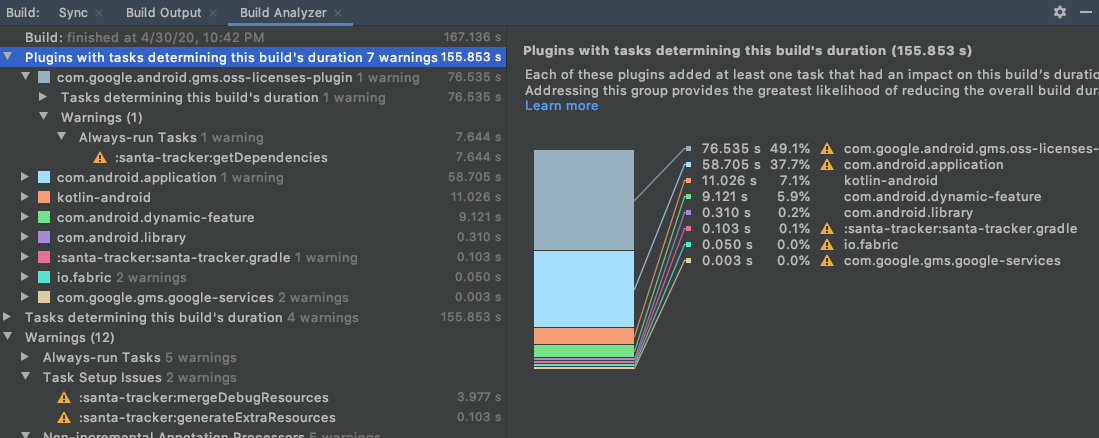
Address bottlenecks in your build performance with Build Analyzer
Android Developers rely on a variety of Gradle plugins and custom build logic to tailor the build system for their app. However, outdated or misconfigured tasks can cause longer build times that lead to frustration and lost productivity. The Build Analyzer helps you understand and address bottlenecks in your build by highlighting the plugins and tasks that are most responsible for your overall build time and by suggesting steps to mitigate regressions. Learn more
Java 8 Language library desugaring in D8 and R8
Previous versions of the Android Gradle plugin supported a variety of Java 8 language features for all API levels, such as lambda expressions and method references, through a process called desugaring. In Android Studio 4.0, the desugaring engine has been extended to support Java language APIs, regardless of your app’s minSdkVersion. This means that you can now use standard language APIs, which were previously available in only recent Android releases (such as java.util.stream, java.util.function and java.time). Learn more
Feature-on-feature dependencies
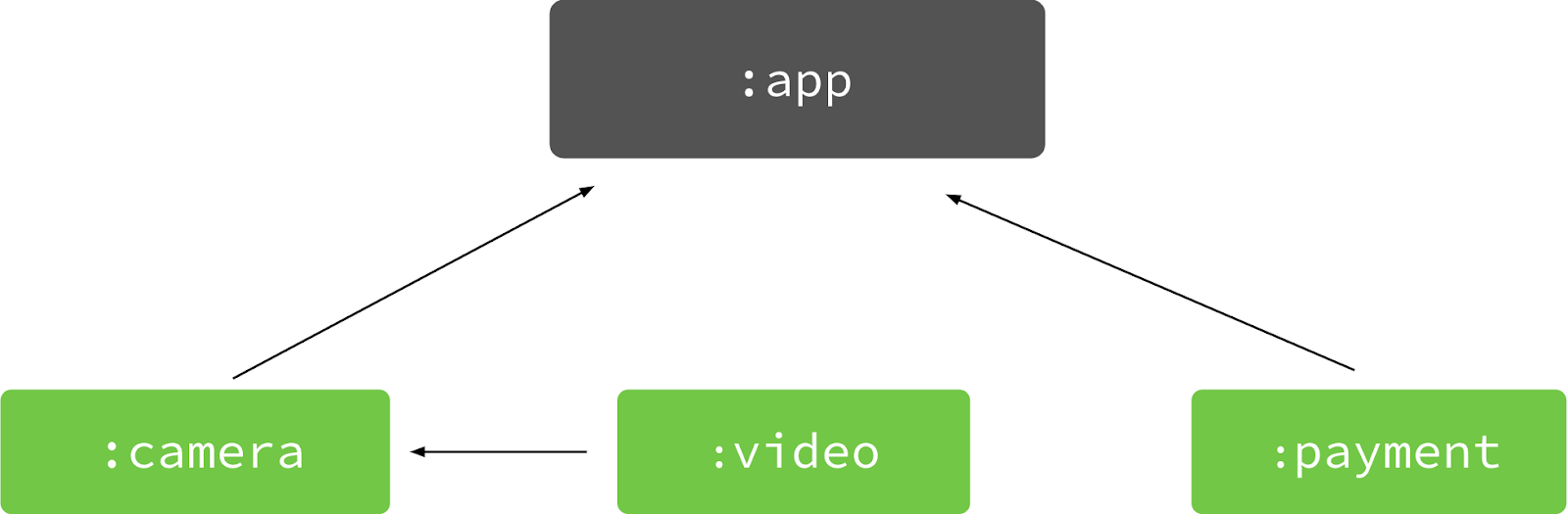
Feature-on-feature dependencies
When using Android Gradle plugin 4.0.0 and higher, you can now specify that a Dynamic Feature module depends on another feature module. Being able to define this relationship ensures that your app has the required modules to unlock additional functionality, resulting in fewer requests and easier modularization of your app. For example, a :video feature can depend on the :camera feature. If a user wants to unlock the ability to record videos, your app automatically downloads the required :camera module when it requests :video. Learn more
New options to enable or disable build features
The Android Gradle plugin has built-in support for modern libraries, such as data binding and view binding, and build features, such as auto-generated BuildConfig classes. However, you might not need these libraries and features for every project. In version 4.0.0 of the plugin, you can now disable discrete build features, as shown below, which can help optimize build performance for larger projects. For the DSL and full list of features you can control, see the release notes.
android {
// The default value for each feature is shown below.
// You can change the value to override the default behavior.
buildFeatures {
// Determines whether to support View Binding.
// Note that the viewBinding.enabled property is now deprecated.
viewBinding = false
// Determines whether to support Data Binding.
// Note that the dataBinding.enabled property is now deprecated.
dataBinding = false
...
}
}
Android Gradle plugin DSL for enabling or disabling build features
Essential support for Kotlin DSL script files
Android Studio 4.0 now has built-in support for Kotlin DSL build script files (*.kts), which means that Kotlin build scripts offer a full suite of quick fixes and are supported by the Project Structure dialog. While we are excited about the potential for using Kotlin to configure your build, we will continue to refine the Android Gradle Plugin’s DSL API throughout the next year, which may result in breaking API changes for Kotlin script users. Long term, these fixes will make for a more idiomatic, easy-to-use DSL for Kotlin script users.
Dependencies metadata
When building your app using Android Gradle plugin 4.0.0 and higher, the plugin includes metadata that describes the library dependencies that are compiled into your app. When uploading your app, the Play Console inspects this metadata to provide alerts for known issues with SDKs and dependencies your app uses, and, in some cases, provide actionable feedback to resolve those issues.
The data is compressed, encrypted by a Google Play signing key, and stored in the signing block of your release app. If you’d rather not share this information, you can easily opt-out by including the following in your module’s build.gradle file:
android {
dependenciesInfo {
// Disables dependency metadata when building APKs.
includeInApk = false
// Disables dependency metadata when building Android App Bundles.
includeInBundle = false
}
}
Disable dependency metadata for your APKs, app bundle, or both
To recap, Android Studio 4.0 includes these new enhancements & features:
Design
- Motion Editor: a simple interface for creating, editing, and previewing
MotionLayoutanimations - Upgraded Layout Inspector: a real-time & more intuitive debugging experience
- Layout Validation: compare your UI across multiple screen dimensions
Develop & Profile
- CPU Profiler update: improvements to make the UI more intuitive to navigate and the data easier to understand
- R8 rules update: smart editor features for your code shrinker rules, such as syntax highlighting, completion, and error checking
- IntelliJ IDEA 2019.3 platform update with performance and quality improvements
- Live Template update: Android-specific live templates for your Kotlin code
- Clangd support: Clangd and Clang-Tidy turned on by default
Build
- Build Analyzer: understand and address bottlenecks in your build
- Java 8 language support update: APIs you can use regardless of your app’s minimum API level
- Feature-on-feature dependencies: define dependencies between Dynamic Feature modules
- buildFeatures DSL: enable or disable discrete build features, such as Data Binding
- Kotlin DSL: essential support for Kotlin DSL script files
For a full list of changes, read the official release notes.
Getting Started
Download
Download Android Studio 4.0 from the download page. If you are using a previous release of Android Studio, you can simply update to the latest version of Android Studio.
As always, we appreciate any feedback on things you like, and issues or features you would like to see. If you find a bug or issue, please file an issue. Follow us -- the Android Studio development team ‐ on Twitter and on Medium.

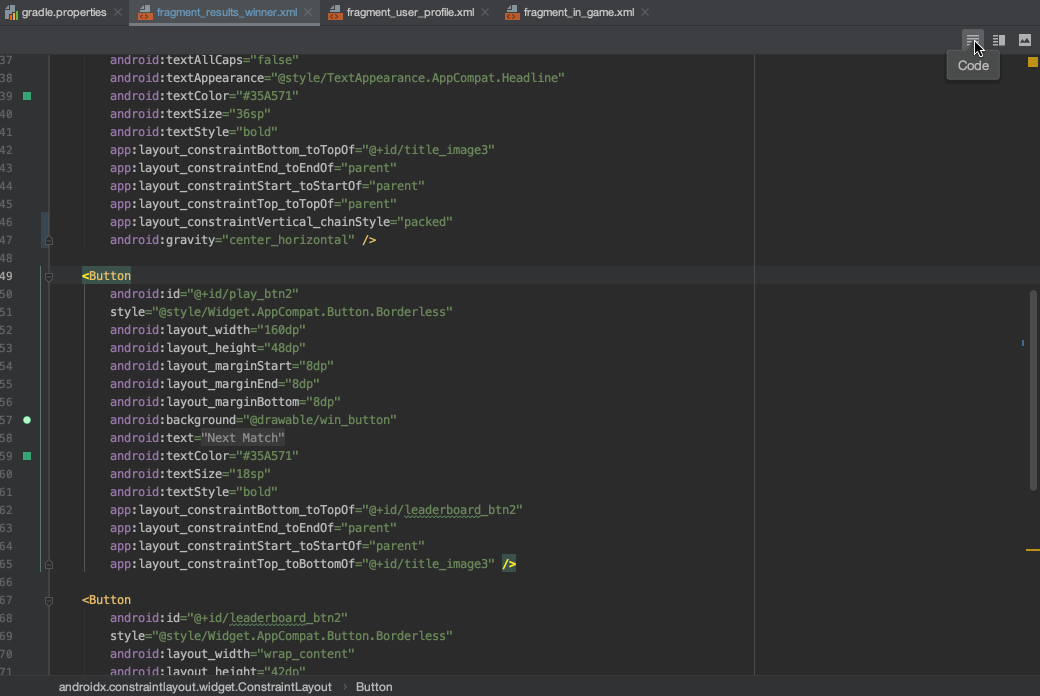
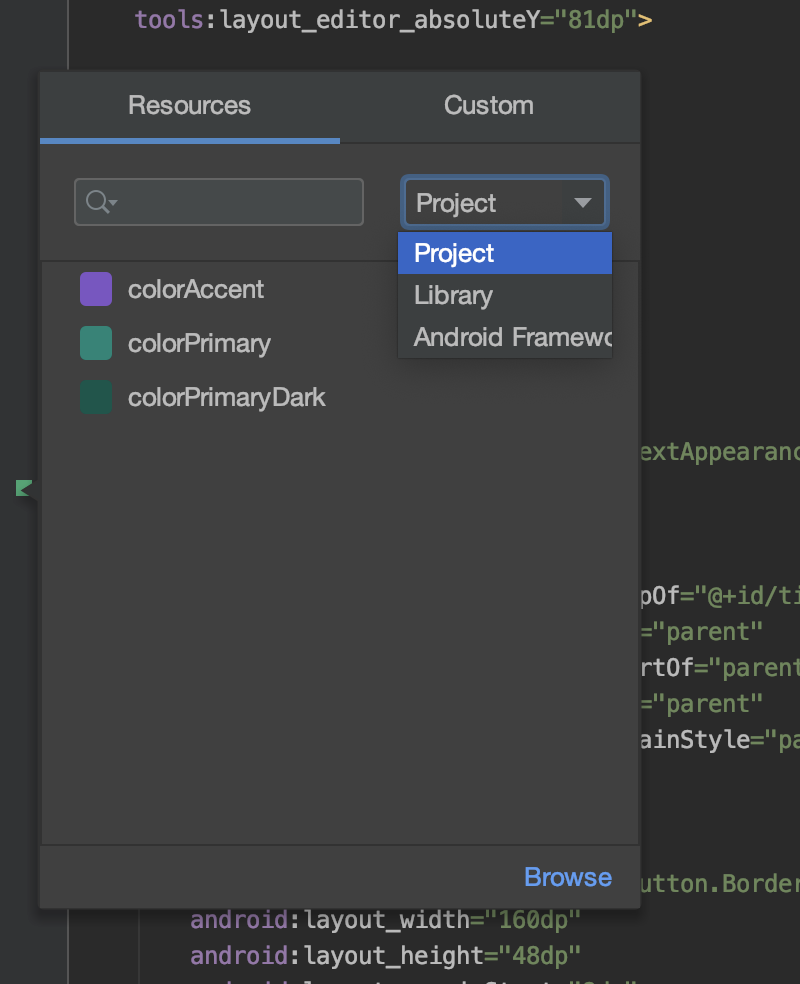

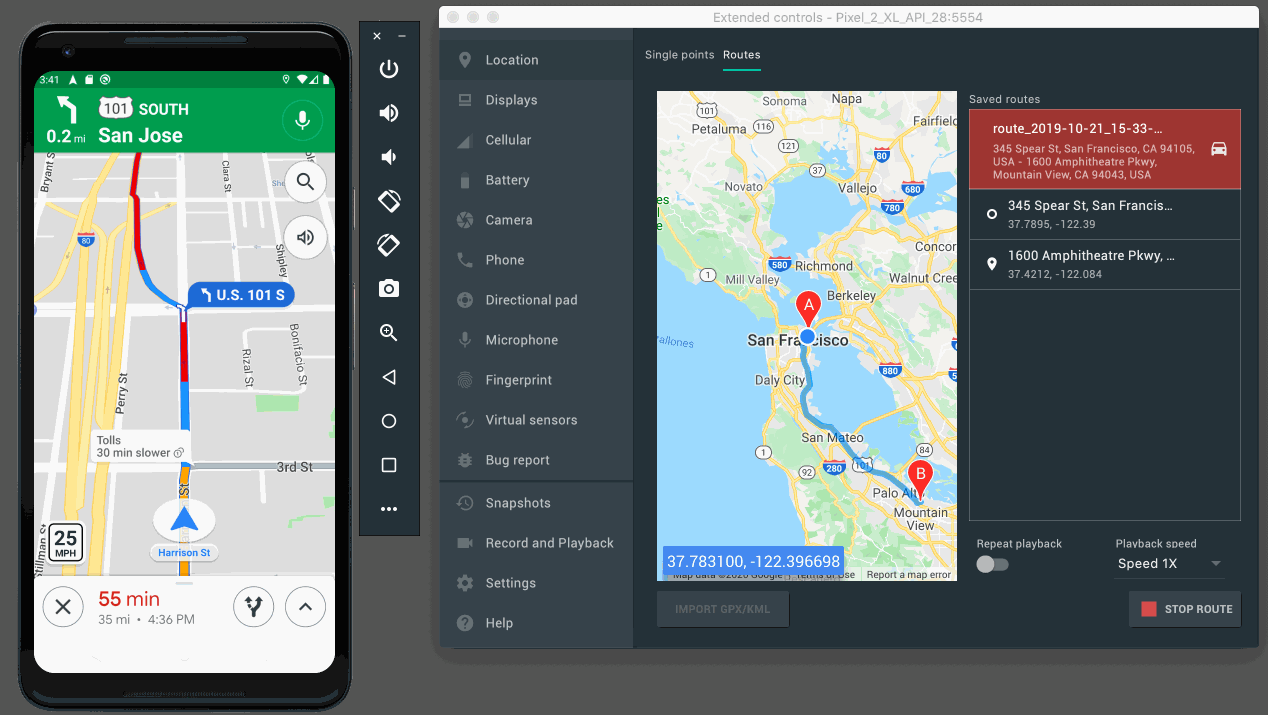

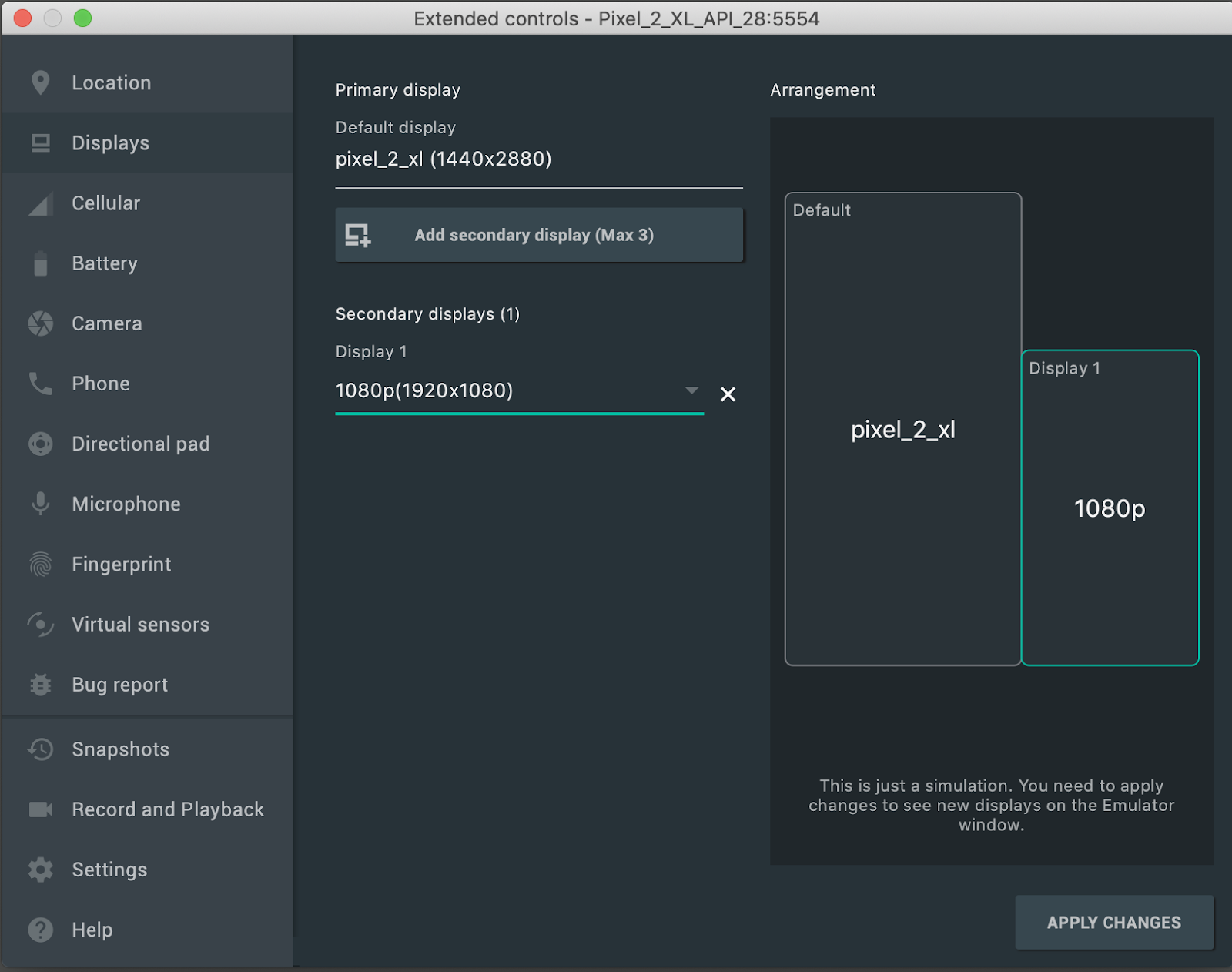

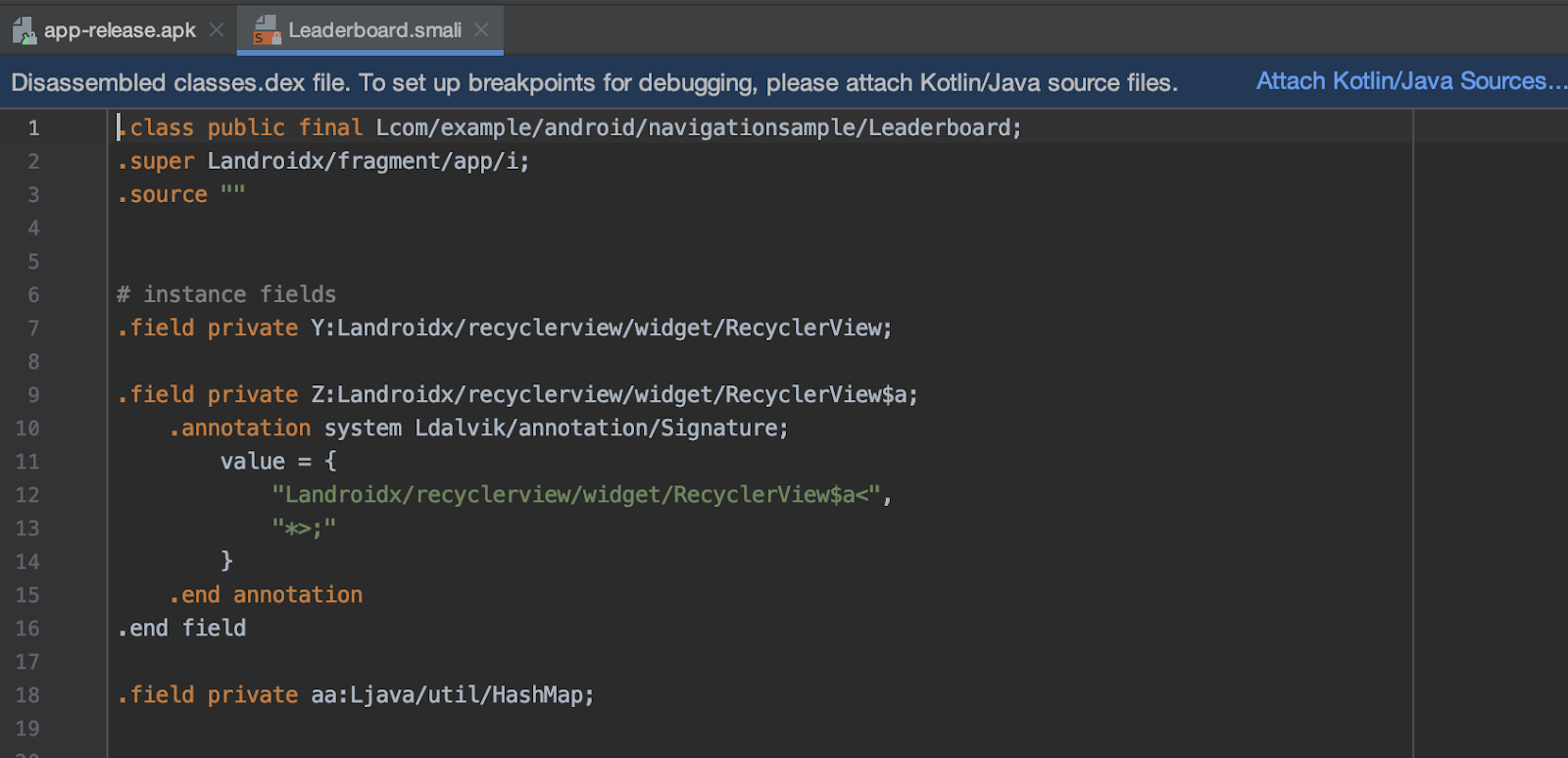
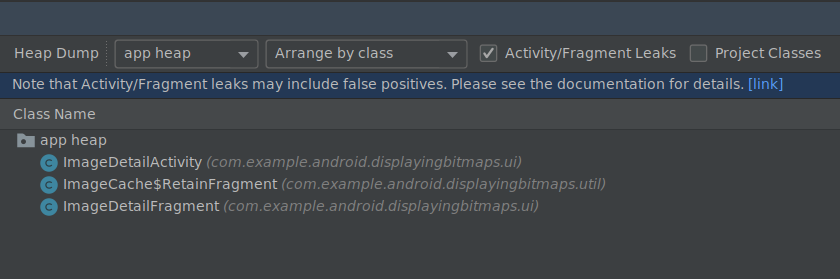
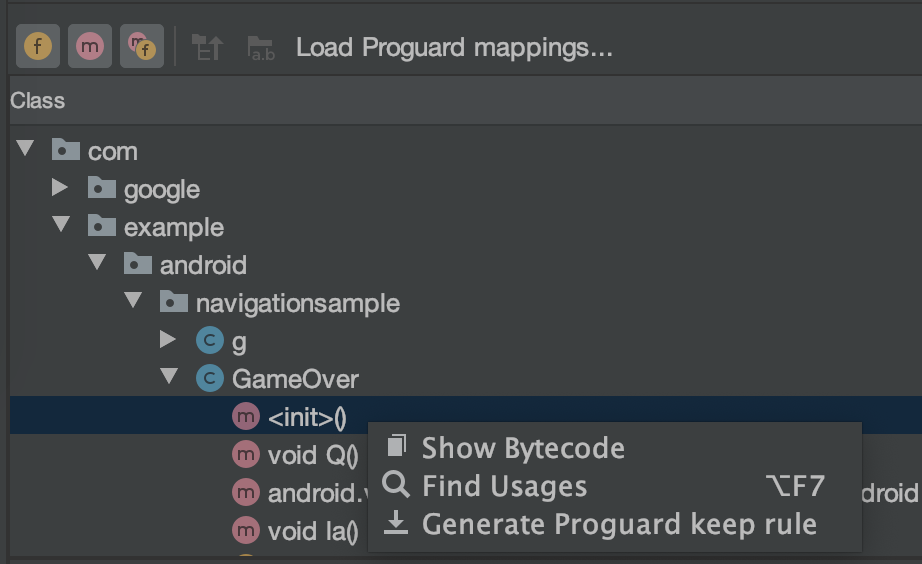
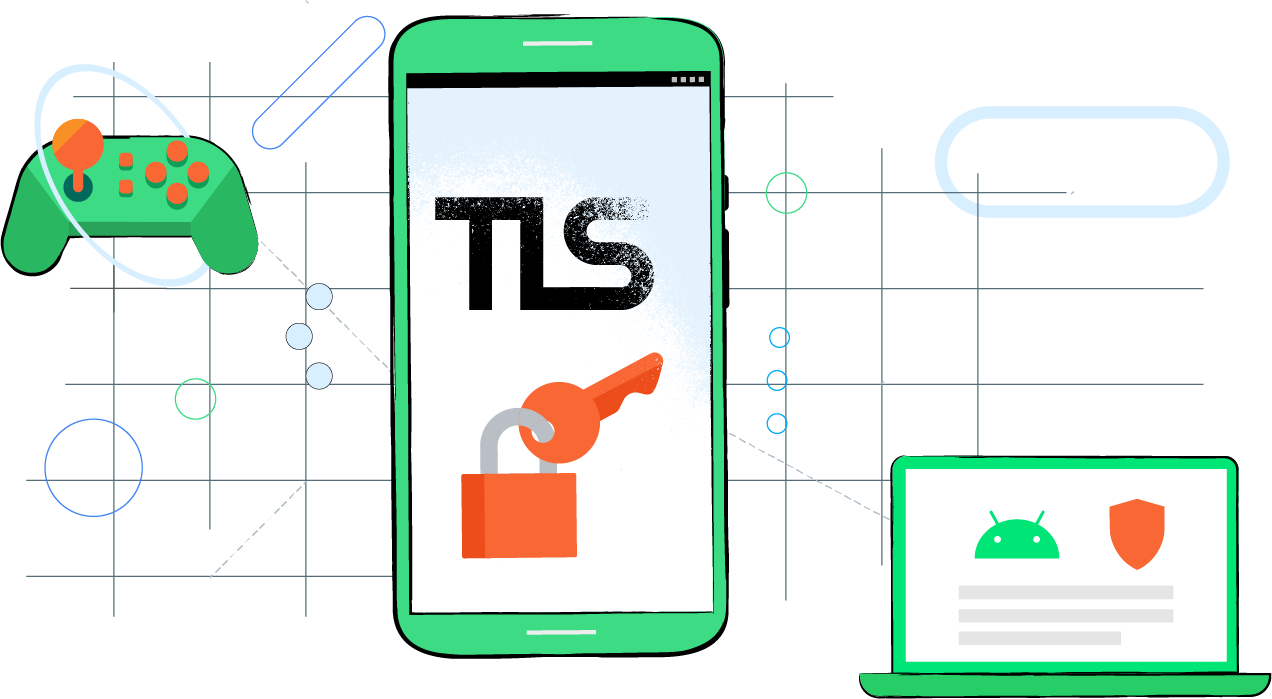



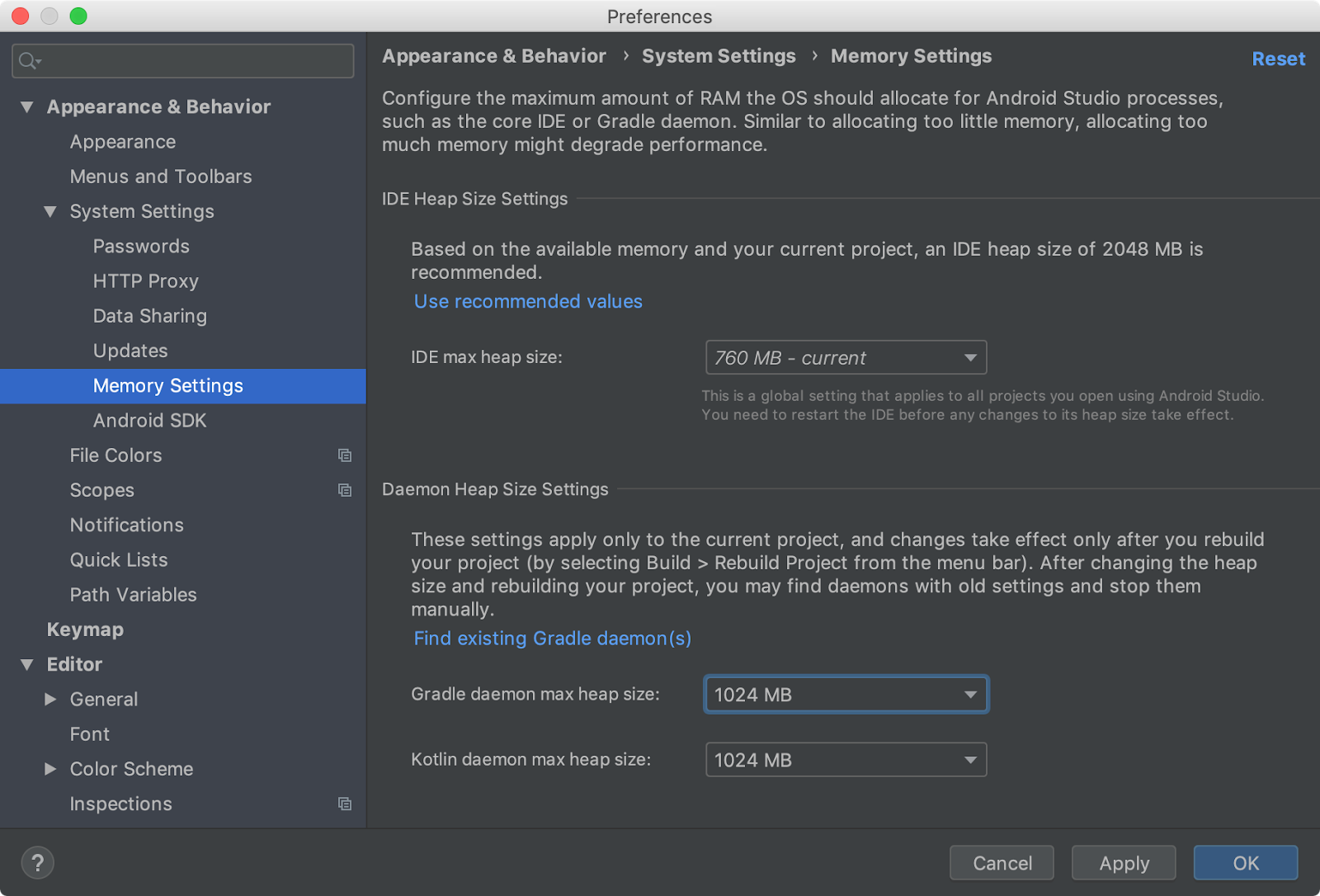
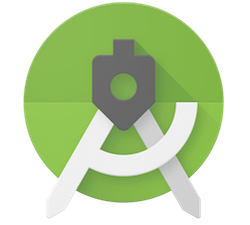


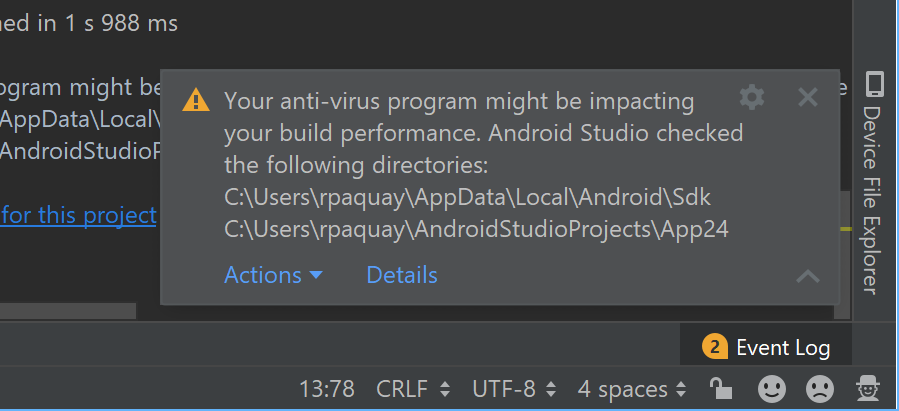

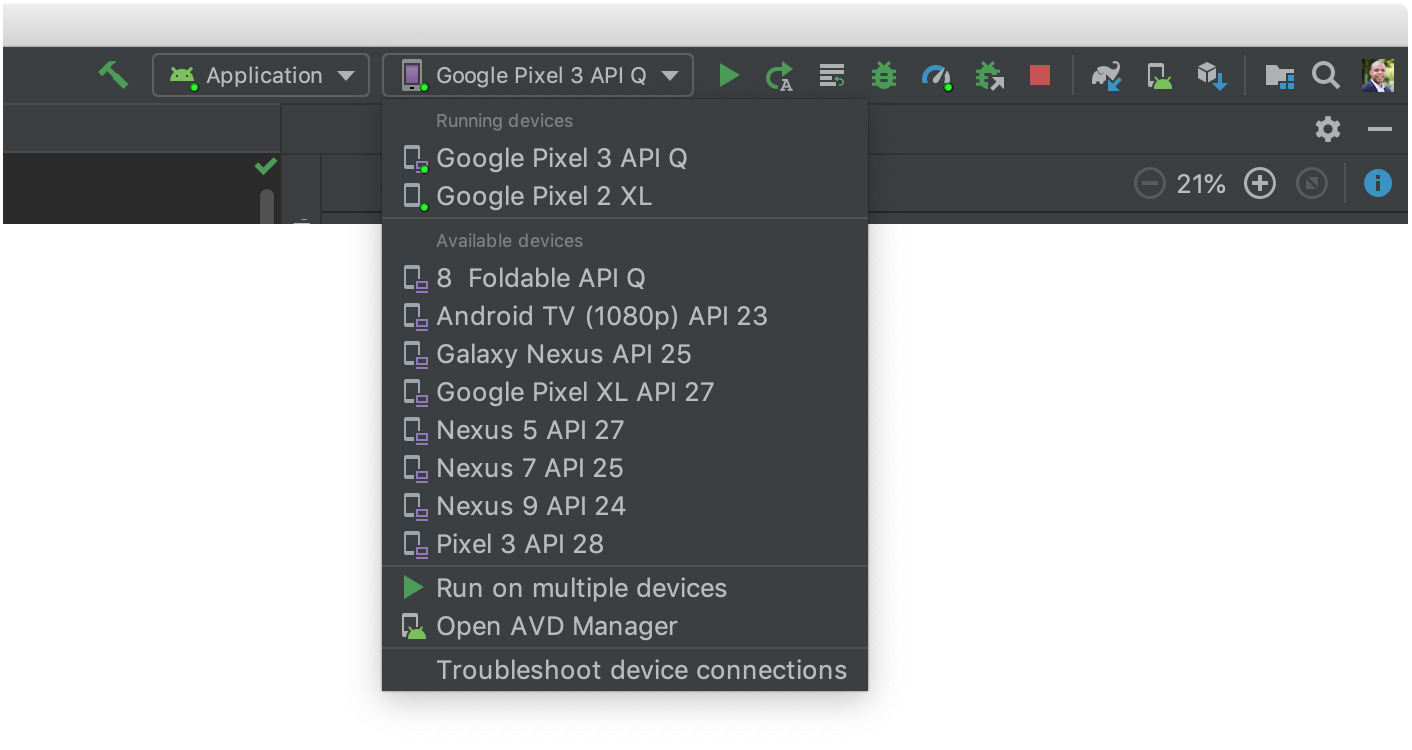


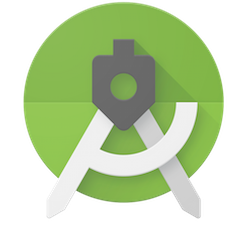
 With
With 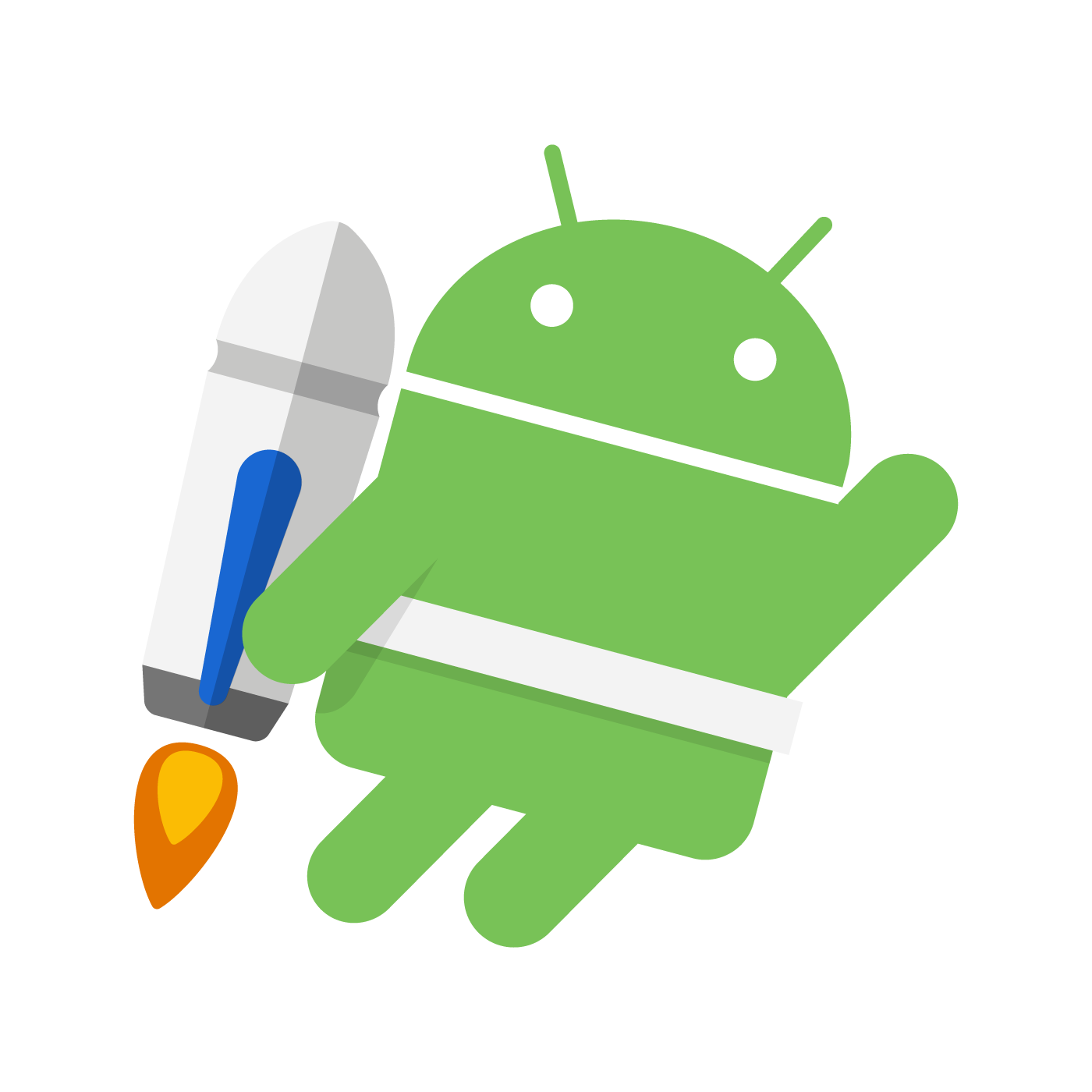

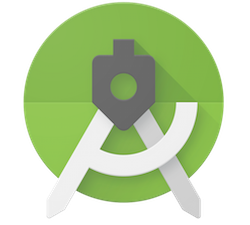


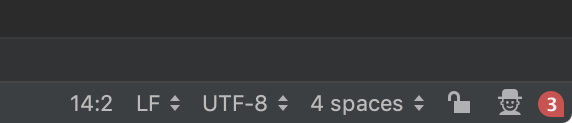















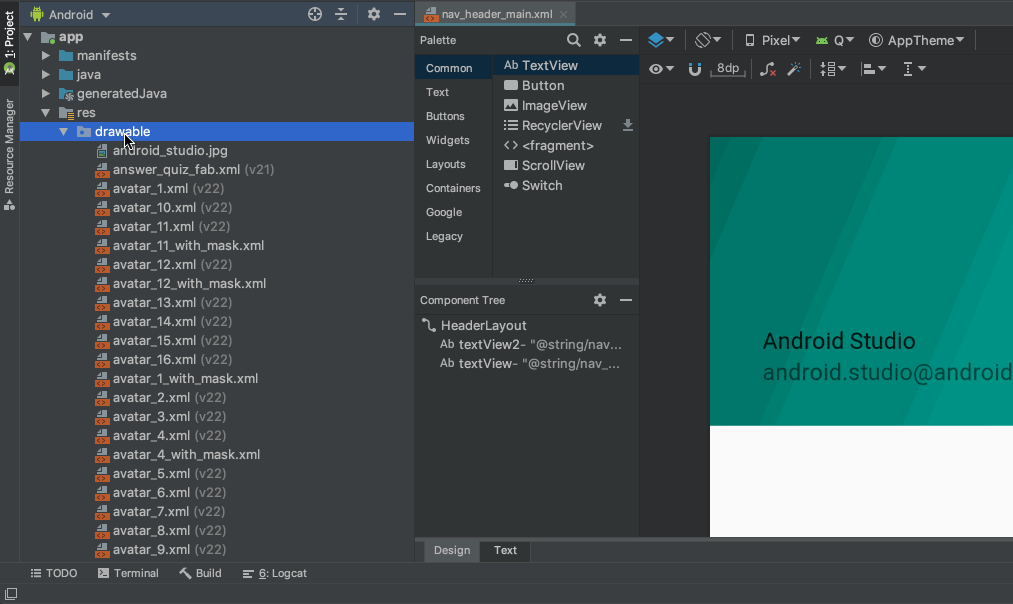


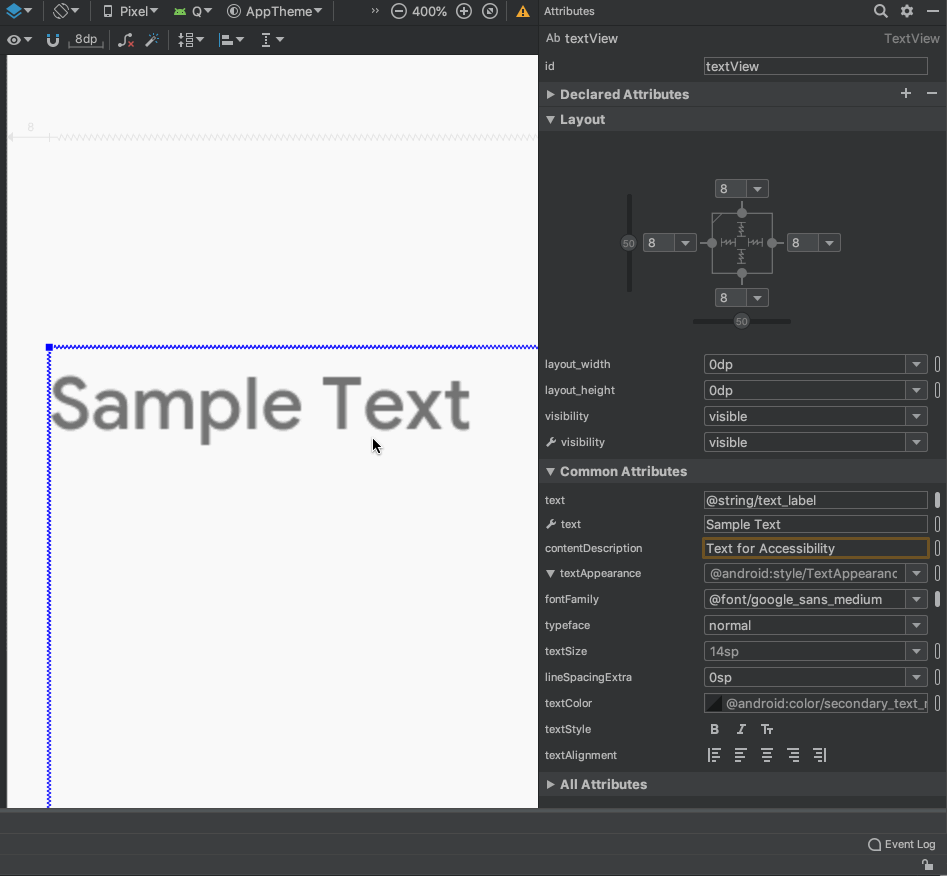
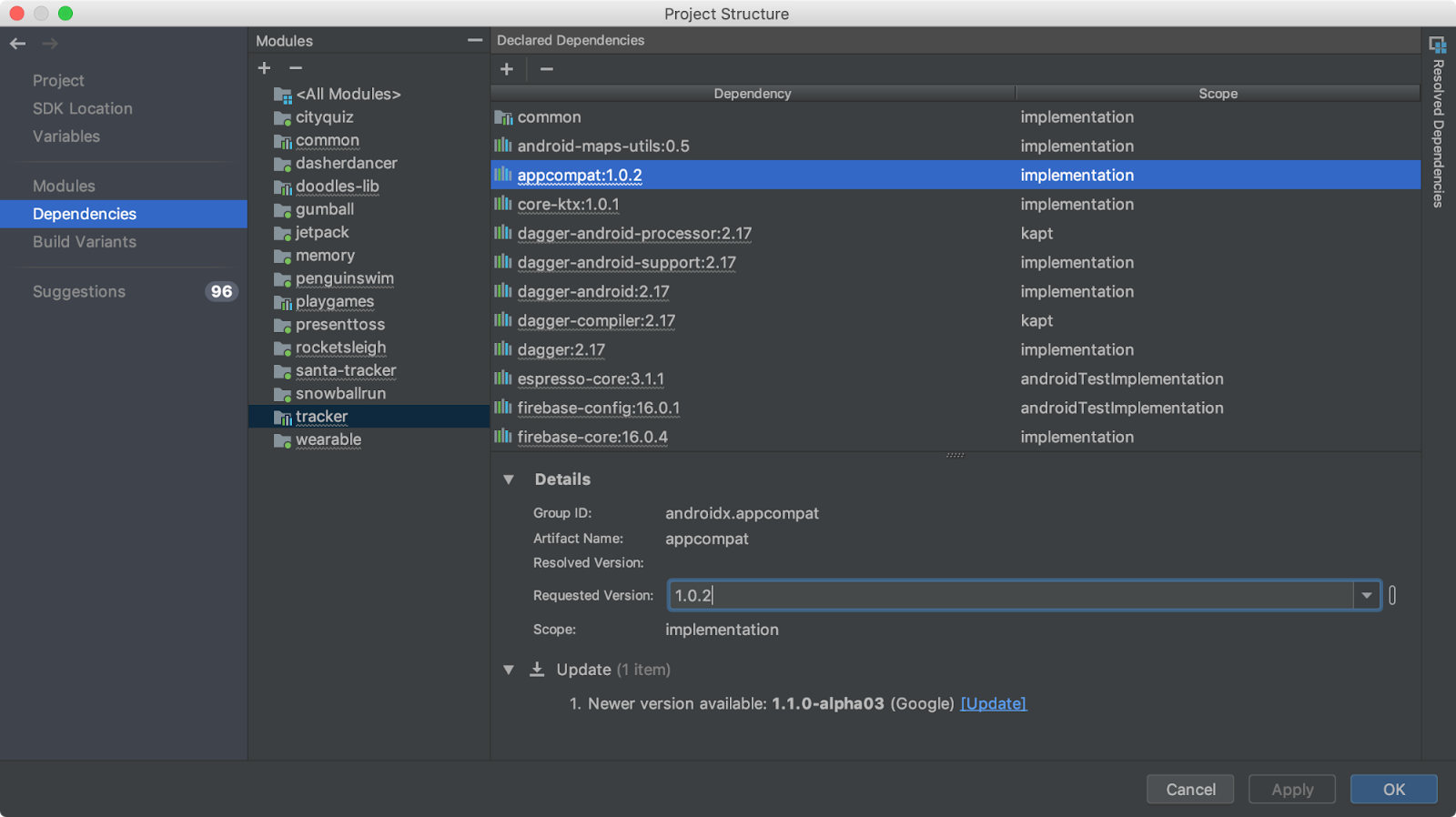


 Posted by Stephanie Cuthbertson, Director of Product Management
Posted by Stephanie Cuthbertson, Director of Product Management