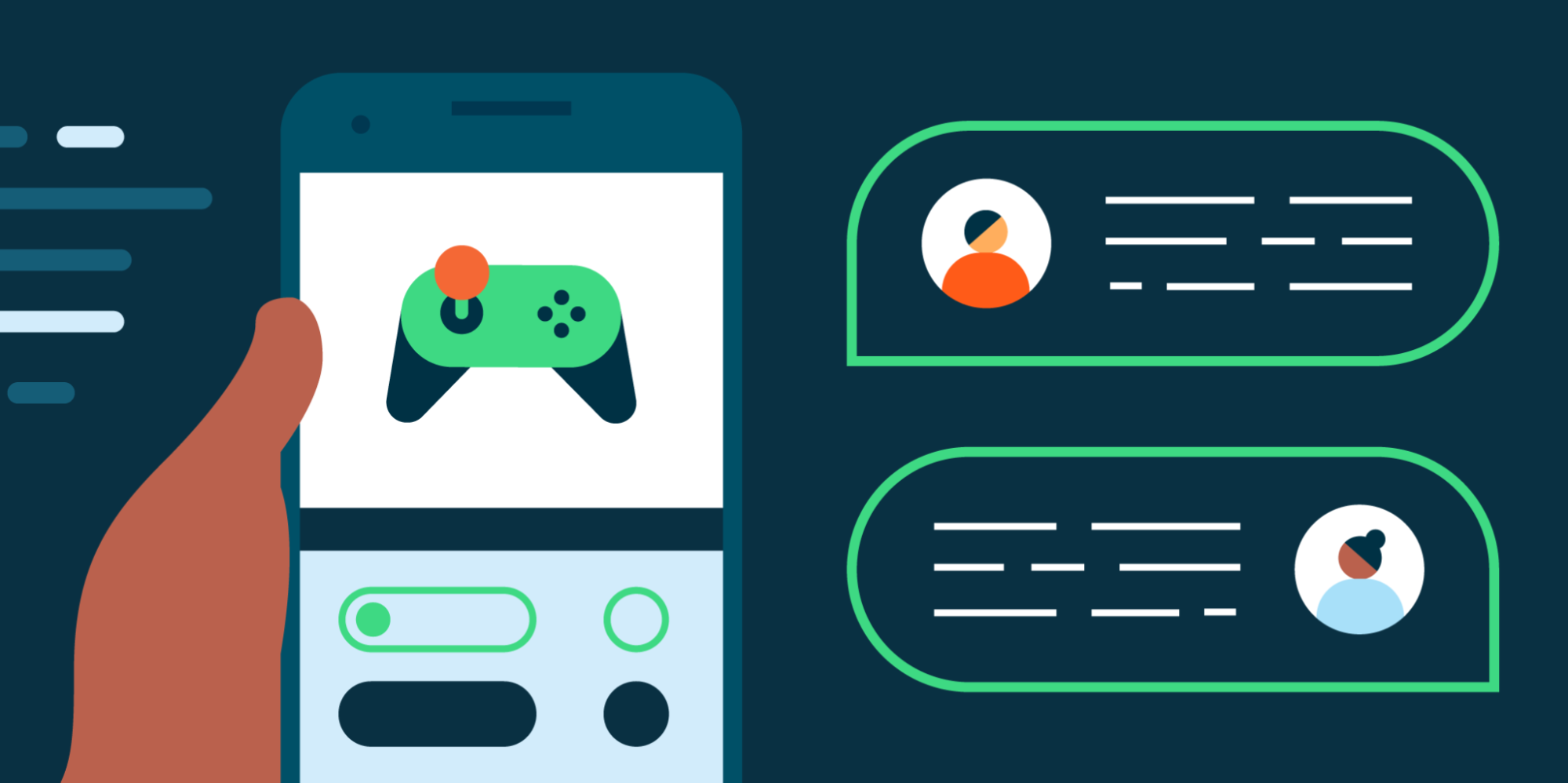New updates
Unless otherwise indicated, the features below are fully launched or in the process of rolling out (rollouts should take no more than 15 business days to complete), launching to both Rapid and Scheduled Release at the same time (if not, each stage of rollout should take no more than 15 business days to complete), and available to all Google Workspace and G Suite customers.
New look and feel for Workspace Updates email subscriptions
We’ve improved the look and feel of the emails you receive when you subscribe to Workspace Updates.
- The emails themselves will be sent from noreply@workspaceupdates.withgoogle.com, so be sure to update any inbox filters or labels you may have and check your spam folders if you don't immediately see them.
- Emails for the Workspace Updates Blog in non-English markets will update to this new format in the coming weeks.
- If you have any feedback about these emails after September 29th, please feel back to let us know in the linked form.
Porting in Google Voice now available in Canada
If your organization has existing phone numbers with another service provider, you can port (or move) those numbers to Google Voice in Canada. |
Learn more.
Previous announcements
The announcements below were published on the Workspace Updates blog earlier this week. Please refer to the original blog posts for complete details.
Live translated captions in Google Meet available in beta
Launching in beta, live translated captions help video call participants communicate better by translating a spoken language to captions in another language. | Learn more
here and
here. | Available to meetings organized by Google Workspace Business Plus, Enterprise Standard, Enterprise Plus, Education Plus, and Teaching & Learning Upgrade customers. |
Apply to beta
Add image watermarks in Google Docs
You can now add image watermarks directly into Google Docs. This watermark image will repeat behind the text on every page of your document. |
Learn more.
Renaming “whitelisted domains” to “allowlisted domains” in the Admin console
We’re updating instances of “whitelisted” in the Admin console to “allowlisted”. This change more accurately describes this action, as well as eliminates a non-inclusive term from our products. |
Learn more.
Comment size increasing in Google Docs
Comment width will intelligently scale based on your browser window to maximize the use of available screen space. |
Learn more.
Replace your background with a video in Google Meet on Android
In addition to replacing your Google Meet background with a static image on
web and
mobile, you can now replace your background with a video on Android. |
Learn more.
Quickly access Google Drive files in Chrome browser
We’re adding a card onto the New Tab Page in your Chrome browser that will surface relevant files from your Google Drive, making it easier and more efficient to find the files you need. |
Learn more.
View Alert Center notifications directly from the Admin console toolbar
You can now quickly access Alert Center alerts from anywhere in the Admin console from the toolbar at top of the page. Selecting the new bell icon will surface the ten latest alerts, along with a brief description. |
Learn more.
Use the “Slideshow” button in Google Slides
We’re replacing what was previously the “Present” button in Slides to now say “Slideshow.” We hope this makes it clearer when you are beginning a slide show, and when you are
sharing your screen in Meet. |
Learn more.
Review smart home devices used for work in your Admin console