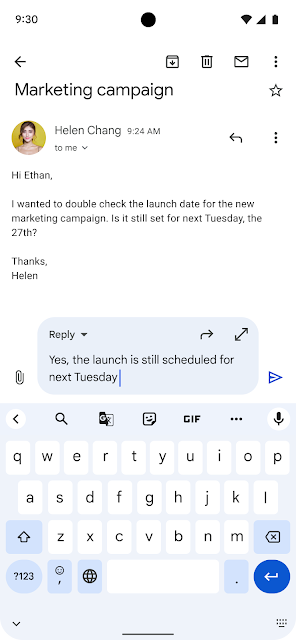Meta’s Instagram is one of the world's most popular social networking apps that helps people connect, find communities, and grow their businesses in new and innovative ways. Since its release in 2010, photographers and creators alike have embraced the platform, making it a go-to hub of artistic expression and creativity.
Instagram developers saw an opportunity to build a richer media experience by becoming an early adopter of Ultra HDR image format, a new feature introduced with Android 14. With its adoption of Ultra HDR, Instagram completely transformed and improved its user experience in just 3 months.
Enhancing Instagram photo quality with Ultra HDR
The development team wanted to be an early adopter of Ultra HDR because photos and videos are Instagram's most important form of interaction and expression, and improving image quality aligns with Meta’s goal of connecting people, communities, and businesses. “Android rapidly adopts the latest media technology so that we can bring the benefits to users,” said Rex Jin, an Android developer on the Instagram Media Platform team.
Instagram developers started implementing Ultra HDR in late September 2023. Ultra HDR images store more information about light intensity for more detailed highlights, shadows, and crisper colors. It also enables capturing, editing, sharing, and viewing HDR photos, a significant improvement over standard dynamic range (SDR) photos while still being backward compatible. Users can seamlessly post, view, edit, and apply filters to Ultra HDR photos without compromising image quality.
Since the update, Instagram has seen a large surge in Ultra HDR photo uploads. Users have also embraced their new ability to edit up to 10 Ultra HDR images simultaneously and share photos that retain the full color and dynamic camera capture range. Instagram’s pioneering integration of Ultra HDR earned industry-wide recognition and praise when it was announced at Samsung Unpacked and in a Pixel Feature Drop.

Pioneering Ultra HDR integrations
Being early adopters of Android 14 meant working with beta versions of the operating system and addressing the challenges associated with implementing a brand-new feature that’s never been tested publicly. For example, Instagram developers needed to find innovative solutions to handle the expanded color space and larger file sizes of Ultra HDR images while maintaining compatibility with Instagram's diverse editing features and filters.
The team found solutions during the development process by using code examples for HDR photo capture and rendering. Instagram also partnered with Google's Android Camera & Media team to address the challenges of displaying Ultra HDR images, share its developer experience, and provide feedback during integration. The partnership helped speed up the integrations, and the feedback shared was implemented faster.
“With Android being an open source project, we can build more optimized media solutions with better performance on Instagram,” said Bismark Ito, an Android developer at Instagram. “I feel accomplished when I find a creative solution that works on a range of devices with different hardware capabilities.”

Building for the future with Android 15
Ultra HDR has significantly enhanced Instagram’s photo-sharing experience, and Meta is already planning to expand support to more devices and add future image and video quality improvements. With the upcoming Android 15 release, the company plans to explore new APIs and features that amplify its mission of connecting people, communities, and businesses.
As the Ultra HDR development process showed, being the first to adopt a new feature involves navigating new challenges to give users the best possible experience. However, collaborating with Google teams and Android’s open source community can help make the process smoother.
Get started
Learn how to revolutionize your app’s user experience with Ultra HDR images.
 Posted by Terence Zhang – Developer Relations Engineer and Kristi Bradford - Product Manager
Posted by Terence Zhang – Developer Relations Engineer and Kristi Bradford - Product Manager


 Posted by Anirudh Dewani, Director – Android Developer Relations
Posted by Anirudh Dewani, Director – Android Developer Relations

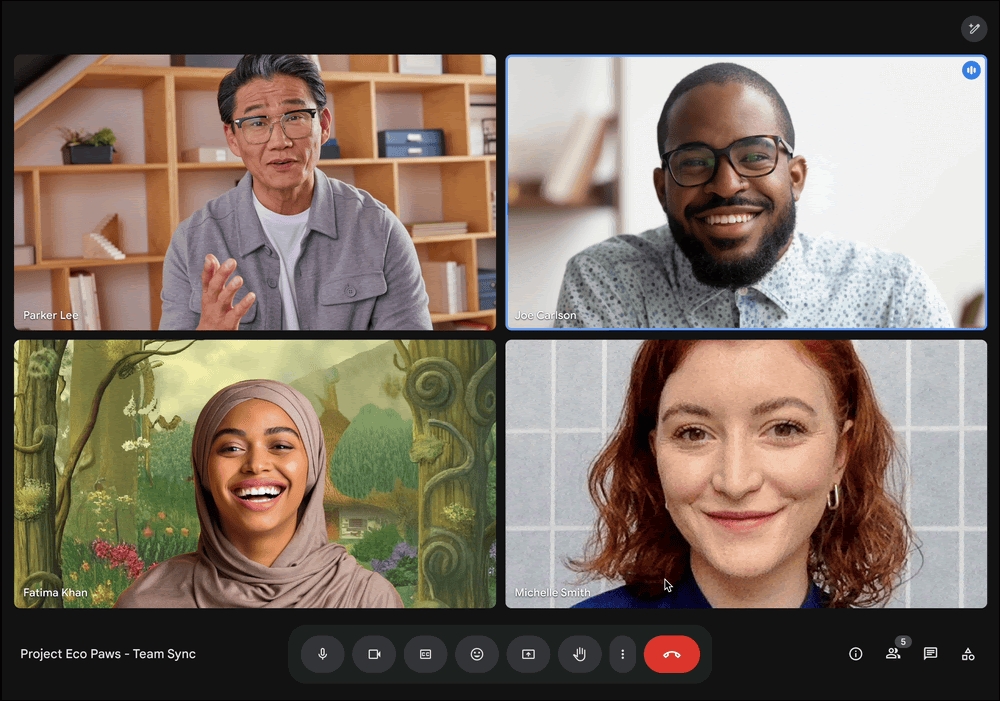
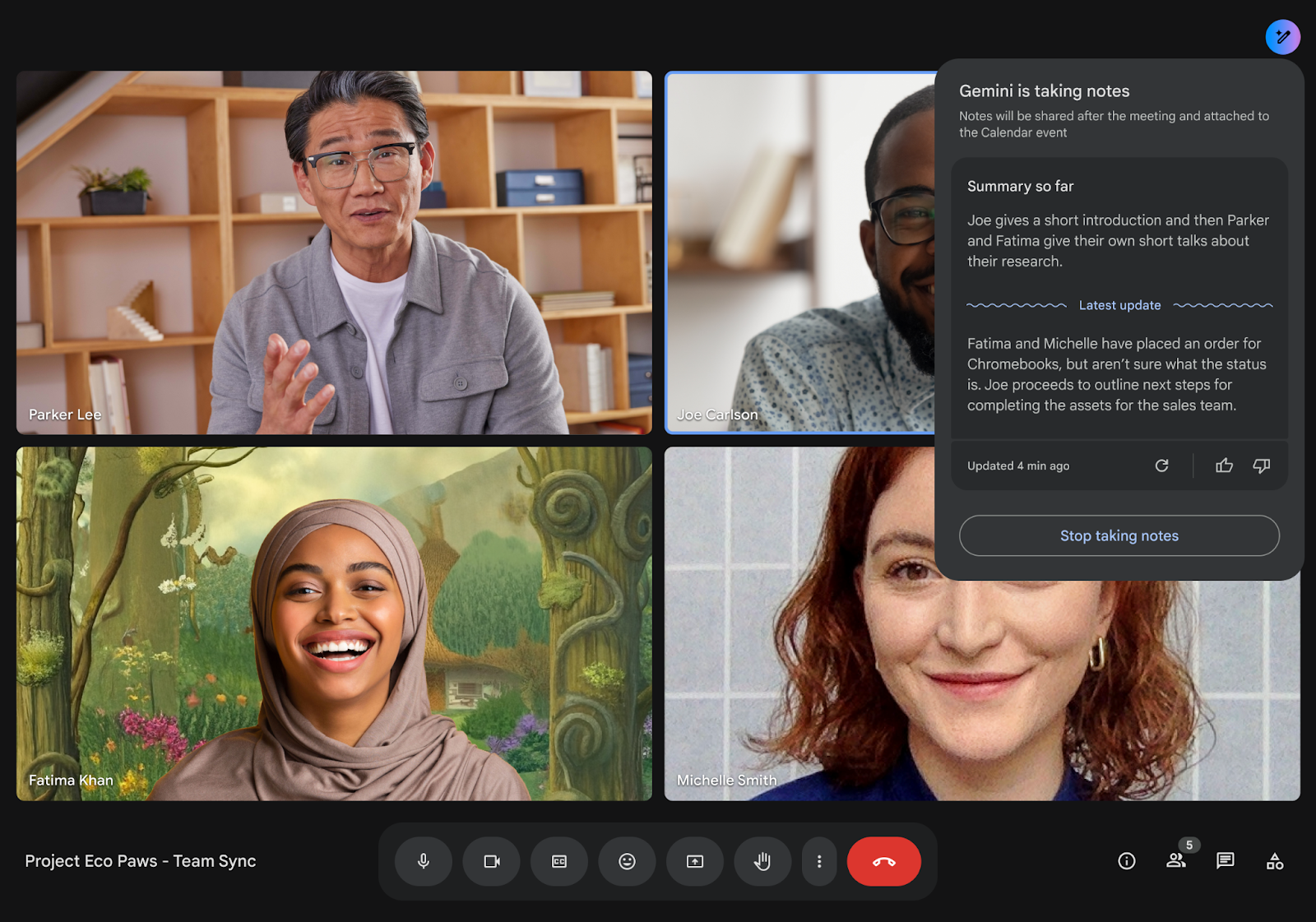
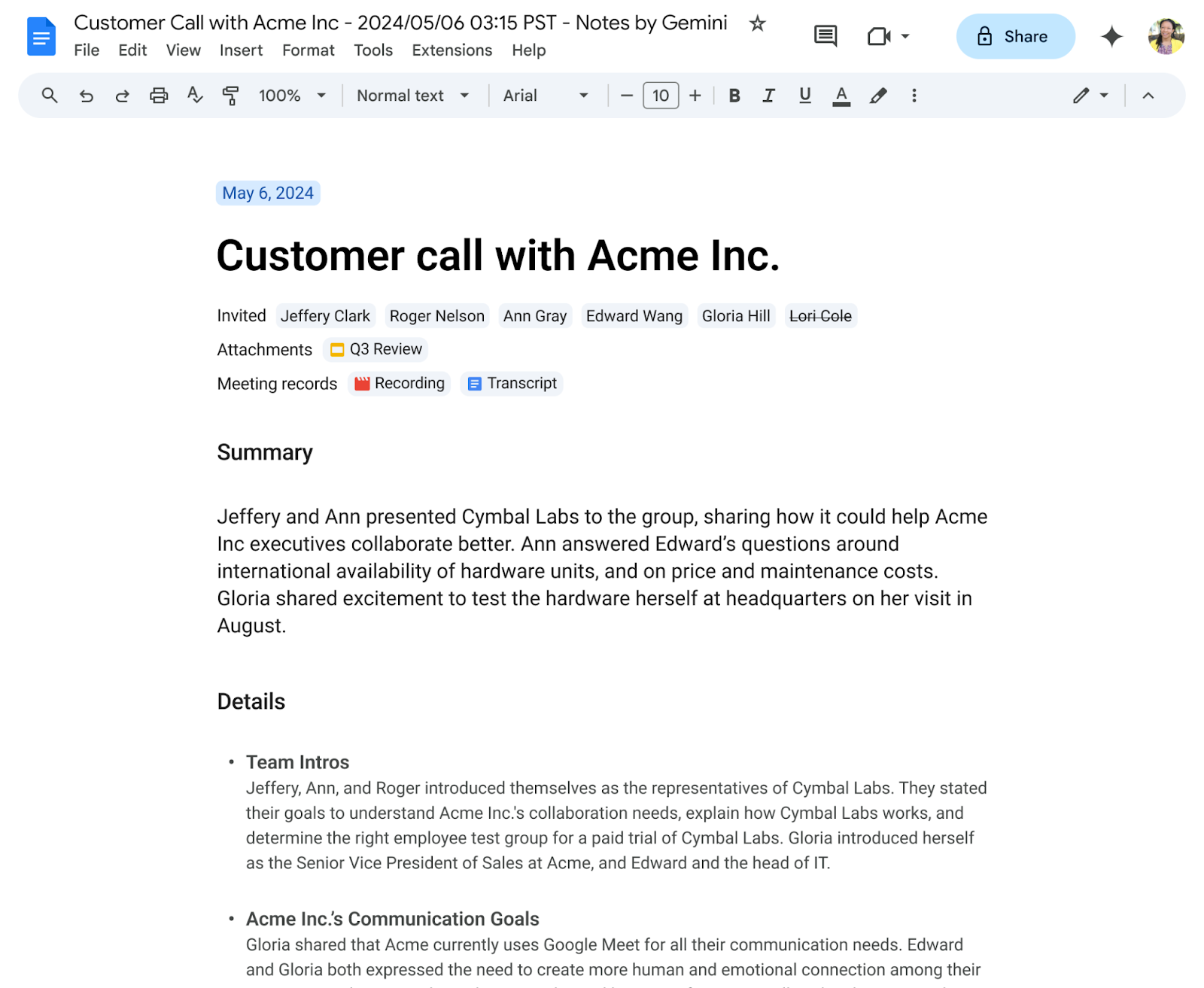


 At Google's Think Retail event, we'll share new tools to help retailers make quick decisions during the holiday, from jumping on trends quickly to simplifying their perf…
At Google's Think Retail event, we'll share new tools to help retailers make quick decisions during the holiday, from jumping on trends quickly to simplifying their perf…