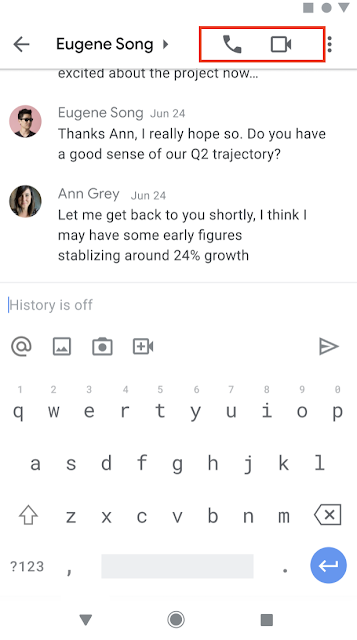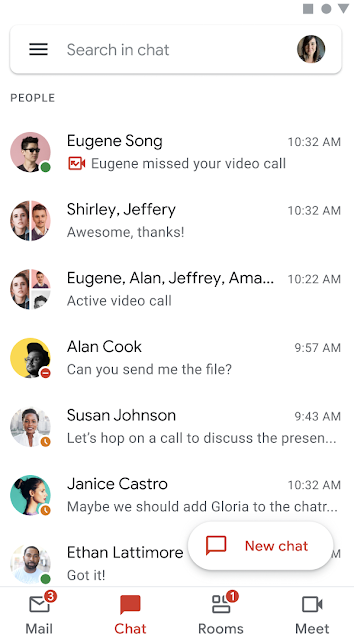What’s changing
We’ve improved the search experience in Google Chat, making it easier and more intuitive for you to surface and navigate to relevant conversations and spaces.
Some improvements you’ll notice are:
- People suggestions based on your chat activity when you click into the search bar.
- Intelligent suggestions for people, spaces and group messages when you begin typing in the search bar.
Search suggestions in Google chat on Web
This update will be available only on Google Chat on the web (chat.google.com).
Who’s impacted
End users
Why it’s important
Suggestions as you type help reduce time spent on finding the right people and spaces you want to engage with. Additionally, this update brings the search experience inline with Google Chat on mobile and other Google Workspace apps such as Gmail or Google Drive.
Getting started
- Admins: There is no admin control for this feature.
- End users: Visit the Help Center to learn more about searching for messages or a space in Google Chat.
Rollout pace
This feature is currently available
Availability
- Available to all Google Workspace customers, as well as G Suite Basic and Business customers
- Available to users with personal Google Accounts
Resources
- Google Help: Search for Google Chat messages
- Google Help: Search for a space
- Google Workspace Updates Blog: New and improved Google Chat UI on the web