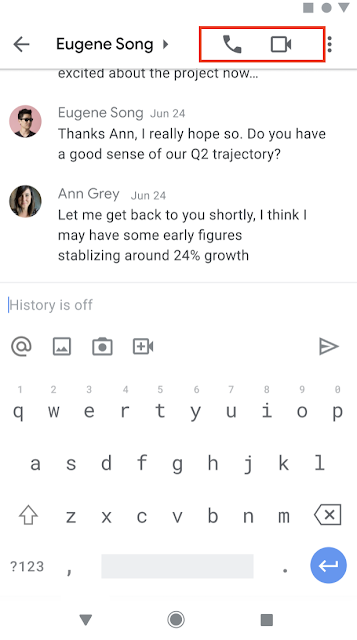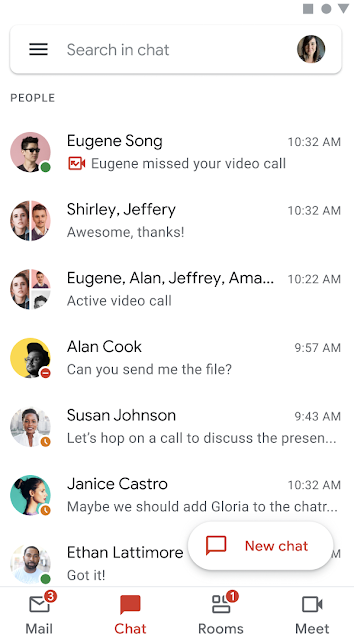What’s changing
You can now start or join meetings and audio calls from 1:1 chats in Google Chat in Gmail on Android and iOS. At the moment, this feature will be available for 1:1 chats only.
To ring someone directly, select the phone or video icon in the top right corner of a 1:1 chat.
To join a call, select the phone or video chip within the 1:1 chat. While on a call, you’ll see a banner of the person you’re on a call with, the call duration and a Meet icon in the chat roster.
Missed calls will be indicated with a red phone or video icon within the conversation and the chat roster.
Who’s impacted
End users
Why you’d use it
As some teams begin to return to office, while others remain distributed, we hope this makes it easier to connect with your colleagues in the hybrid work world. This feature will allow you to seamlessly switch between chat to a video or audio call when needed, helping you collaborate and move your work forward.
Additional details
While you can select “Join a call” from the Google Chat app, you will be redirected to the Gmail app, where the call will take place. If you do not have the Gmail app on your device, you’ll be prompted to download it via Google Play store or the App Store. We’ll provide an update on the Google Workspace Updates Blog when this feature becomes available for the Google Chat mobile app.
Getting started
- Admins:
- This feature is available for Google Chat in Gmail and when Meet video calling is enabled.
- If you have not deployed Google Chat in your organization, visit the Help Center to learn more about the transition timeline and how to transition your users from Google Hangouts to Google Chat.
- End users: This feature will be available by default on Android and iOS devices — both the caller and receiver will need the latest version of Gmail. Visit the Help Center to learn more about starting and scheduling a Google Meet video meeting.
Rollout pace
- Rapid and Scheduled Release domains: Extended rollout (potentially longer than 15 days for feature visibility) starting on December 6, 2021
Availability
- Available to all Google Workspace customers, as well as G Suite Basic and Business customers
- Available to users with personal Google accounts