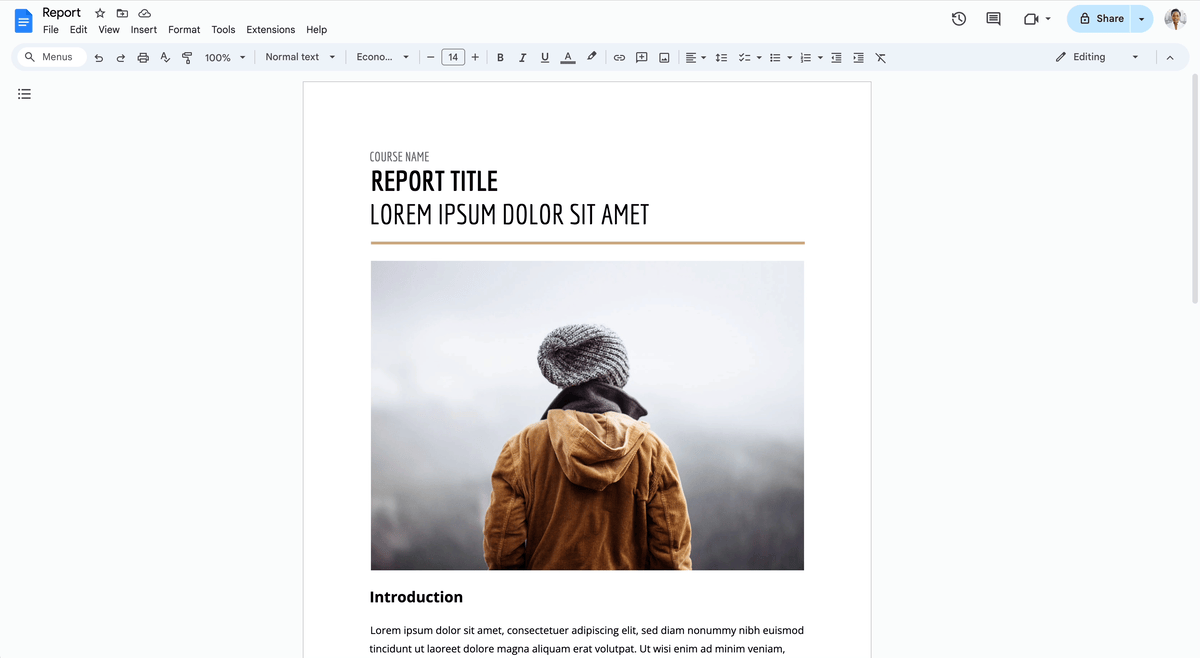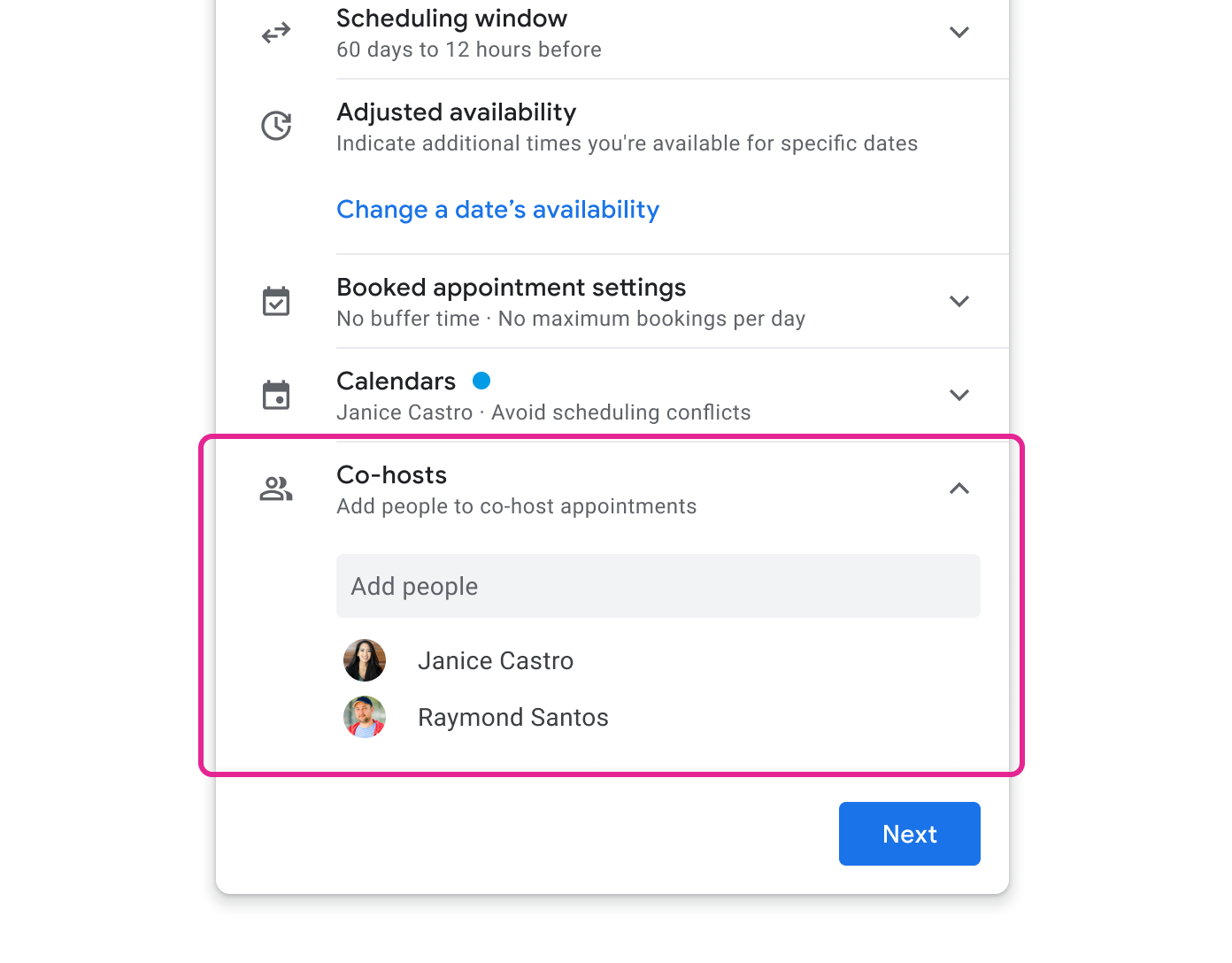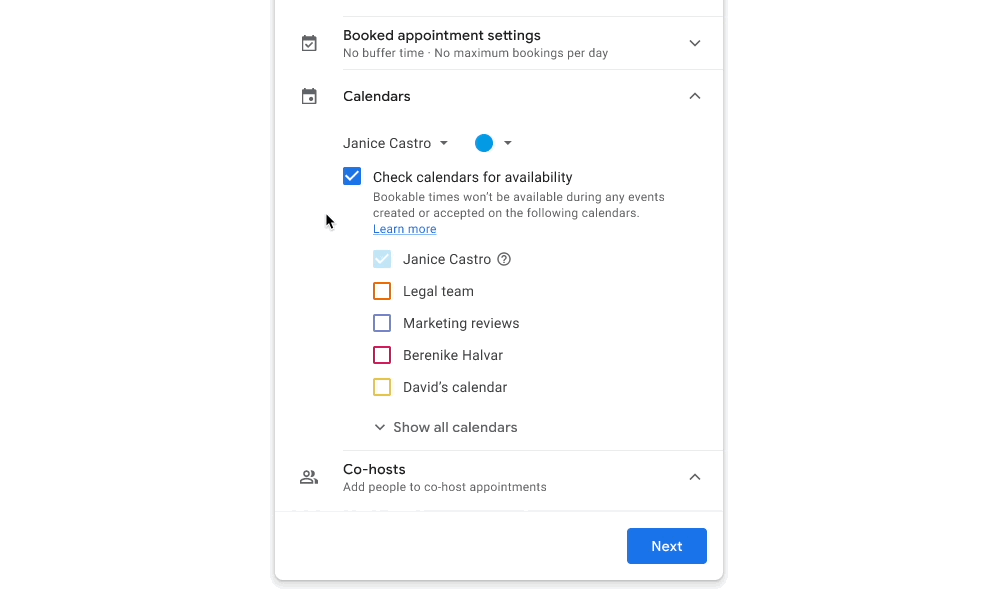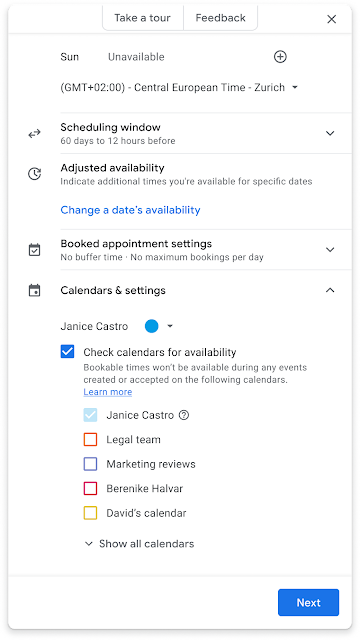What’s changing
We’re making several changes which will make scheduling large scale meetings (up to 100k guests per event) easier and guide schedulers through the process with more context. Once you’ve created and saved a Calendar event which contains a large group of attendees, you can open the event to check on the invitation progress. As groups are successfully added, they will appear in the guest list and you will see an “invitation in progress” message as invitations are being sent.
Note the “invitation in progress” message as invitations are being sent.
As groups are successfully added, they will appear in the guest list
You’ll see these updates when using Calendar on the web and as such we recommend using Calendar on the web to schedule larger events.
Who’s impacted
End users
Why it’s important
Coordinating events with a large number of attendees can be complex — including ensuring that all attendees have been successfully invited. We've introduced these updates to help you more confidently schedule large group events. Specifically, you will now have clarity whether the event was successfully saved and invitations sent to all participants, or still in progress. If the scheduling fails, you’ll be informed of the exact status including who has been invited and who has not, to make it easy for you to fix the issue. We hope this improved experience helps you confidently schedule larger meetings, like all-hands meetings or town halls.
Additional details
If there’s a problem inviting guests, you’ll see an error message when you open the Calendar event, as well as a notification via email. In both cases, we’ll share more context regarding the error and how to fix it. For example, we’ll let you know if you’ve exceeded the Calendar event limit of 100k guests and recommend that you add smaller groups or duplicate the event to accommodate more attendees.
Getting started
- Admins: There is no admin impact or action required for this update.
- End users: You’ll notice these improvements automatically. Visit the Help Center to learn more about inviting groups to calendar events.
Rollout pace
- Rapid Release domains: Gradual rollout (up to 15 days for feature visibility) starting on November 10, 2023
- Scheduled Release domains: Extended rollout (potentially longer than15 days for feature visibility) starting on November 20, 2023
Availability
- Available to all Google Workspace customers
Resources