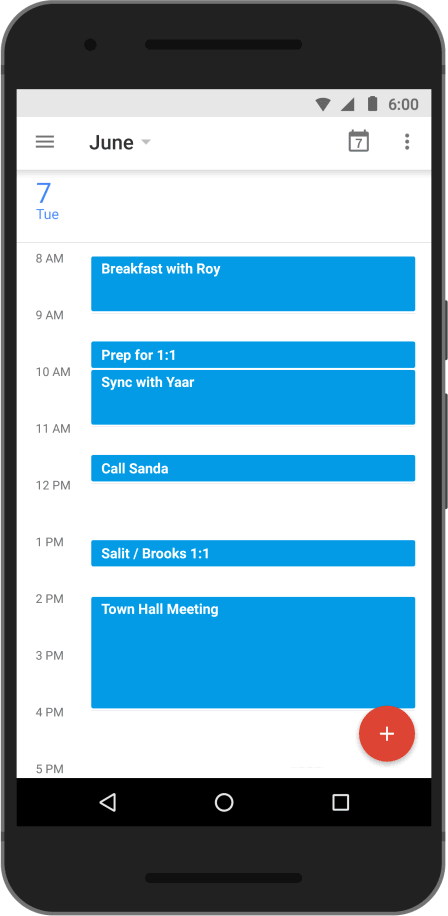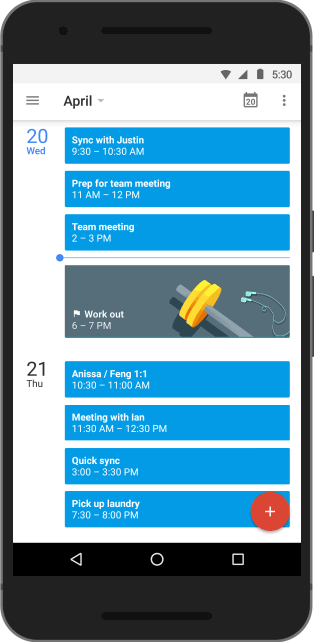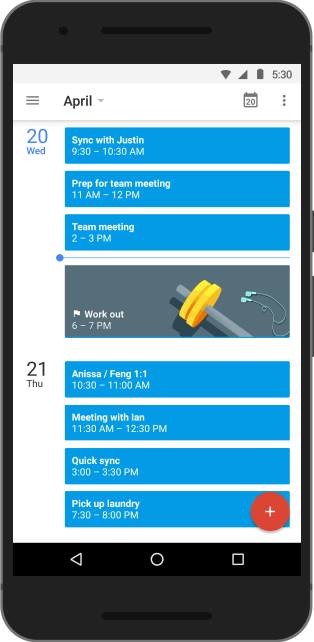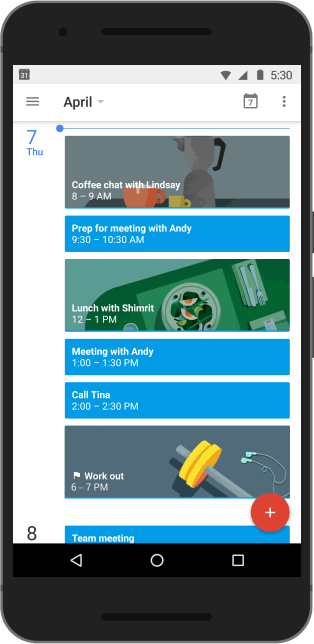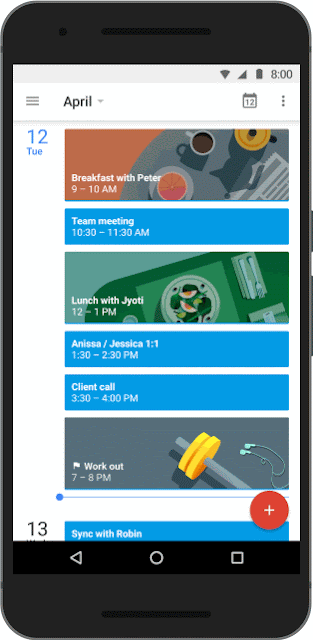Posted by Tonino Ciuffini, Head of Information Assets, Warwickshire County Council, Warwick, UK Editor's note: Today we hear from Tonino Ciuffini, Head of Information Assets at Warwickshire County Council, the local authority for Warwickshire, UK. The council handles social care, highways, public health, the fire service, economic development, education and more for the region’s 540,000 citizens. Read how £260,000 a year is just the start of their savings with Google Apps for Work.
The best thing about the work we do is the sheer range of ways we help people. While one group works to bring broadband to small businesses, another will tackle a fire or care for children in need. So when the government cut our council budget by 20%, we knew we faced tough decisions. For IT in particular, a £2,000,000 cut to our budget meant we had to look at all options for new ways of operating, and helped drive the decision to replace our 20-year-old email system. But it wasn’t just about saving money in the short-term. We wanted to share our facilities more effectively, improve the flexibility of our IT for staff and make it easier to work with external partners. Google was a perfect fit.
 |
| Tomino Ciuffini, Head of Information, Assets, Warwickshire County Council |
Deploying 5,500 Google Apps accounts was much easier than I had imagined. With the help of
Cloud Technology Solutions, who provided migration tools, advice and support, we migrated 3,000 users in just 8 weeks. Now Google Apps saves us £260,000 a year that we would have spent on our old system: £100,000 on licenses, £100,000 on infrastructure and £60,000 on support staff. But the really significant savings go deeper than that, and come from efficiencies made right across the organisation.
Saving time by working together on Drive. Instead of multiple versions of a document flying around on email, or saving documents to unrestricted servers, staff can work together on a single document on Drive, comment, make changes, choose their own access settings and even share documents with external agencies. This has also led to increased collaboration between staff and teams.
The mobility of web-based apps frees office space. We now have the flexibility to not only work from home or elsewhere, but to also work more closely with customers and partners. When working on-site with the police or health workers, council staff can essentially take the office with them.
Saving on transport costs with Hangouts. Face-to-face meetings with the citizens we serve are still important, but cutting out the financial and time costs of travelling to internal meetings generates further savings.
Cutting bureaucracy with Docs and Sheets. Taking notes during meetings on Docs eliminates the need to type notes afterwards. Everyone can leave comments, which improves accuracy and transparency, and voting with
Forms gives us immediate, presentable results in Sheets.
Google logins make working simple. We no longer waste time dealing with forgotten passwords or typing separate logins into different applications. And being able to use multiple logins on a single device saves money on hardware, too: teams going to trade shows can share a single Nexus 9 tablet and log in simultaneously instead of using one device each.
Automatic upgrades saves on IT maintenance and keep us ahead of developments. In the four years that we’ve used Google Apps, every upgrade has felt like a natural evolution, and we’ve never had to implement new training to accommodate changes.
Google Apps has improved our effectiveness, too. Our team of four roadworks inspectors use Apps on tablets to be on the road for 80% instead of 50% of their day, significantly improving compliance with timetables for roadworks. And our family social workers use
Calendar to advance safety by ensuring teams know where they are.
We also use notes on Drive to improve security and save paper with digital notes. At the top of our organisation, most of our elected county councillors have other jobs and don't work in our offices. Now they use Google Apps on a device of their choice, instead of clunky remote access systems, and check in more often to keep track of progress.
Budget cuts made life complicated for everyone at the council, but satisfaction with our IT system has actually increased during this difficult period. In the year we introduced Google Apps, our staff satisfaction scores increased in all 55 categories of an independent benchmarking run by a UK society of public service IT organisations called SOCITM. And last year, we ranked number one out of 60 UK councils in the SOCITM benchmarking survey for flexible working practices. That flexibility generates real savings without compromising on quality, and it was all made possible by Google Apps for Work.