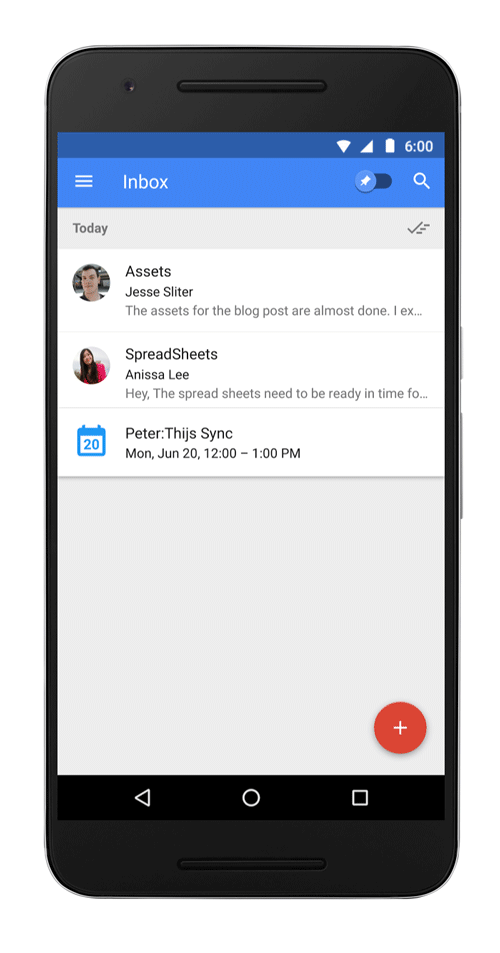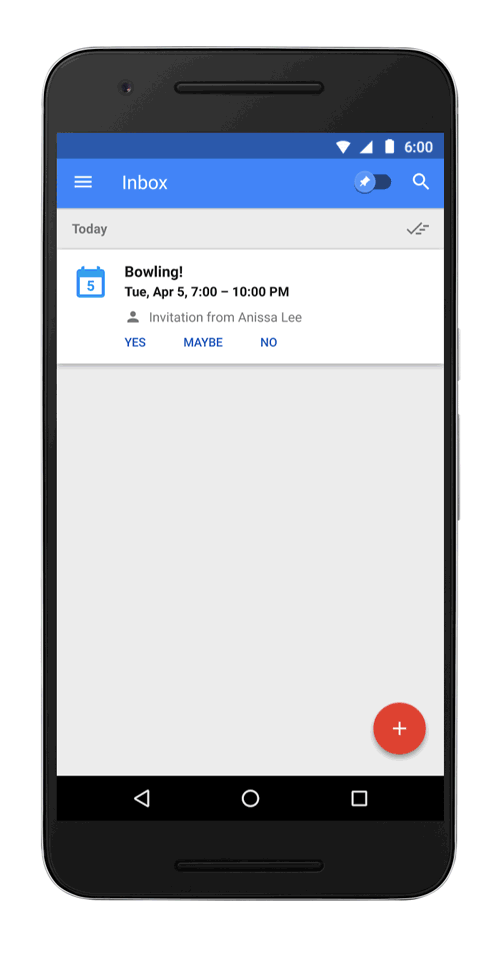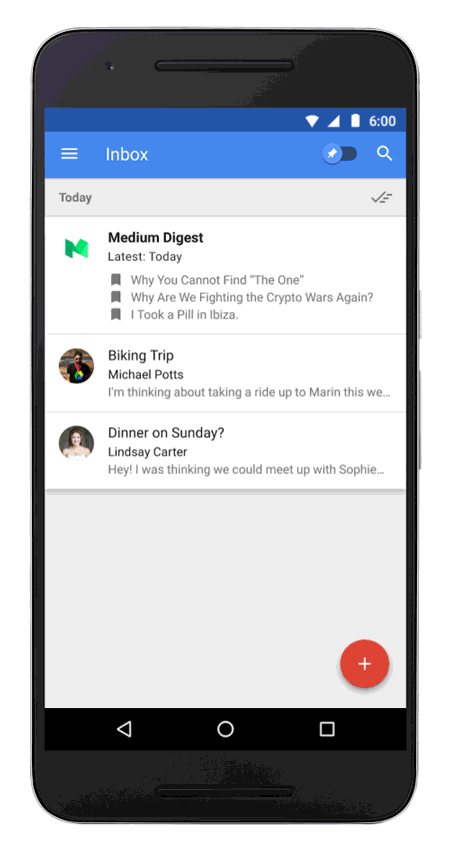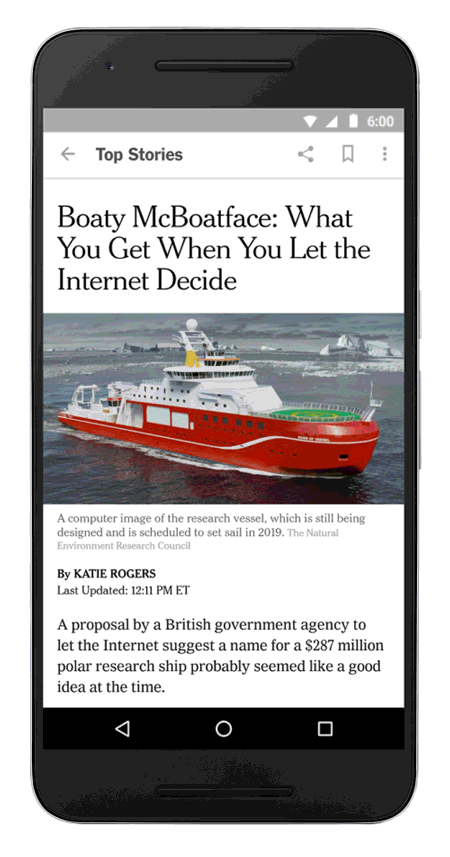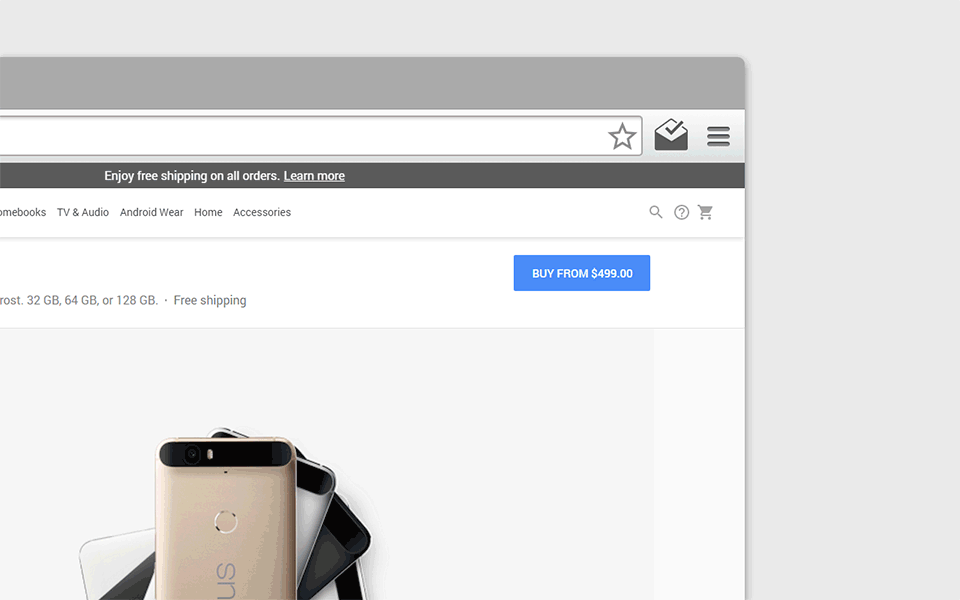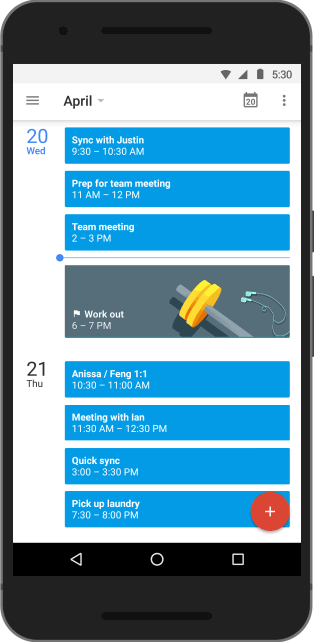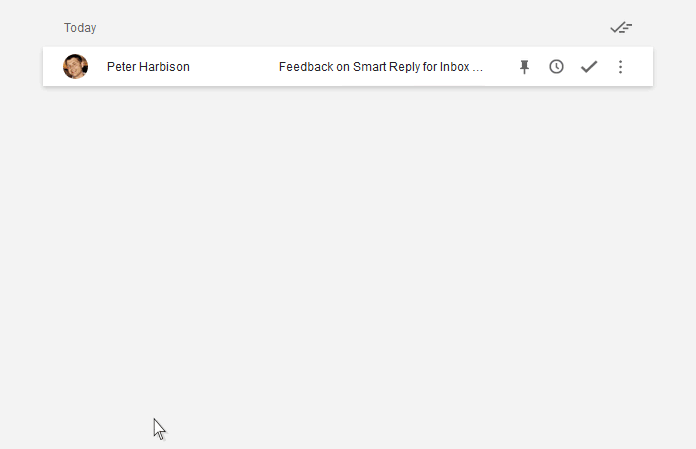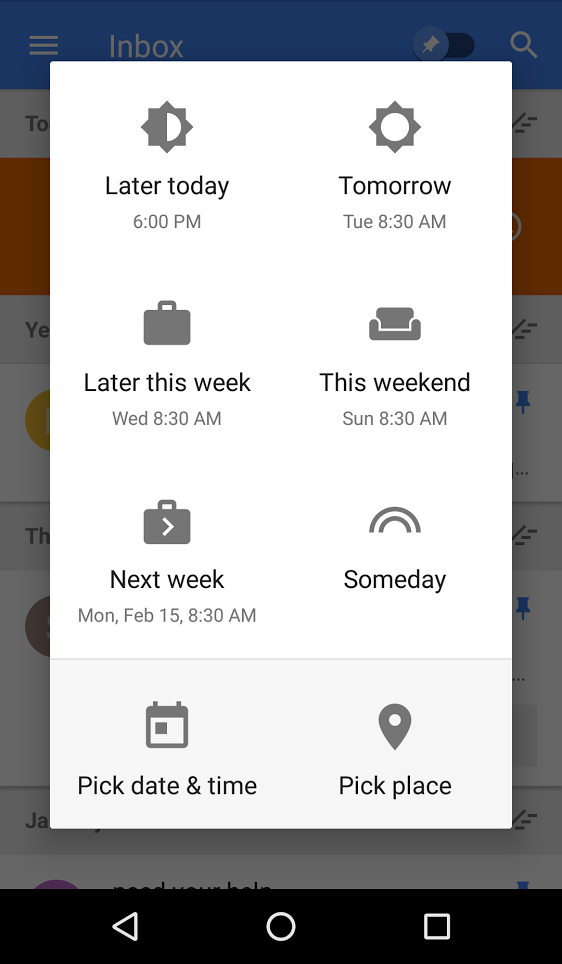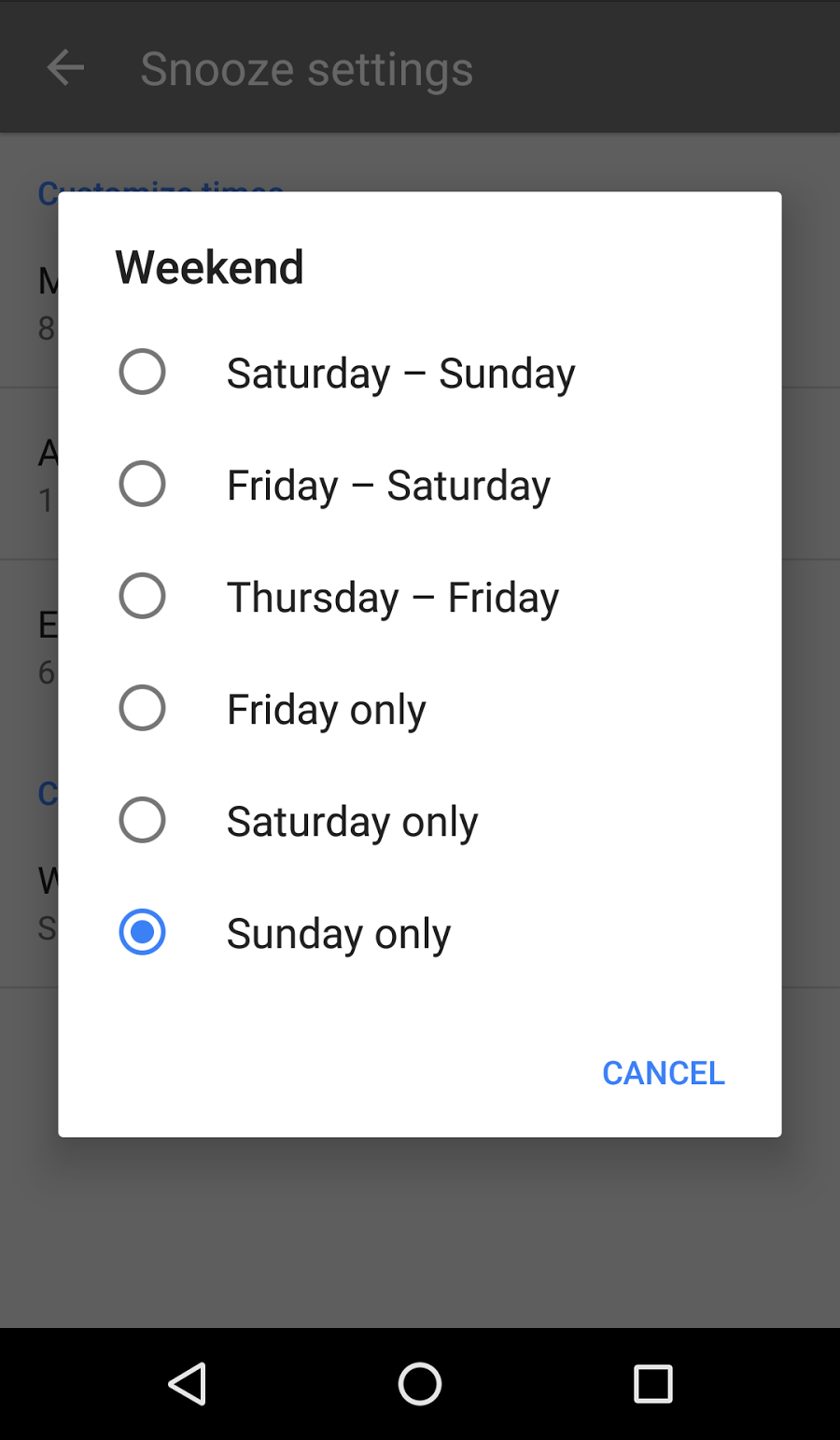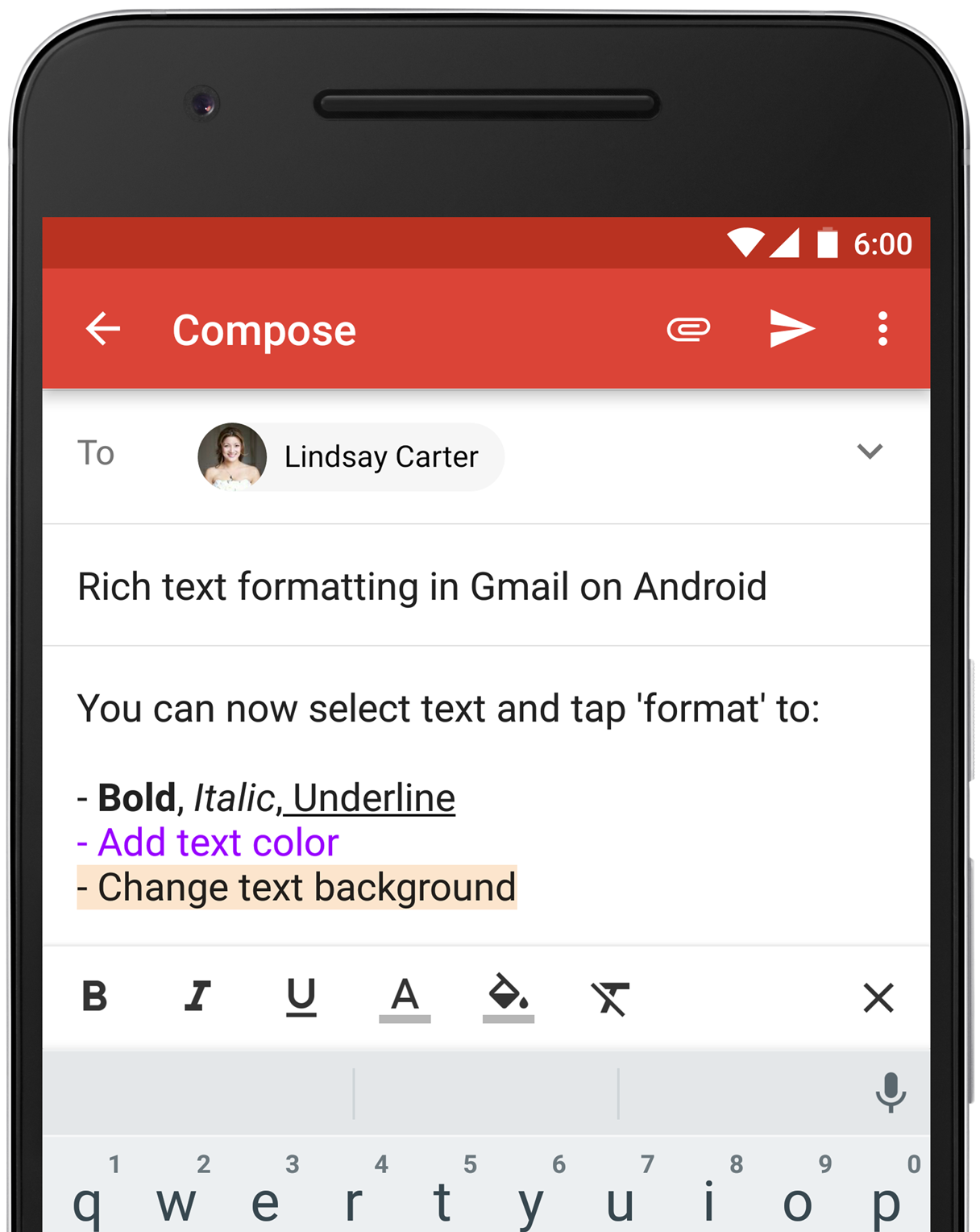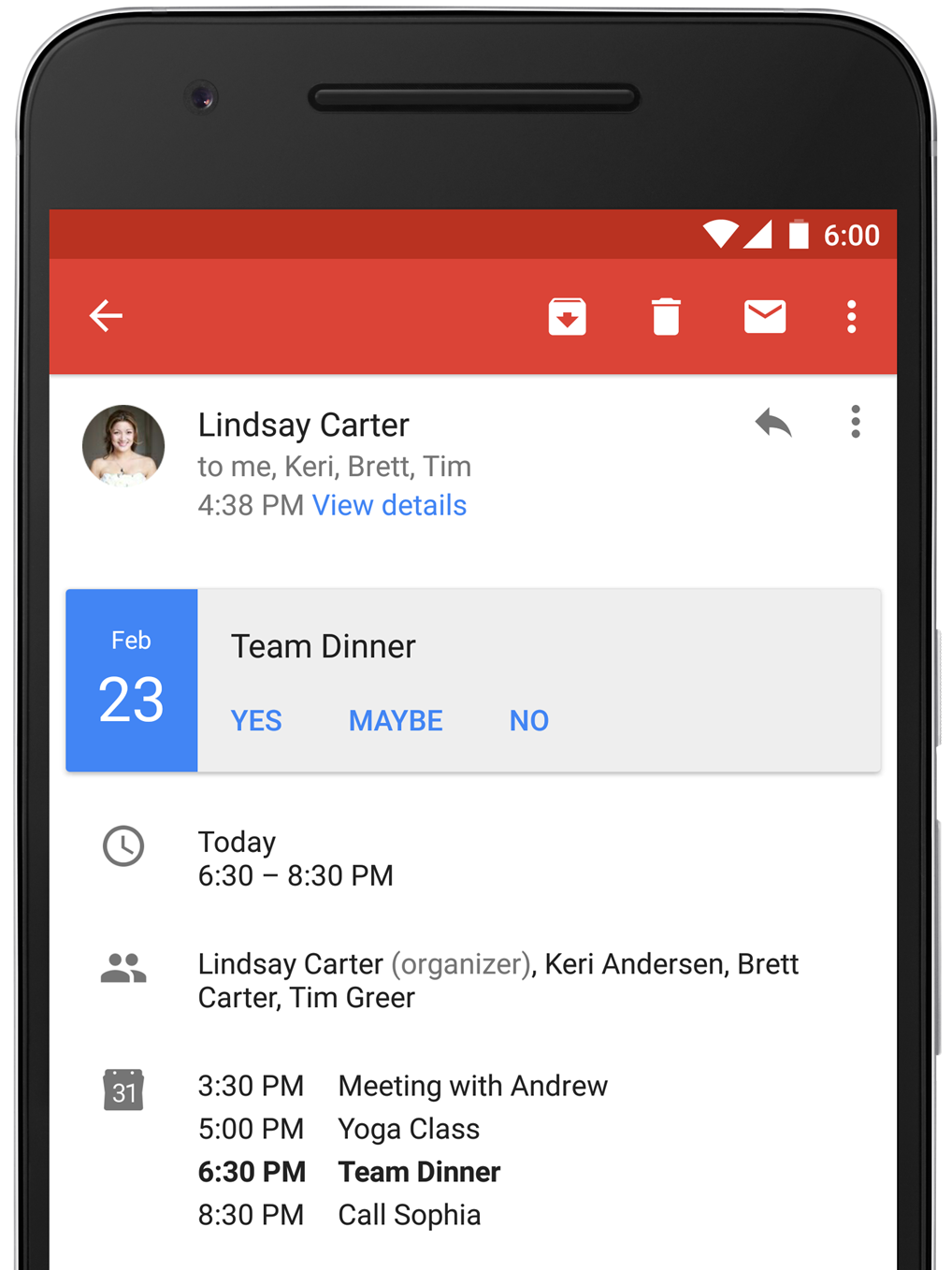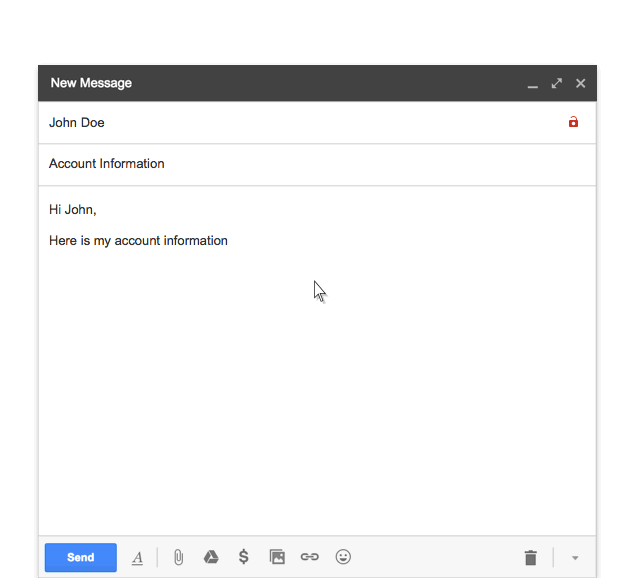Life can get really busy. Inboxes too. Just think about everything inside your own inbox, from personal messages and trip itineraries to promotional offers and yes, even bills. It's all (mostly) important, but it can be overwhelming to stay on top of everything. And sometimes, you might miss something really important amidst all the rest.
Starting today, you'll discover three new experiences in Inbox—streamlined events, glanceable newsletters and saved links—that help you better keep track of things that matter to you and feel more in control.
Keep up with Google Calendar events
Events can be hard to keep track of in your inbox because details—and people’s plans—may change. Inbox now gathers emails from a single event together and shows you what's changed at a glance. When you tap on an event, you'll see a comprehensive overview, all in one place. Stay on top of your favorite email newsletters
Similarly, it’s now easier to preview the newsletters you read often and click through to the articles that interest you most. And once you've taken a look at the latest, newsletters will minimize to save space in the inbox.Store links to remember with "Save to Inbox"
Lastly, your inbox is much more than just the emails sent to you. Chances are you've emailed yourself a link or two (or three)—to an article you want to read later or a recipe you want to try. Now instead of sending yourself a bunch of separate emails, try the new "Save to Inbox" feature to easily save links for later.
Simply share the link to Inbox on Android or iOS, or use the new Inbox by Gmail Chrome extension on web. When you check your email, you'll see your saved links grouped together in one place.
With these updates, Inbox helps you organize and access the information that matters most, saving time and reducing email overload. Take these new features for a spin by sharing to Inbox on mobile, installing the Chrome extension, subscribing to an email newsletter or scheduling an event.