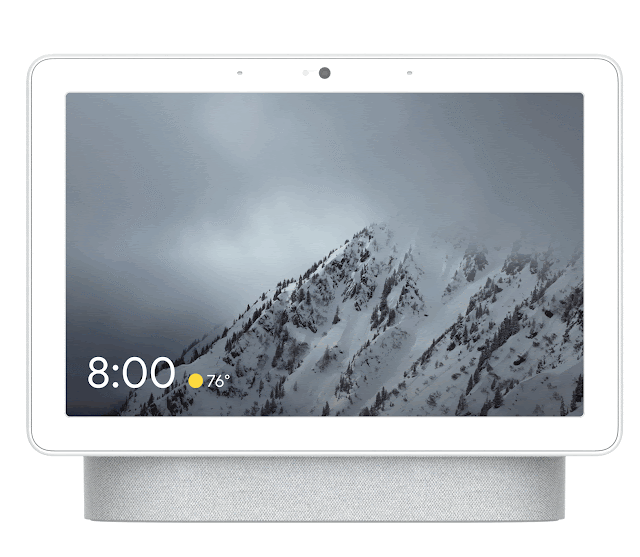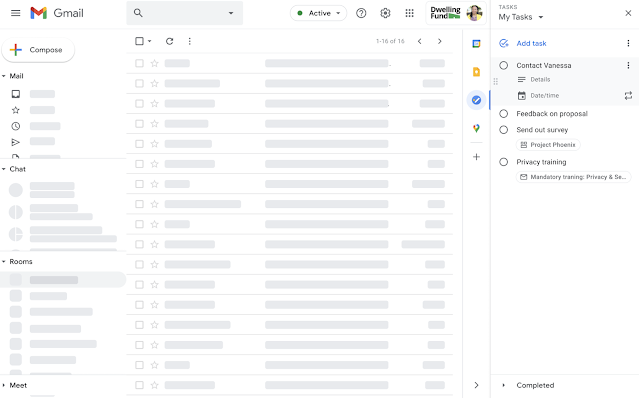New updates
Unless otherwise indicated, the features below are fully launched or in the process of rolling out (rollouts should take no more than 15 business days to complete), launching to both Rapid and Scheduled Release at the same time (if not, each stage of rollout should take no more than 15 business days to complete), and available to all Google Workspace and G Suite customers.
Block shares option added to Google Drive sharing emails
Last month, we announced that you could now block shares from another user in Google Drive. es from another user in Google Drive. Now, we're also adding the option to block a user from the sharing notification emails sent from Google Drive. With this addition, you'll be able to start the workflow directly from the email. | Learn more.
Previous announcements
The announcements below were published on the Workspace Updates blog earlier this week. Please refer to the original blog posts for complete details.
View more insights and take quick action on the Users, Domain, and Billing home cards in the Admin console
You’ll notice important notifications and improved guidance within the cards to help you easily take action on user, billing, and domain management activities on the Admin console homepage. | Learn more.
Upload customized audio prompts and greetings to Google Voice automated attendant
You can now upload your own pre-recorded prompts and greetings when setting up an automated attendant at Google Voice, in addition to the standard text-to-speech voice ability you currently have. | Available to all Google Workspace and G Suite customers with Google Voice standard and premier licenses. | Learn more.
Easily customize theme colors in Sheets and Slides
Now it’s easier to find and select theme colors in Sheets and Slides. | Learn more.
Share where you’re working from in Google Calendar
Starting August 30, 2021, you’ll be able to indicate where you’re working from directly on your calendar. You can add a weekly working location routine and update your location as plans change. Starting August 18, admins will be able to control how the feature is used in their organization. | Learn more.
Limit external messaging to trusted domains in Google Chat
Now, you may choose to limit external chat to people in trusted domains for your entire organization, or set different policies for different OUs. | Learn more.
Dark mode for Google Chat on web
You can now enable dark mode for Google Chat on the web (chat.google.com) and the Google Chat Progressive Web App (PWA). | Learn more.
For a recap of announcements in the past six months, check out What’s new in Google Workspace (recent releases).