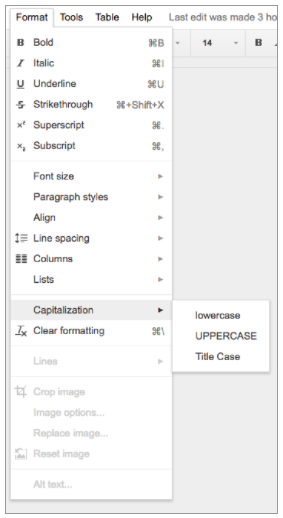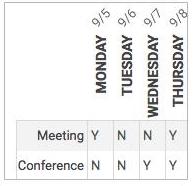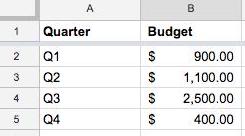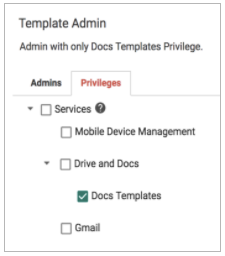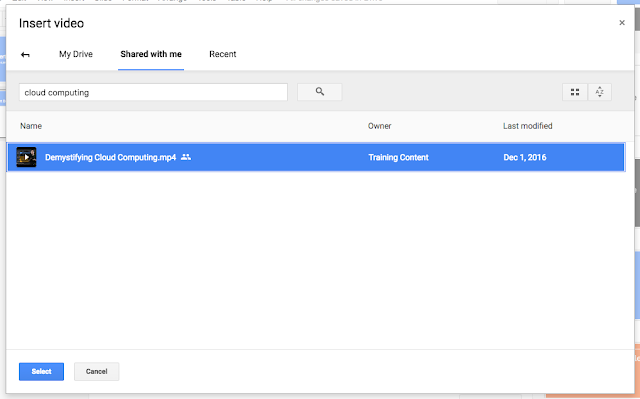Available to G Suite users with Google Drive since 2013, Google Keep helps employees capture their thoughts, ideas, action items, and more in one easy-to-access place. As of today, Google Keep is a G Suite
core service when used within a domain, and it has been added to existing G Suite agreements for most customers. In addition, Keep is now accessible in Google Docs, so employees can easily revisit and repurpose their notes.
G Suite core serviceKeep now has the same technical support and service level commitments as any other
core service, like Gmail or Google Drive. Going forward, domains using Keep will receive the following benefits:
Additional admin controlsIn addition, we’re giving G Suite admins greater control over Keep usage in their organizations, by allowing them to turn the app on or off for their domains. The steps to do so will depend on an organization’s current use of Google Drive. For example:
1. If you currently have Google Drive enabled for your organization, your users have had access to Keep and will continue to have access to Keep following this launch. If you would like to
turn Keep access OFF, you can now do so from the Admin console (
Apps > G Suite > Keep).
2. If you do not have Drive enabled for your organization, your users have not had access to Keep. Should you choose to turn on Drive in the future, Keep will be turned ON for your organization if you’ve opted into
automatically receiving new services in the Admin console and turned OFF for your organization if you’ve chosen to
manually enable new services. You will be able
enable or disable the application from the Admin console at any time.
When turned on, Keep will respect a subset of the
sharing settings applied to Google Drive.
View and create Keep notes in DocsThe improvements to Keep don’t just apply to admins. End users can now view and create Keep notes in Google Docs on the web. Starting today, simply select “Keep notepad” from the Tools menu to pull up a sidebar containing your notes from Keep (and the option to search them). You can then edit those notes and drag and drop them into your document.
If you’re inspired by the content already in your doc, you can create a new note by highlighting the relevant text, right-clicking, and selecting “Save to Keep notepad.” Or, if you simply want to create a new note with brand-new content, you can start typing in the “Take a note...” box in the notepad. All notes you create while in a document will be added to a “related” section within the sidebar. When you then view those notes in Keep, they will include a link back to the document in which they were created.
For additional details, check out More Information below.
Launch DetailsRelease track:Launching to both Rapid release and Scheduled release
Editions:Available to G Suite Basic, Business, Enterprise, Education, and Nonprofit editions
Rollout pace:Full rollout (1–3 days for feature visibility)
Impact:Admins and end users
Action:Admin action suggested/FYI
More InformationG Suite Learning Center: KeepHelp Center: Get started with KeepHelp Center: Turn Keep on or off for usersHelp Center: Set Keep sharing settingsHelp Center: Use Google Keep in a documentLaunch release calendarLaunch detail categoriesGet these product update alerts by emailSubscribe to the RSS feed of these updates