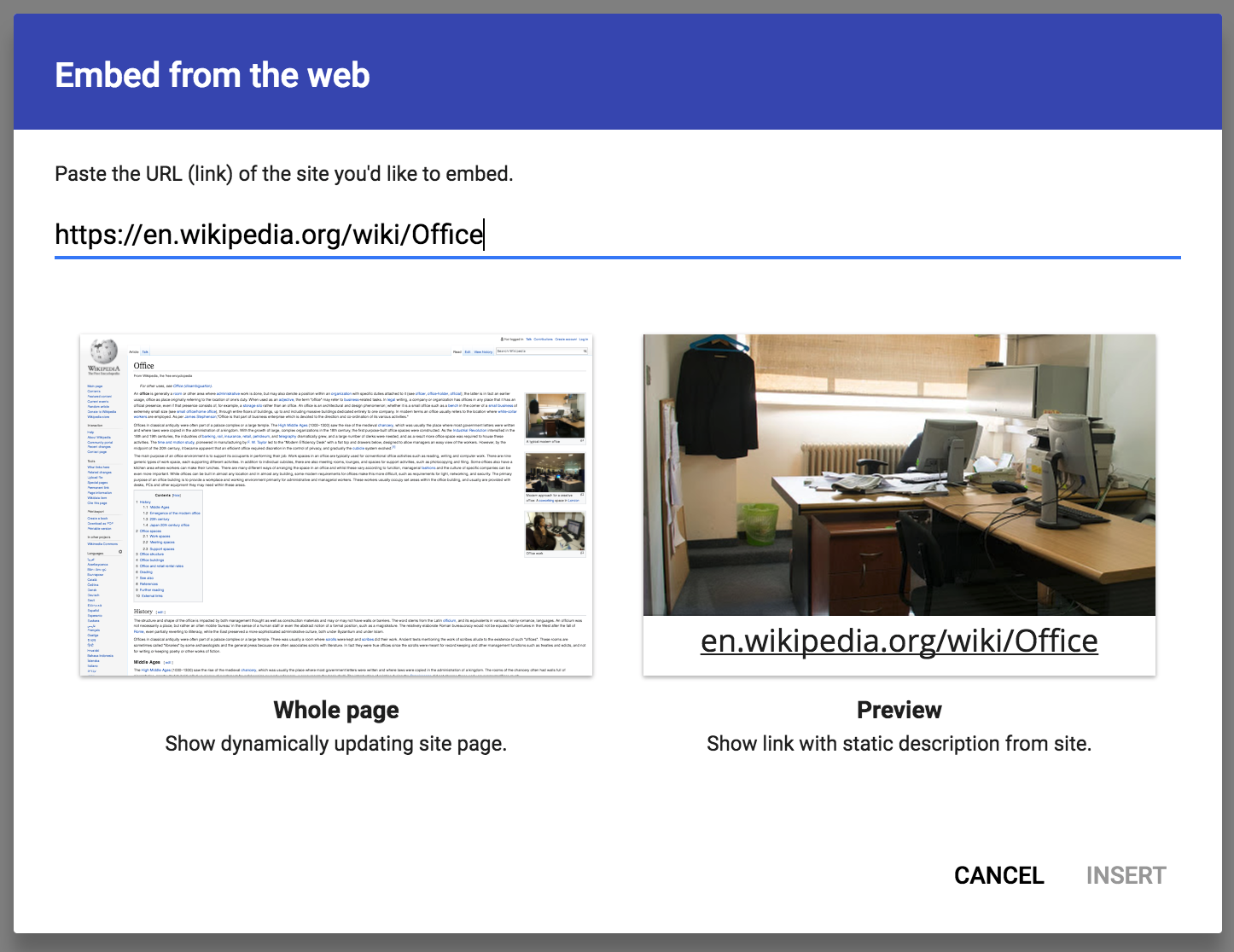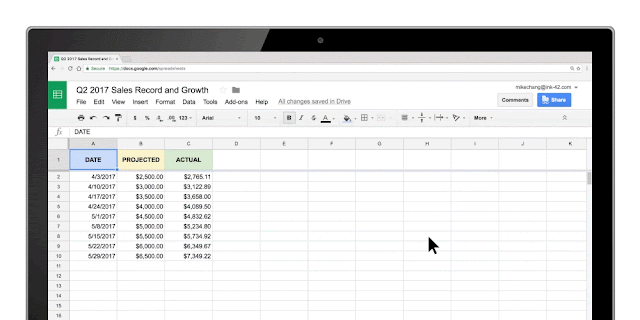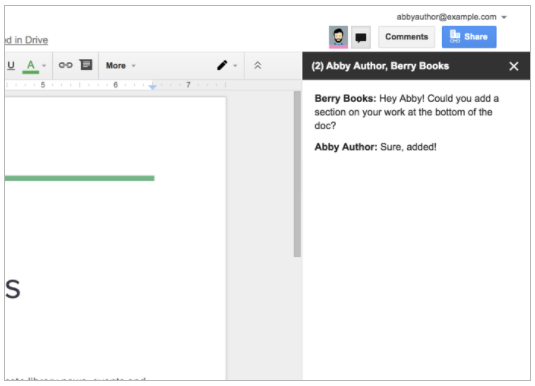(Cross-posted from The Keyword, with some additional details)As a go-to presentation tool, Google Slides already comes equipped with real-time collaboration features. Starting today, we’re introducing new robust features to help you and your team win that pitch, nail that client presentation and get buy-in for new ideas—all while saving valuable time.
Here’s a look at the latest updates in Slides, including new G Suite integrations, partner applications and customization options.
Capture ideas in Keep, bring them to life in SlidesWe built Keep to help you easily capture and organize ideas. Today, you can use a new drag-and-drop integration between Keep and Slides to transform these ideas into action. Simply select notes from Keep (or
sort with #labels) and drag them into Slides. When you add a note from Keep into your presentation, Slides will automatically add a title and description for you.
The Office of Information Technology for the State of Colorado uses the new Keep and Slides integration to keep track of population numbers at different agencies and report them to their team. Instead of digging through emails and Docs to track down figures, the team saves statistics to Keep and drags them into Slides to present.
If you’re new to Keep,
download here.
Skip manual updates, use linked SlidesWhether you’re trying to prepare several client presentations or make sure data is up to date, repeatedly copying slides from one presentation to another is a major time-sink. Now, you can link and sync slides from multiple presentations with a click. This way, you can maintain a single source of truth and easily update linked slides to match the source, like for quarterly business reviews or company presentations.
Sriram Iyer, Senior Director of Product Management at Salesforce Sales Cloud, is excited to use the new slide embedding feature to streamline his teams workflows. Says Iyer, “At Salesforce, we use Google Slides for customer-facing and internal presentations. The linked slides feature will help us easily keep presentations up-to-date.”
You asked, we updatedOur customers also asked for additional features in Slides. We listened to those requests and now you can:
- Insert Diagrams, or ready-to-use visualizations. This is great for when you need to effectively share timelines, processes or hierarchies.
- Select Grid view to view all your slides at once as thumbnails. This helps you easily reorder or change formats of multiple slides.
- Tailor presentations to different audiences with the Skip slide feature. You can now choose to skip select slides without fully deleting then when you present from your phone or laptop.
Try these feature upgrades and create better presentations.
Try new add-ons, shape up your SlidesWe’re constantly improving Slides to provide you with robust tools to share ideas. Today, we’re bringing
add-ons to Slides. To kick it off, we’re introducing seven integrations—designed to bring expertise from companies like Adobe and Shutterstock—right in Slides.
Use these new, rich integrations to help you build more powerful presentations, whether you want to add full-bleed images, use advanced image editing tools or include diagrams you created in programs outside of G Suite.
Search for and add images from Adobe Stock, right in Slides.You can use the
Adobe Stock add-on to build visually-stunning presentations in Slides. Teams can seamlessly search, preview and purchase Adobe Stock images—without leaving Slides. Through the add-on, teams can also use Adobe Stock Visual Search to find relevant stock images with an uploaded image (versus a text search).
Use the Shutterstock Editor add-on to add and customize photos within Slides.With the
Shutterstock add-on, teams can browse Shutterstock’s entire library of royalty-free images, and sign into Shutterstock to license content, directly in Slides. Select an image, then apply customization options like filters, text, logos and more.
Teams can benefit from even more powerful capabilities in Slides with additional add-ons from
Balsamiq,
Lucidchart,
Pear Deck,
Noun Project and
Unsplash. Tap “Add-ons” in the Slides menu bar to get started.
In addition, starting today, you can
pair add-ons with templates in Slides—just like you can in
Docs and Sheets. Keep in mind that add-ons will only work if they’re
enabled for your domain, and templates paired with add-ons will abide by the same
Admin console settings as all other templates. These templates will be available in English only.
Customize Slides, automate workflows with Apps ScriptApps Script, the same technology that powers add-ons, can transform the way you work.
Apps Script for Slides lets your teams programmatically create and modify Slides, and customize the menus, dialog boxes and sidebars in the user interface.
So, what’s the big deal? Apps Script provides amazing possibilities for improving your team’s workflows. Sales teams can use Apps Script to
automatically pull in information from Sheets’ databases to create customized client pitch decks and templates. Marketing teams can host internal assets in a customized sidebar in Slides for easy access to logos and files they use most often.
To learn more about how you can automate your workflows using Apps Script, check out
this post.
Present with confidence using
Slides.
NOTE: All of the features above are launching on the web only, with the exception of the Skip slide feature, which is available on Android and iOS devices as well.
Launch DetailsRelease track:All web features launching to Rapid Release, with Scheduled Release coming in two weeks*; all mobile features launching to both Rapid Release and Scheduled Release
*The Balsamiq template will appear immediately in the Slides template gallery, but the add-on functionality associated with it will launch only to domains on the Rapid Release track. Domains on the Scheduled Release track will see add-on functionality in two weeks.Editions:Available to all G Suite editions
Rollout pace:Gradual rollout (up to 15 days for feature visibility)
Impact:All end users
Action:Change management suggested/FYI
More InformationHelp Center: Use Google Keep in a document or presentationHelp Center: Link a chart, table, or slides to Google Docs or SlidesHelp Center: Insert and arrange text, shapes, diagrams, and linesHelp Center: Add, delete, & organize slidesHelp Center: Use add-ons & Apps ScriptHelp Center: Create a file from a templateLaunch release calendarLaunch detail categoriesGet these product update alerts by emailSubscribe to the RSS feed of these updates