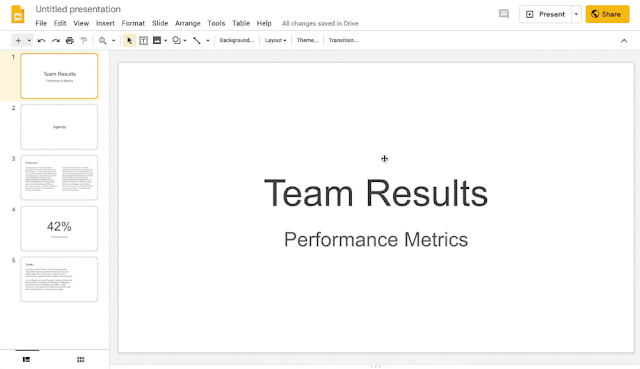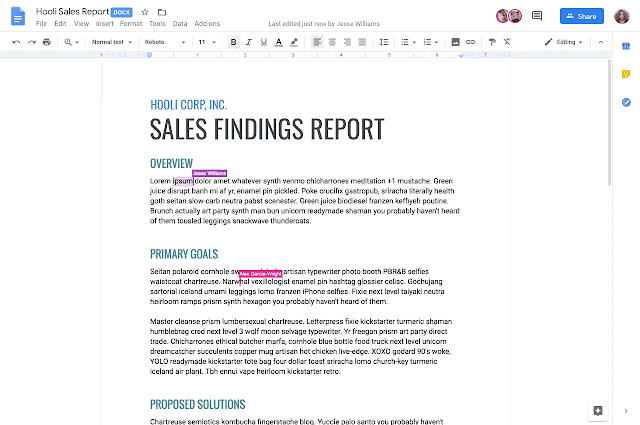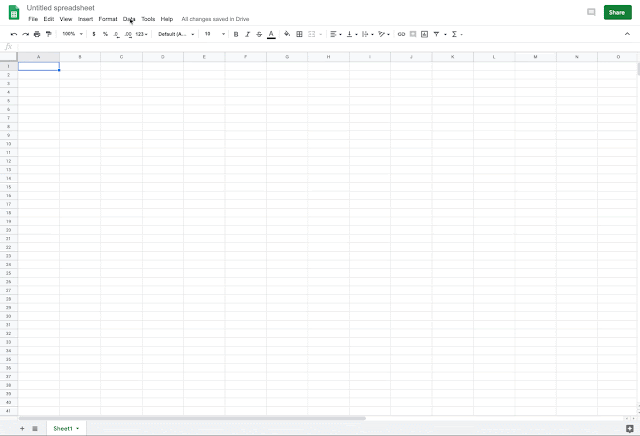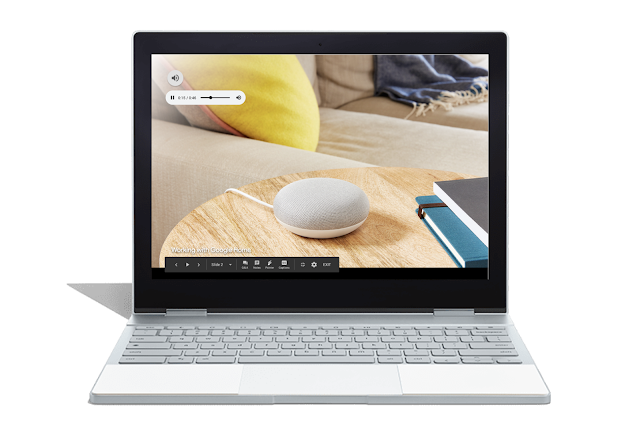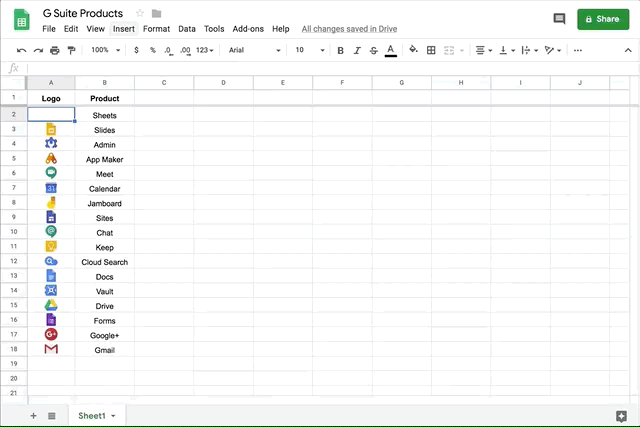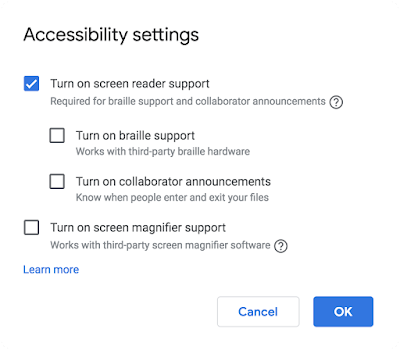What’s changing
This Dropbox beta will allow Dropbox users to work with Google Docs, Sheets, and Slides directly in Dropbox.G Suite admins with a Dropbox Business subscription for their organization can find more details and apply for the beta here.
Who’s impacted
Admins and end users.Why you’d use it
When users are signed in to both their Google and Dropbox accounts, they can create and store Docs, Sheets, and Slides files in any Dropbox folder, alongside traditional files. You’ll be able to:- Create and edit web-based files:
- You can start a shared Docs, Sheets, or Slides file right from dropbox.com or from apps on Windows and Mac, and have it stored in Dropbox. When you open files, you’ll be taken straight to familiar Google editors within Dropbox.
- You can also open .docx, .xlsx, or .pptx files from Dropbox in Docs, Sheets, or Slides, and save them back to Dropbox in their original format.
Create Docs, Sheets, and Slides from within Dropbox Web UI
- Share Files and manage access:
- Adding a Docs, Sheets, or Slides file to a shared Dropbox folder will automatically grant members access. You can also share files on a one-off basis without adding it to a shared folder by inviting people from Dropbox or creating a shareable link.
- Whether sharing files directly from Dropbox or with a link, you can set edit or view-only access. You’ll also have the option to set permissions to team only when sharing within your organization or anyone when sharing files outside your organization.
Dropbox sharing modal overlaid on Slides presentation
- Search your files: Docs, Sheets, and Slides files will show up when searching in Dropbox, including results from the content within your Docs, Sheets, and Slides in addition to file names.
- Collaborate: You’ll be notified of any comments or edits made on your Docs, Sheets, and Slides files in your Dropbox notifications, so you can easily stay on top of what’s happening with your files.
We hope this feature will streamline workflows by reducing the time spent switching between multiple tools helping you use data more effectively.
How to get started
- Admins: To learn more about and sign up for the beta, click here.
- End users: Once you have access to the Beta, you’ll be able to work with G Suite content much like you would in Google Drive, including creating files, searching for files, and collaborating on files.
Additional details
Dropbox users on desktop, web, and mobile can view, comment, search, move, copy, and delete files. Note that mobile users will not be able to edit files.Helpful links
For more details and how to apply for the beta, see here.Availability
G Suite editions- Available to all G Suite editions.
Stay up to date with G Suite launches