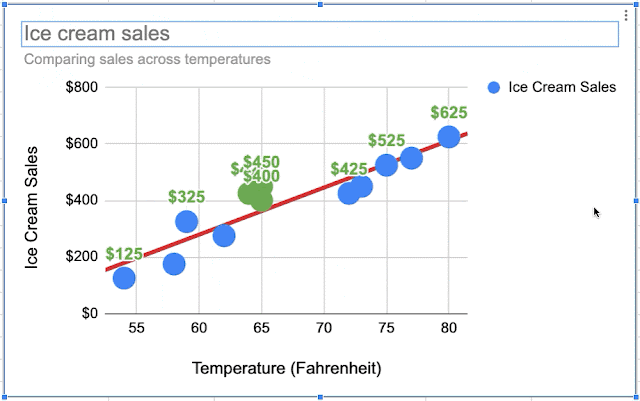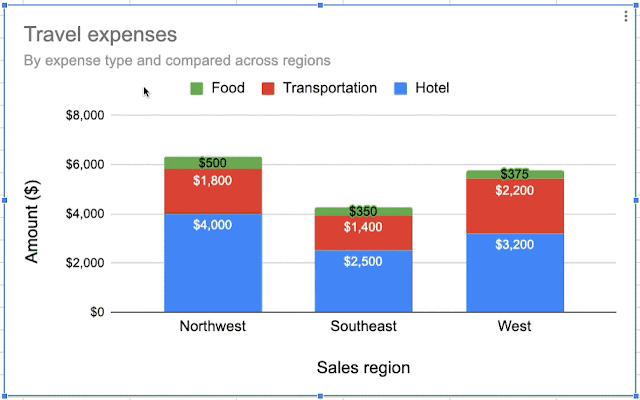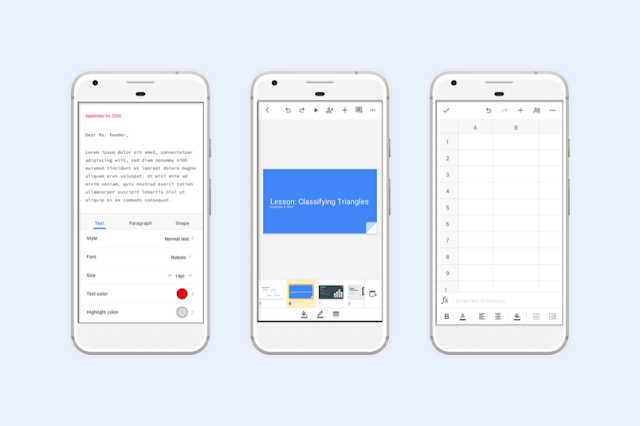Quick launch summary
You can now customize which sections to add page numbers to and which number to start counting from in Google Docs.After creating sections in your document, you can specify which sections to apply the page numbers to. For example, if your doc contains cover pages and table of contents, you can choose to apply page numbers to the body of your doc only.
To access this feature, go to Insert > Page Numbers > More options. Use our Help Center to learn more about page numbers in Google Docs.
This feature, along with additional controls for headers and footers, gives you more options to customize your Google Docs.
Availability
Rollout details- Rapid Release domains: Extended rollout (up to 15 days for feature visibility) starting on November 18, 2019
- Scheduled Release domains: Extended rollout (up to 15 days for feature visibility) starting on December 2, 2019
G Suite editions
- Available to all G Suite editions
On/off by default?
- This feature will be available by default.
Stay up to date with G Suite launches