What’s changing
We’re adding new features that give users more options to easily customize their charts in Google Sheets. Now you can click directly on data labels, chart titles or legends and drag to reposition them. Or you can easily delete these elements using the delete or backspace keys.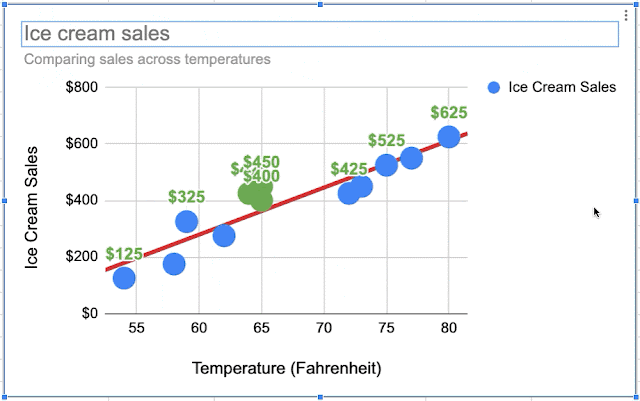 |
| Deleting chart elements in Google Sheets |
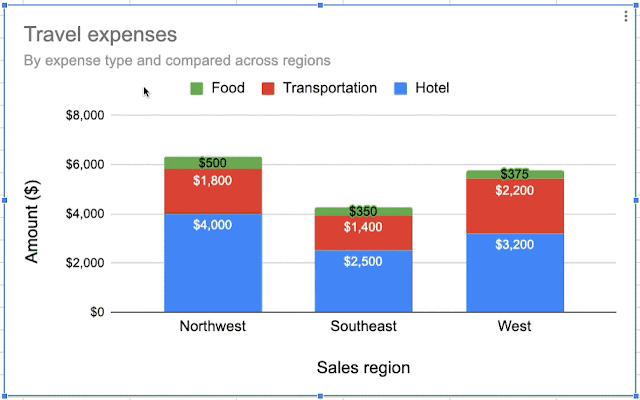 |
| Repositioning chart elements in Google Sheets. |
Who’s impacted
End usersWhy you’d use it
These features give you more ways to control the look and feel of your charts. For example, you can now easily reposition data labels that overlap to avoid clutter and ensure that key data points stand out. Or you can reposition the legend inside the chart area in order to maximize chart space.How to get started
- Admins: No action required.
- End users: Visit our Help Center for more information on selectable and positionable chart elements.
Additional details
When clicking on a group of items (like a set of data labels), the entire group will be selected first. If you want to drill down further (for example, to select an individual data label), simply click again on the specific element.Note that most chart elements can be repositioned and deleted, except those that derive their position from data. So, you can reposition elements like chart titles or legends, but data points will remain fixed.
Also included in this launch is the ability to navigate through chart elements using your keyboard.
- Tab: move between elements
- Enter: select an individual element from a group
- Escape: go back from an individual element to a group
- Arrow keys: reposition the selected elements
For those who use a screen reader, chart elements will be verbalized as you navigate through them.
Helpful links
Availability
Rollout details- Rapid Release domains: Gradual rollout (up to 15 days for feature visibility) starting on October 15, 2019
- Scheduled Release domains: Gradual rollout (up to 15 days for feature visibility) starting on October 28, 2019
G Suite editions
- Available to all G Suite editions
On/off by default?
- These features will be available by default.
Stay up to date with G Suite launches