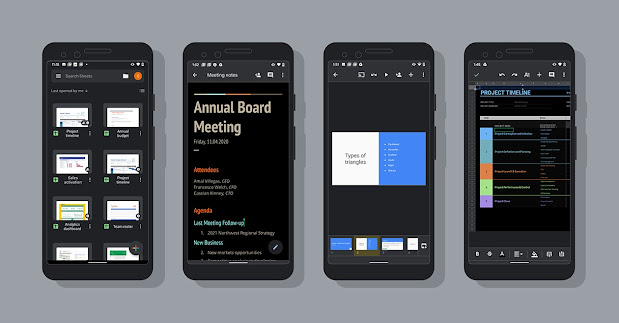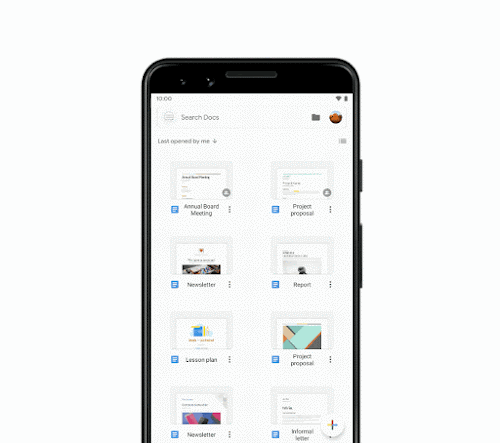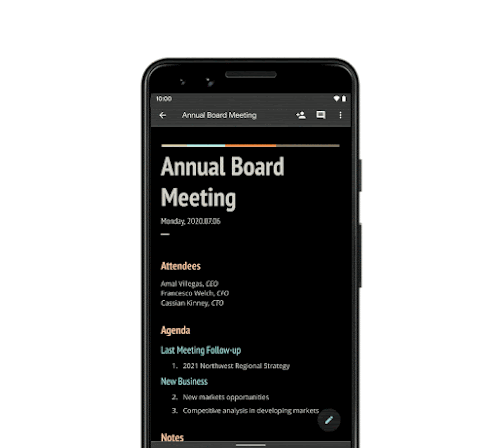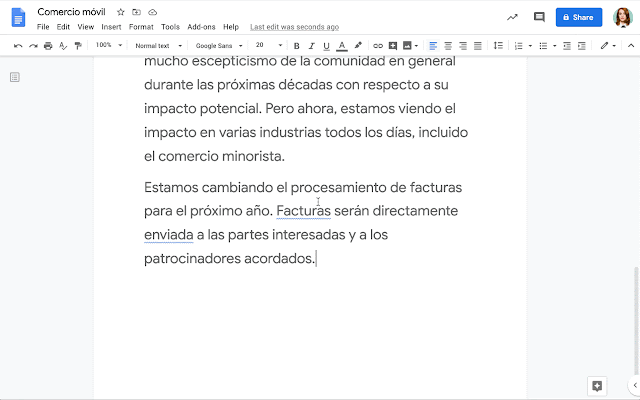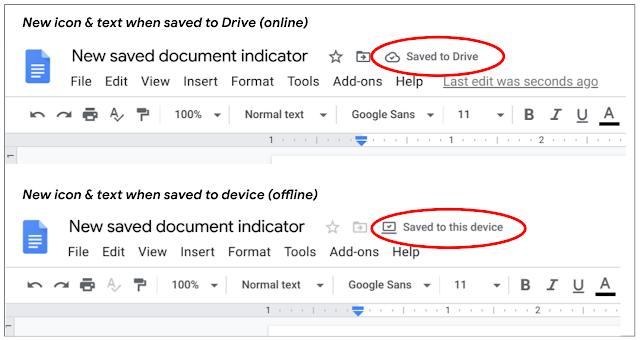Quick launch summary
We’re launching a new feature to help you add, manage, and format academic citations in Google Docs. This will make writing academic papers easier since you won’t have to use add-ons, or copy citations from other tools.
Using this feature, you can easily insert in-text citations and create a bibliography in the MLA, APA, or Chicago (author-date) styles. Sources types supported include books, book sections, websites, journal articles and newspaper articles.
Citations tool in Google Docs
Getting started
- Admins: There is no admin control for this feature.
- End users: Find and use the citations tool in the Tools menu. Visit the Help Center to learn more about Citations in Google Docs.
Rollout pace
- Rapid Release domains: Gradual rollout (up to 15 days for feature visibility) starting on September 23, 2020
- Scheduled Release domains: Full rollout (1–3 days for feature visibility) starting on October 15, 2020
Availability
- Available to all G Suite customers