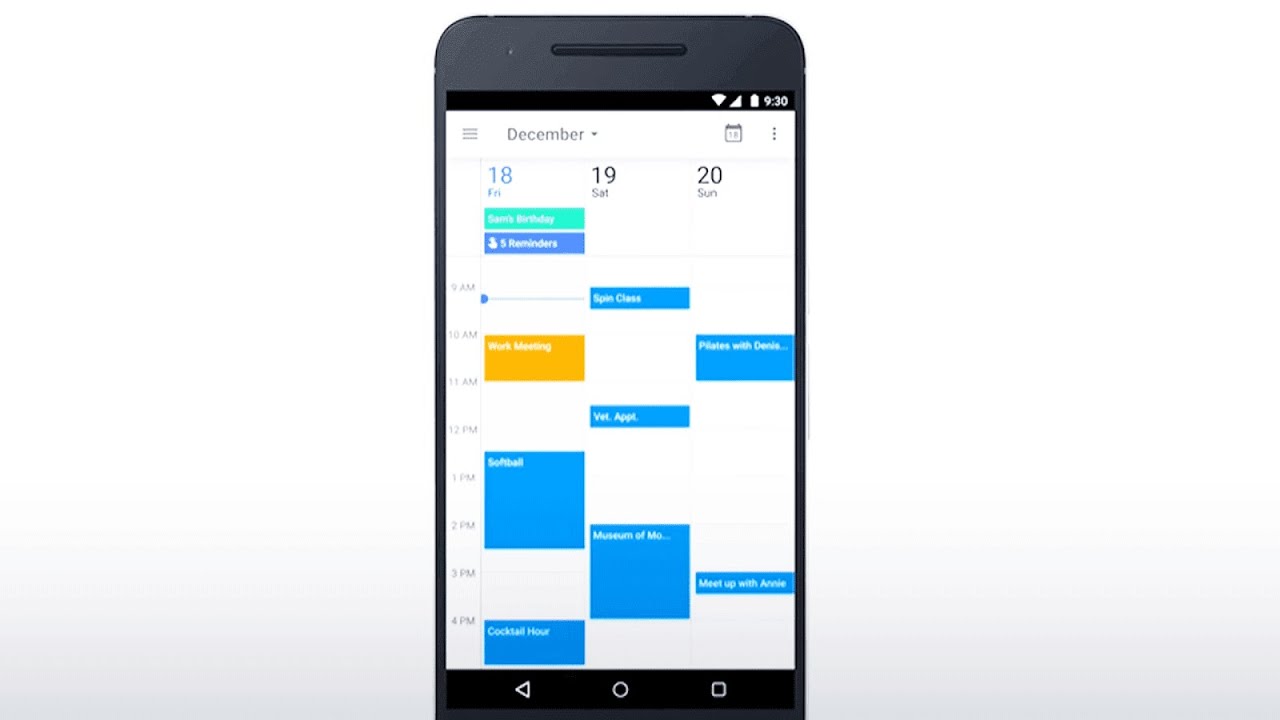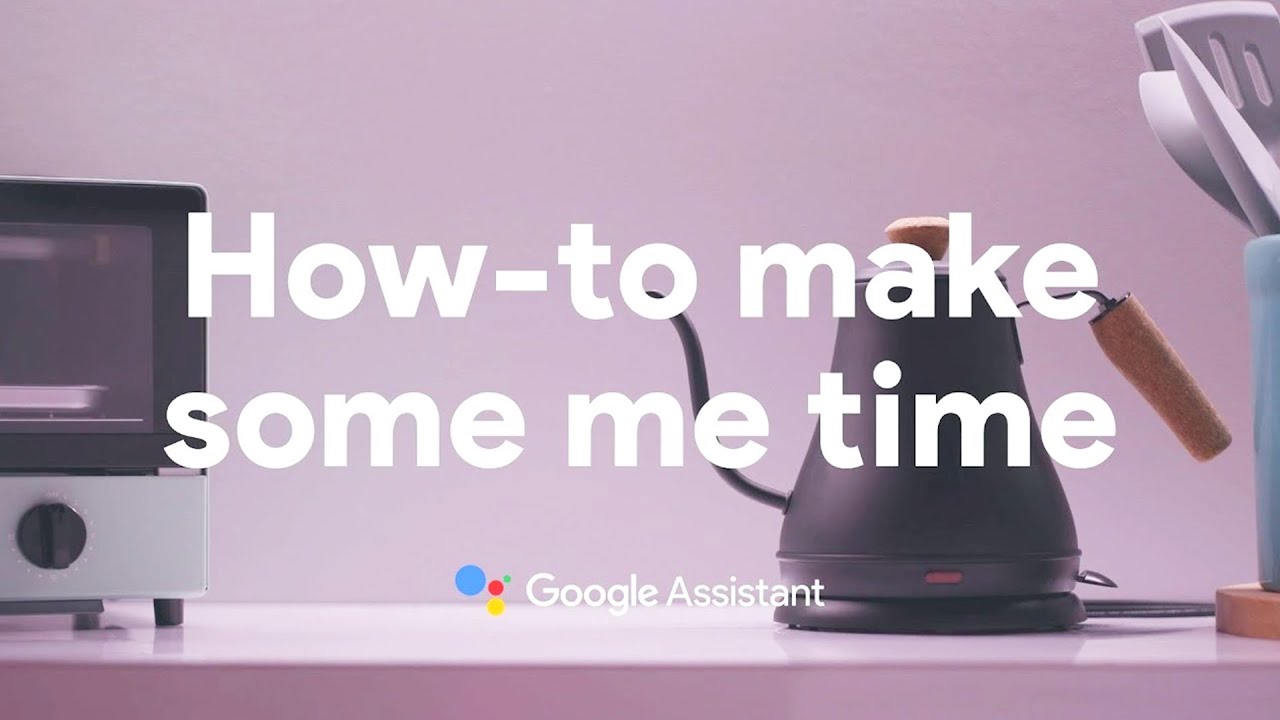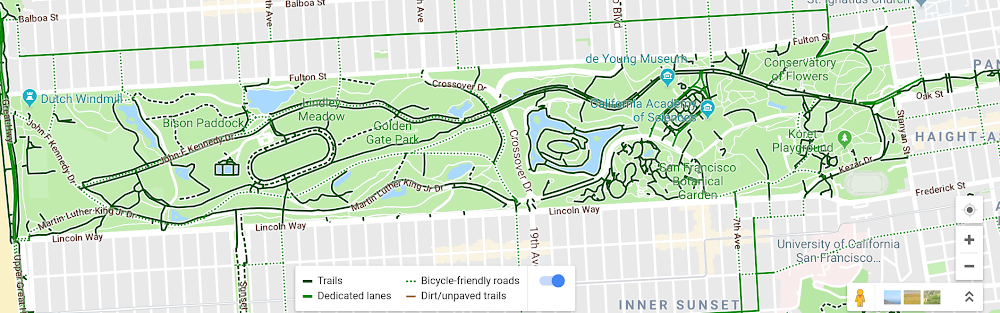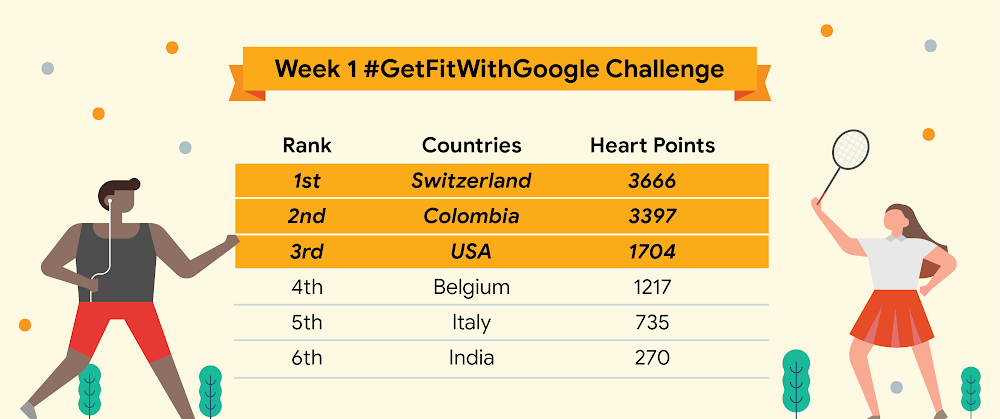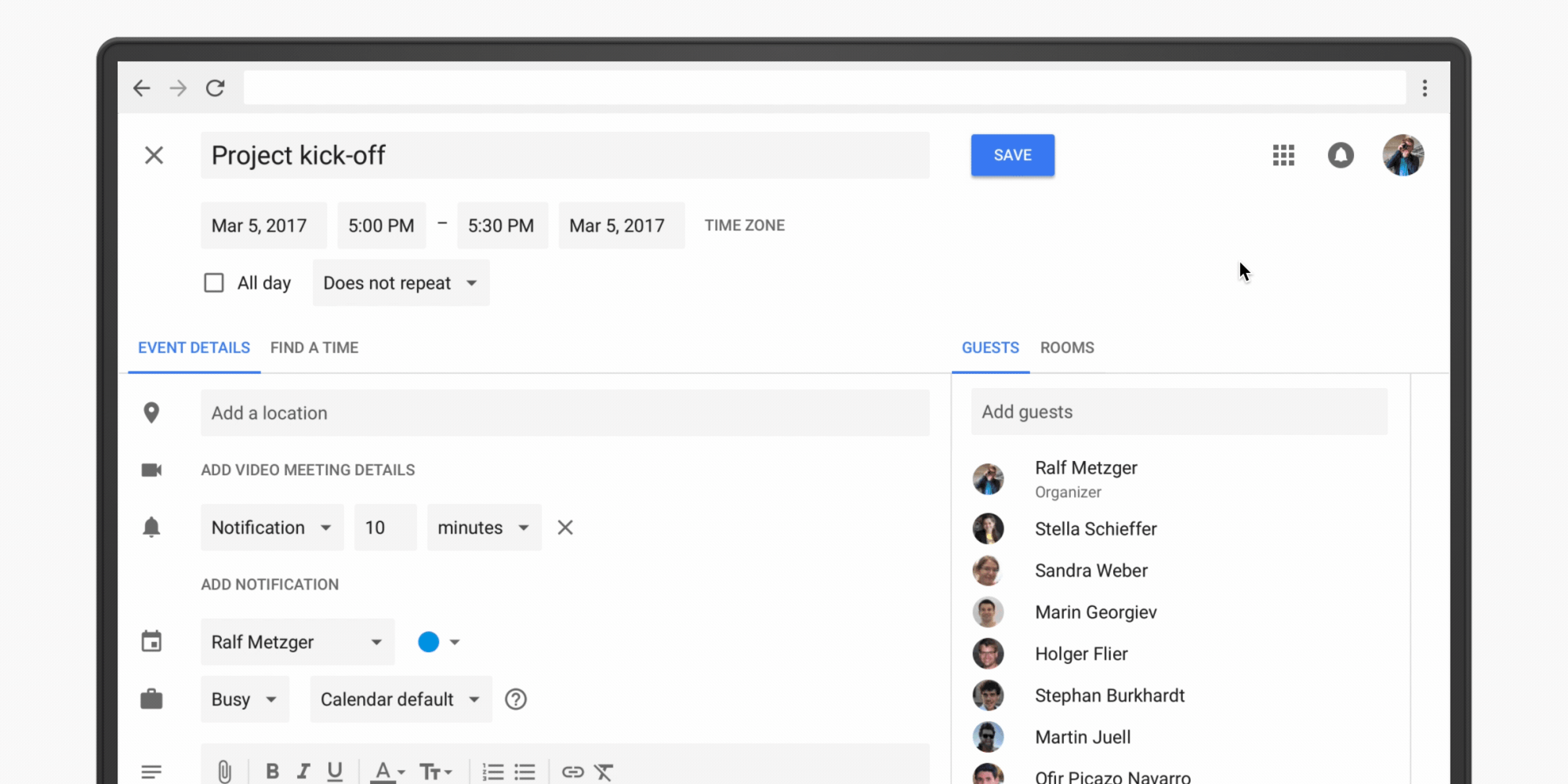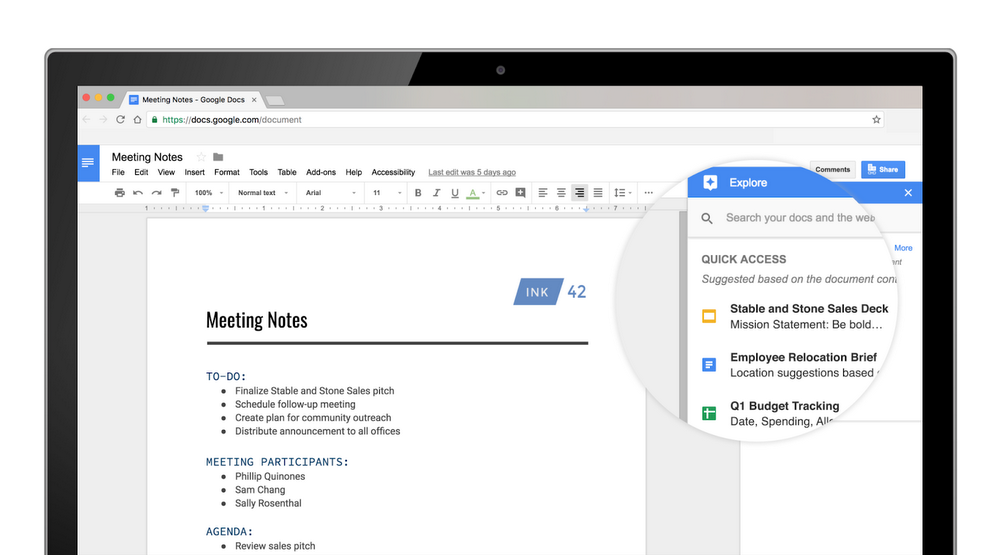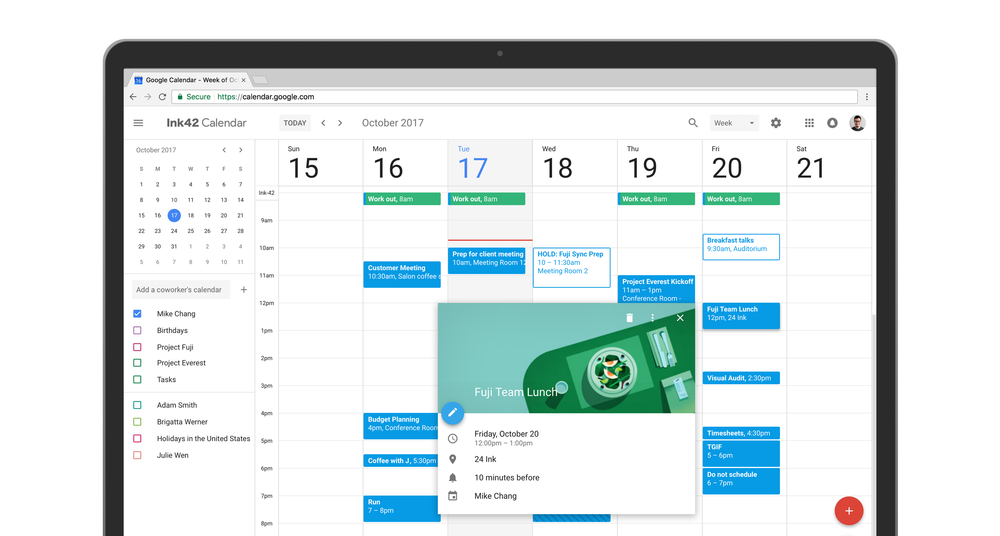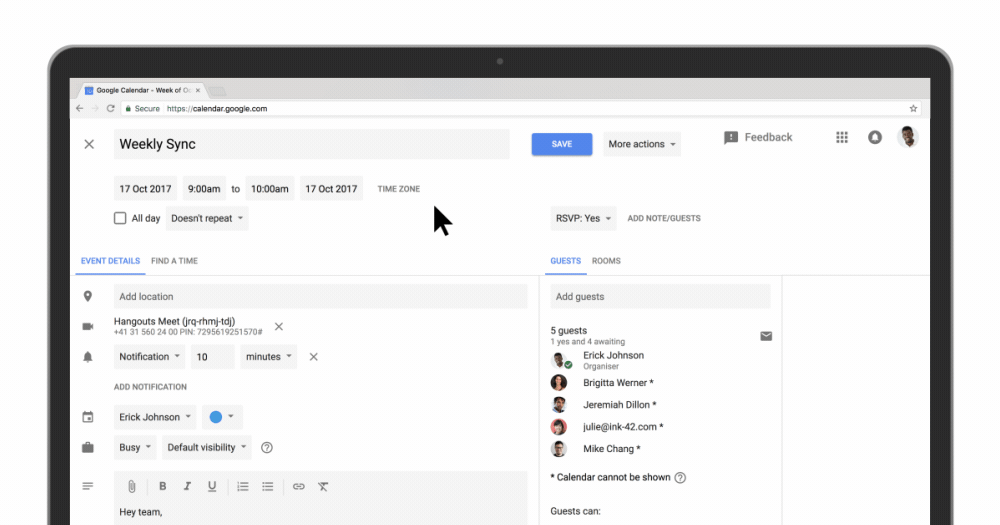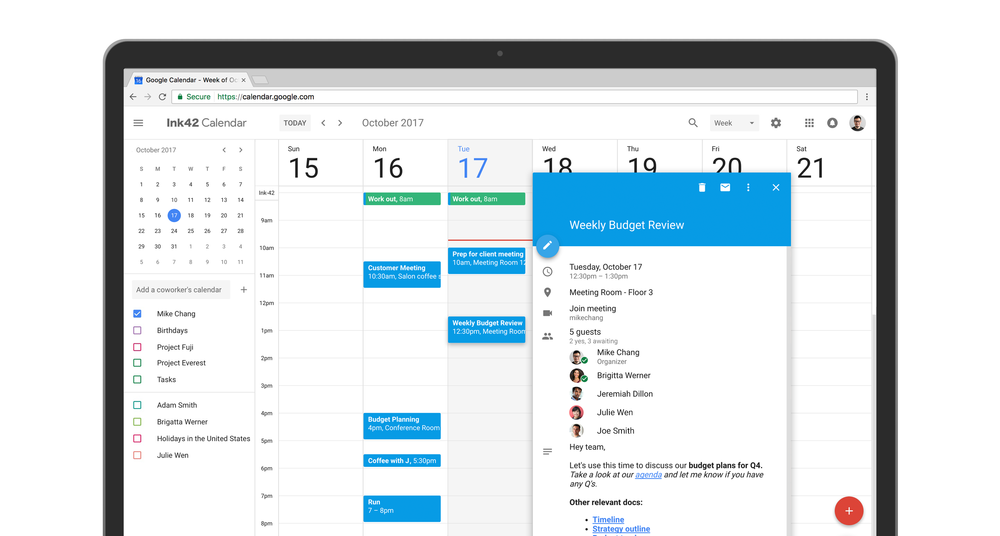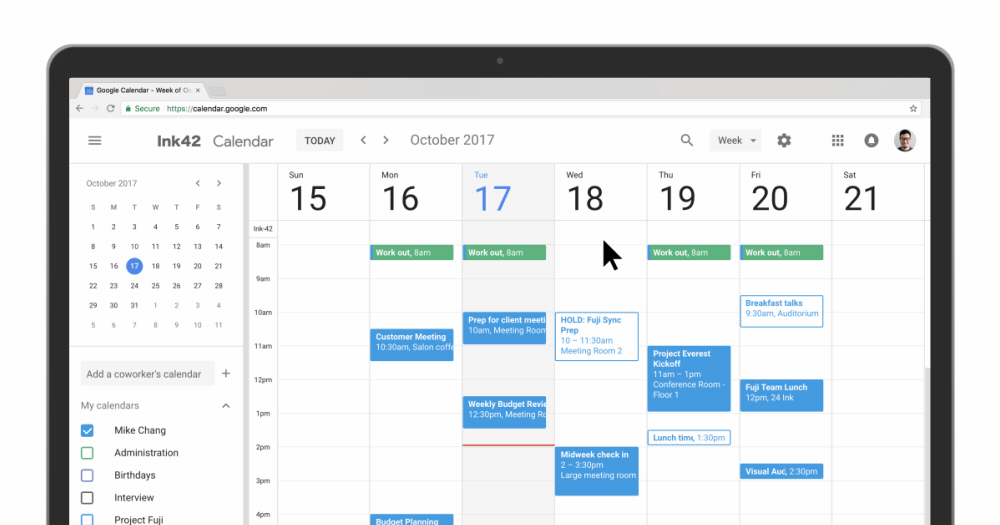Get active. Get some extra sleep. Find inner peace. They’re excellent New Year’s resolutions, and they’re also achievable with help from Google. More than 325,000 people with fitness goals for 2019 joined the #GetFitWithGoogle challenge during January to earn as many Heart Points as they could with Google Fit.
After looking at the statistics, Google Fit challengers were a seriously impressive bunch.
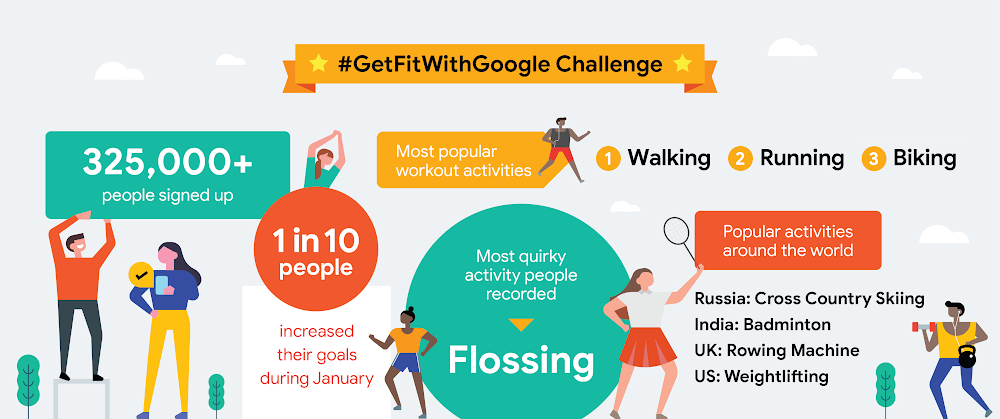
In Russia, people went cross-country skiing. In India, people loved their badminton. Brits hit up rowing machines while Americans got into weightlifting. Edinburgh, London and Kawasaki took top prizes for the most active cities around the world—while in the U.S. New York, Boston, and Washington braved the cold and topped the charts.
About four in ten of the people who joined the challenge earned at least 150 Heart Points on average per week and met American Heart Association’s weekly physical activity recommendations. And seven percent of people achieved all the milestones, earning more than 1500 Heart Points during the New Year Challenge.
Just because the #GetFitWithGoogle challenge is over doesn’t mean the fun needs to stop. Google is still here to help you stick to stay fit, sleep better, practice digital wellbeing and live mindfully throughout all of 2019. Here are a few final tools and tricks to make sure your resolutions last all year long.
1. Set reminders in Google Calendar.
Keep up with the goals you set in early January by creating recurring weekly reminders in your Google Calendar. Reminders don’t go away until you actually do the activity, which can be a helpful self-imposed guilt-trip to push you out the door for that weekly run you promised yourself you’d do.
2. Embrace the selfie.
Whether you’re looking to eat healthier or get more active, actually seeing your progress is a great way to keep focused on your resolution. Take weekly selfies and keep them in a Google Photos album, so you can scroll down memory lane when you need a pick-me-up. If you’re feeling proud about your progress or just enjoy compliment-fishing, share them with a friend so they can help keep you motivated, too.
3. Set up routines to turn your aspirations into habits.
Do you find it hard to get out of bed in the morning? Or perhaps it takes you ages to unwind after work? Routines with Google Assistant help build healthy habits by doing multiple things for you with a single voice command. You can personalize them to suit your lifestyle and they’re a great way to set the mood for setting aside “me time.”
4. See how you stacked up with the 2019 #GetFitWithGoogle challenge.
For the last four weeks, six teams of influencers from around the world have been competing against each other to earn the most Heart Points during January.
After overtaking Switzerland in Week 2, Colombia just managed to hold on and take out the inaugural #GetFitWithGoogle challenge with a collective total of 17,465 Heart Points. Switzerland had a strong final week, finishing just 530 points being Colombia in second place—the equivalent of just 15 minutes more exercise per team member per week.
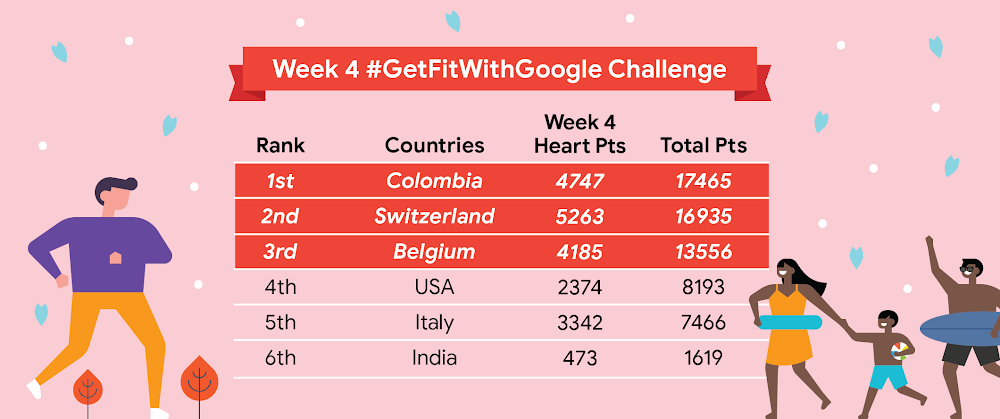
Team Belgium had a strong last few weeks to take out third place ahead of the U.S. in fourth.
Check out the top five individual influencers' performances from around the world. Congrats to Melissa Peláez for absolutely killing it, with 6602 Heart Points during January.
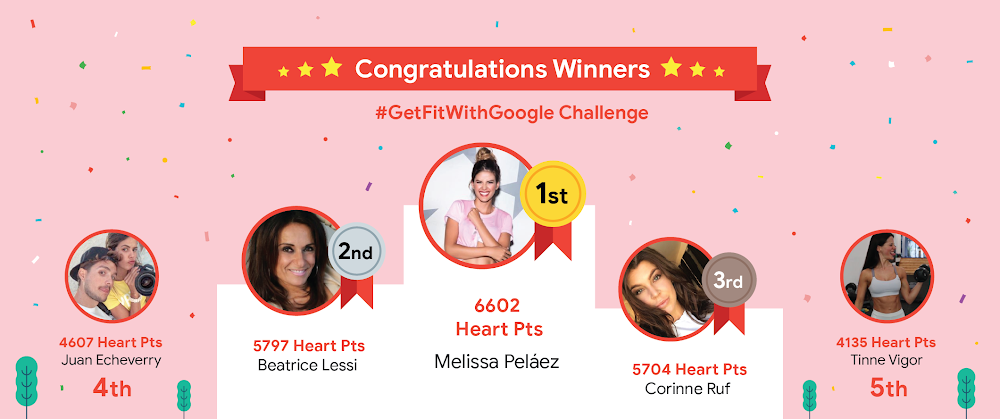
We hope you all enjoyed taking part in the #GetFitWithGoogle Challenge. And hey, if you lose your way a bit here and there during 2019, worry not. We’ll be right here cheering you along next January, too.