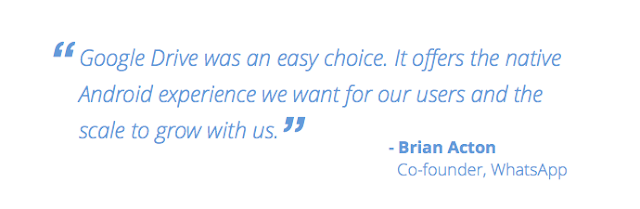Posted by, Lily Sheringham, Developer Marketing at Google Play
Editor’s note: As part of our series featuring tips from developers, we spoke to some popular game developers to find out how they use Player Analytics and Google Play game services to find success on Google Play. - Ed.
Google Play games services, available in the Developer Console, allows you to add features such as achievements and leaderboards to your games. Google Play games services provides Player Analytics, a free games-specific analytics tool, in the Developer Console Game services tab. You can use the reports to understand how players are progressing, spending, and churning backed by a data-driven approach.
Bombsquad grows revenue by 140% per user with Player Analytics
Independent developer Eric Froemling, initially created the game Bombsquad as a hobby, but now relies on it as his livelihood. Last year, he switched the business model of the game from paid to free-to-play. By using Player Analytics, he was able to improve player retention and monetization in the game, achieving a 140% increase in the average revenue per daily active user (ARPDAU).
Watch the video below to learn how Eric uses Player Analytics and the Developer Console to improve gamers’ experience, while increasing retention and monetization.
Tips from Auxbrain for success with Google Play games services
Kevin Pazirandeh, founder and CEO of games developer Auxbrain, creator of Zombie Highway, provides insight into how they use Google Play games services, and comments:
“While there are a few exceptions, I have not run into a better measure of engagement, and perhaps more importantly, a measure for change in engagement, than the retention table. For the uninitiated, a daily retention table gives you the % of players who return on the nth day after their first play. Comparing retention rates of two similar games can give you an immediate signal if you are doing something right or wrong.”
Kevin shares his top tips on how to best use the analytics tools in Google Play games services:
- You get Player Analytics for free - If you’ve implemented Google Play game services in your games, check out Player Analytics under Game services in the Developer Console, you’ll find you are getting analytics data already.
- Never assume change is for the better - Players may not view changes in your game as the improvement you had hoped they were. So when you make a change, have a strategy for measuring the result. Where you cannot find a way to measure the change’s impact with Player Analytics, consider not making it and prioritize those changes you can measure.
- Use achievements and events to track player progress - If you add achievements or events you can use the Player progression report or Event viewer to track player progress. You’ll quickly find out where players are struggling or churning, and can look for ways to help move players on.
- Use sign-in to get more data - The more data about player behavior you collect, the more meaningful the reports in Player Analytics become. The best way to increase the data collected is to get more players signed-in. Auto sign-in players, and provide a Play game services start point on the first screen (after any tutorial flow) for those that don’t sign-in first time.
- Track your player engagement with Retention tables - The Retention table report lets you see where players are turning away, over time. Compare retention before and after changes to understand their impact, or between similar games to see if different designs decisions are turning players away earlier or later.
Get started with Google Play Games Services or learn more about products and best practices that will help you grow your business on Google Play globally.