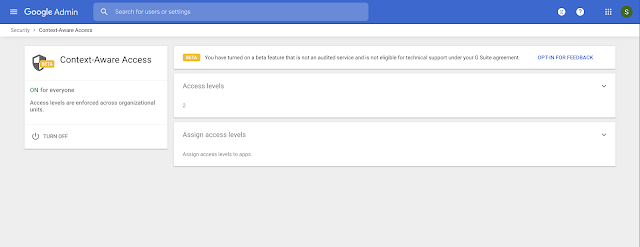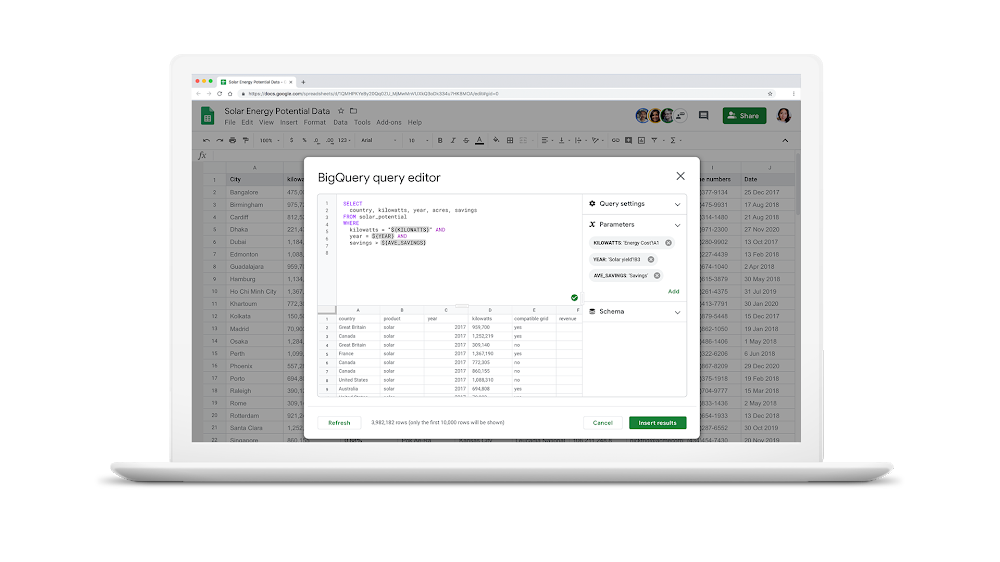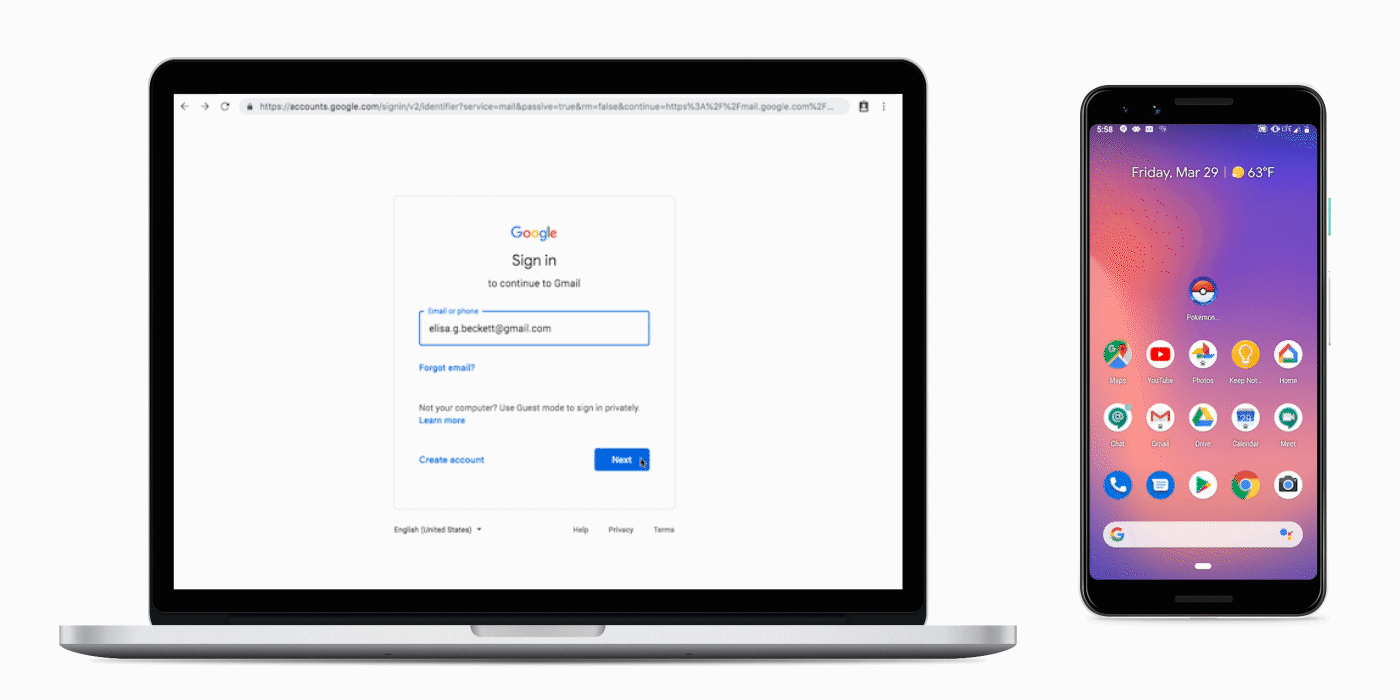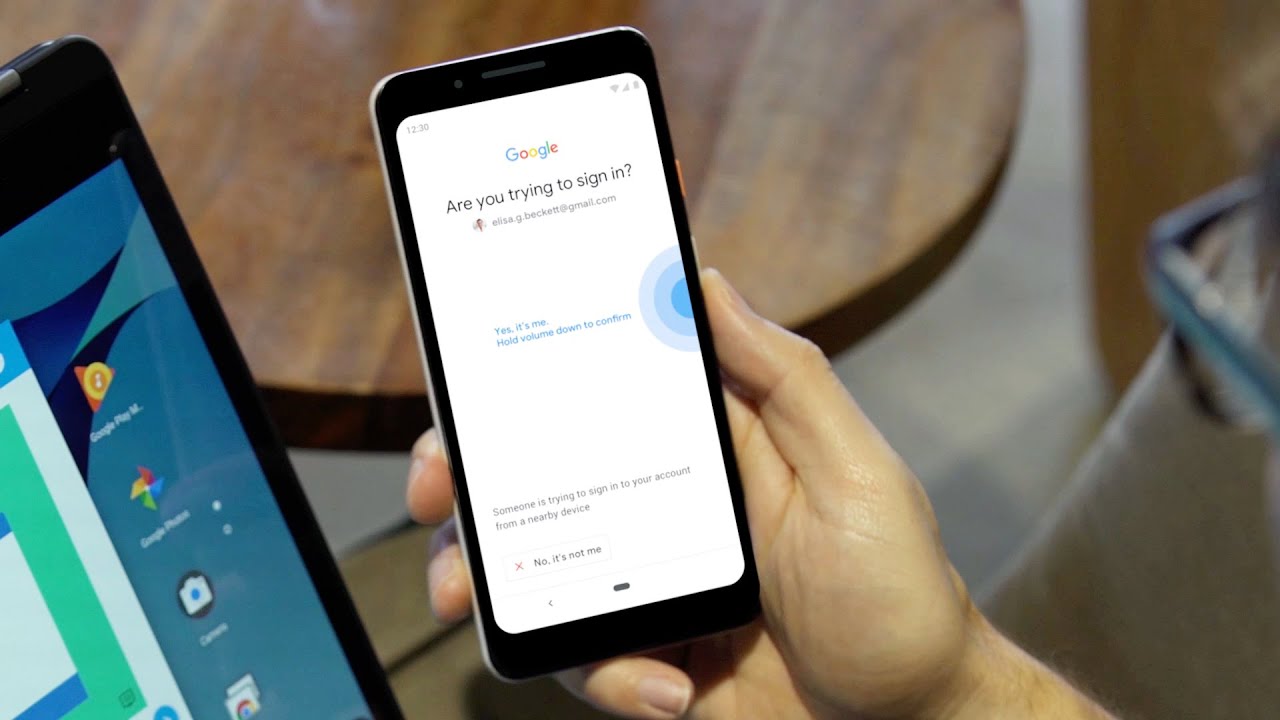Meet Akeena Hall and Daniella Billini Rodriguez—best friends and two of the students in Google's
program in Harlem. Code Next is a free computer science education program that meets Black and Latinx high school students in their own communities. Today, Akeena and Daniella joined us to discuss the impact friends and community can have when learning how to code and what it’s really like to be a young woman interested in coding.
What got you interested in computer science and coding?
Akeena: I didn’t know anything about computer science until I was in sixth grade. I went to the school Daniella was previously going to, Bronx Community Charter School. It was really interesting to me because it was something I wasn’t exposed to before. It was something that stuck to me. I was in
Girls Who Code sixth through seventh grade, and then I started getting more involved in technology and robotics.
Daniella: I started when I was in third grade. When Akeena came to my school in sixth grade, I was already involved [in computer science]. I’d like to thank my technology teacher — we started off with
Blocky, an
hour of code, and then
Google CS First. I really liked the way she taught CS. It was fun to create something of my own.
What does support look like to the both of you? How do you support one another?
Akeena: If I don’t know how to do something, but it’s Daniella’s strong suit or Daniella doesn’t know how to do something and it's my strong suit — we help each other. It’s basically a balance of skills and characteristics, learning in diversity. At Code Next we laugh together, but it’s because we’re a community. If we didn't feel safe to have a group chat, we couldn’t do this. It’s all about being able to share the same interests and be comfortable.
Daniella: AND be weird with each other!
Akeena: We’re very weird, and it’s so cool. I’ve never been exposed to such a weird, intelligent group of people before. I feel like community is a bunch of people who share common ground, common interests, and who support each other in different ways.
Daniella: We have each other. If I don’t get something — I’ll ask one of my peers. And when people need help, they’ll come to me or I’ll go up and do the problem on the board so they can see what I’m actually doing. I think that’s what support looks like.
How does it feel being young women in computer science?
Daniella: It kind of feels weird, being in a room full of men sometimes. It can be really intimidating, but at the end of the day, I feel so powerful knowing what I do know. If any girl loves computer science I’m like, “heck yeah! Keep doing what you’re doing.”
Akeena: When I was told girls were underrepresented in the technology field, I didn’t feel a certain way because I was always involved in communities that were so inclusive. But then I got to high school, and the first day of school I realized that 71% of our school are males. I started to realize how many girls were in the room. It empowered me to do other things.
What types of things?
Akeena: I just recently started a club, where we’re bringing the limited amount of girls in our school together and empowering each other by sharing and learning from our own experiences. I was taught to be a facilitator by
Girls Inc. and brought it to my school with other friends.
What do you want people to know about you?
Akeena: I want people to know that I take education seriously. I really fought to have the education I have and to just be able to be in the environment I'm in. Not to toot my own horn, but, Toot Toot!
Daniella: I definitely agree. I take my education very seriously and it’s one thing I don't really play around with.
What do you want to be when you grow up?
Daniella: I really love the ocean. I’m very much a humanitarian. I really want to be a marine biologist, but I might want to become a computer scientist.
Akeena: Honestly, when people ask me, I don’t even know what to say because I don't think there’s a stop to what I want to and could do. I do want to be a computer scientist, but I was thinking about starting a curriculum for girls who want to get involved in the technology field. I don’t know. I just want to do so many things!
Looking for a coding community of your own? Learn about how to get involved with
Code Next and continue following @GoogleStudents on
Facebook,
Twitter,
Instagram, and
YouTube to connect with other code-happy individuals!